Running Tests
How to run an automated Integration Test.
Once you have generated the automated Integration Test it is available for you to use and re-use over and over again.
Portal Interface
Unifi has a dedicated portal interface for automated Integration Testing. To open it from native ServiceNow navigate to Unifi > Unifi Test Assistant.
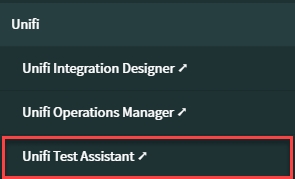
Once open, you will initially be greeted with the Dashboard, which provides an overview of the Tests and their Results.
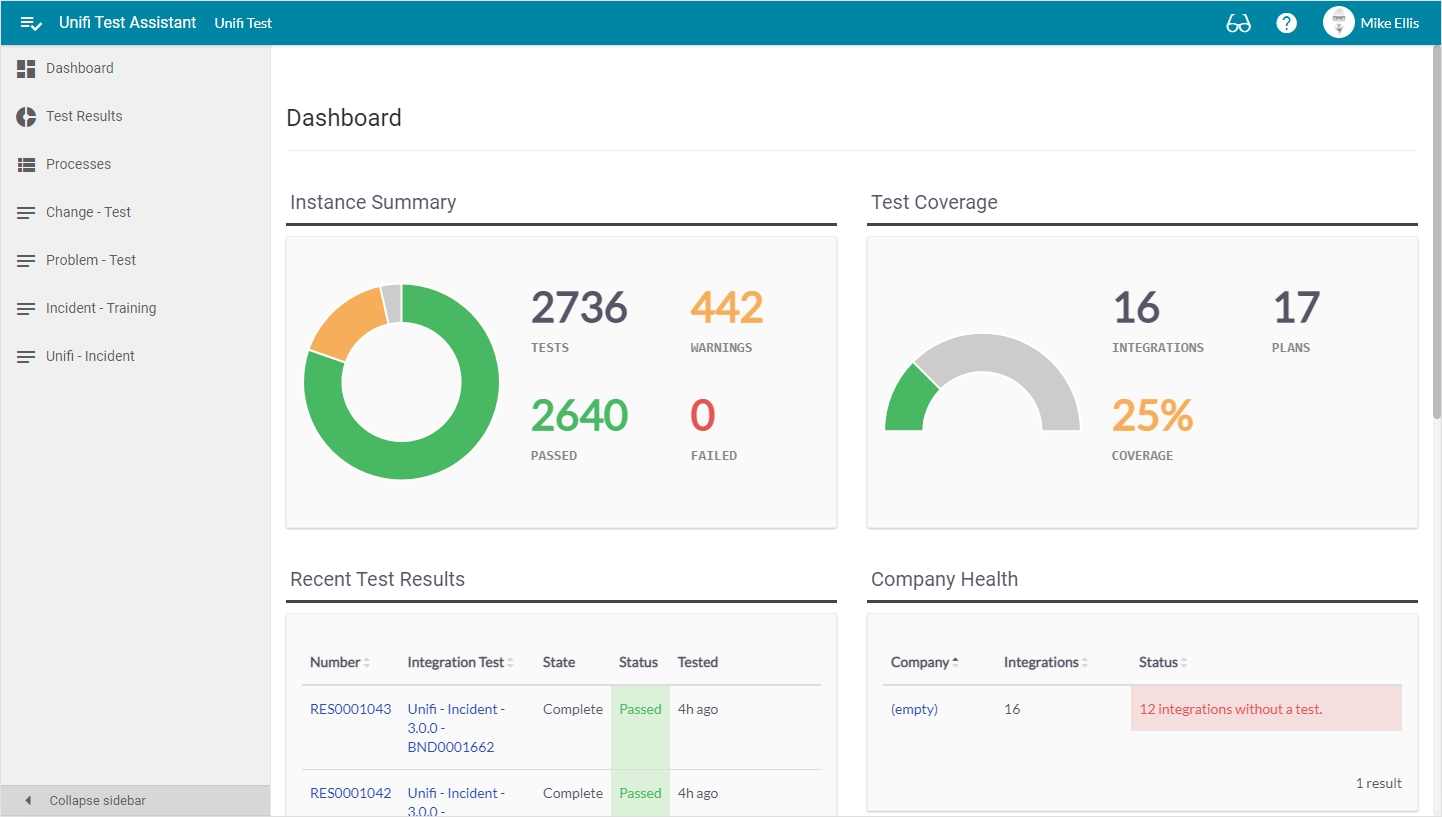
If you navigate to Processes you will be presented with an overview of the Tests and their Results grouped by each Process in the instance.
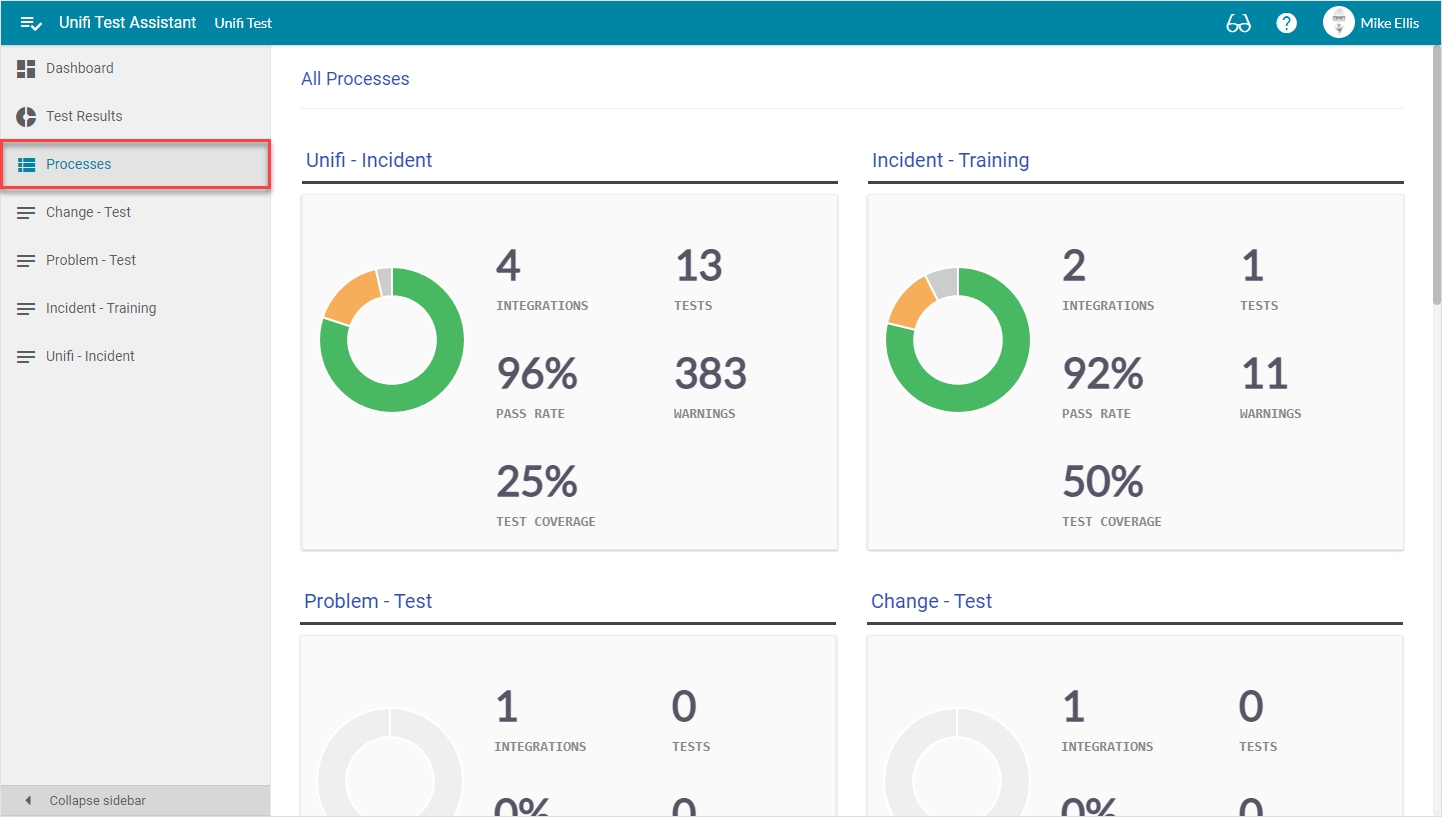
From there, you can either click the appropriate tile in the main pane, or select the equivalent Process listed underneath 'Processes' in the sidebar to view and run the relevant Tests for that Process.
Instructions
Tests can be run either in native ServiceNow or Unifi Test Assistant.
To run an Integration Test directly from the record itself in native ServiceNow, simply click the 'Run' button.
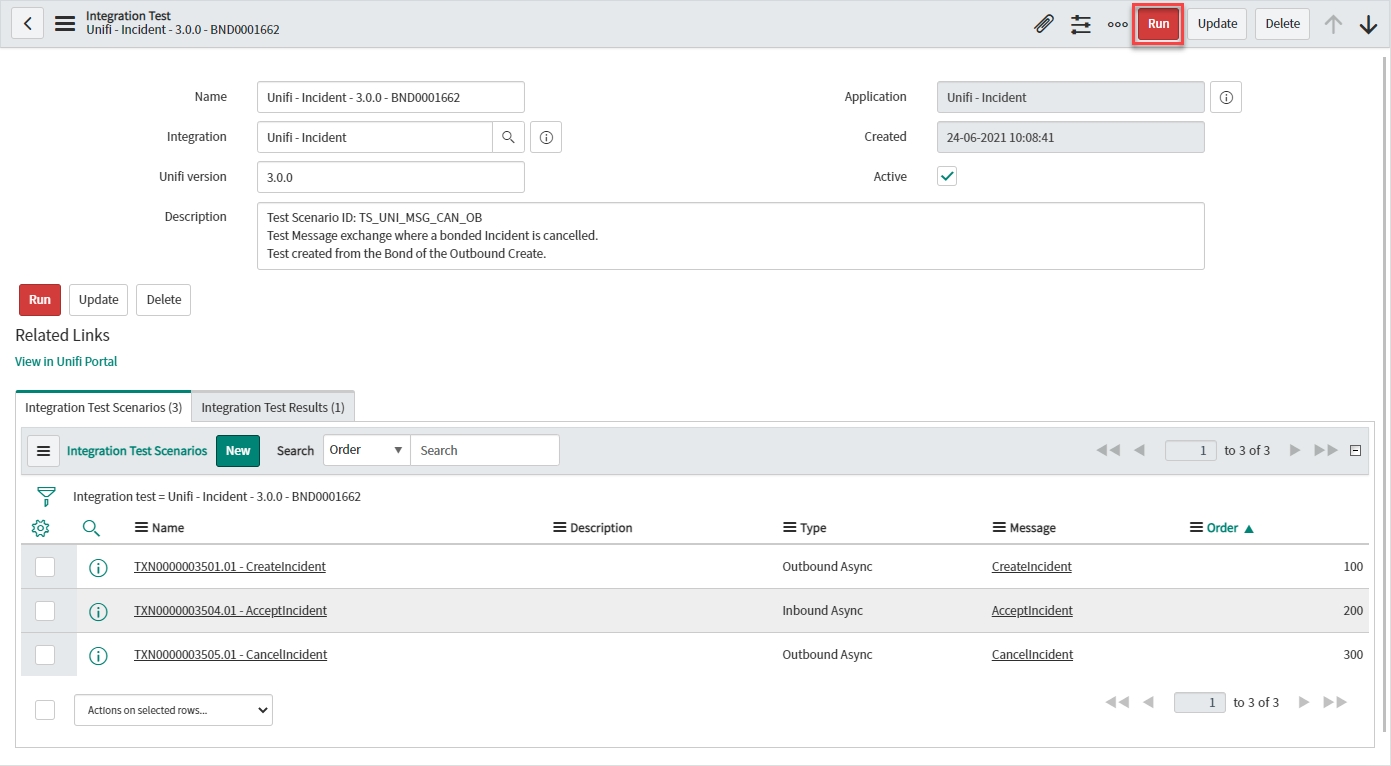
To run an Integration Test in Unifi Test Assistant, once you have selected the appropriate Process, navigate to and select the relevant Test (listed underneath its integration)...
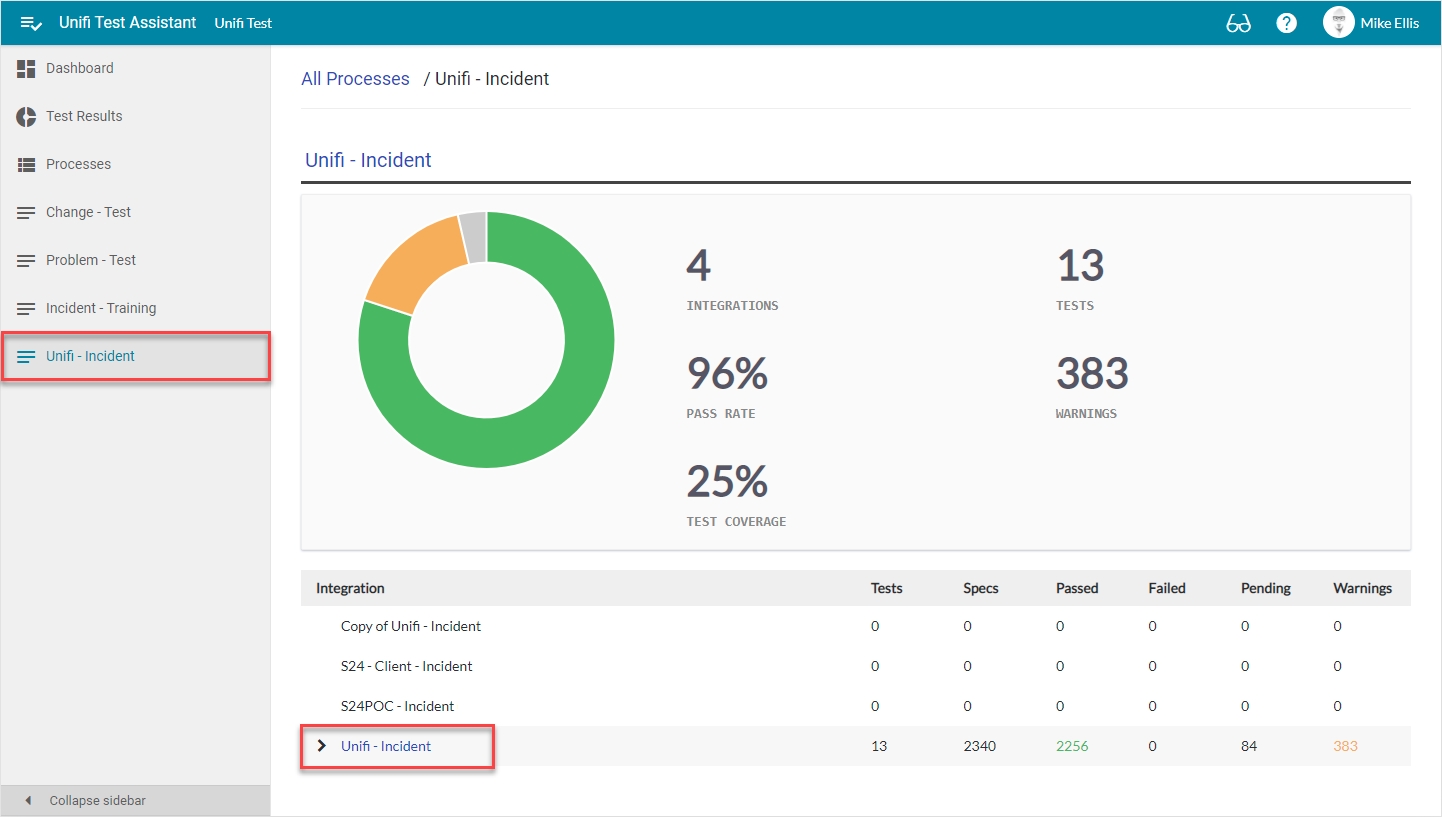
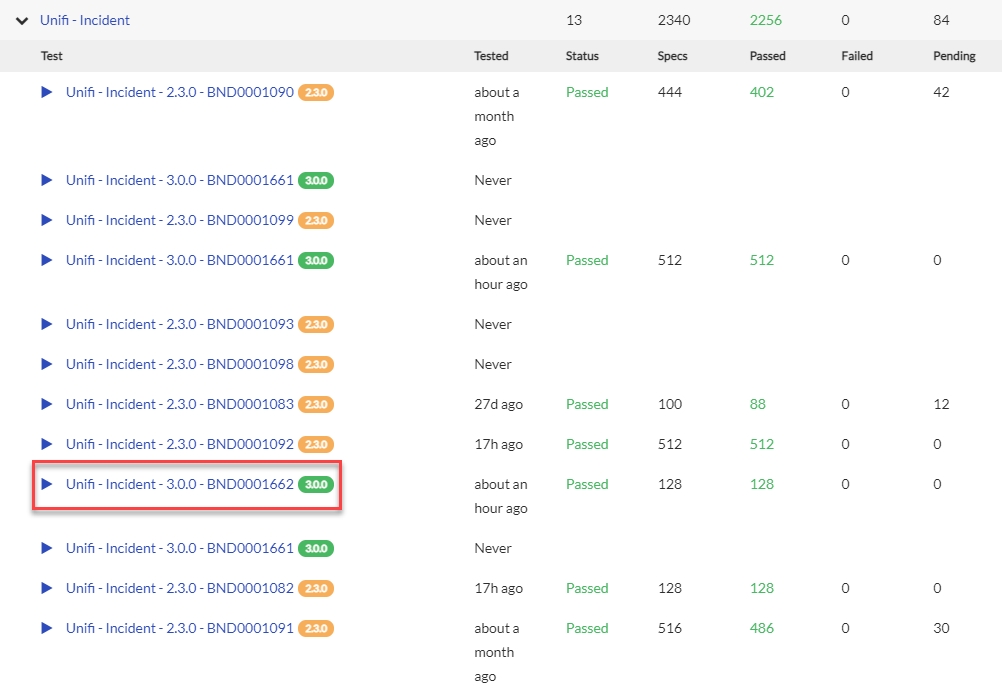
...click 'Run'...
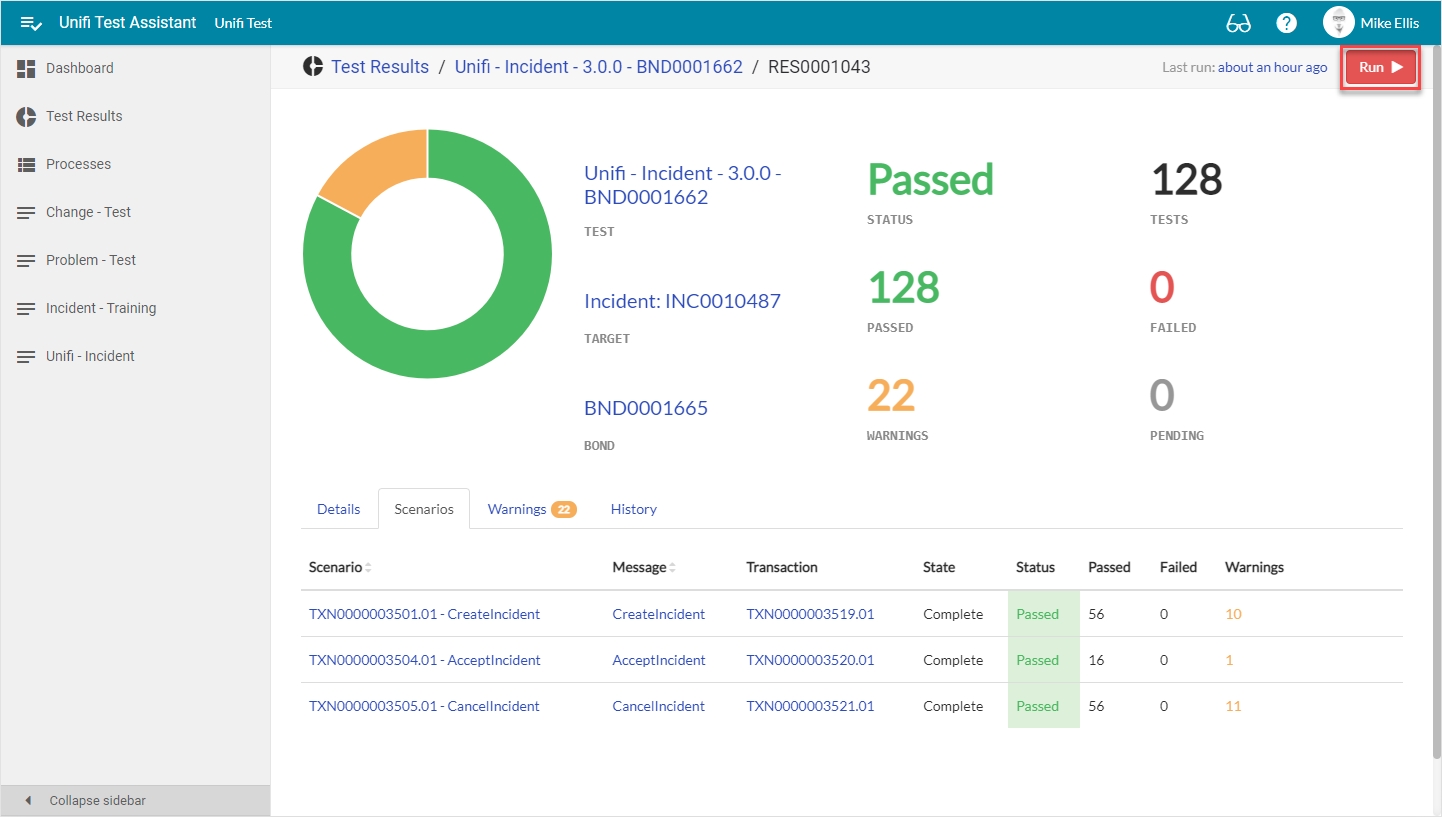
...and Confirm.
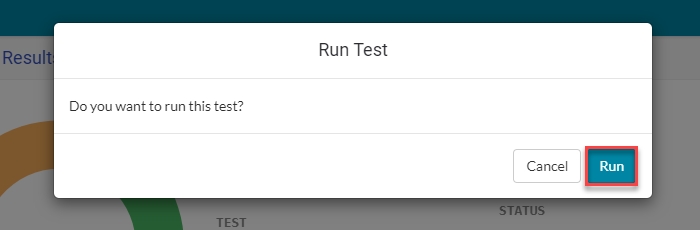
How It Works
If you're the kind of person that likes to know how things work, we've included this information just for you.
When you click 'Run', Unifi will create/update (depending on the scenario) a test record from the data in the Snapshot record. E.g. in the case of a create scenario it will create a test record, add the values from the Snapshot and save the record. (In one sense Unifi doesn't know it's being tested - it isn't concerned with how the record was created; it sees that a record has been created and values added - it behaves as it normally would if the record was created manually).
It will then check whether it performed as expected (triggering the Integration, creating the relevant transport stack records etc.) and if so, compare the results of the test with those of the original Transaction (using the relevant Integration Test Scenario Data objects as reference).
Was this helpful?
