Build - Integration Level
It is possible to run the Build process at the Integration level. This will cause the process to cycle through each of the Messages on the Integration in turn.
We have been running the Build process at the Message level in order to see the changes in our Message Scripts as we go. This may be considered good practice (particularly when first starting out) as any discrepancies can be discovered & rectified as you go (in potentially fewer, smaller batches). Once you are more practiced and confident in the accuracy of your configurations, you can run the Build process at the Integration level. This means that the process will cycle through all the Field records on each of the Messages on the Integration in turn & auto-generate all the relevant Message Script code.
As mentioned on the 'CreateIncidentInboundReceipt Fields' page, we saw that a 'Build Integration' button had appeared in the banner at the top of the page. This was because, whenever a change is made to a Field record that is associated to a Message (whether that is being created, updated, or deleted) the button will be available and act as a visual reminder that changes have been made and Message Script(s) need to be built.
To run the Build Process at the Integration level we have two choices. We can either either run it from the Integration record, or we can use the 'Build Integration' button which appears in the banner at the top of the page.
To run it from the Integration record. In Unifi Integration Designer, navigate to: 'Integration' icon.
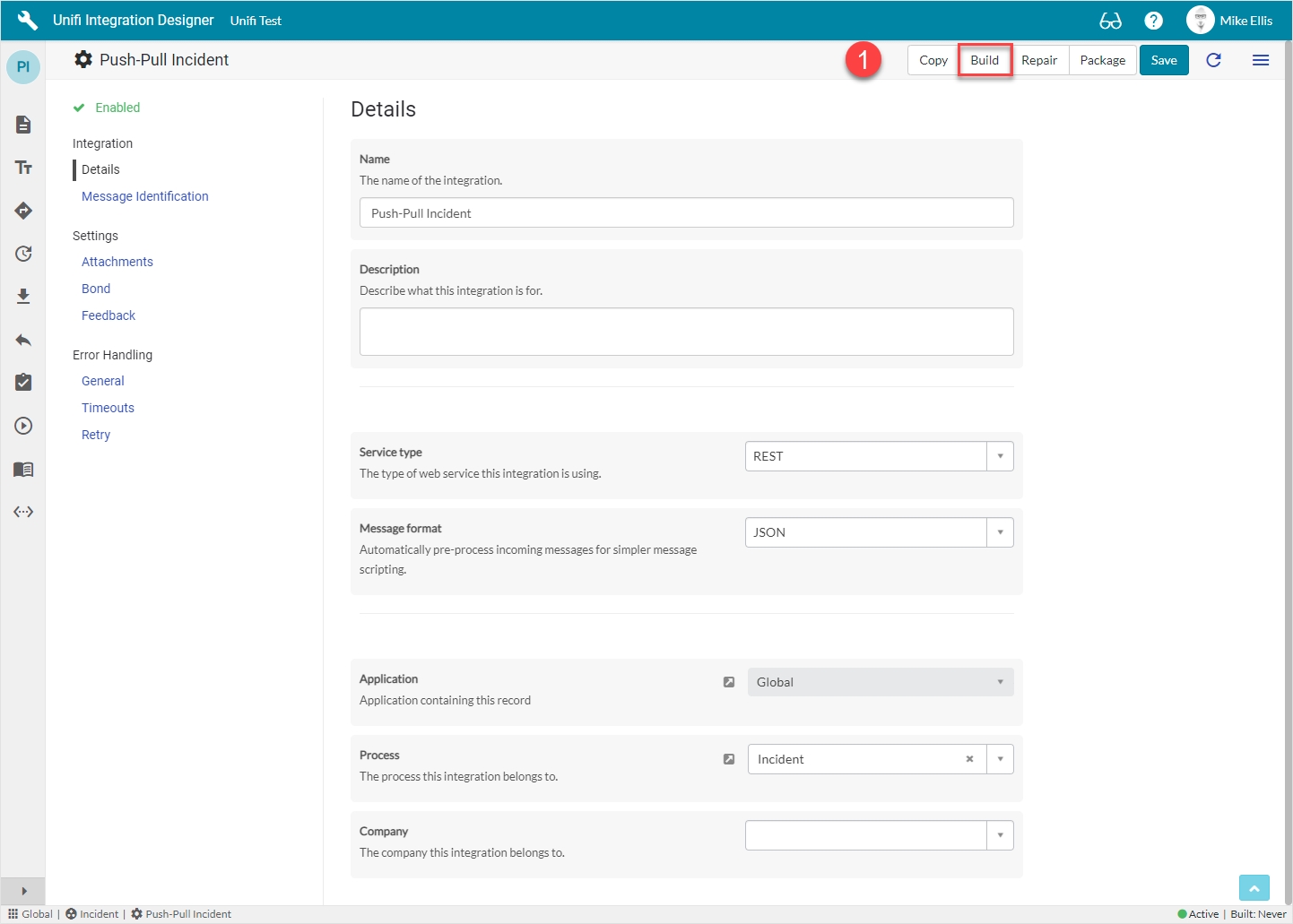
Click Build.
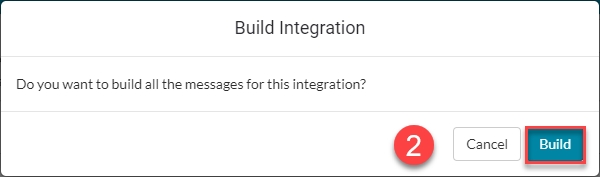
On the Build Integration modal, click Build.
When complete, you will see the following Integration Build Worker modal:
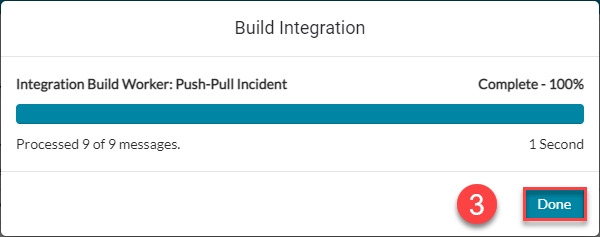
Click Done.
Navigate to: 'Messages' icon.
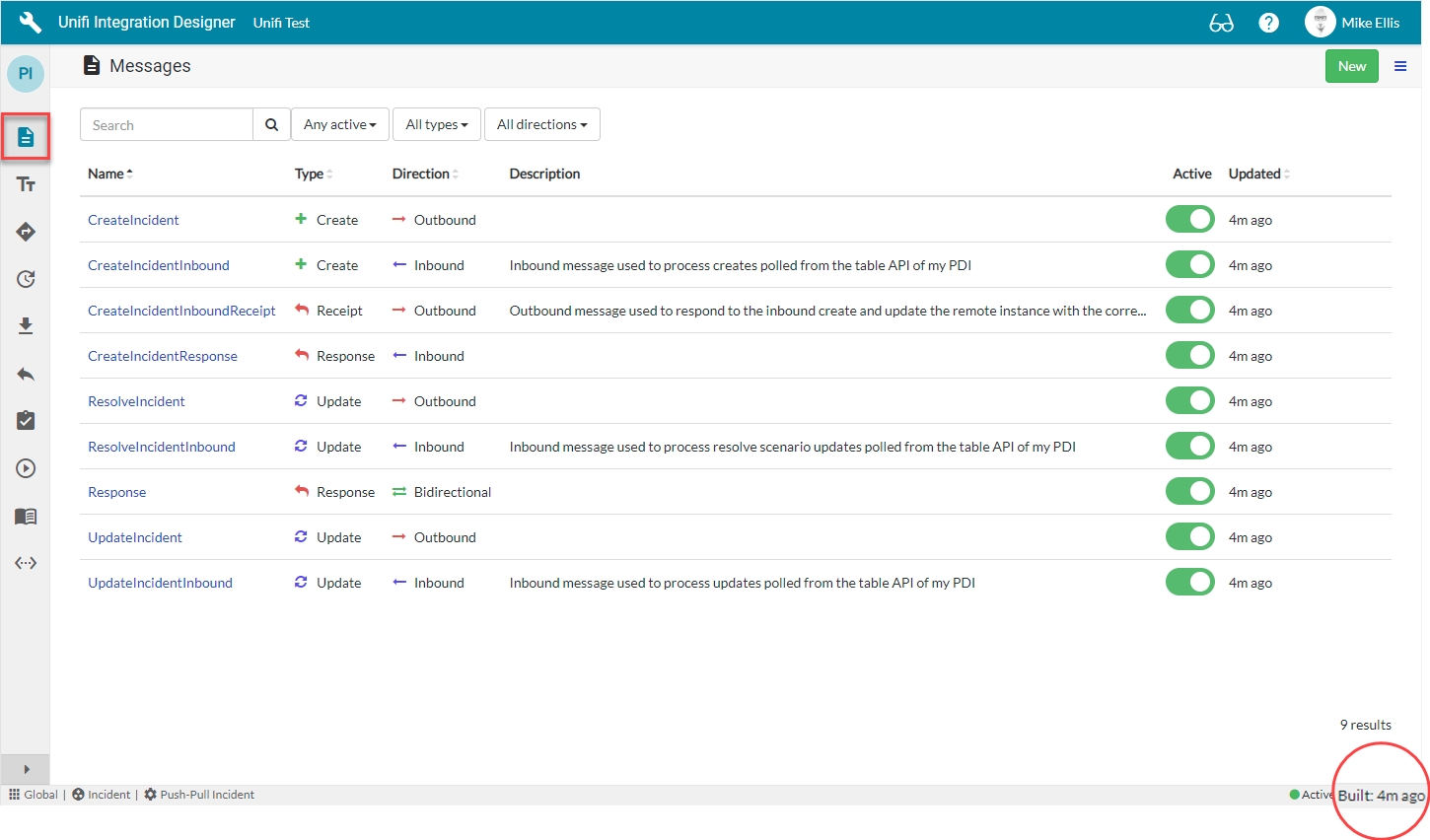
Feature Alert: The widget at the bottom of the page also shows when 'Build' was last run.
Click through each of the relevant Messages in turn, navigating to Advanced > Script Editor to view the auto-generated code in the Message Scripts.
We are now ready to move on and Test the Create Poller.
Was this helpful?

