Integrations
The Integration is where most configuration and settings are stored.
Definition
An Integration defines the connection between a Process and the single system it’s connecting with. It is a record that contains all of the properties and configurations for that unique connection.
Multiple Integrations can exist for one Process and each unique Integration will define the way in which the Process connects with that particular system. (Unifi defines an integration as the connection of two systems to transfer or exchange data for one process. This is represented by one integration record in Unifi.)
Example
Incident Process - JIRA = one Integration
Incident Process - ATOS = one integration
Incident Process - SAP = one integration
Incident Process total = three integrations
Automated Creation of Trigger Business Rule
For step-by-step instructions on how to configure Integrations (and other Integration components) see the Integration Guides section of the documentation.
Integration Fields
Details
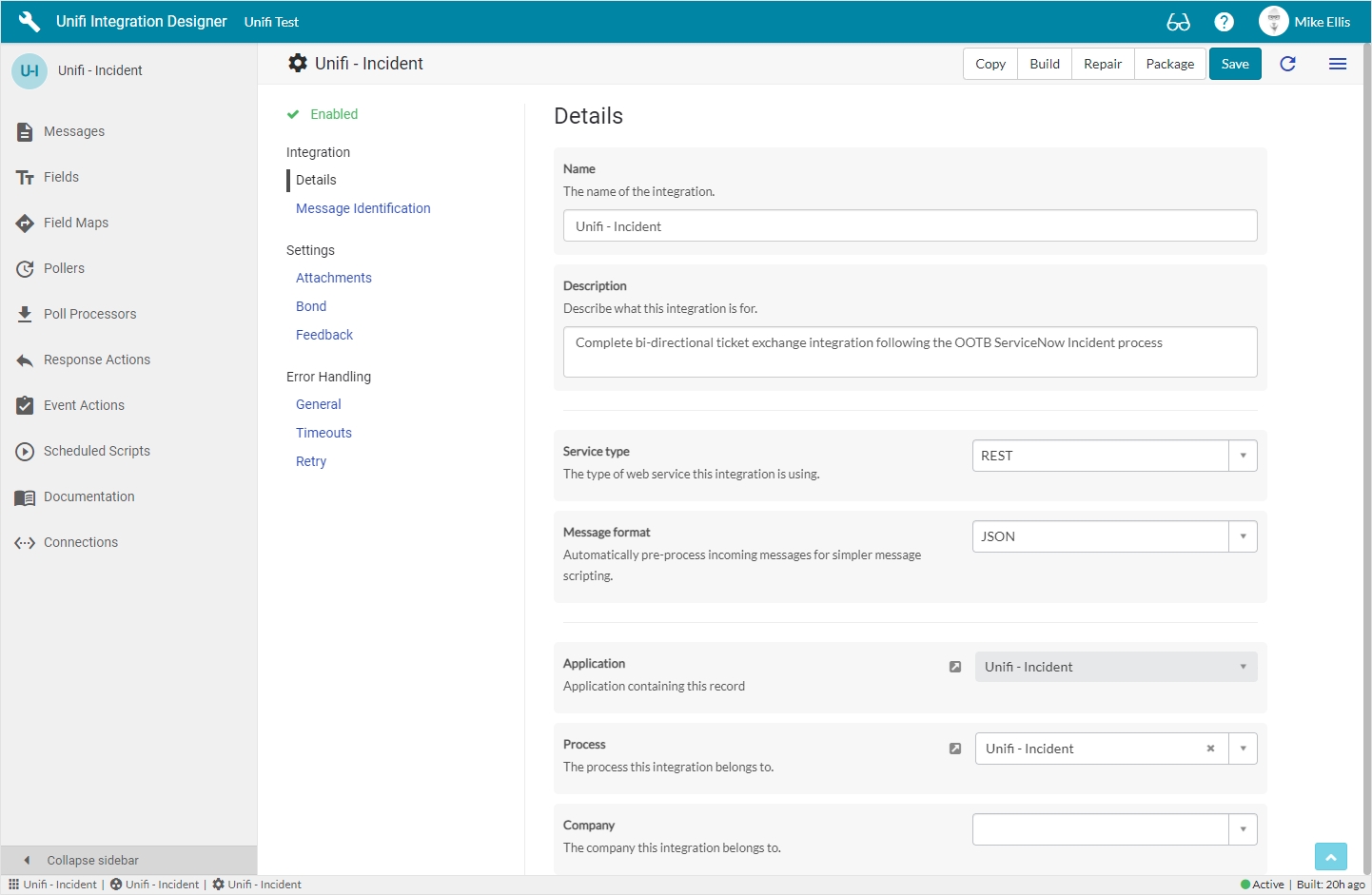
The Details fields to be configured for the Integration record are as follows:
Name
String
The name of the integration.
Description
String
A description of what this Integration is for and what it does.
Service type
String
The type of web service this integration is using (SOAP/REST).
Message format
String
Automatically pre-process incoming messages for simpler message scripting.
Application
Reference
Application containing this record.
Process
Reference
The process this integration belongs to.
Company
Reference
The company this integration belongs to.
Message Identification
Messages are central to the functionality of Unifi. Upon receipt of an inbound request, Unifi will be able to identify the Message, know how to process it and subsequently what actions to perform based on the Message configurations. For that reason, it is very important that each Message within an integration be unique (more on that in the Messages section).
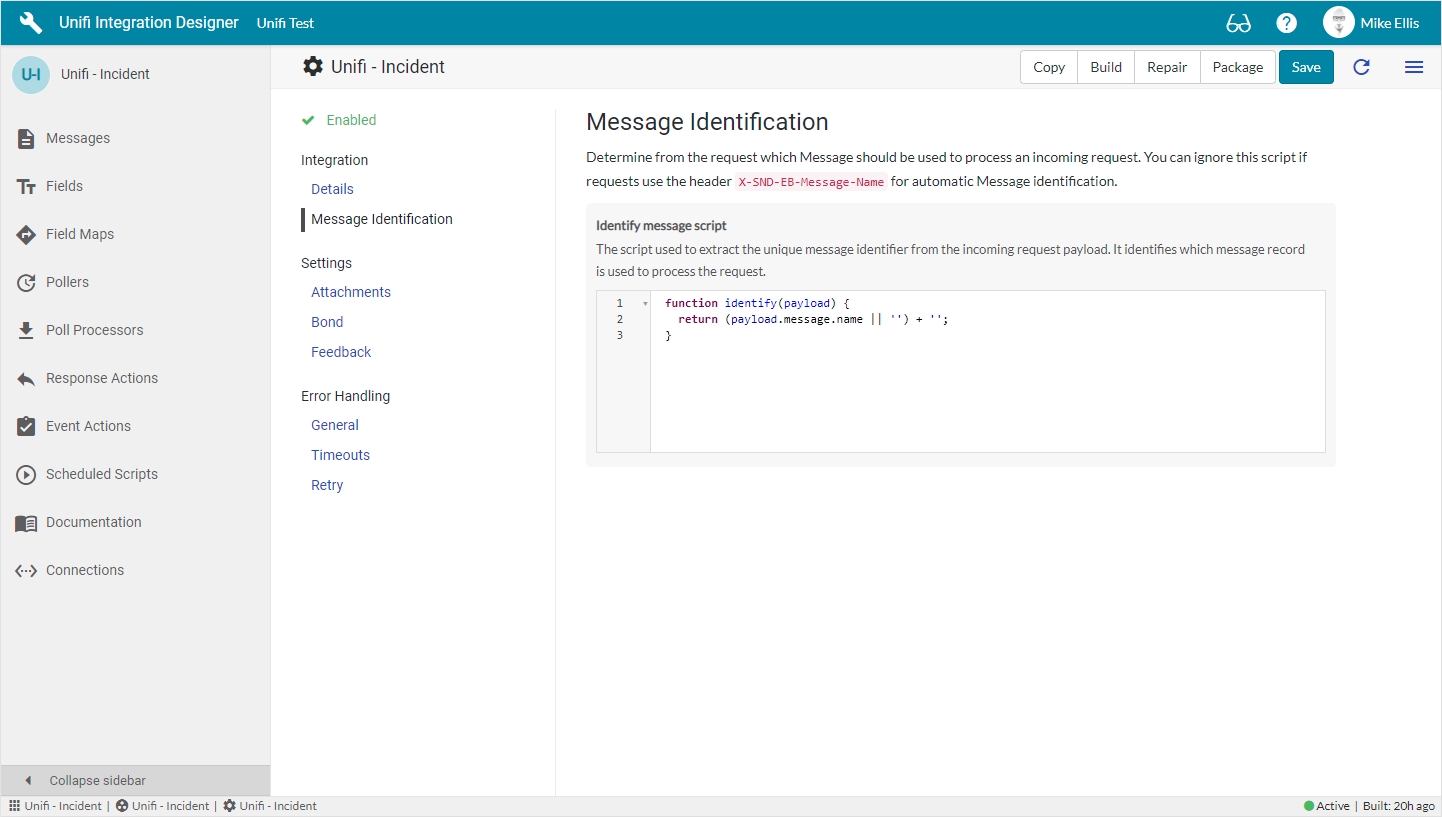
The Message Identification fields to be configured for the Integration record are as follows:
Identify message script
Script plain
The script used to extract the unique message identifier from the incoming request payload. It identifies which message record is used to process the request.
Identify message script (examples)
Unifi automatically looks for a header called X-SND-EB-Message-Name to use as the message name. If the header is found then the Identify Message Script is not executed.
Both the payload and headers are passed into the script. The following example will parse the XML payload and identify the message name from the first child element of the body node:
The following is an example which returns the message name from a JSON payload:
Settings Fields
Attachments
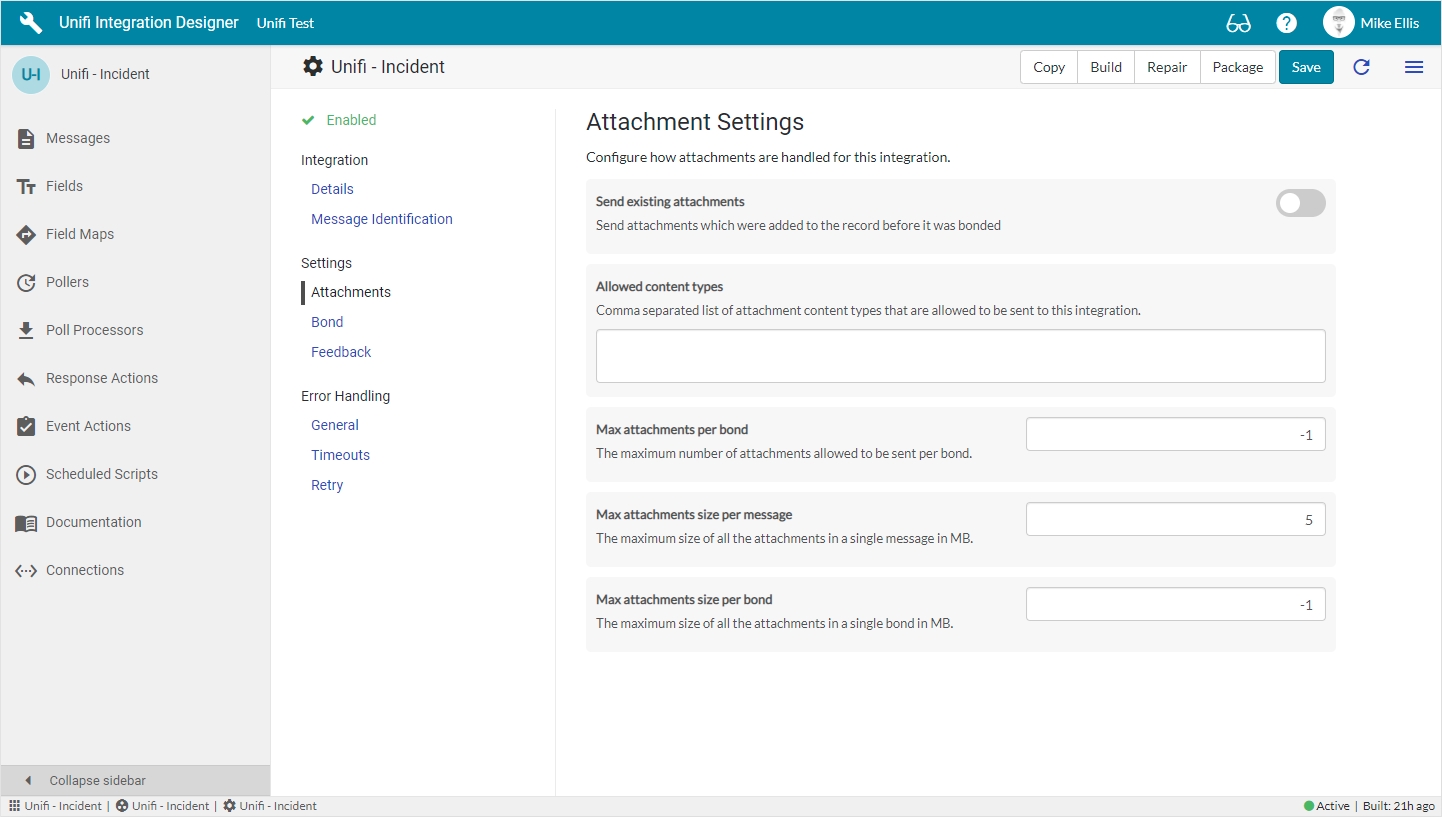
The Attachment Settings fields to be configured for the Integration record are as follows:
Send existing attachments
Boolean
Set to true to send attachments which were added to the record before it was bonded.
Allowed content types
String
Comma separated list of attachment content types that are allowed to be sent to this integration.
Max attachments per bond
Integer
The maximum number of attachments allowed to be sent per bond.
Max attachments size per message
Decimal
The maximum size of all the attachments in a single message in MB.
Max attachments size per bond
Decimal
The maximum size of all the attachments in a single bond in MB.
Bond
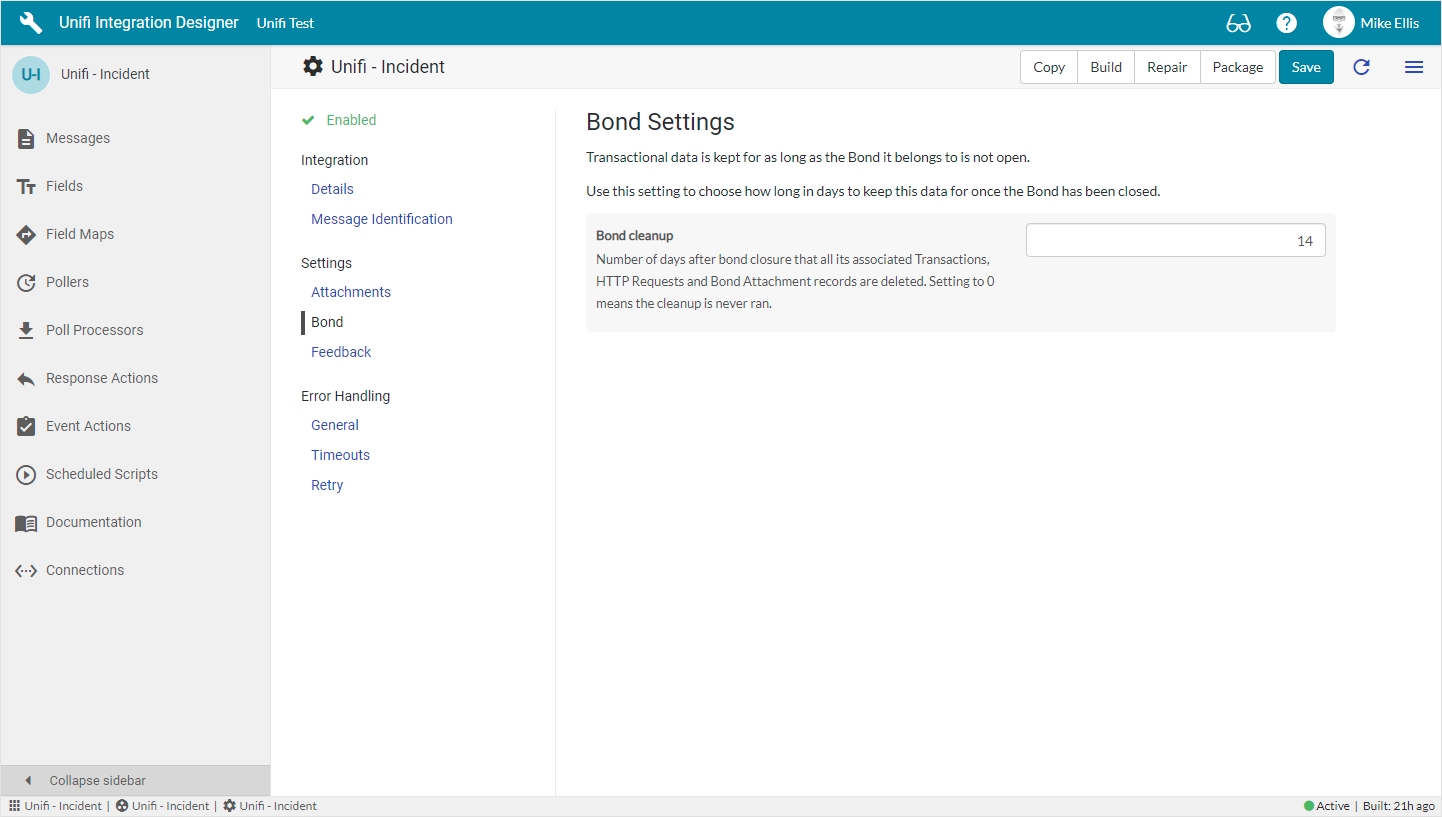
The Bond Settings fields to be configured for the Integration record are as follows:
Bond cleanup
Integer
Number of days after bond closure that all its associated Transactions, HTTP Requests and Bond Attachment records are deleted.
Feedback
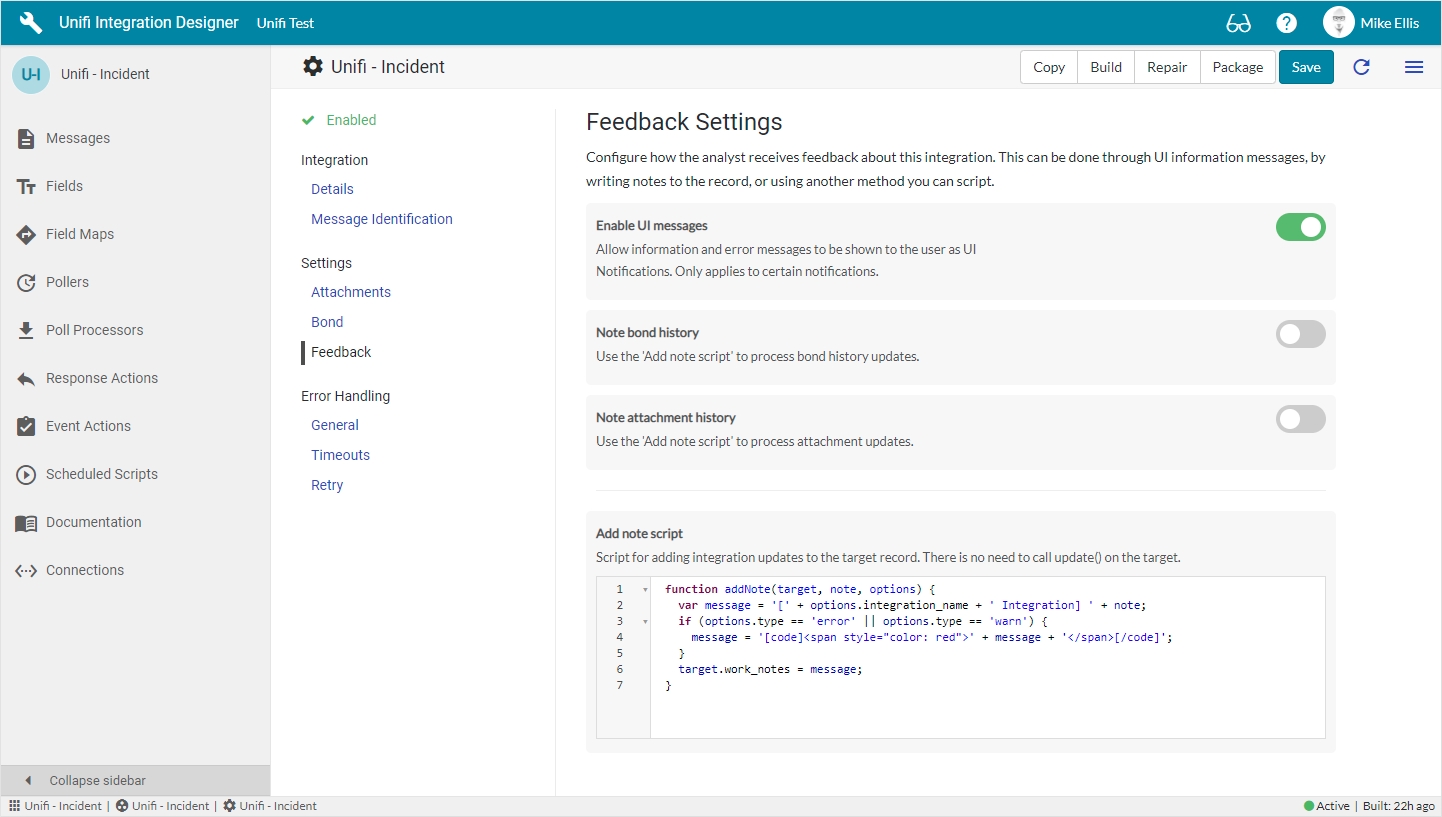
The Feedback Settings fields to be configured for the Integration record are as follows:
Enable UI messages
Boolean
Allow information and error messages to be shown to the user as UI Notifications. Only applies to certain notifications.
Note bond history
Boolean
Use the ‘Note bond history’ to process bond history updates.
Note attachment history
Boolean
Use the ‘Note attachment history’ to process attachment updates.
Add note script
Script plain
Script for adding integration updates to the target record. There is no need to call update() on the target.
Error Handling Fields
General
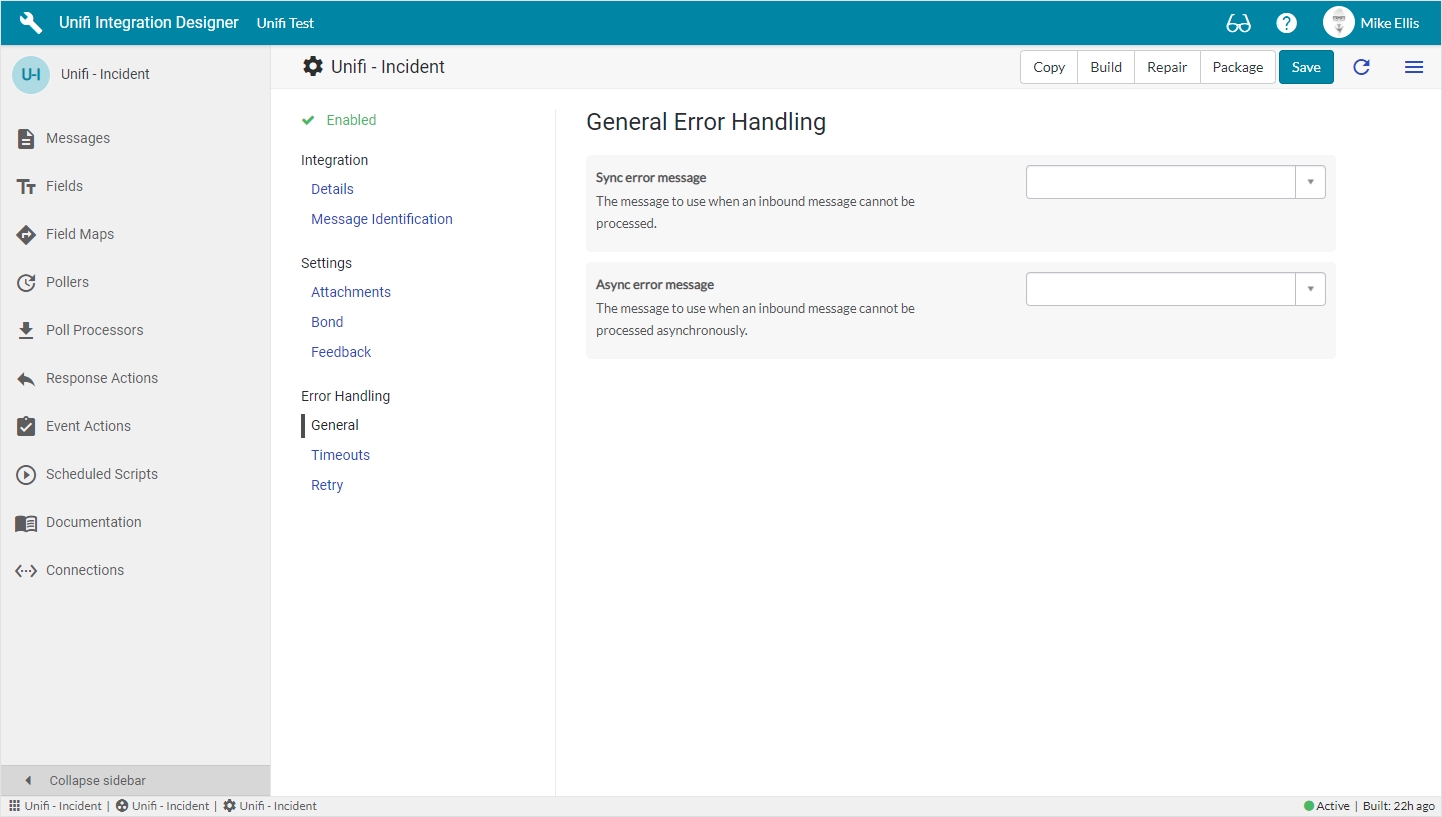
The General Error Handling fields to be configured for the Integration record are as follows:
Sync error message
Reference
The message to use when an inbound message cannot be processed synchronously.
Async error message
Reference
The message to use when an inbound message cannot be processed asynchronously.
Timeouts
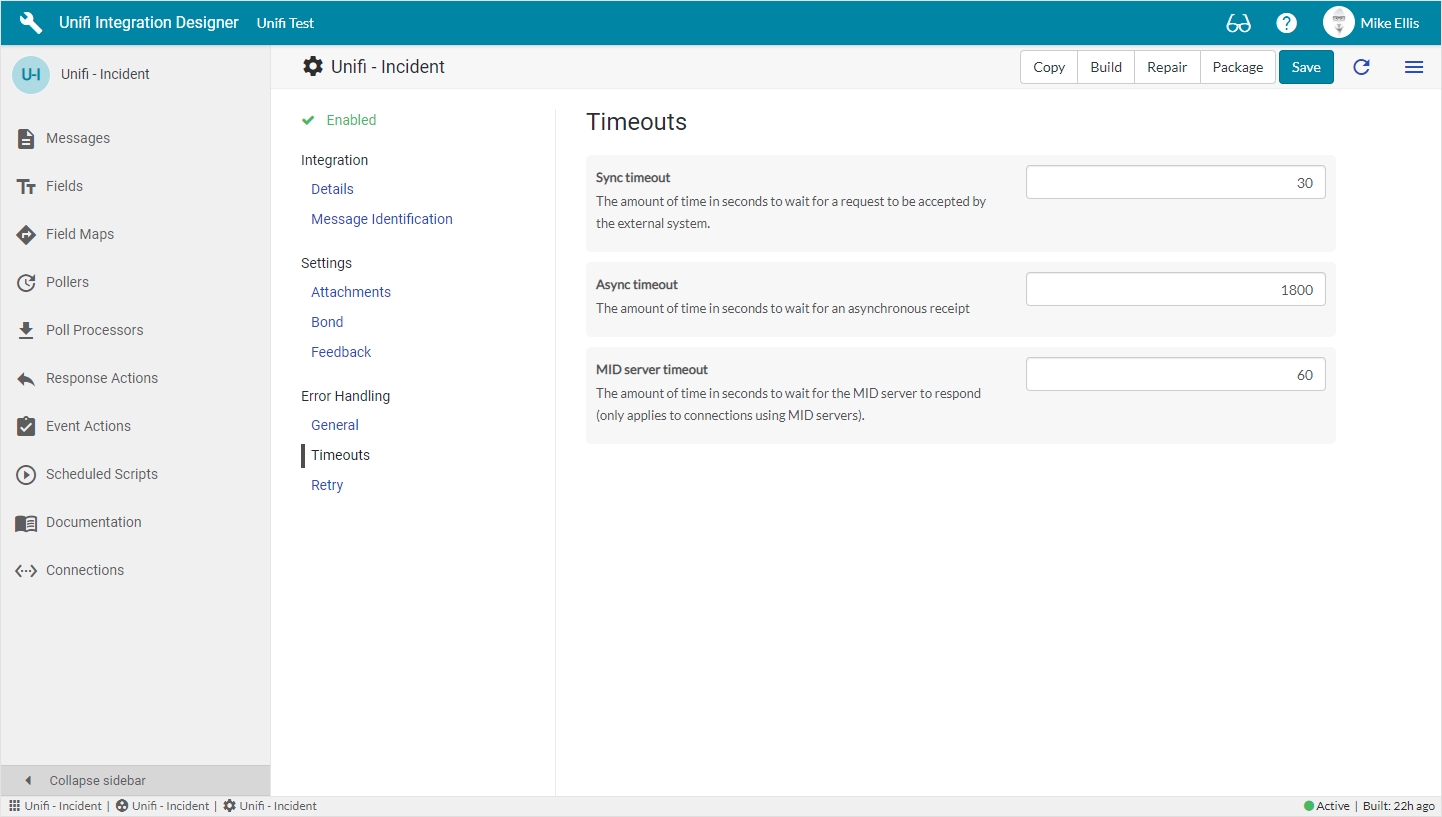
The Timeouts fields to be configured for the Integration record are as follows:
Sync timeout
Integer
The amount of time in seconds to wait for a request to be accepted by the external system.
Async timeout
Integer
The amount of time in seconds to wait for an asynchronous receipt.
MID server timeout
Integer
The amount of time in seconds to wait for the MID server to respond (only applies to connections using MID servers).
Retry
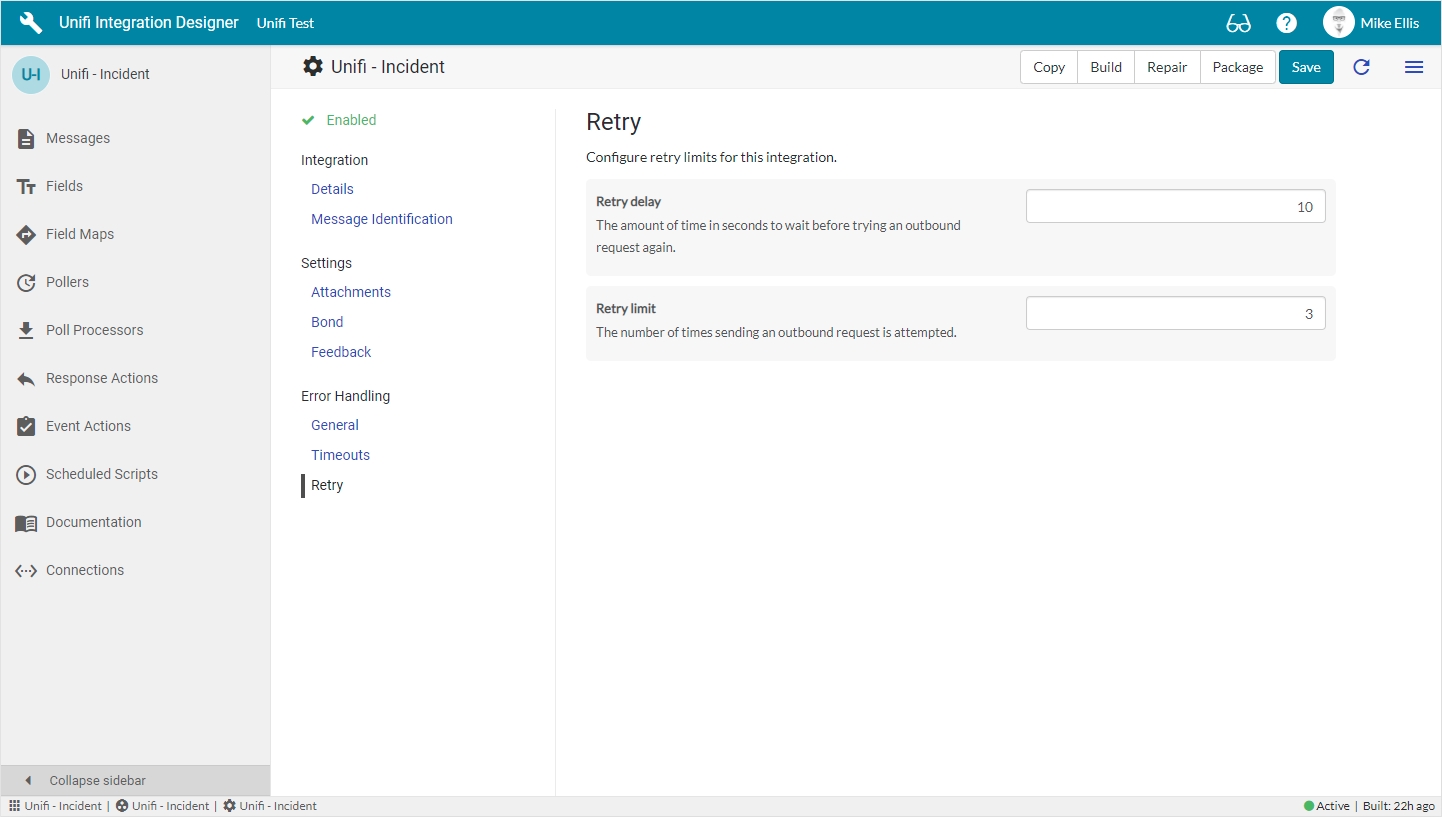
The Retry fields to be configured for the Integration record are as follows:
Retry delay
Integer
The amount of time in seconds to wait before retrying a failed outbound request.
Retry limit
Integer
The number of times sending an outbound request is attempted.
Native ServiceNow
There are some fields which are visible in native ServiceNow. These can be viewed by clicking the hamburger menu & selecting 'Open in platform'.
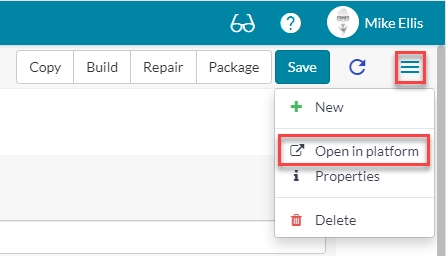
Integration Fields
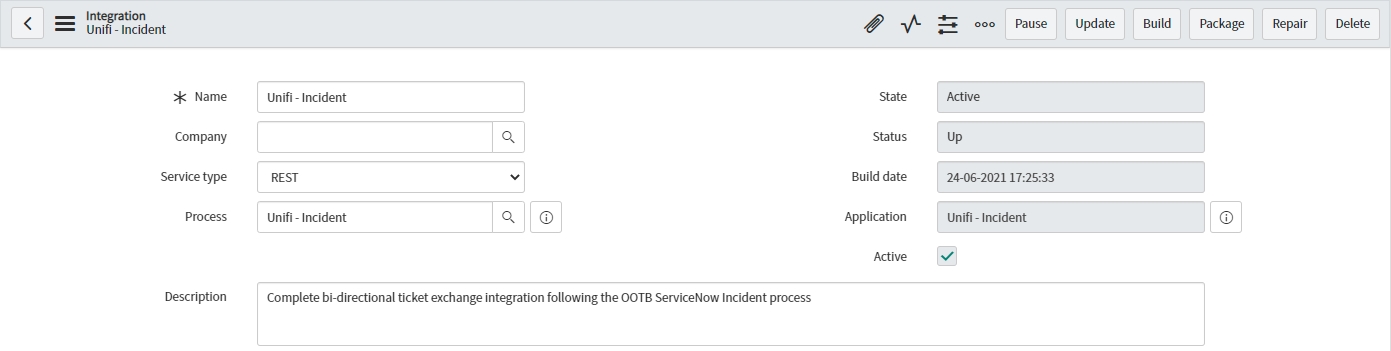
The following non-selectable Integration fields are visible on the platform Integration record (and are controlled by Unifi):
State
String
The current state of the integration. It can be Active, Off, or Paused.
Status
String
The current status of the integration. It can be Up, Down, or Awaiting.
Build date
Glide Date Time
The last time the integration components were generated using the Build action.
Active
Boolean
The integration is enabled when a connection is made active.
Properties Fields

The Properties fields to be configured for the platform Integration record are as follows:
Run event actions
Boolean
Should this integration run Event Actions for transactional events?
Heartbeat frequency
Integer
The amount of time in seconds to wait between trying an outbound heartbeat request.
Heartbeat message
Reference
The message that should be used to periodically test the integration.
Attach logs/payloads
These are used for debugging purposes.
Copying Integrations
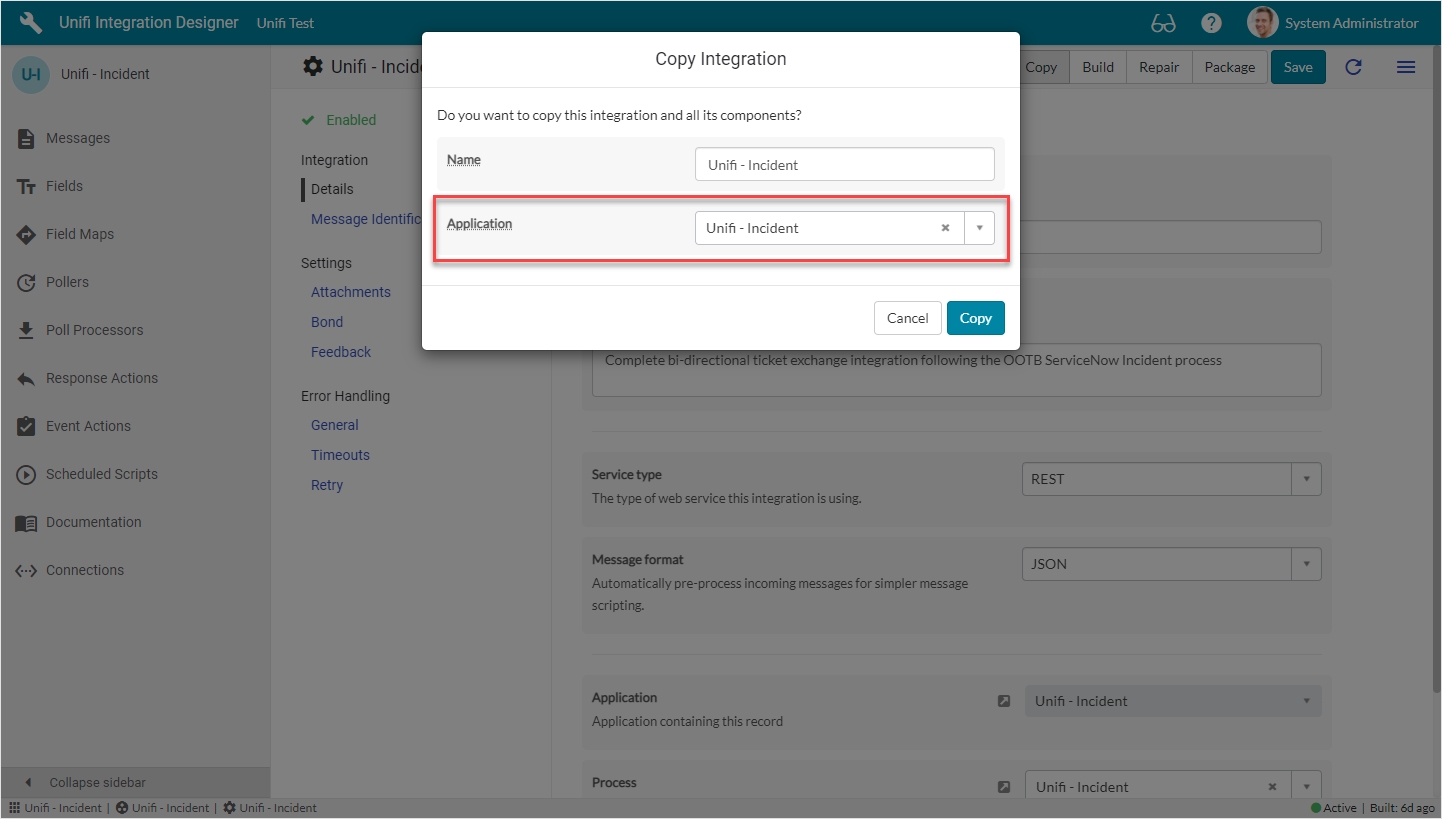
Was this helpful?
