Identity Consumer Instance
These are the configuration changes to be made in the identity consumer instance when setting up an OAuth Connection.
Create Application Registry
In native ServiceNow, navigate to System OAuth > Application Registry and click New.

On the interceptor page, click Connect to a third party OAuth Provider.

The fields to be configured for the Application Registry record are as follows:
Name
Name of the OAuth app
<Your Unique Name>
Client ID
The client id of the OAuth app
The Client ID from the Identity Provider Instance
Client Secret
The client secret of the OAuth app
The Client Secret from the Identity Provider Instance
Default Grant type
The Default Grant Type used to establish the OAuth token
'Resource Owner Password Credentials'
Refresh Token Lifespan*
The number of seconds a refresh token issued will be good for
8,640,000 (default value - automatically populated)
Token URL
OAuth token endpoint to retrieve access and refresh tokens
'https://<your-provider-instance>.service-now.com/oauth_token.do'
Comments
Comments about the OAuth app
<Your description of the purpose of the OAuth entity>
*This value is to be left as-is.
Your Application Registries New Record should look like this:

Right-click and Save to remain on the record.
Validate that the OAuth Entity Profiles related list has been populated with the following values:
Name: <Your Unique Name> default_profile
Is default: true
Grant type: Resource Owner Password Credentials

Configure Connection
In Unifi Integration Designer, navigate to Connections and click New.
The fields to be configured for the New Connection modal are as follows:
Environment
The environment this connection applies to.
'Pre-Production'
Endpoint URL
The external system's access URL.
<External system Endpoint URL>
Active
Use this connection for the integration when true.
<true>
Outbound Connectivity
The format of the Endpoint URL is as follows:
https://<your_provider_instance>.service-now.com/<your_provider_process_api>
The entire Endpoint URL can be easily obtained from the automatically created Message Resource on the Unifi Scripted REST API (displayed in the widget at the top of the Connections page in the other instance).

Your New Connection modal should look like this:

Submit and view to further configure the Connection.
Connection Details
The fields to be configured for the Details form are as follows:
Authentication
The authentication method to use for this connection.
'OAuth 2.0'
OAuth Profile
The OAuth Entity Profile to authenticate with.
'<Your Unique Name> default_profile' (as created/validated above)
Inbound user
The user profile used by the external system for authentication. An active connection must be found for the user to gain access.
lookup: <Your Inbound User>
Your Details form should look like this:

Save the Connection.
Get OAuth Token
Once you have saved the Connection, the 'Get OAuth Token' button is available.

Click Get OAuth Token.
On the modal that pops up, enter the Username & Password (for the Inbound user of the Identity Provider Instance).
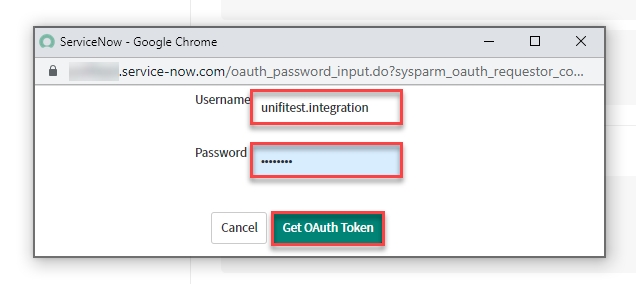
Click Get OAuth Token.
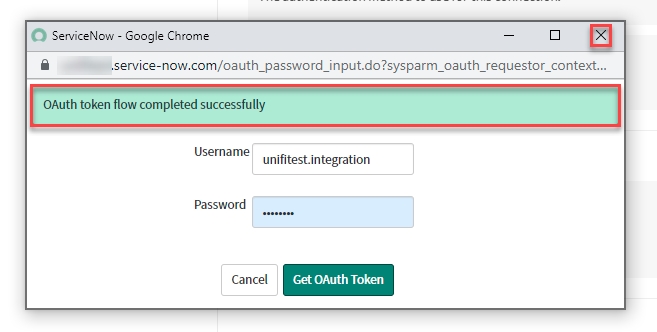
The 'OAuth token flow completed successfully' info message is displayed. Close the modal.
Congratulations. You have successfully configured both halves of the OAuth Connection.
To future proof your OAuth connection, please consider setting up the OAuth Refresh Token Job.
Was this helpful?
