AddAttachmentInbound Message
We will configure another inbound update type Message to process the attachment data returned from the poll and update our target record.
Click on the 'Messages' icon to open the Messages page. Click New.
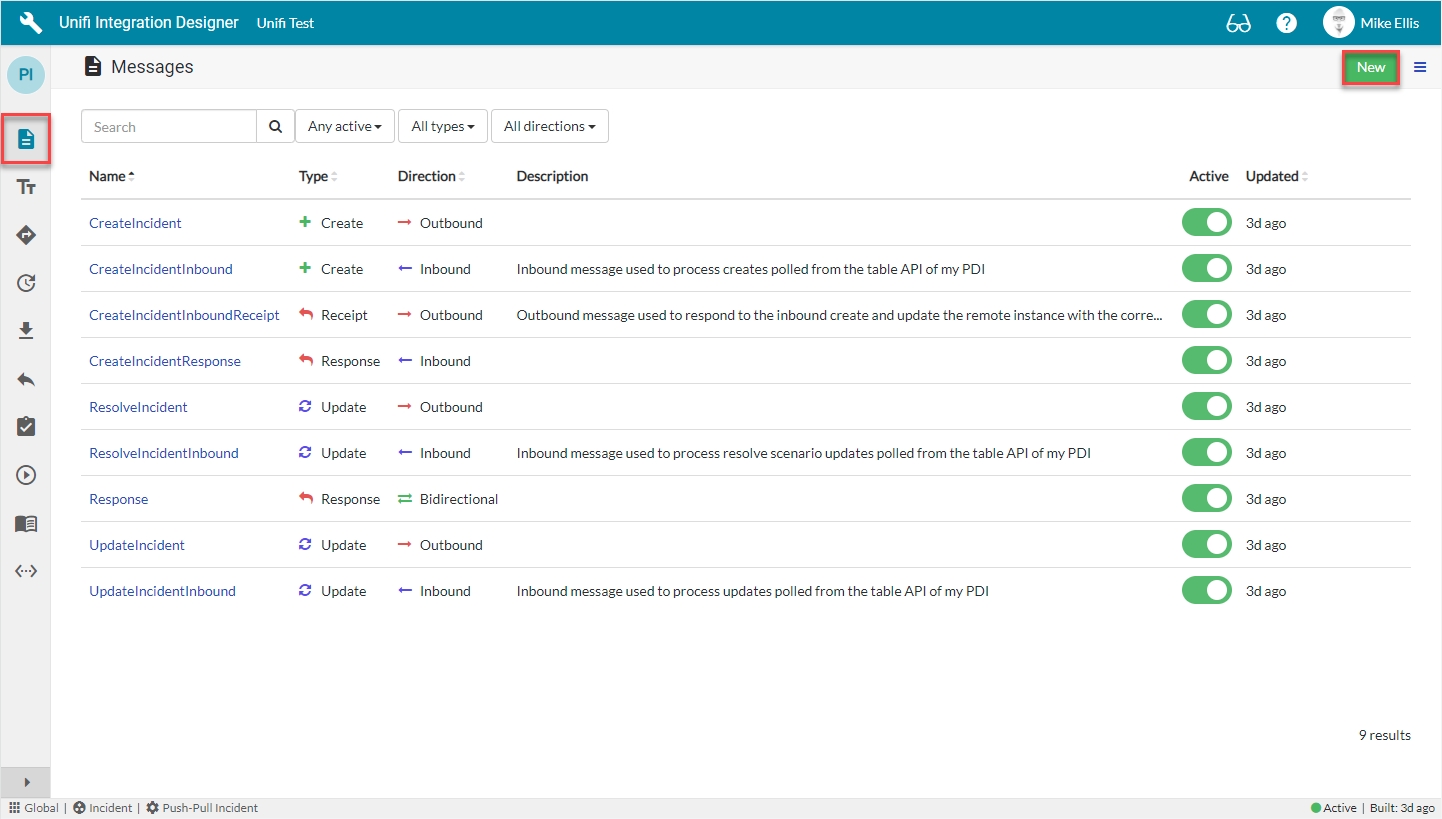
New Message Modal
The fields to be configured for the AddAttachmentInbound New Message modal are as follows:
Message name
The message name that is unique for this integration.
'AddAttachmentInbound'
Type
The primary purpose of the message.
'Update'
Direction
The direction(s) this message is configured to support.
'Inbound'
Description
The description for this message and the requirement it is meeting.
<Your description>
Your AddAttachmentInbound New Message modal should look like this:
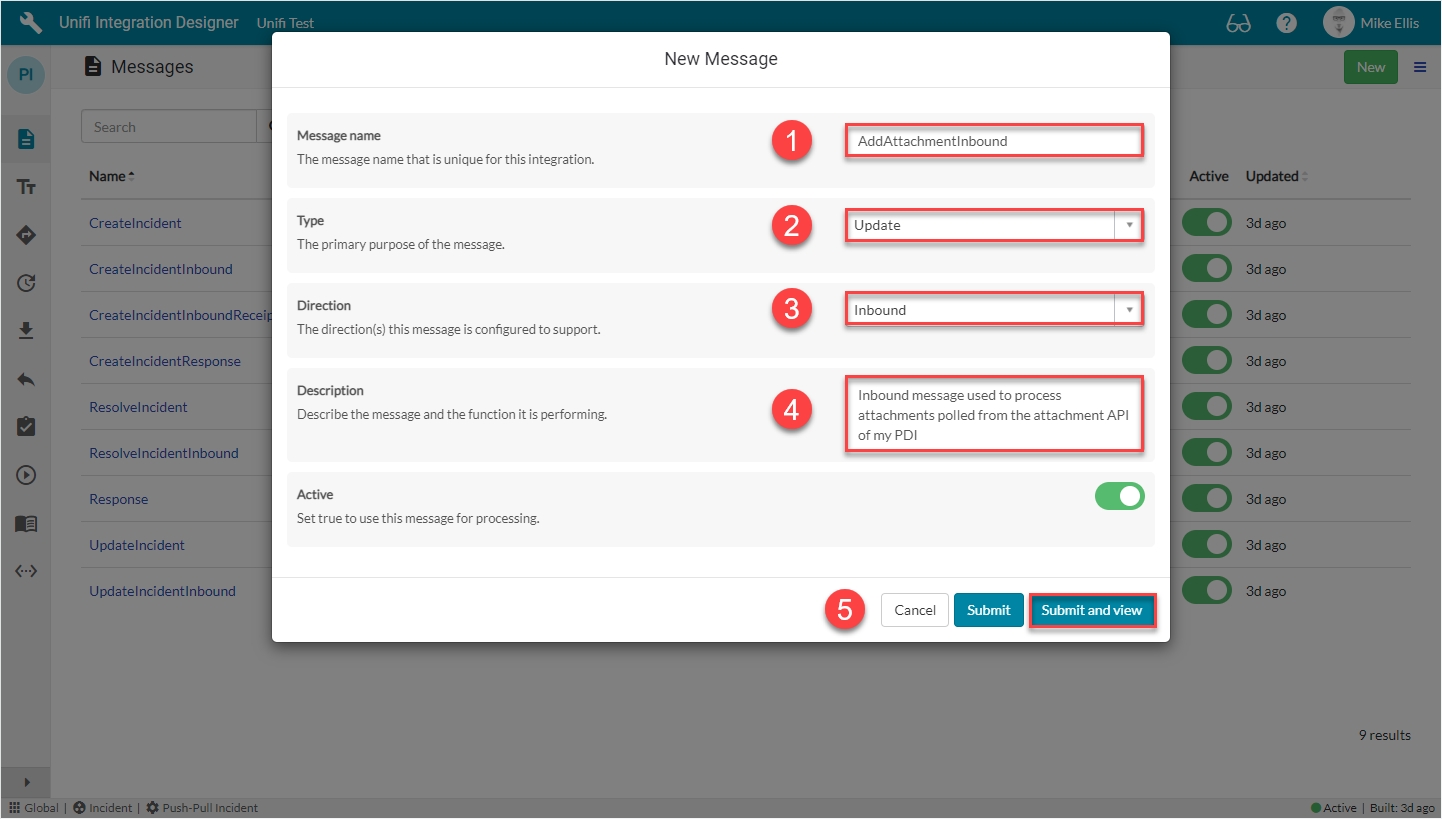
Click Submit and view to further configure the Message.
Response Fields
Navigate to Message > Response.
The Response fields to be configured are as follows:
Response
The immediate synchronous response to this message.
lookup: 'Response'
Async*
Turn this option on if you want inbound processing to occur asynchronously or this message is the first of an asynchronous message pair.
<false>
*This field is automatically defaulted to true.
Your Response form should look like this:
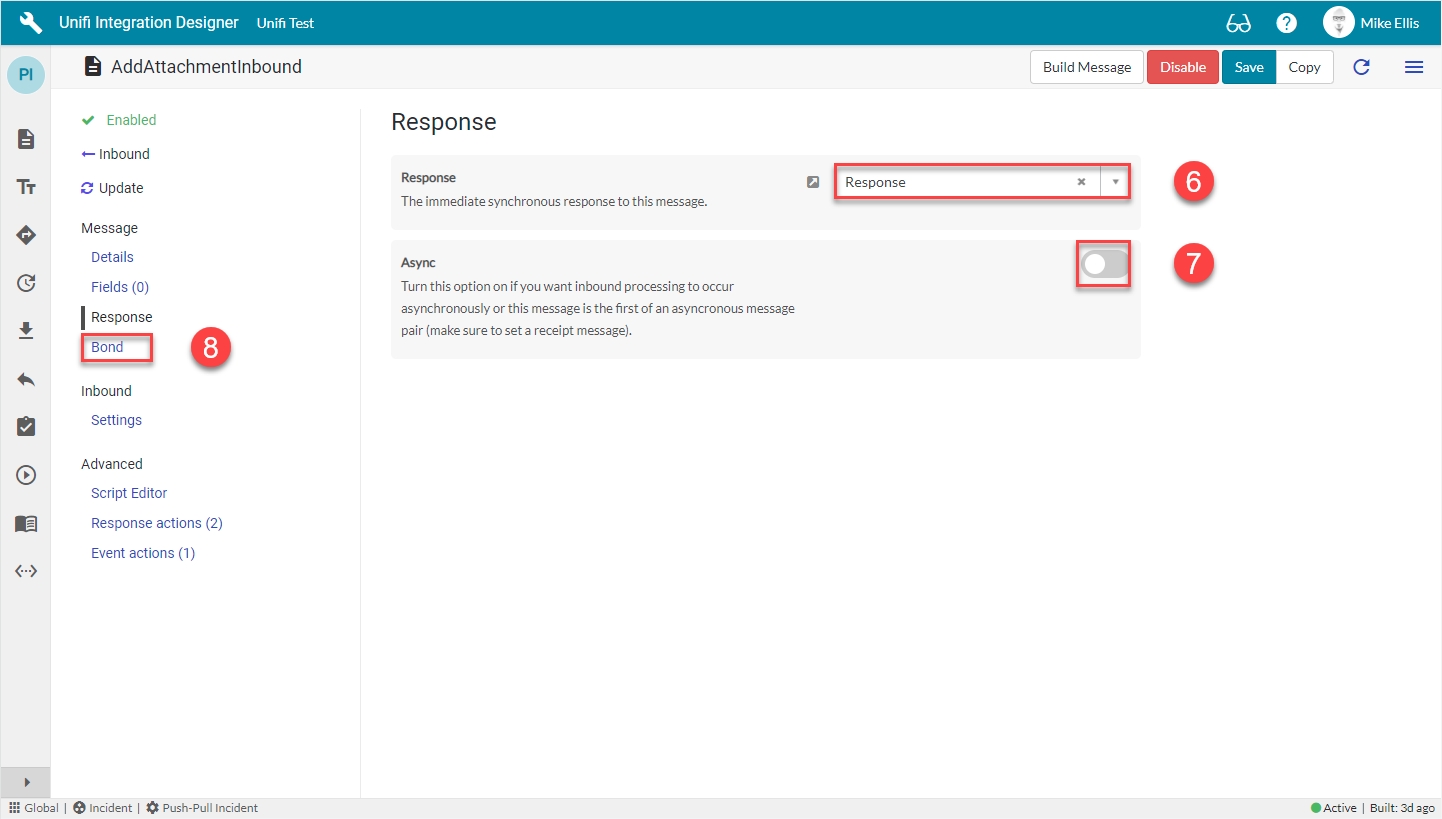
Navigate to Message > Bond.
Bond Fields
The Bond fields to be configured are as follows:
Bond ownership*
Determine if the sender should own the bond or not in order for this message to be processed? Use 'Ignore' to process regardless of the owner flag. (Choices: Ignore, Must own, Must not own.)
'Ignore'
Bond condition type*
The type of conditional check made on the bond. (None: no checks are made. State: checks against the state are made using the conditional checkboxes. Scripted: the 'Bond condition' script is used.)
'State'
Bond pending
Process this message when the bond state is Pending.
<true>
Bond open
Process this message when the bond state is Open.
<true>
*These fields are automatically populated.
Your Bond form should look like this:
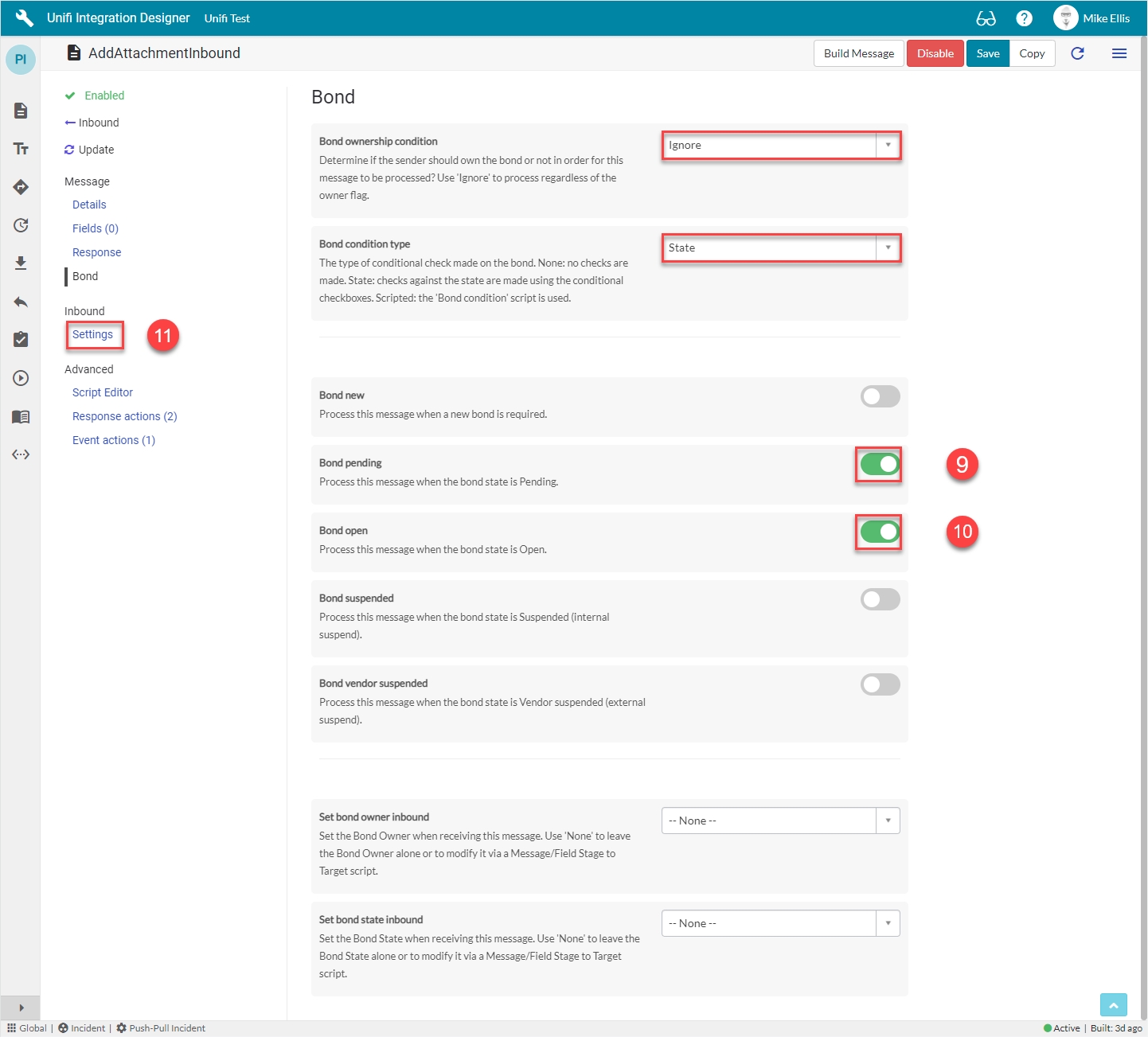
Navigate to Inbound > Settings.
Inbound Settings Fields
The Inbound Settings fields to be configured are as follows:
Bond reference method*
Method of searching for and validating an existing bond for incoming messages.
'Internal'
We have chosen the 'Internal' method because, in the payload we built, we supplied the correlation_id.
Your Inbound Settings form should look like this:
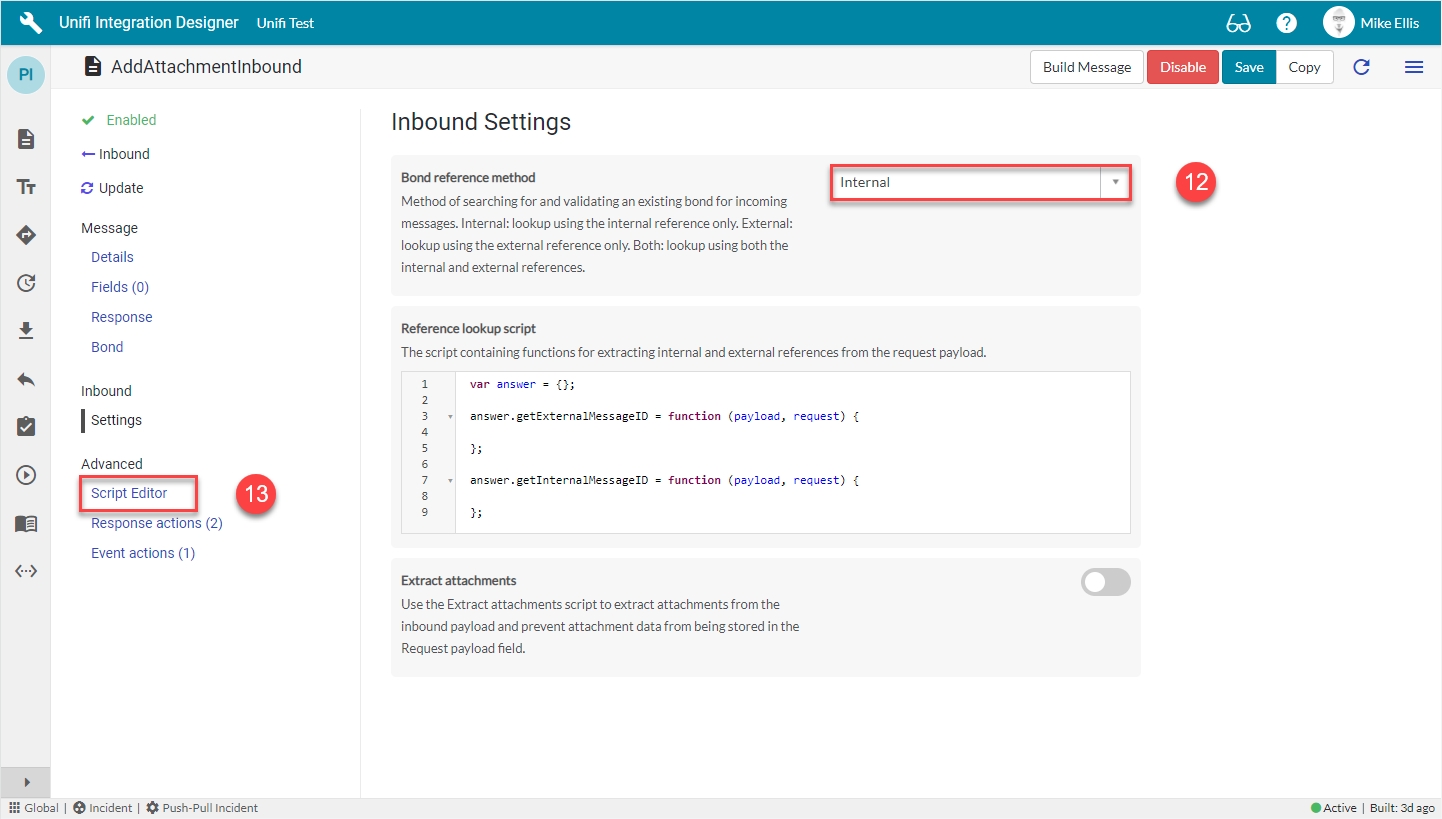
Navigate to Advanced > Script Editor.
Script Editor Fields
Click on View > Inbound.
The Script Editor fields to be configured are as follows:
Payload to Stage (Inbound)
The script to run.
Replace the commented out instructions with the code below.
The code in the 'Payload to Stage' script field should look like this:
Your Script Editor fields should look like this:
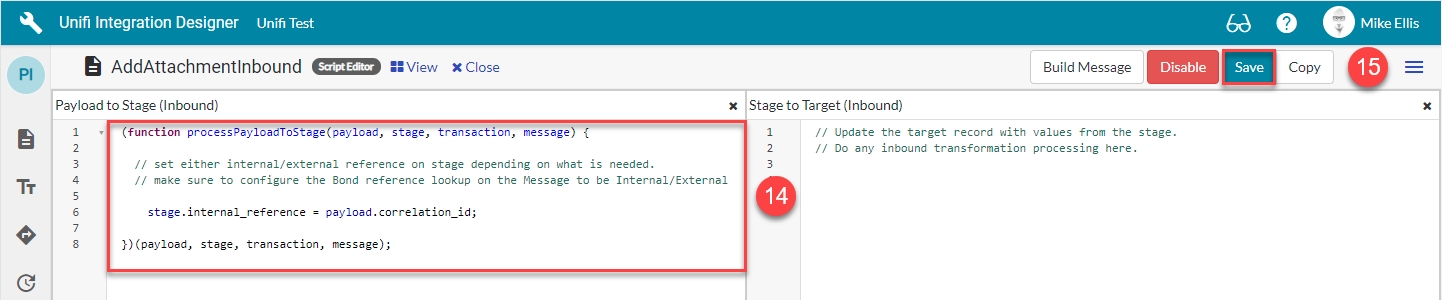
Click Save.
We can now move on to Testing.
Was this helpful?
