Integration Pause and Resume
You can now Pause & Resume an Integration. This will cause Transactions to queue and then be processed in the order they were queued.
Pause
Pause is a UI Action on the Integration. Clicking it will pause the Integration, causing all subsequently created Transactions to queue in the order they were created.
Pause is different to deactivating the Connection. Deactivating the Connection would stop all processing completely, whereas Pause simply prevents the Messages from being sent until the Integration is resumed.
To pause an Integration, click the the Pause UI Action in the header of the Integration record in native ServiceNow.

An Info Message will be displayed, stating the Integration is paused.

Resume
Once an Integration has been paused, the Resume UI Action is available on the Integration. Clicking it will restart the queue, processing the queued Transactions in order.
To resume an Integration, click the the Resume UI Action in the header of the Integration record in native ServiceNow.

A modal is displayed asking to confirm Resume Integration. Click OK.
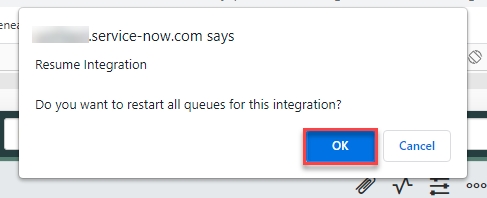
The Resume Integration Worker modal is displayed, showing progress.

Use Case
It is not envisaged to use this feature when dealing with errors (use 'Ignore' in that case). The primary use case for Pause and Resume would be for occasions where there are planned outages. For example, the other system is undergoing planned maintenance.
Was this helpful?
