Test Result
Whenever you run an Integration Test, the results are captured in an Integration Test Result record.
When you run an Integration Test, Unifi creates an Integration Test Result record to capture the results of the test run. Each Integration Test Result record will correlate to the Integration Test that was run. The Test Result contains the individual 'Integration Test Scenario Results'. Each of which are tallied and rolled up to the parent record and grouped according to various categories.
Navigating
Whilst Test Results can be viewed from native ServiceNow, it is envisaged that tests will be run and the results subsequently viewed from Unifi Test Assistant.
Navigate to Unifi > Testing > Test Results to open a list view, then click to open the desired result .
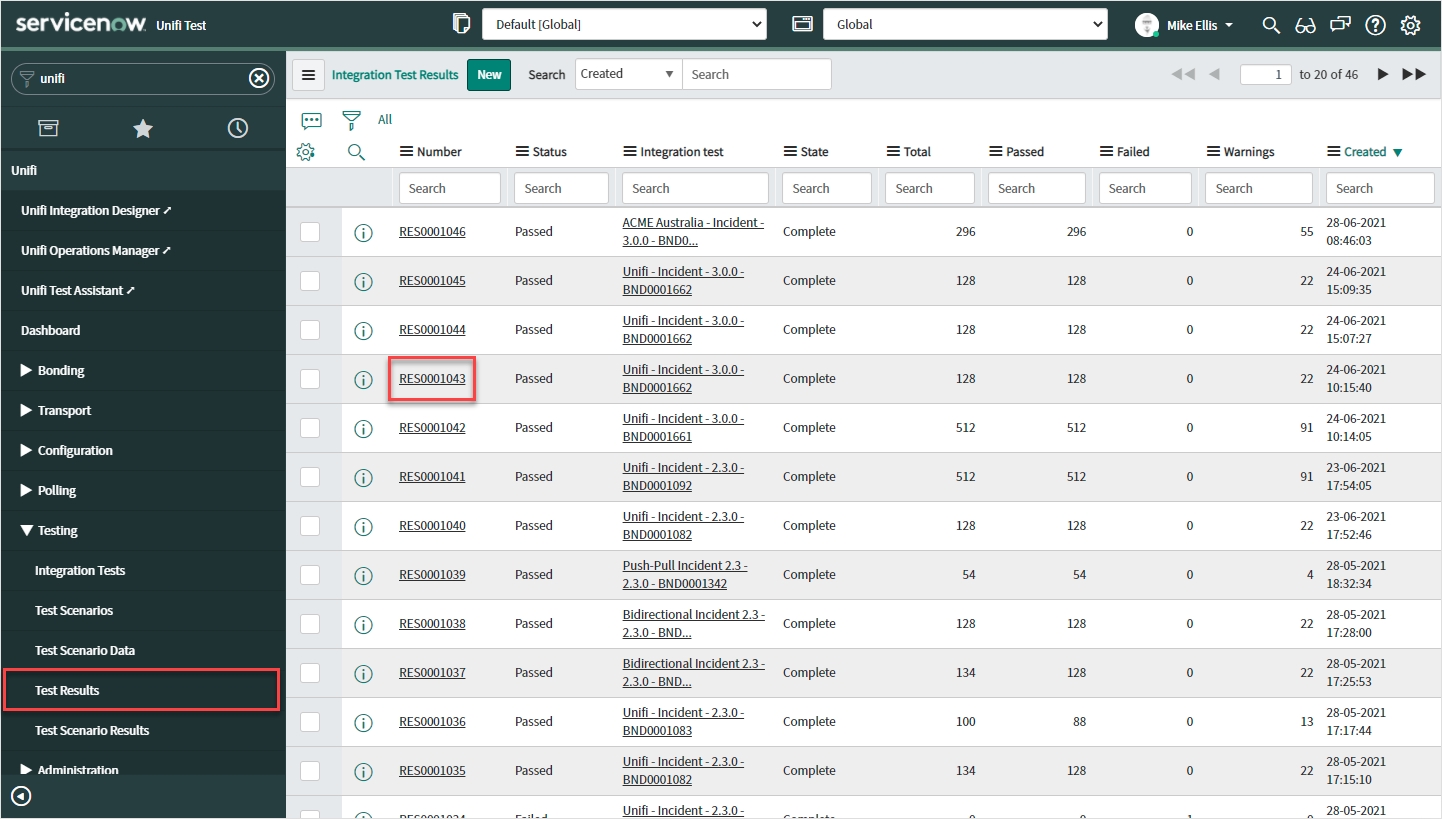
When you navigate to and open Unifi > Unifi Test Assistant, you have a number of ways you are able to view the results.
Unifi Test Assistant opens to the Dashboard. From there you can simply click on the desired result from the Recent Test Results tile.
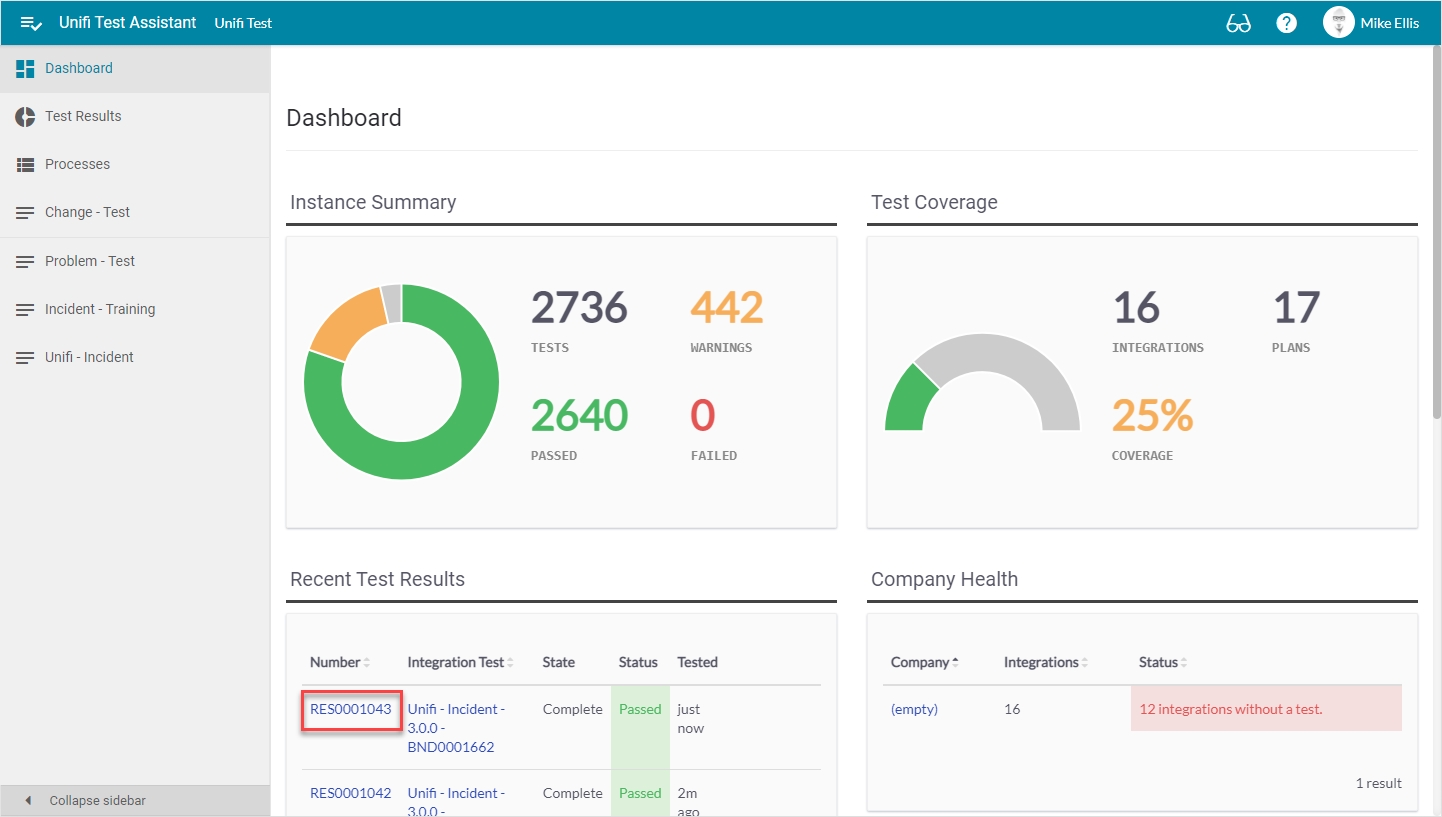
You can also select Test Results & then navigate to the desired Integration Test (which will open displaying the latest result). If you know which Test Result you want to see, you can even type it directly in the Search box.
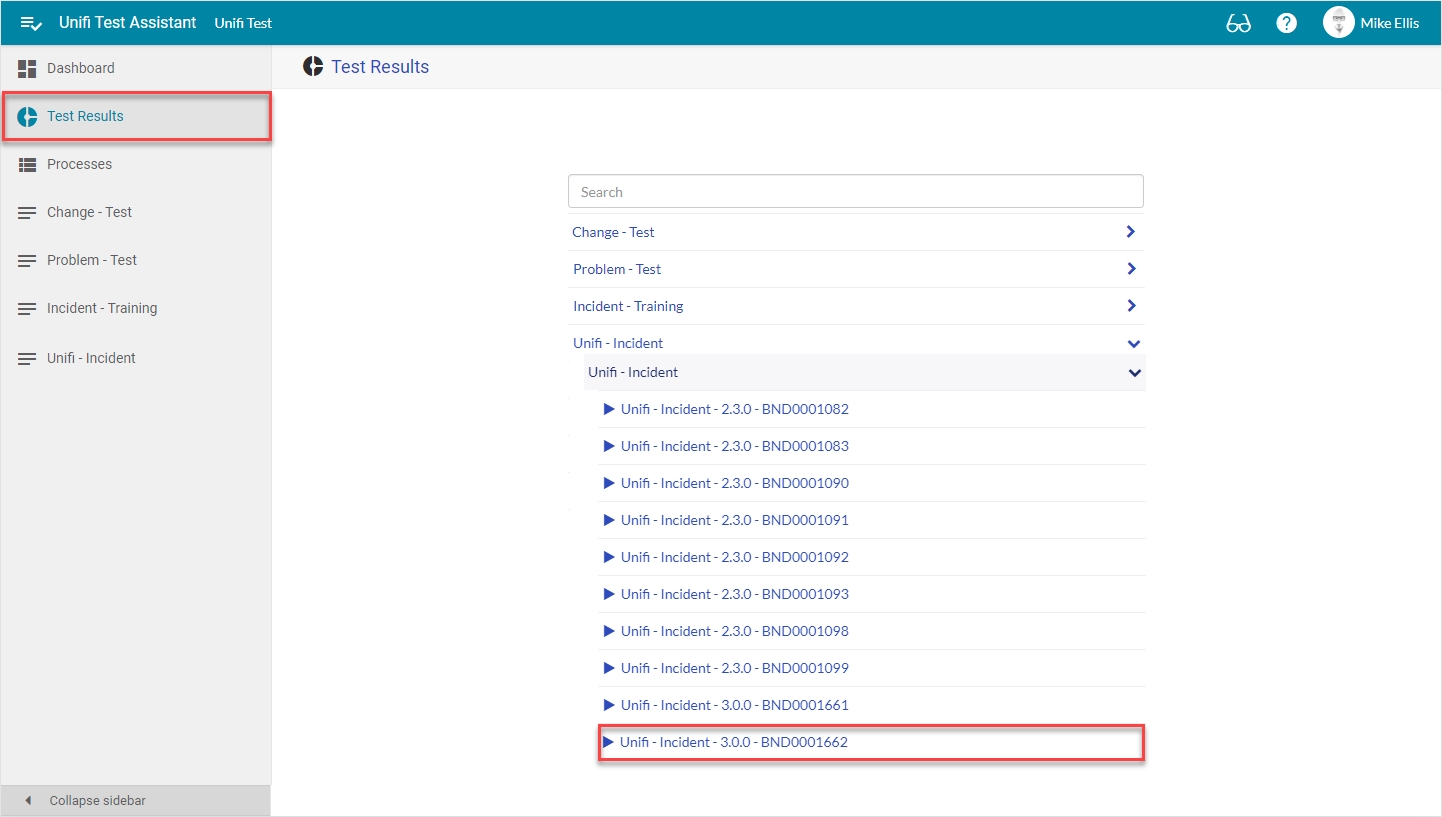
Or from the relevant Process, you can also navigate to the desired Integration and Integration Test (which will open displaying the latest result).
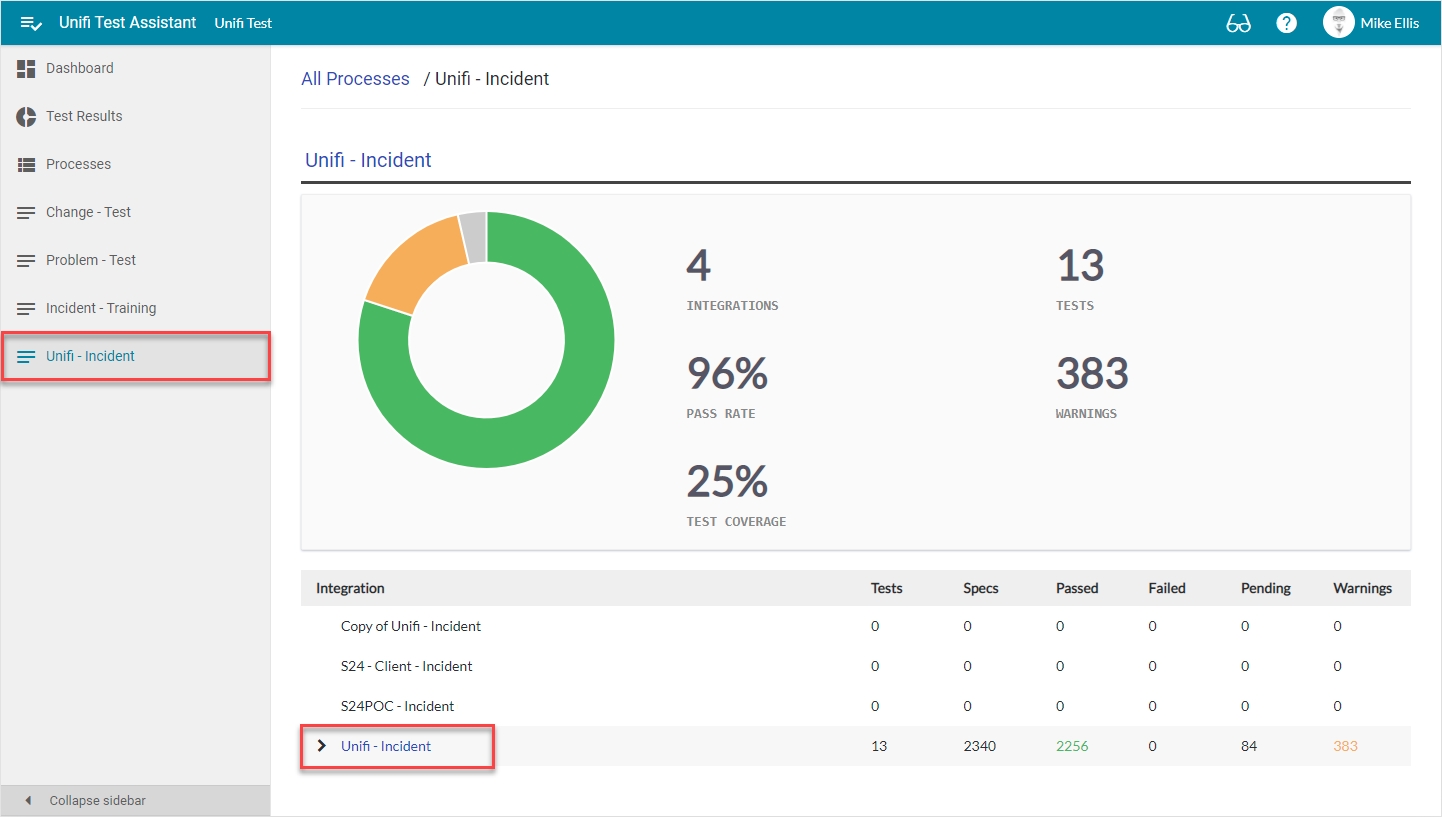
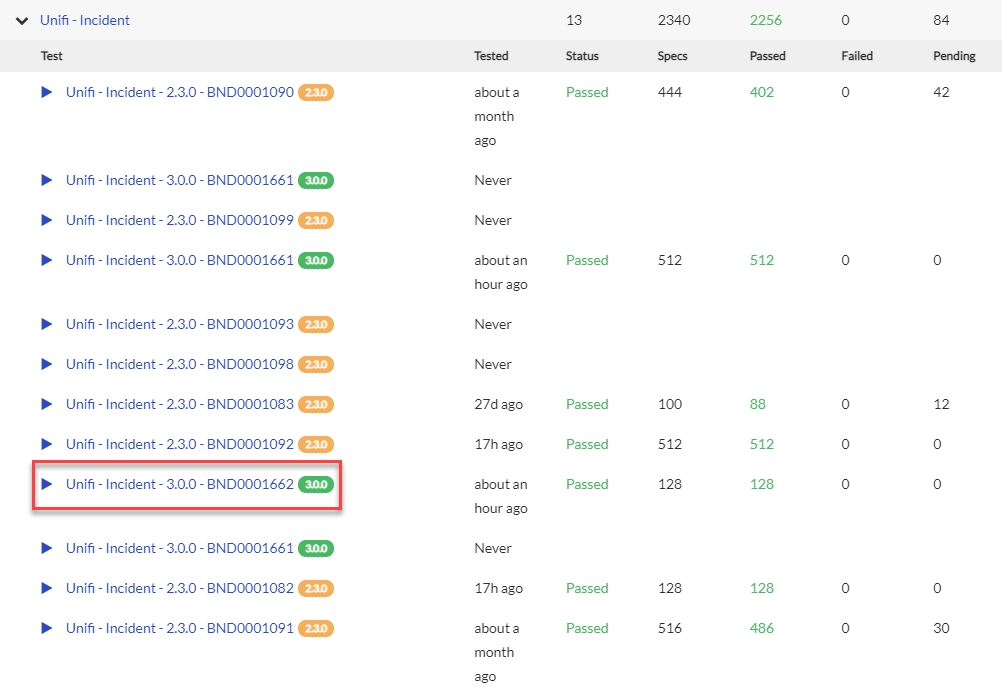
Fields
Depending on where you are viewing the results, the presentation will differ (though the content is obviously the same).
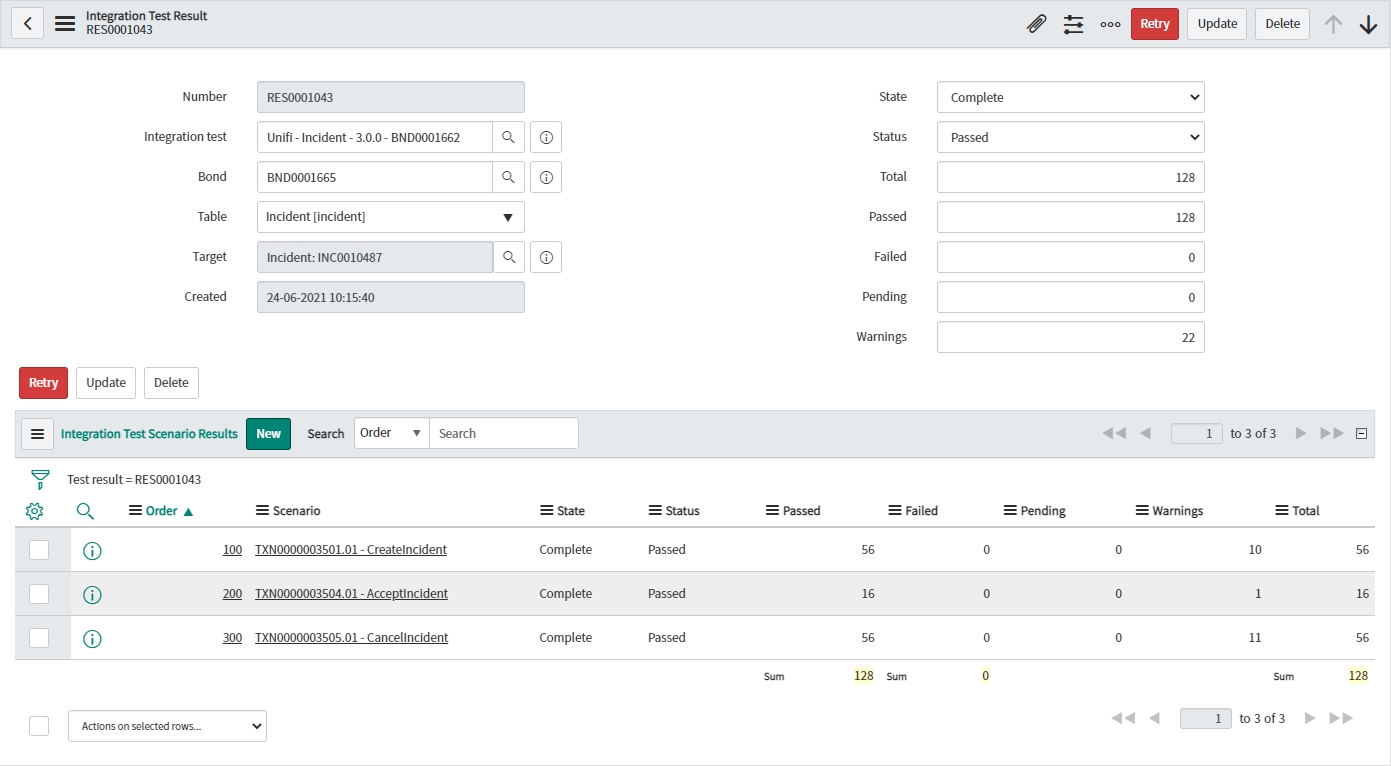
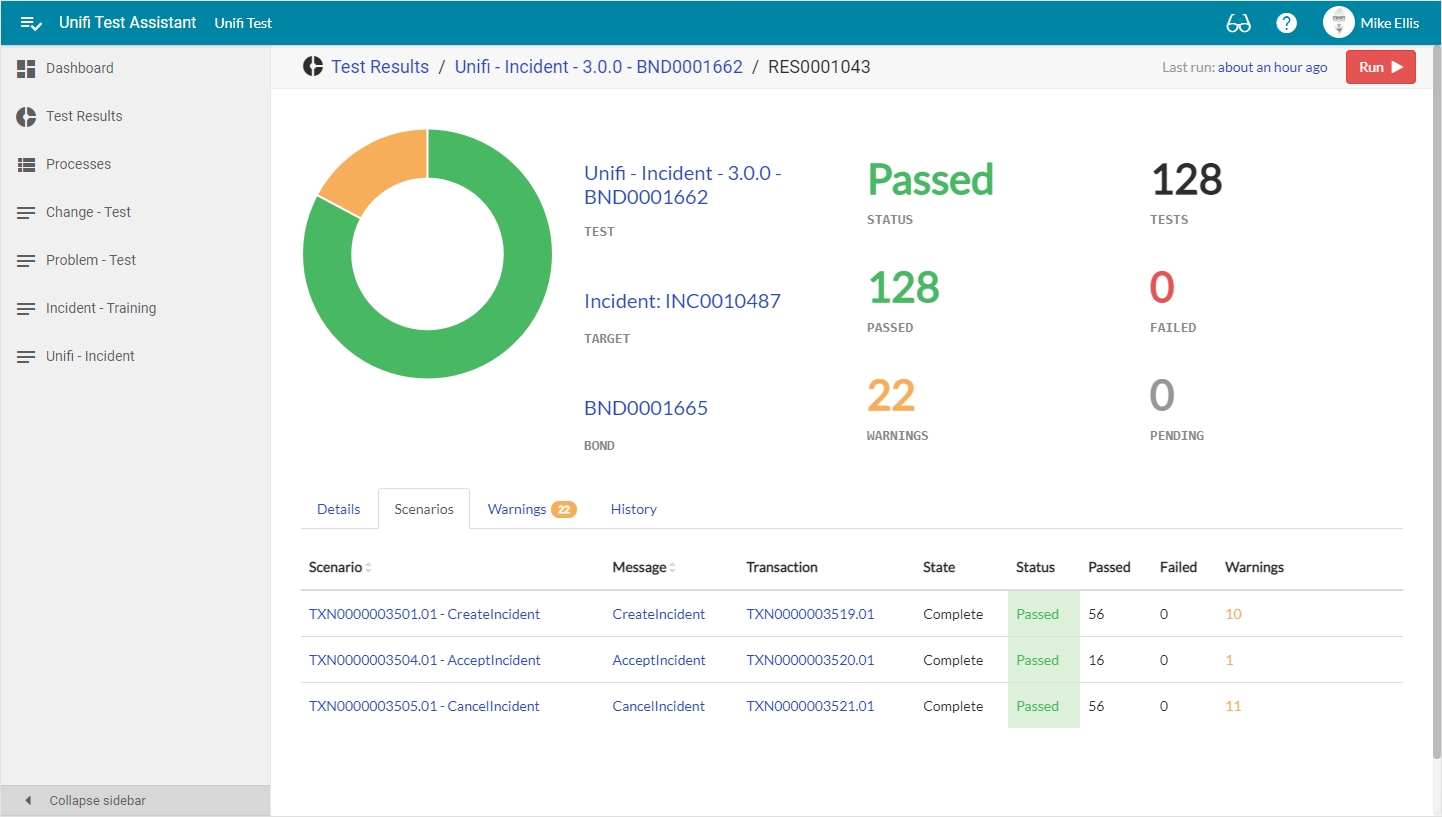
For more information on exploring Test Results, see the Unifi Test Assistant Feature Guide.
The following table describes the fields which are visible on the Integration Test Result record (native ServiceNow).
Number
String
The system generated unique identifier for this record.
Integration test
Reference
The Integration Test this Result record relates to.
Bond
Reference
The Bond created during the running of the test.
Table
Table Name
The target table of the bonded record.
Target
Reference
The test record created during the running of the test.
State
Choice
The State of the test. Choices: Pending, Ready, Running, Complete.
Status
Choice
The Status of the test. Choices: Passed, Failed, Error, Skipped.
Total
Integer
The total number of tests performed.
Passed
Integer
The total number of tests which passed.
Failed
Integer
The total number of tests which failed.
Pending
Integer
The total number of tests which are pending.
Warnings
Integer
The total number of tests with warnings.
Pending
These tests have been skipped. Either a test has failed (e.g. an unsupported Test Scenario was run - like adding attachments, or an earlier dependant test failed) and has had to be skipped, or there was an error (perhaps during development of the test) and they had to be skipped.
Warnings
Unifi will log a warning for test results where a discrepancy has been detected. These warnings should be investigated. However, in the majority of cases they should require no further action. For instance, where date/time values exist in the payload, there will always be a discrepancy between the time in the original payload and the time in that of the Test Scenario Result.
Date/time values for the records themselves are ignored because Unifi knows the structure of those records and expects there to be differences for certain defined elements. However, because Unifi has no way of knowing the structure of the payloads (each integration is able to be defined/structured as required), Unifi cannot choose to ignore those elements.
Related Lists
The 'Integration Test Scenario Results' related list is visible on the Integration Test Result record.
Was this helpful?
