ResolveIncidentInbound Message
We will configure another inbound update type message to process the data returned from the poll and update our target record.
Rather than create the ResolveIncidentInbound Message from scratch, it will be quicker to copy the UpdateIncidentInbound Message and make some minor changes.
Click on the 'Messages' icon to open the Messages page.
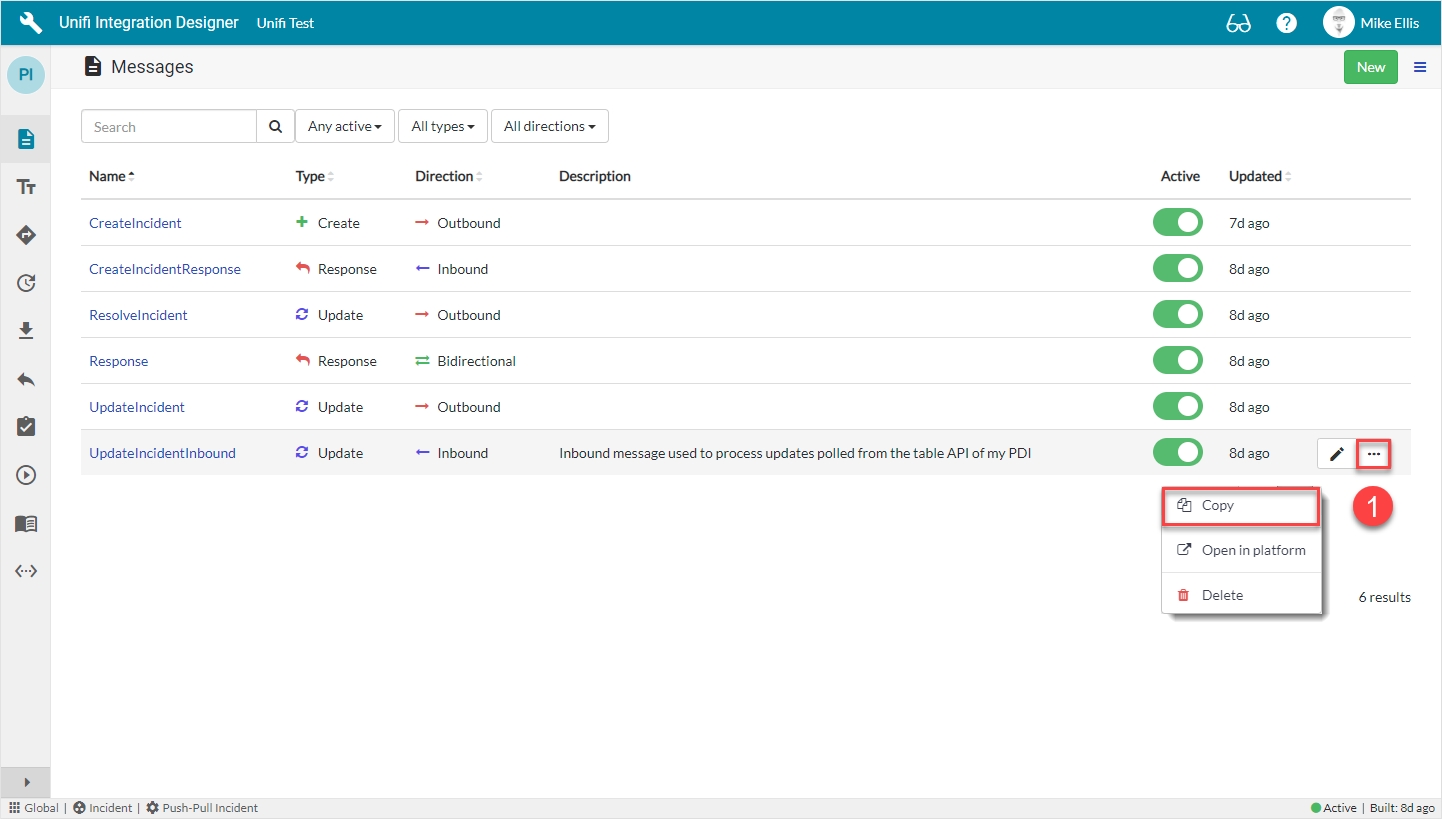
Click the ellipsis to the right of the UpdateIncidentInbound Message & then click Copy.
Copy Message Modal
The fields to edit for the Copy Message modal are as follows:
Message name
The message name that is unique for this integration.
'ResolveIncidentInbound'
Your Copy Message modal should look like this:
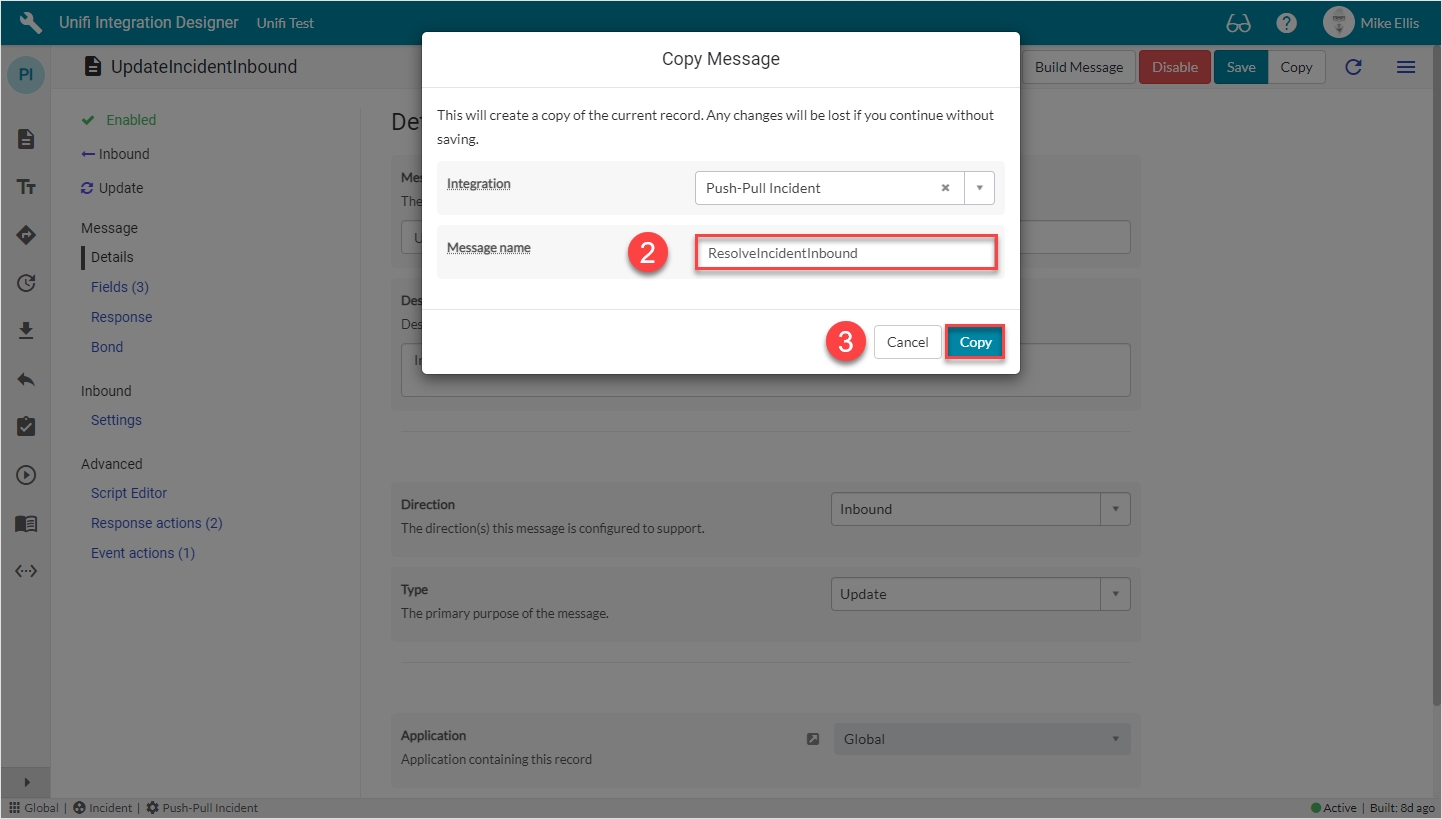
Click Copy.
You will be redirected to the Details page of the newly created ResolveIncidentInbound Message.
Details Fields
The Details fields to be edited are as follows:
Description
The description for this message and the requirement it is meeting.
<Your description>
Your Details form should look like this:

Navigate to Message > Bond.
Bond Fields
The Bond fields to be edited are as follows:
Bond pending
Process this message when the bond state is Pending.
<true>
Bond suspended
Process this message when the bond state is Suspended.
<true>
Bond vendor suspended
Process this message when the bond state is Vendor suspended.
<true>
Your Bond form should look like this:

Click Save.
We are now ready to configure the Fields for the ResolveIncidentInbound Message.
Was this helpful?
