Select Attachments Poll Processor
The Poll Processor contains the logic that will be applied when polling a remote system for data.
The Poll Processor is a configuration record which contains the logic that will be applied when polling a remote system for data. There are three main scripts which are used to setup, execute and process the Poll Requests. The scripts given here are examples of how you might configure your Poll. The details of yours may differ depending on your requirements.
This Select Attachments Poll Processor will pull back a list of the relevant attachment records. Each record it identifies will be passed on to its child - Get Attachment Poll Processor.
New Poll Processor
In Unifi Integration Designer, navigate to & open < Your Integration > (created following the Outbound Incident Guide).
Click the 'Poll Processors' icon & then New.
The fields to be configured for the New Poll Processor modal are as follows:
Name
The name of the Processor.
<Your name>
Your New Poll Processor modal should look like this:
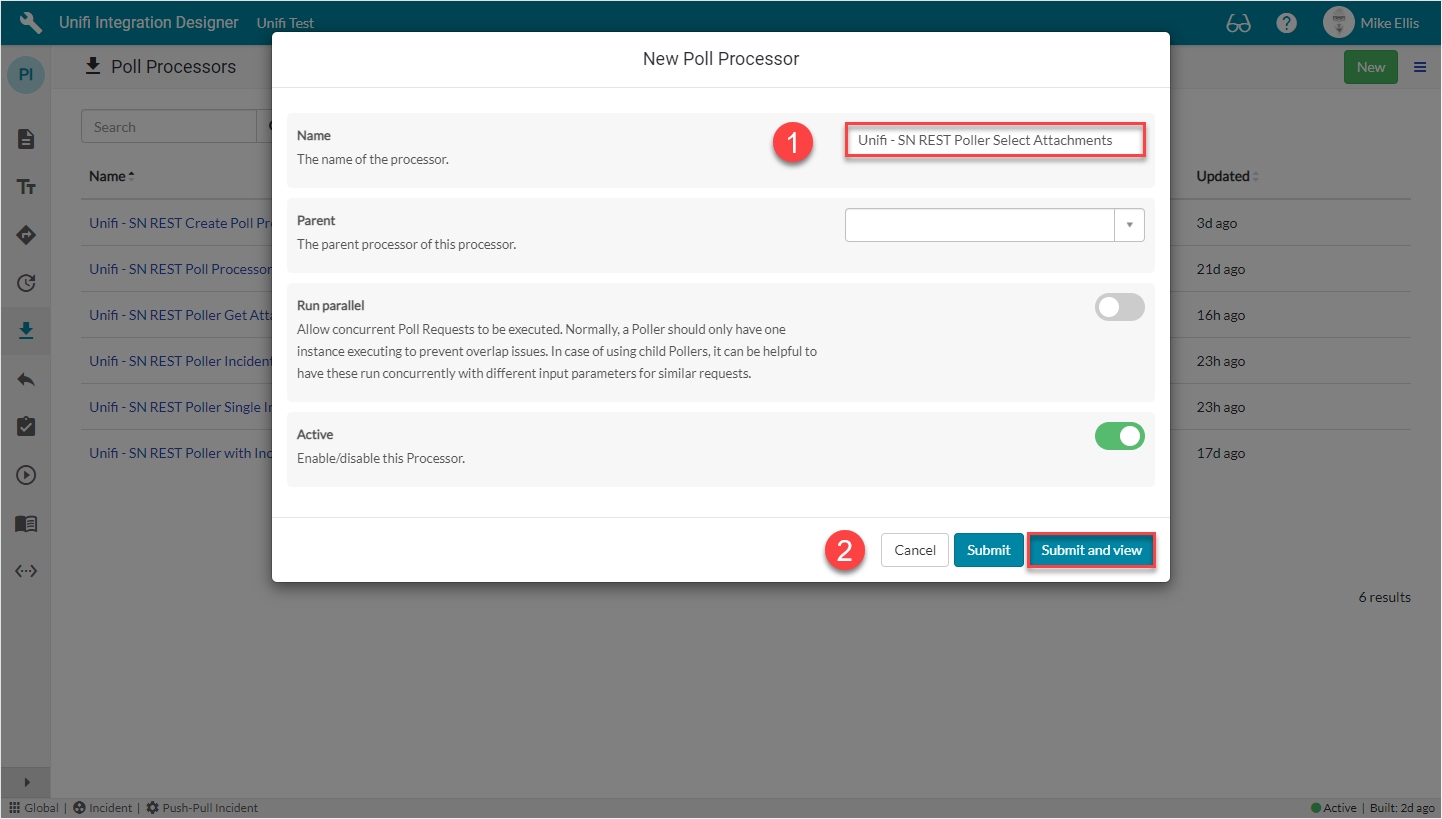
Submit and view to further configure the Poll Processor.
Setup Script
The Setup Script is the first script to run (it runs at the point in time the Poll Request is created). It is used to build the environment for the poll and define what it will do. We will use it to setup the URL that will be called.
Navigate to Scripts > Setup Script.
The initial Poll Processor fields to be configured are as follows:
Setup script
The script to setup the Poll Request record.
Update the code in the Setup script field so that it looks like the code below
The code in the Setup script field should look like this:
Your Setup Script form should look like this:
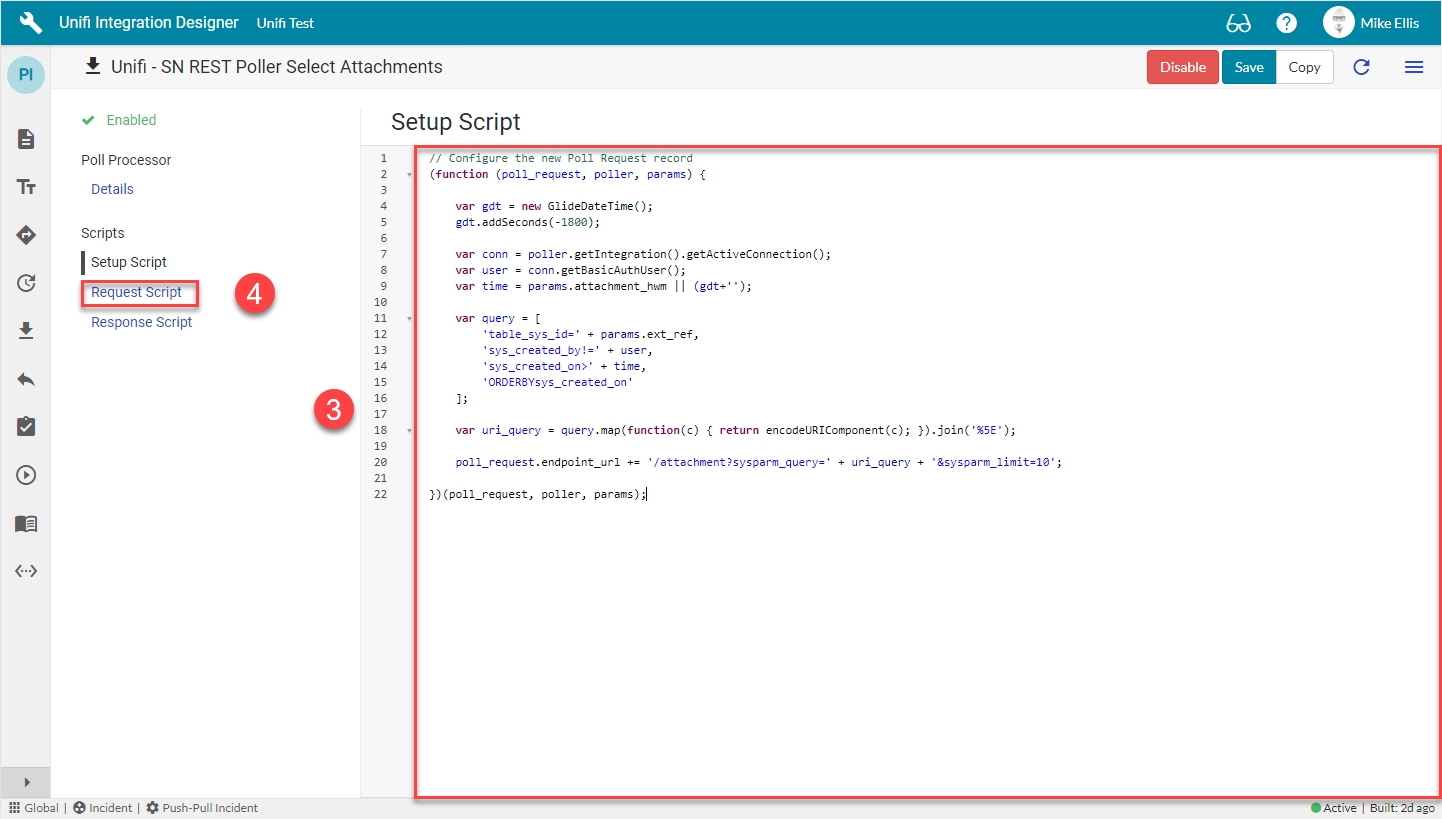
Navigate to Request Script.
Request Script
The Request Script is used to reach into the remote system and execute the request. We will use the ServiceNow RESTMessageV2() web service to make a REST call to the URL defined in the Setup Script.
The next Poll Processor field to be configured is as follows:
Request script
The script that executes the request.
Update the code in the Request script field so that it looks like the code below
The code in the Request script field should look like this:
Your Request Script form should look like this:
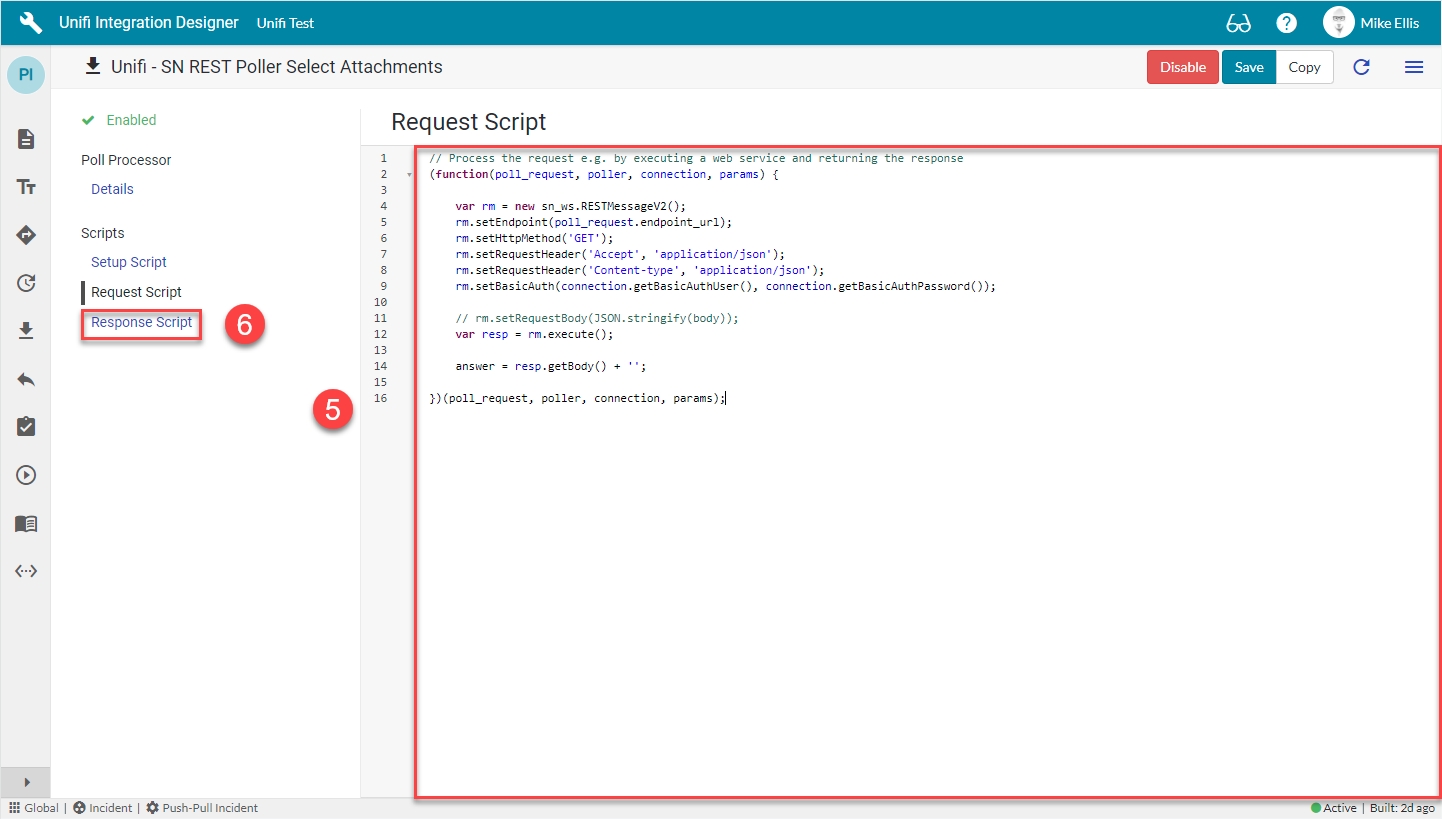
Navigate to Response Script.
Response Script
The Response Script is used to process the information returned from the remote system. We will use it to build an attachment object to pass this data to the next Poll Processor.
The last Poll Processor field to be configured is as follows:
Response script
The script that processes the response to the request.
Update the code in the Response script field so that it looks like the code below
The code in the Response script field should look like this:
Your Response Script form should look like this:
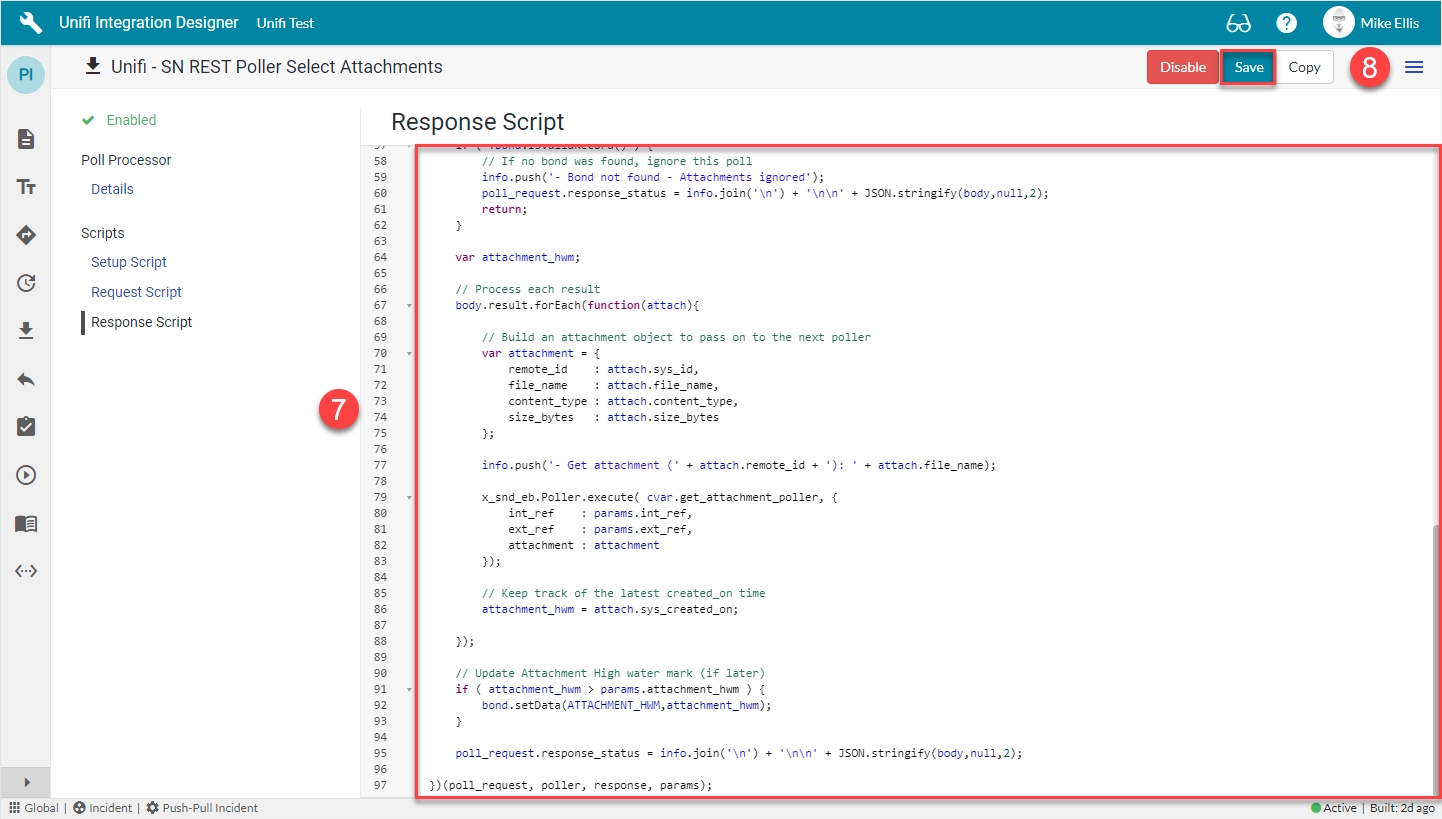
Save the Poll Processor.
Update Child Poll Processor
Navigate to and open the Get Attachment Poll Processor (created on the 'Get Attachment Poll Processor' page) and update the value of the Parent field by selecting its parent Poll Processor created above.
Now let's move on and configure the Select Attachments Poller.
Was this helpful?
