CreateIncident Message
The CreateIncident Message will create a ticket on the target table of the integrated system.
After clicking the 'Messages' icon, you will see the following screen (note: the previously configured message is visible in the list):
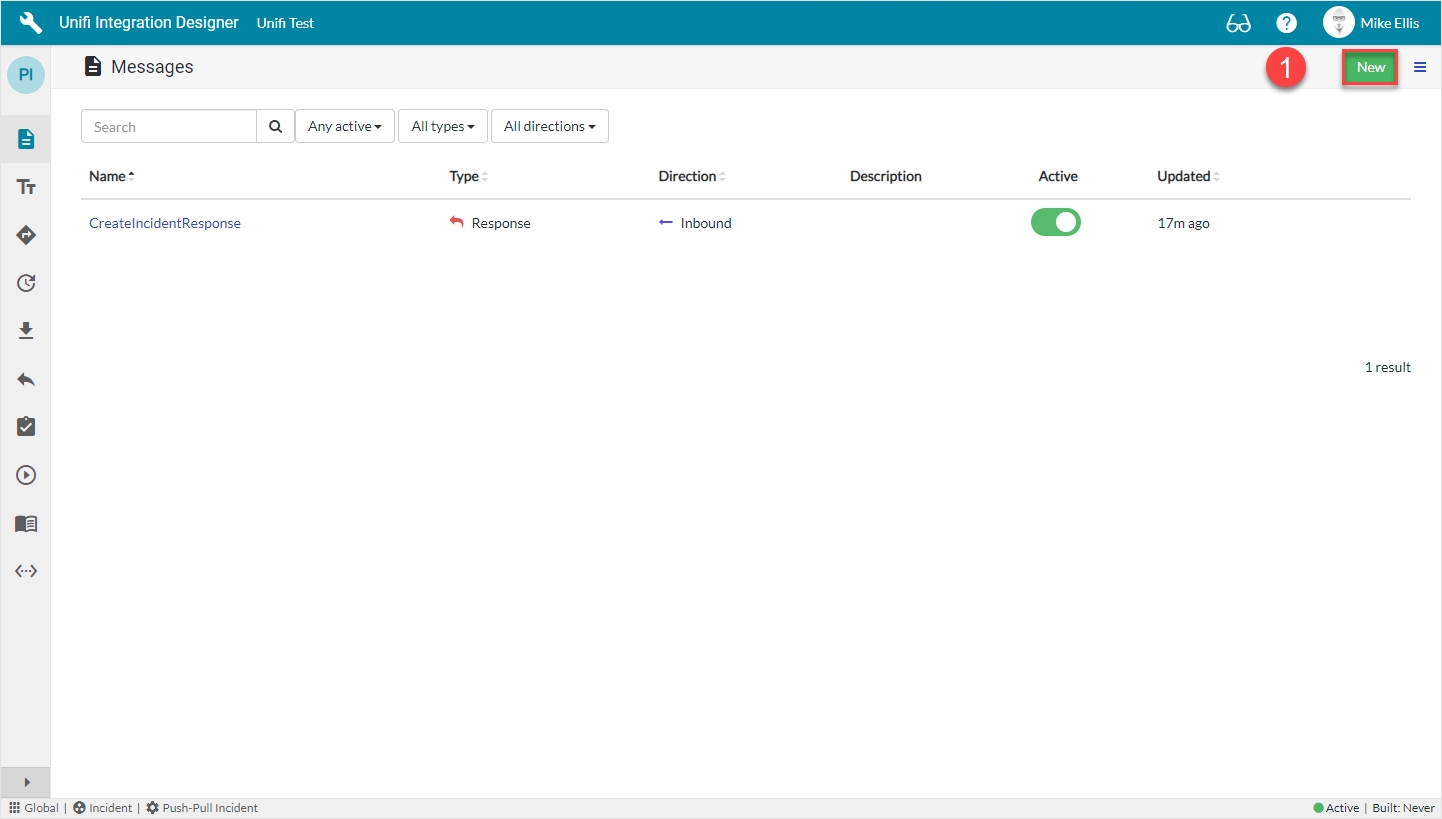
Click New.
New Message Modal
The fields to be configured for the CreateIncident New Message modal are as follows:
Message name
The message name that is unique for this integration.
'CreateIncident'
Type
The primary purpose of the message.
'Create'
Direction
The direction(s) this message is configured to support.
'Outbound'
Your CreateIncident New Message modal should look like this:
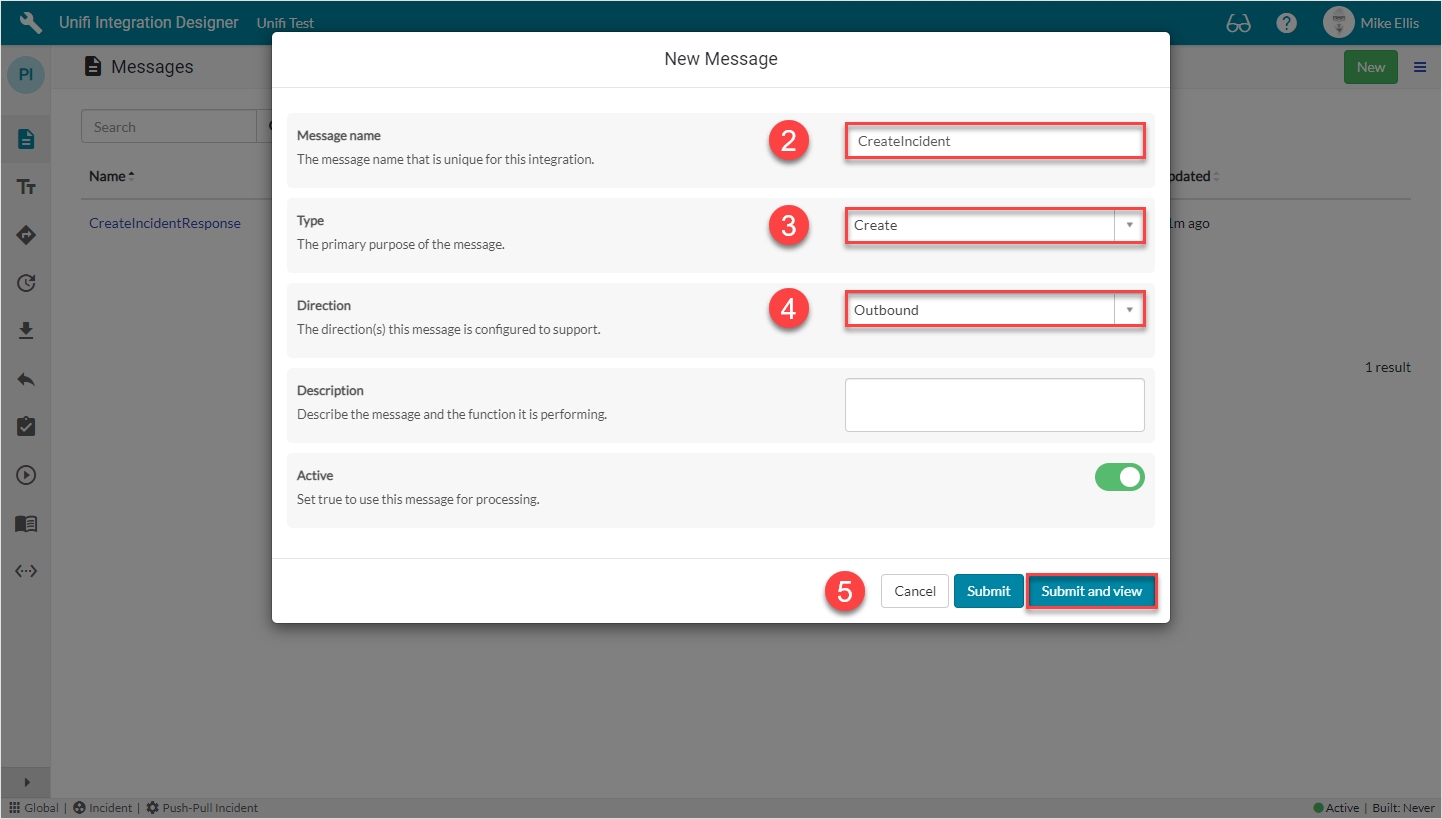
Submit and view to further configure the Message.
Response Fields
Navigate to Message > Response.
The Response fields to be configured are as follows:
Response
The immediate synchronous response to this message.
lookup: 'CreateIncidentResponse'
Async*
Turn this option on if you want inbound processing to occur asynchronously or this message is the first of an asynchronous message pair.
<false>
*This field is automatically defaulted to true.
Your Response form should look like this:
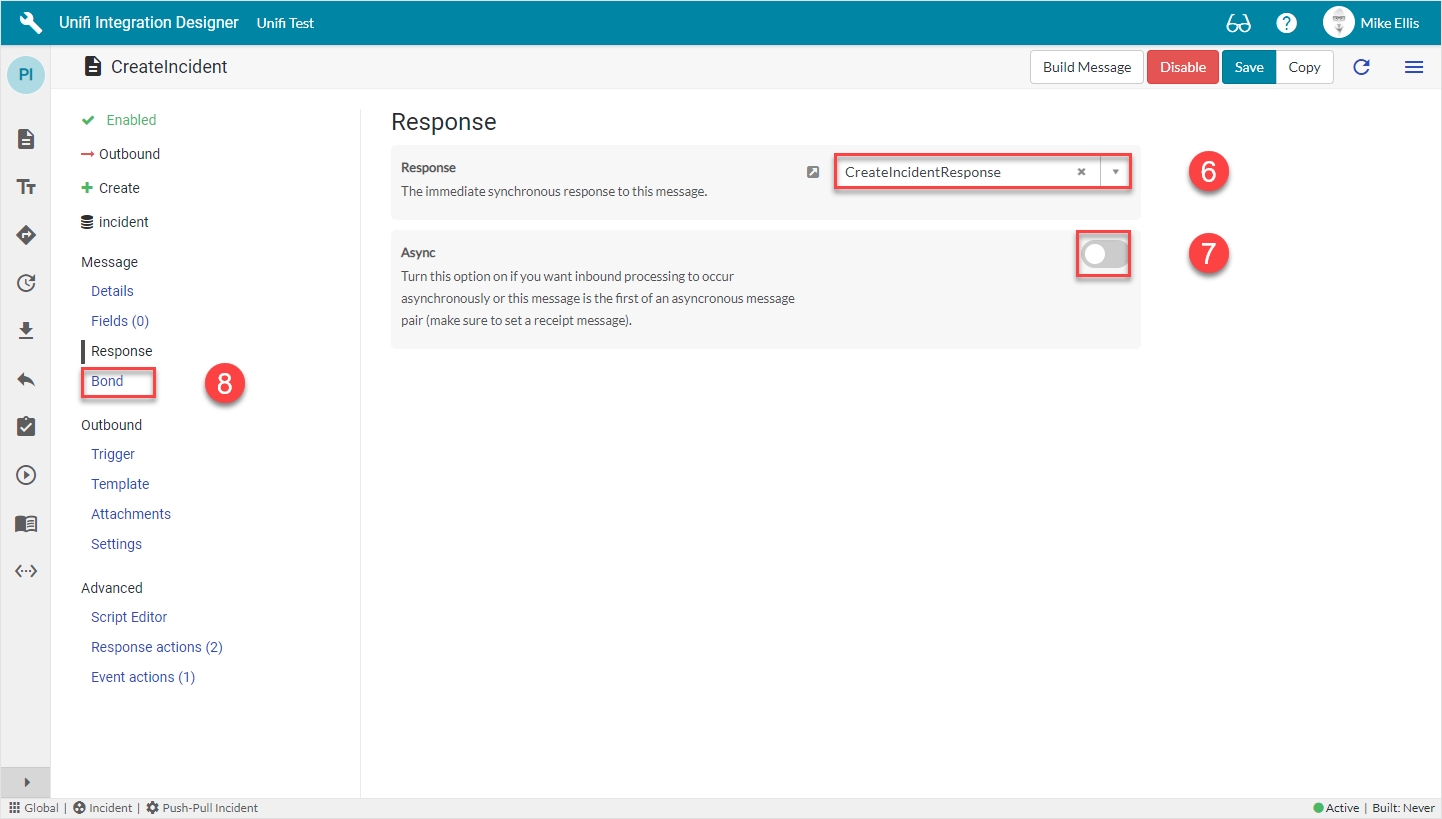
Navigate to Message > Bond.
Bond Fields
The Bond fields to be configured are as follows:
Bond ownership*
Determine if the sender should own the bond or not in order for this message to be processed? Use 'Ignore' to process regardless of the owner flag. (Choices: Ignore, Must own, Must not own.)
'Ignore'
Bond condition type*
The type of conditional check made on the bond. (None: no checks are made. State: checks against the state are made using the conditional checkboxes. Scripted: the 'Bond condition' script is used.)
'State'
Bond new
Process this message when a new bond is required.
<true>
*These fields are automatically populated.
Your Bond form should look like this:
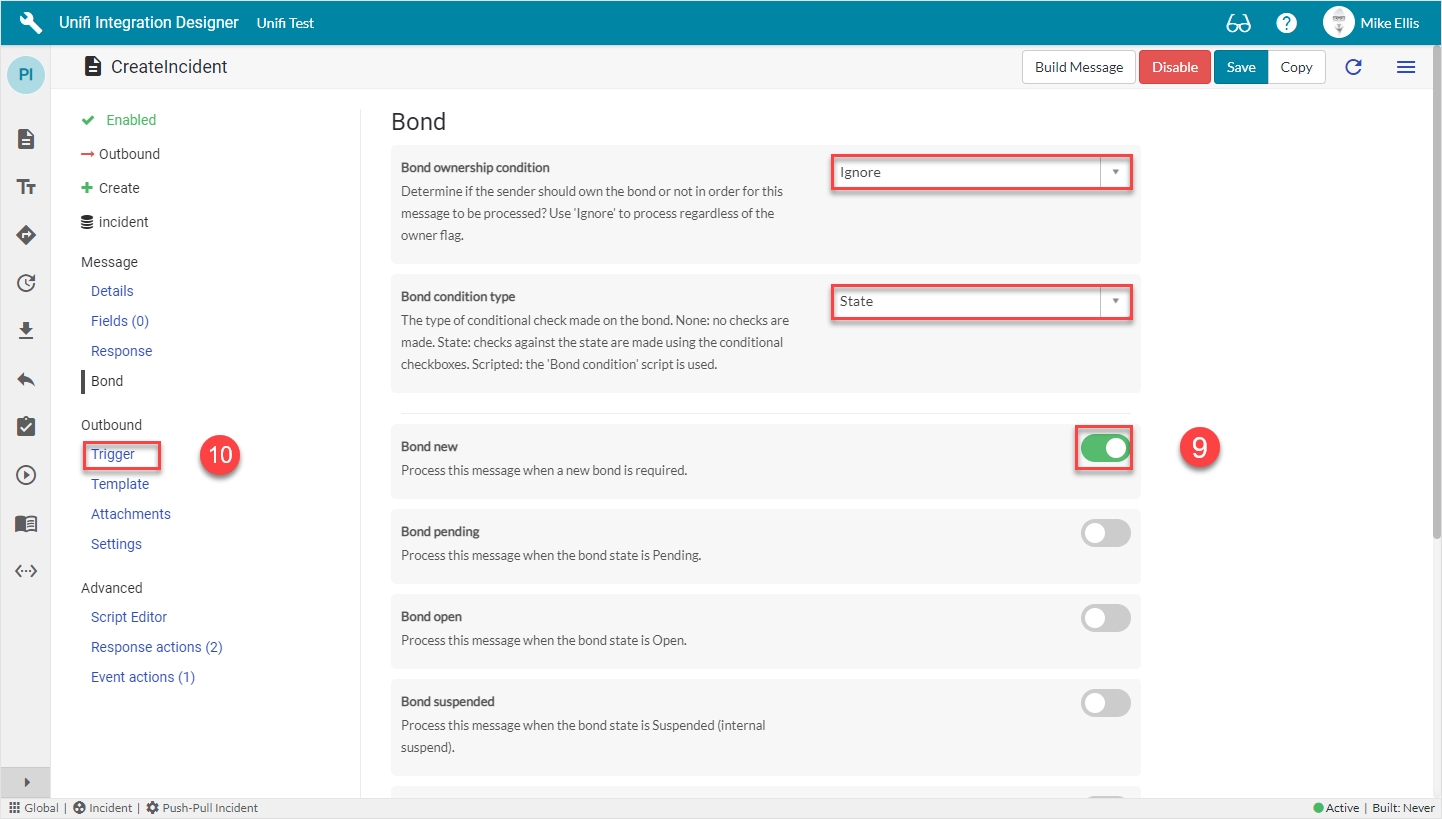
Navigate to Outbound > Trigger.
Outbound Trigger Fields
The Outbound Trigger fields to be configured (as required)* are as follows:
Outbound condition*
The condition that the ServiceNow record must meet to trigger this message being processed.
<Your condition> e.g. 'Short description contains Push-Pull Integration'
Your Outbound Trigger form should look like this:
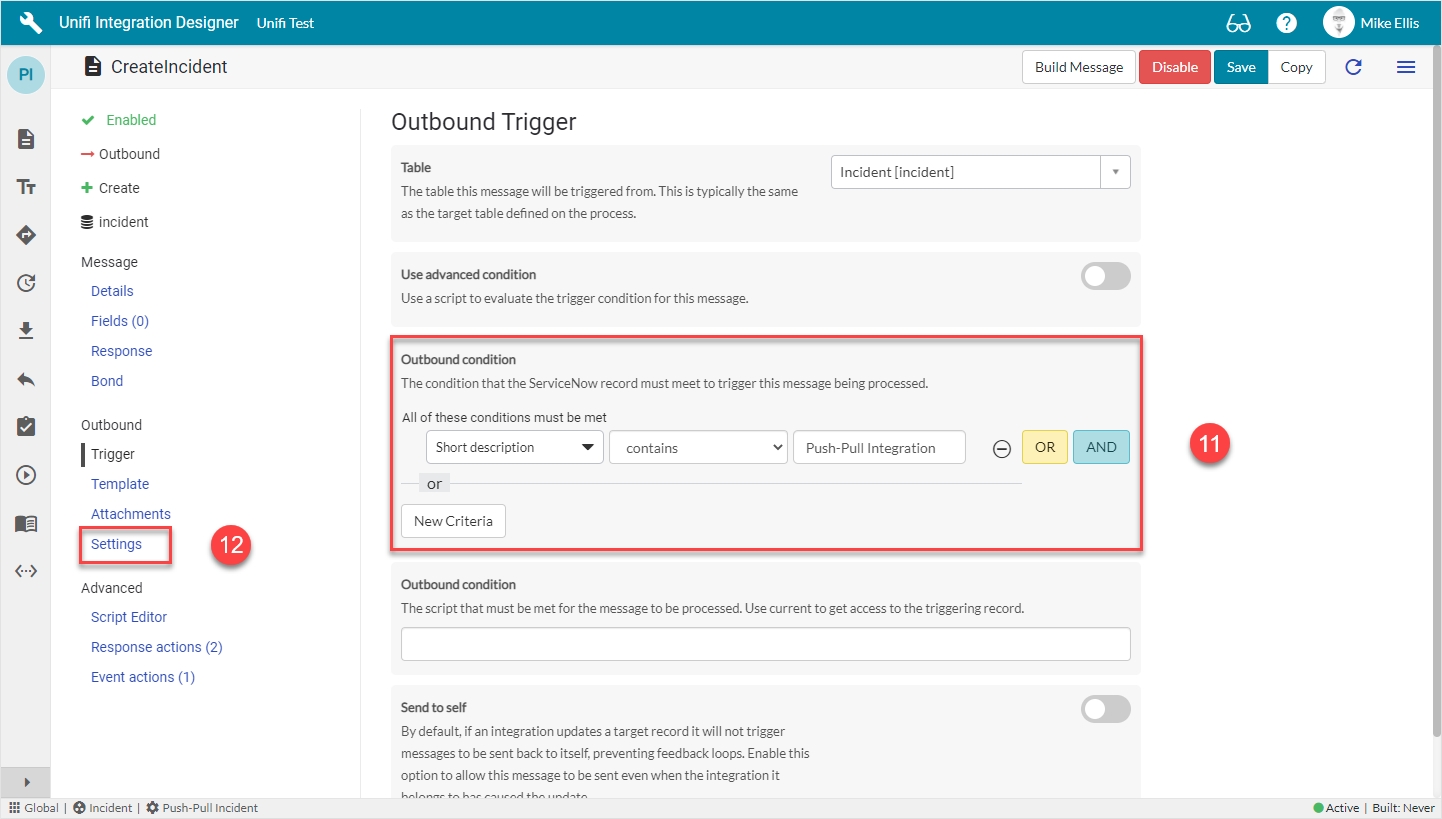
Navigate to Outbound > Settings.
Outbound Settings Fields
The Outbound Settings fields to be configured are as follows:
Path*
A path to append to the URL defined in the connection. Specify a full URL to override the connection. Define inline scripts to reference Stage to Request script variables by wrapping code in braces {}, e.g. /{transaction.message_id}.
'/table/incident'
Action method
The SOAP Action or the REST Method to use for this message. If this field is empty the SOAP Action will default to the message name and the REST Method will default to POST.
'POST'
Your Outbound Settings form should look like this:
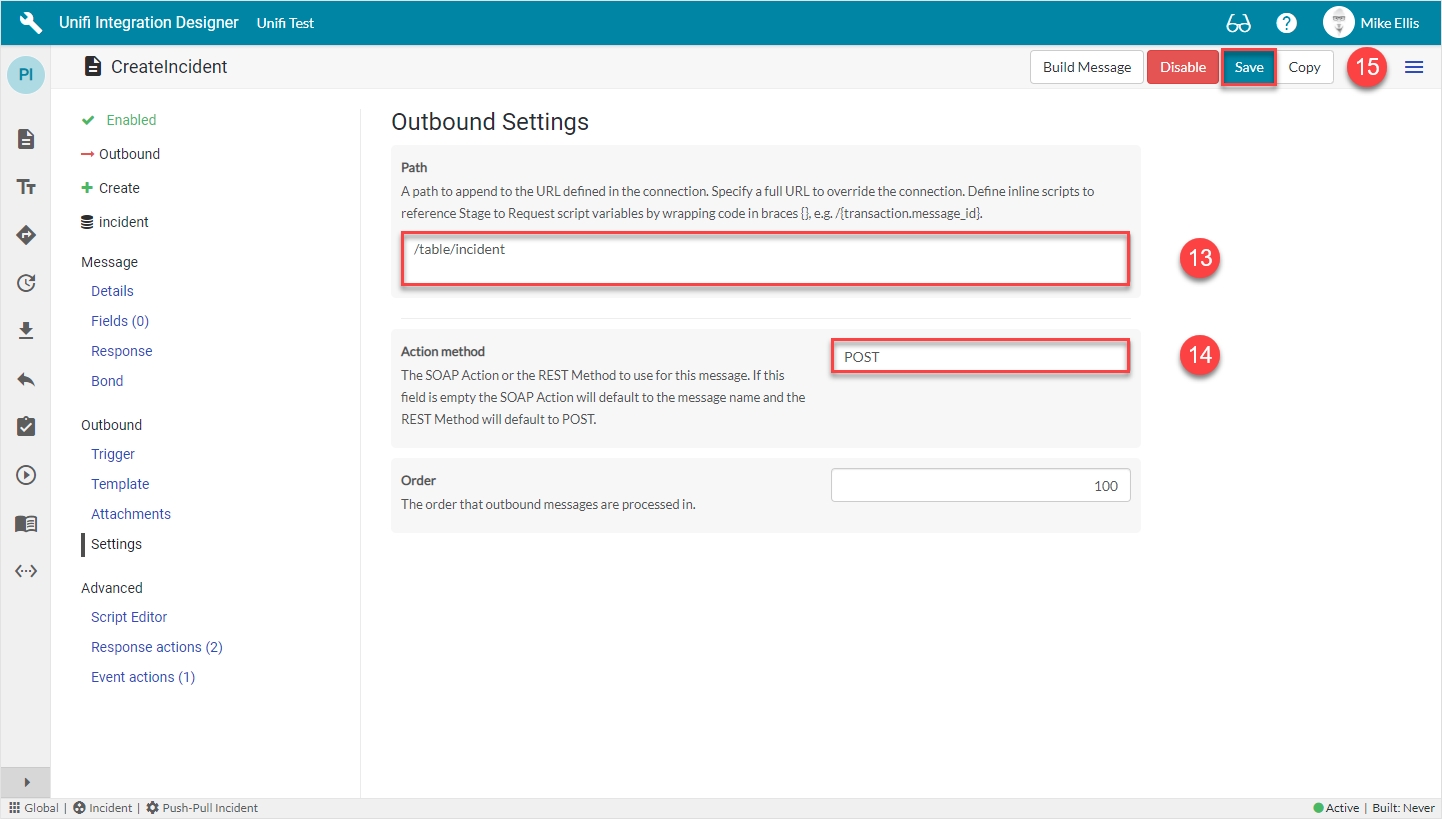
Click Save.
We are now ready to configure the Fields for our CreateIncident Message.
Was this helpful?
