Test UpdateIncident
We will test our UpdateIncident Message.
Update The Incident
Navigate to < Your Incident > created in the previous test.
Your Incident record should look like this:
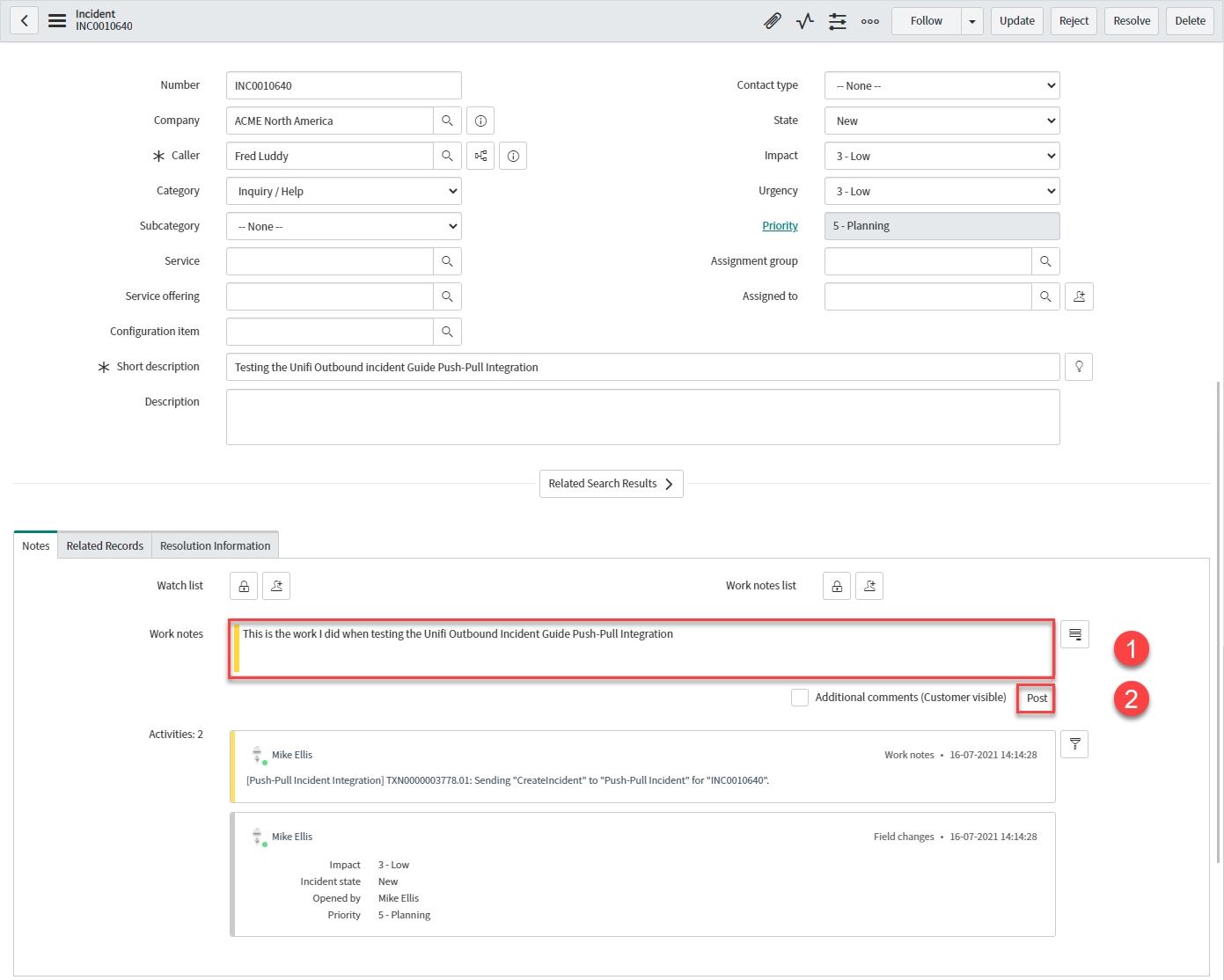
Enter < Your Work notes > in the 'Work notes' field.
Click Post.
The following activities are added to the 'Notes' tab (confirming sending the UpdateIncident Message to your integration):

View the Bond
Click through to the Bond record from the related list on the Incident.
Your Bond record should have been updated as follows:
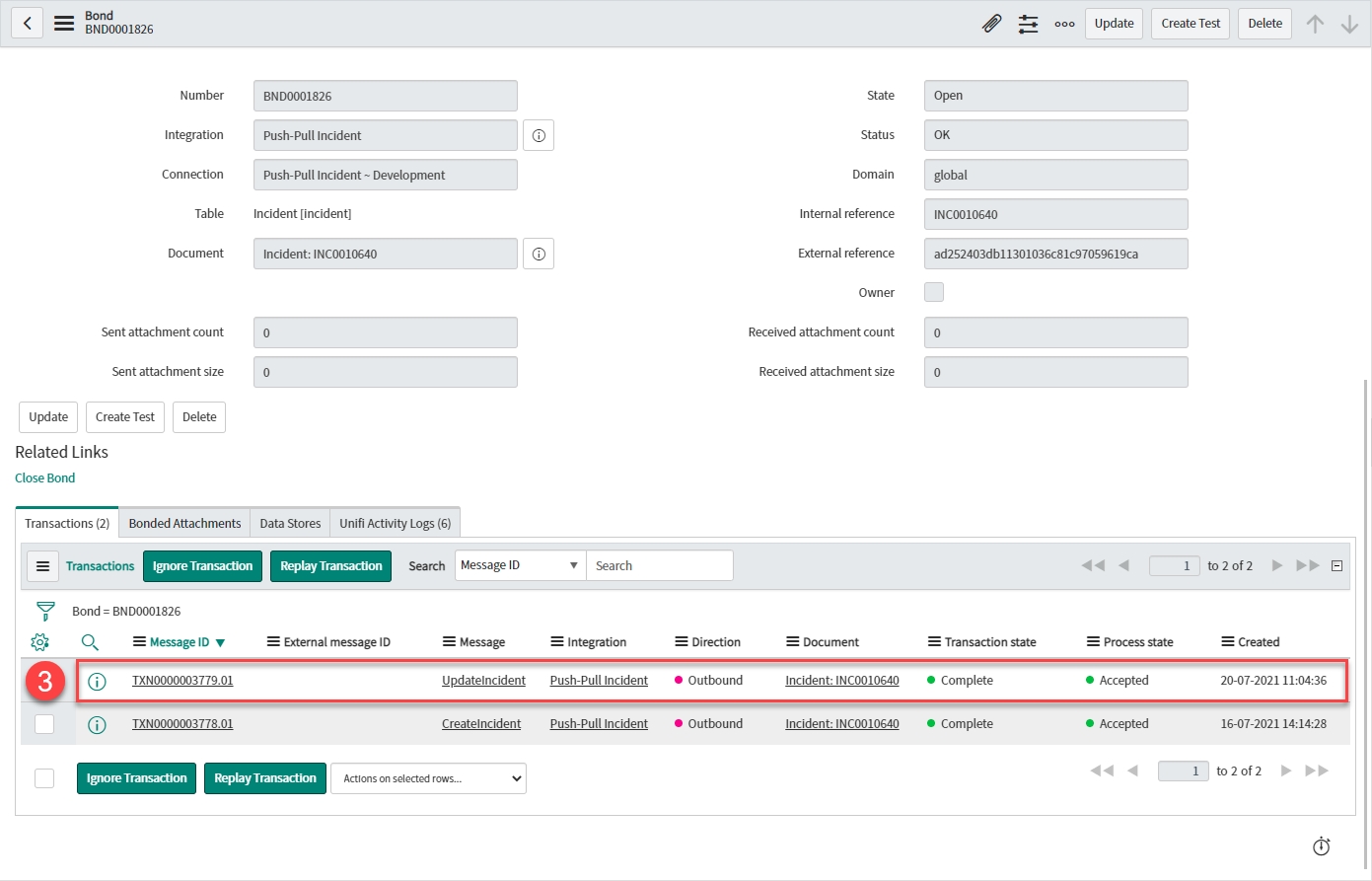
Transaction:
Message: 'Updateincident'
Direction: 'Outbound'
Transaction state: 'Complete' (The data has been successfully transported)
Process state: 'Accepted' (The transaction was accepted as within the scope of the business logic that's in place)
View the Transaction
Click through to the Transaction record from the related list on the Bond.
Your Transaction record should look like this:
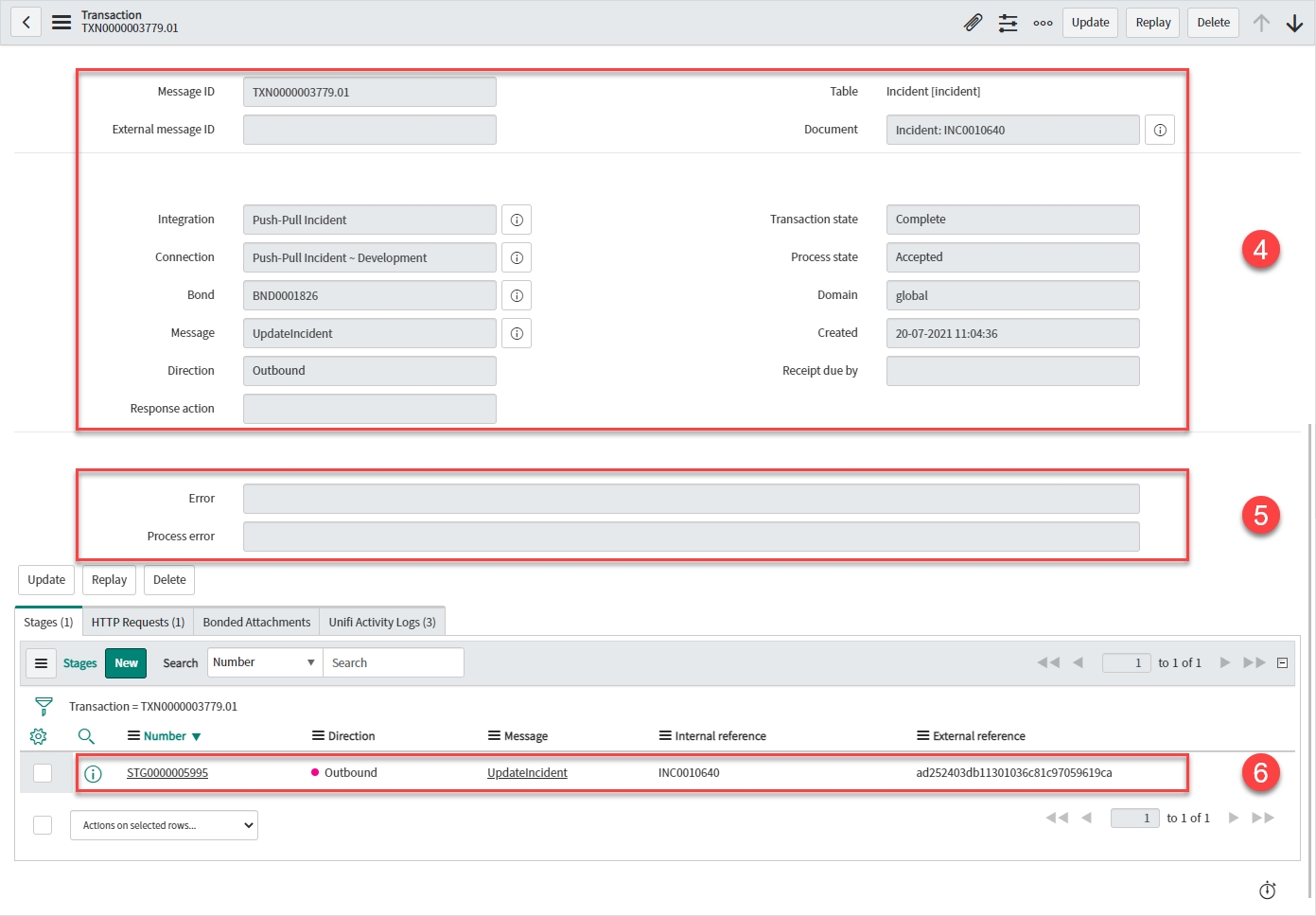
Transaction details:
Table: 'Incident [incident]'
Document: < Your Incident >
Integration: < Your Integration >
Connection: < Your Connection >
Bond: < Your Bond >
Message: 'UpdateIncident'
Direction: 'Outbound'
Transaction state: 'Complete' (The data has been successfully transported)
Process state: 'Accepted' (The transaction was accepted as within the scope of the business logic that's in place)
Errors:
Error: (If there was a transactional error the Transaction state would show as 'Error' and the details would be captured here).
Process error: (If there was a process error the Process state would show as 'Rejected' and the details would be captured here)
Stage:
Direction: 'Outbound'
Message: 'UpdateIncident'
Internal reference: < ServiceNow ticket reference > (Same as 'Document')
External reference: < External system's ticket reference >
View the Stage
Click through to the Stage record from the related list on the Transaction.
Check the values in the fields match what you expect.
Your Stage record should look like this:
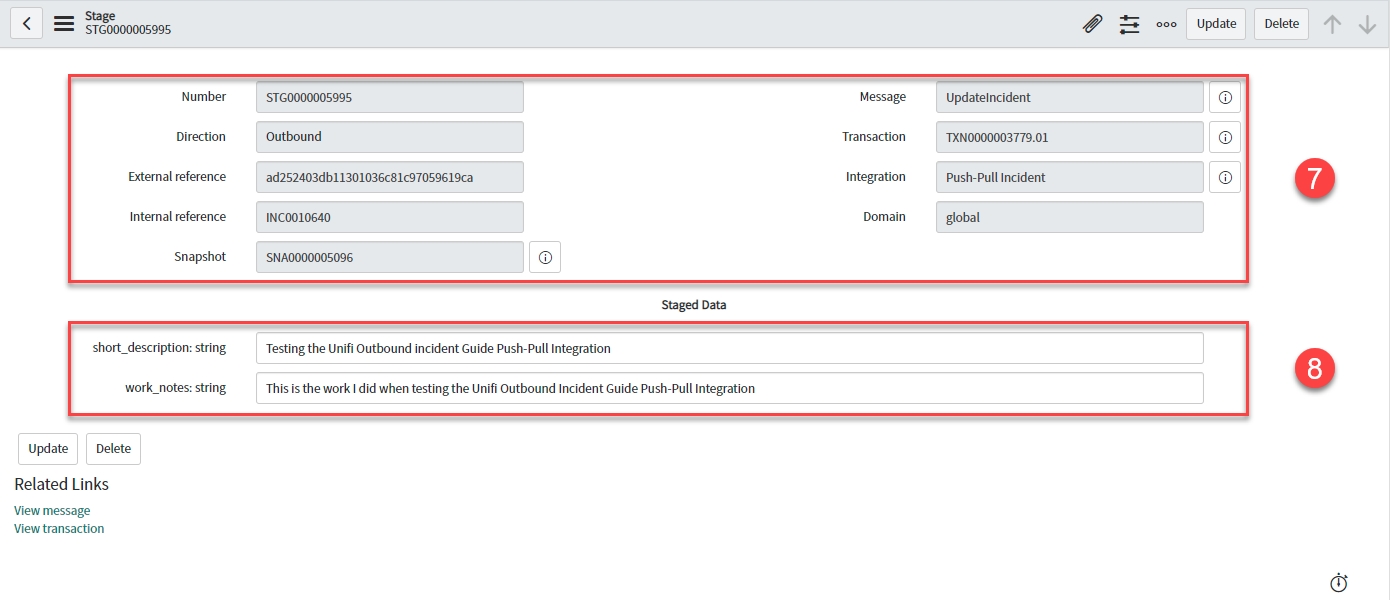
Stage details:
Direction: 'Outbound'
External reference: < External system's ticket reference >
Internal reference: < ServiceNow ticket reference >
Snapshot: < Snapshot record reference >
Message: 'UpdateIncident'
Transaction: < Your Transaction >
Integration: < Your Integration >
Mapped Staged Data fields:
Work notes: < Your Work note >
View the HTTP Request
Click through to the HTTP Request record from the related list on the Transaction.
Your HTTP Request record should look like this:
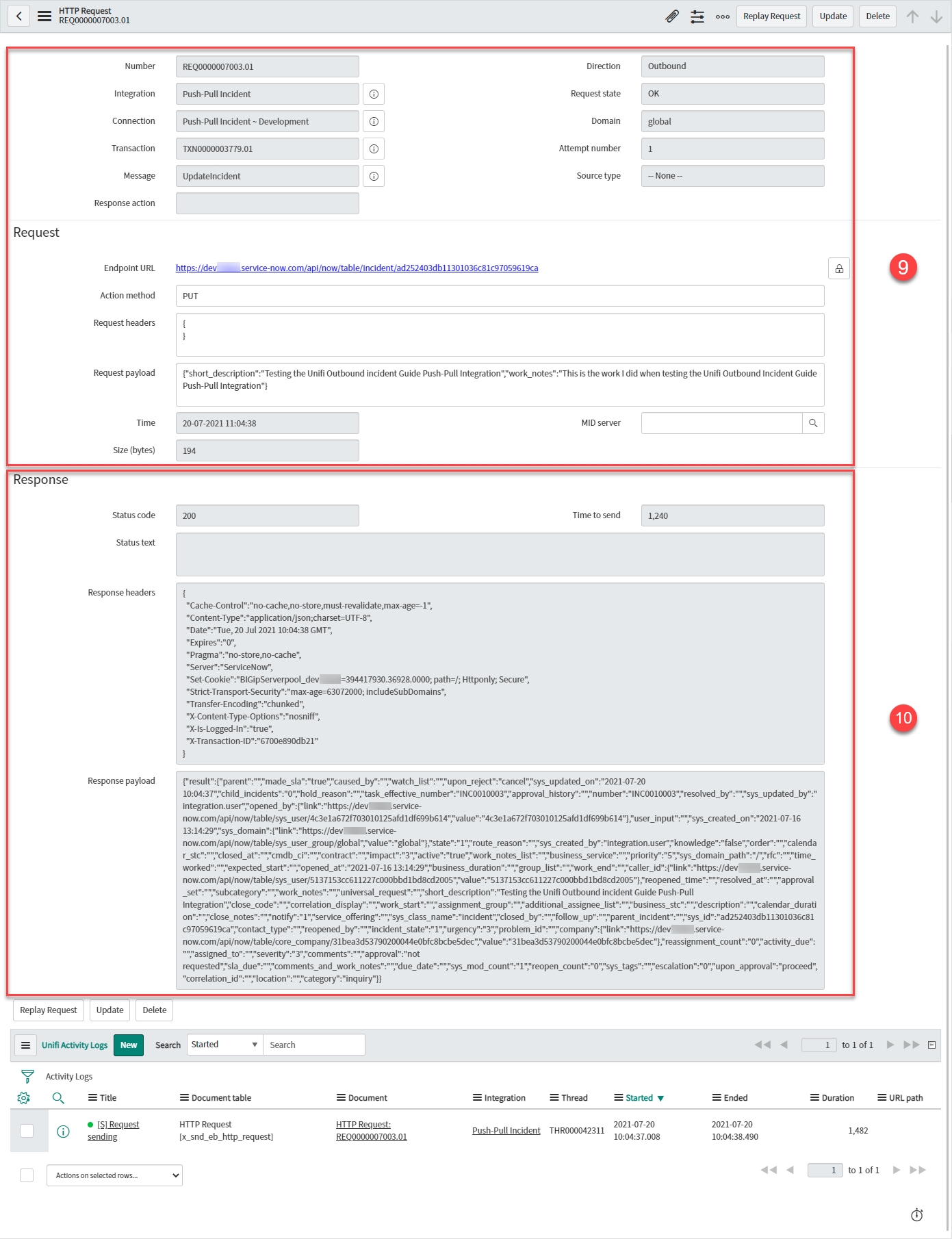
HTTP Request details:
Integration: < Your Integration >
Connection: < Your Connection >
Transaction: < Your Transaction >
Message: 'UpdateIncident'
Direction: 'Outbound'
Request state: 'OK' (There are no errors with the HTTP Request.)
Attempt number: < Number of HTTP Request attempts > (Failed requests are retried up to the maximum attempts number as configured on the Integration.)
Endpoint URL: < The external system’s access URL >
Action Method: 'PUT'
Request headers: < The header of the request being sent >
Request payload: < The payload of the request being sent >
Response details:
Status code: '200'
Response headers: < The header of the response being received >
Response payload: < The payload of the response being received >
Compare with the External System's Incident
Navigate to the corresponding Incident in the external system.
Check the values in the fields match those you noted when you saved the Incident in the internal system.
Your external system's Incident record should look like this (depending on the system you're integrating with, your record may look different; the important matter is that the values match):
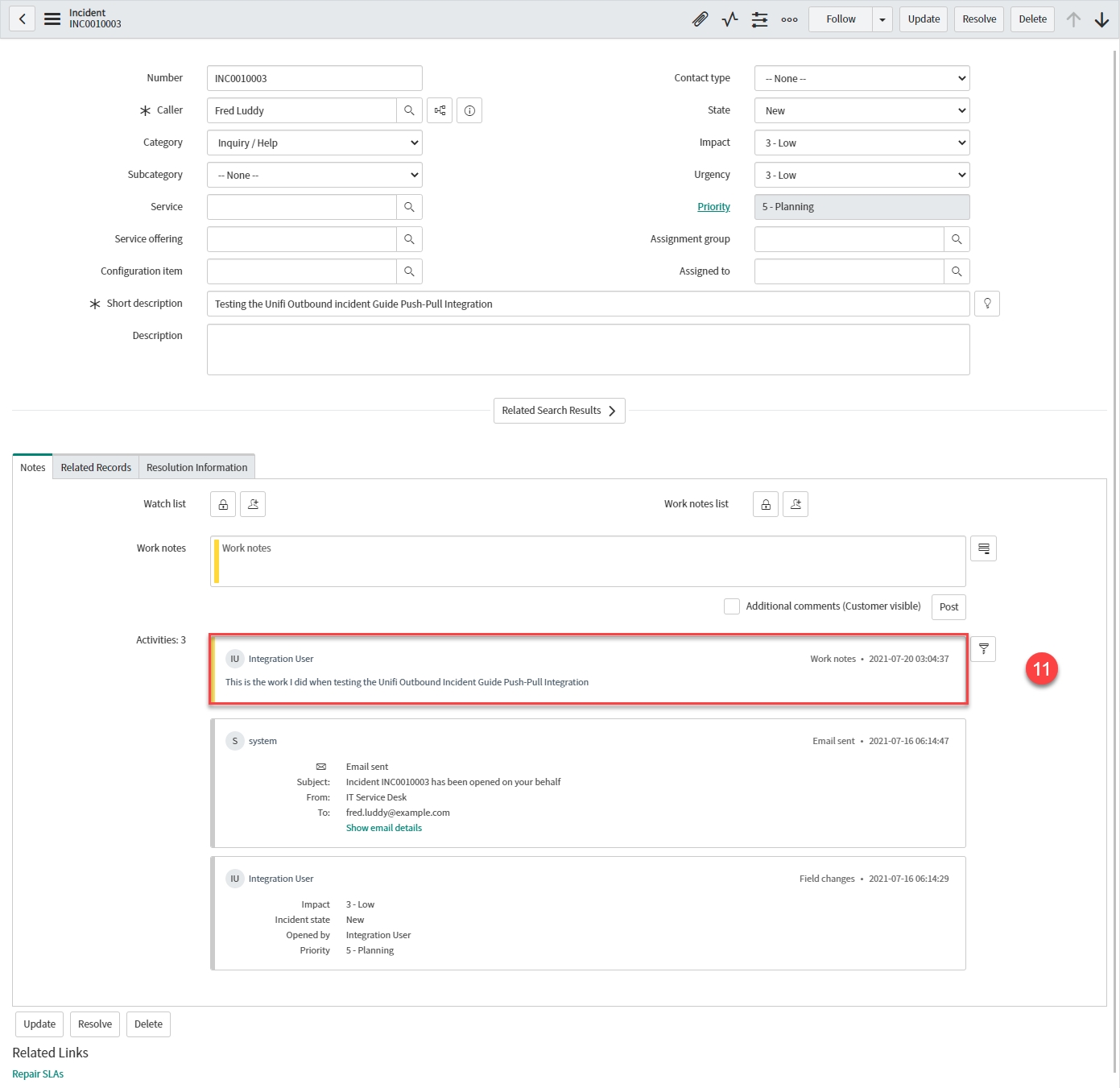
Activities: < Your Work note > (added by < your.external.system.user >)
Challenge
Repeat the steps above - this time placing a check in the 'Additional comments (Customer visible)' checkbox.
What do you expect to happen?
Was this helpful?
