Connection Variables
Connection Variables can be especially useful if you have multiple connection environments - e.g. Dev, Test, Prod - each containing different data.
Instead of scripting data values directly into the code of your Poll Processor scripts, it may be better practice to use Connection Variables in their place. Not only does it make those scripts cleaner, but it also means that changes in requirements can be more easily enacted by changing the values of the data in those variables, without having to change the code in the scripts.
We will use Connection Variables to identify which Assignment group to look for and which field elements to return data from when polling.
Icons
The icons are:
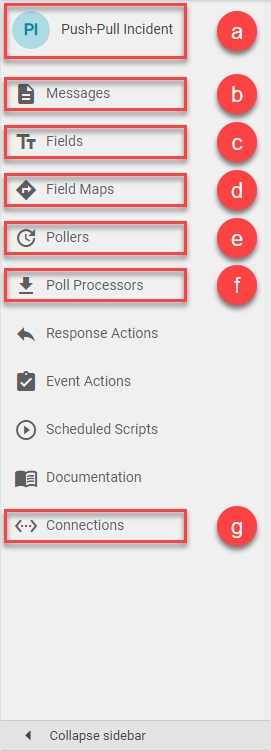
a) 'Integration' icon: Opens the current integration's Details page.
b) 'Messages' icon: Opens the current integration's Messages page.
c) 'Fields' icon: Opens the current integration's Fields page.
d) 'Field Maps' icon: Opens the current integration's Field Maps page.
e) 'Pollers' icon: Opens the current integration's Pollers page.
f) 'Poll Processors' icon: Opens the current integration's Poll Processors page.
g) 'Connections' icon: Opens the current integration's Connections page.
Assignment Group
We will create a new group which will be used only for this integration. We will then use the Sys ID of that group in a Connection Variable to pass into the Poll Processor scripts to enable Unifi to identify which records should be bonded.
In your PDI, navigate to User Administration > Groups. Click New.
The fields to be configured for the Group New record are as follows:
Name
Descriptive name, e.g. DBAs, Network, etc.
<Your Name>
Description
The description of the Group.
<Your Description>
Your Group New record should look like this:
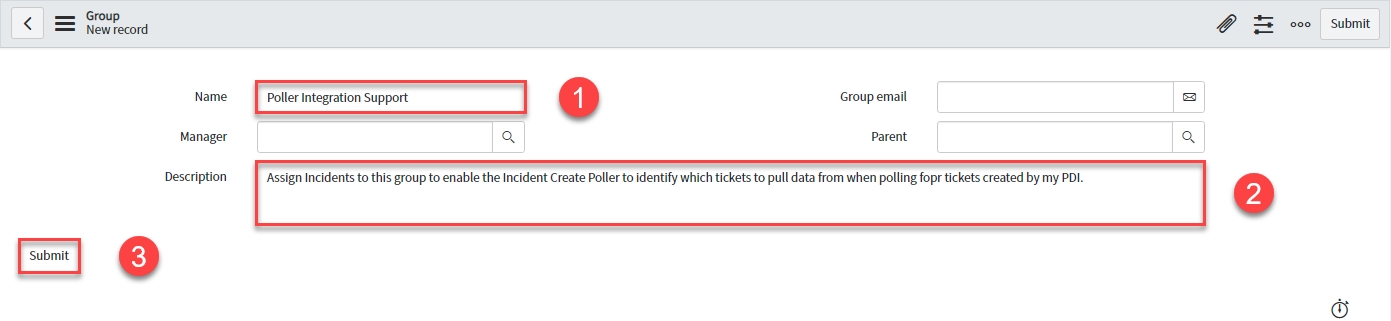
Submit the record.
Variable: external_group
This variable will contain the sys id of the group created above. It will be used in the Poll Processor Setup script to identify which non-bonded Incidents to query.
To open Unifi Integration Designer, navigate to [ws] Unifi > Unifi Integration Designer, then navigate to < Your Integration > (created following the Outbound Incident Guide).
Click the 'Connections' icon, then navigate to and open < Your Connection >.
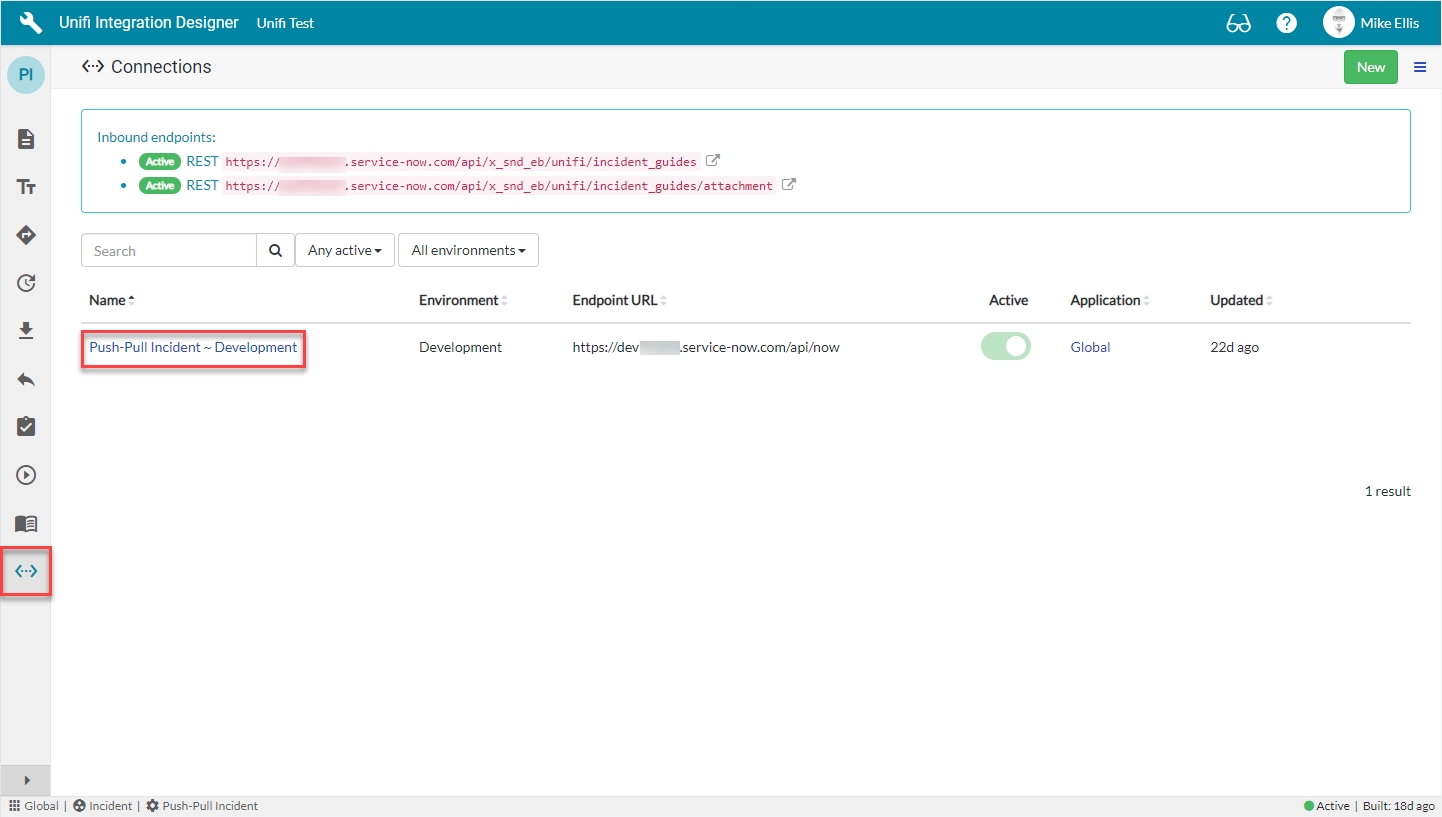
From the Connection, navigate to Connection > Variables & click New.
The 'external_group' New Connection Variable fields to be configured are as follows:
Key
A unique name that will be used to get the value.
'external_group'
Value
The variable value to be used in the integration.
<Your Value>*
Description
Describe what this connection variable is for and how it should be used.
<Your Description>
*Value: Value may vary. Use the sys id of the group created in your PDI.
Your 'external_group' New Connection Variable modal should look like this:
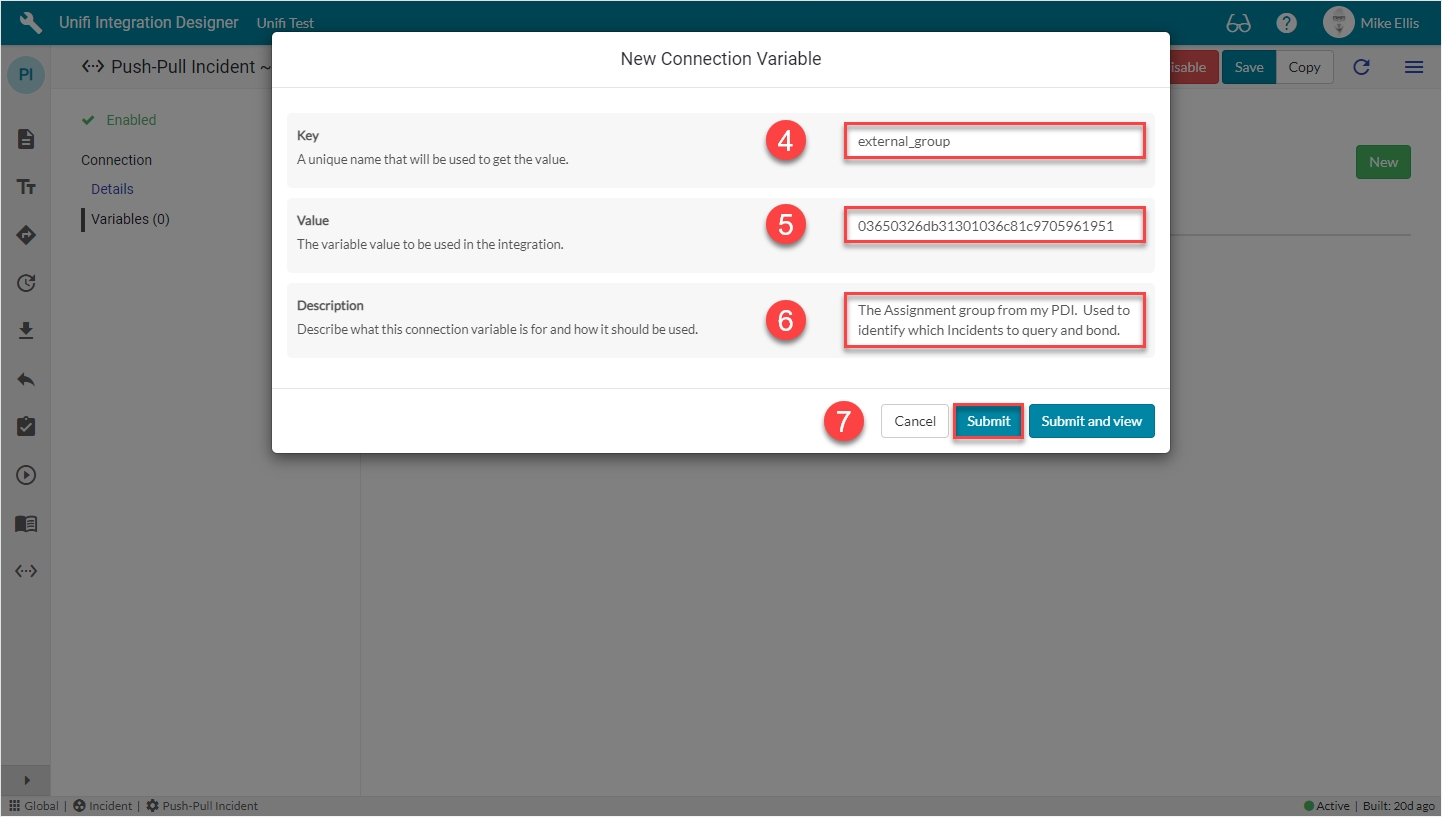
Click Submit.
You will be redirected back to the Variables page of the Connection record.
Variable: base_fields
This variable will contain the minimum set of fields required to identify and select records in the remote system.
Click New.
The 'base_fields' New Connection Variable fields to be configured are as follows:
Key
A unique name that will be used to get the value.
'base_fields'
Value
The variable value to be used in the integration.
'sys_id,number,correlation_id,sys_updated_on,sys_updated_by'
Description
Describe what this connection variable is for and how it should be used.
<Your Description>
Your 'base_fields' New Connection Variable modal should look like this:
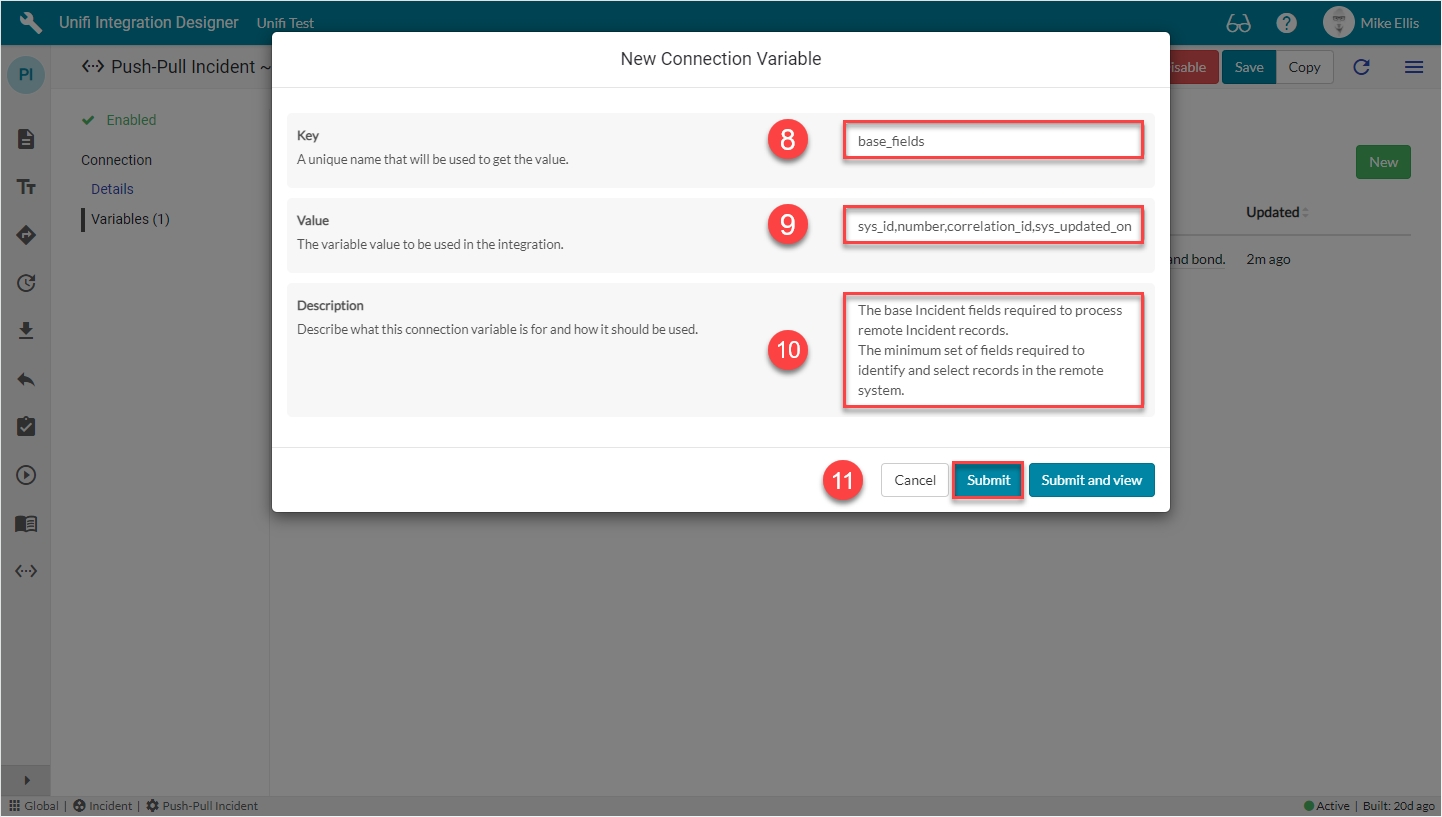
Click Submit.
You will be redirected back to the Variables page of the Connection record.
Variable: data_fields
This variable will contain fields which will be retrieved from the remote system, in addition to the required base_fields. We have chosen a sample selection of fields. You may choose different fields if you wish. However, the fields you select here must also be mapped with corresponding Field Records (more on that on the CreateIncidentInbound Fields page).
Click New.
The 'data_fields' New Connection Variable fields to be configured are as follows:
Key
A unique name that will be used to get the value.
'data_fields'
Value
The variable value to be used in the integration.
'caller_id,short_description,description,state,impact,urgency'
Description
Describe what this connection variable is for and how it should be used.
<Your Description>
Your 'data_fields' New Connection Variable modal should look like this:
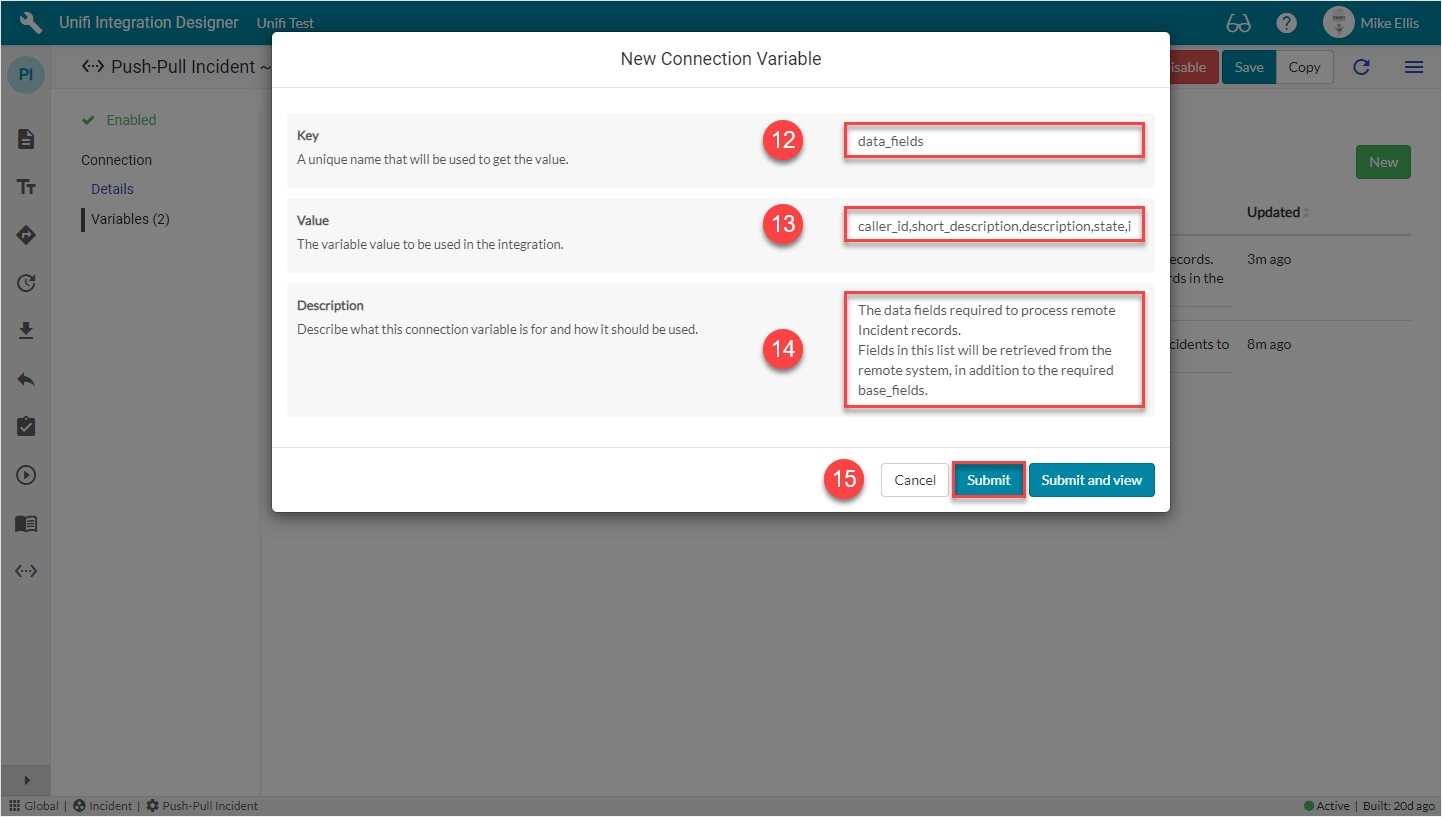
Click Submit.
The following Connection Variables should now be in place for your Connection:
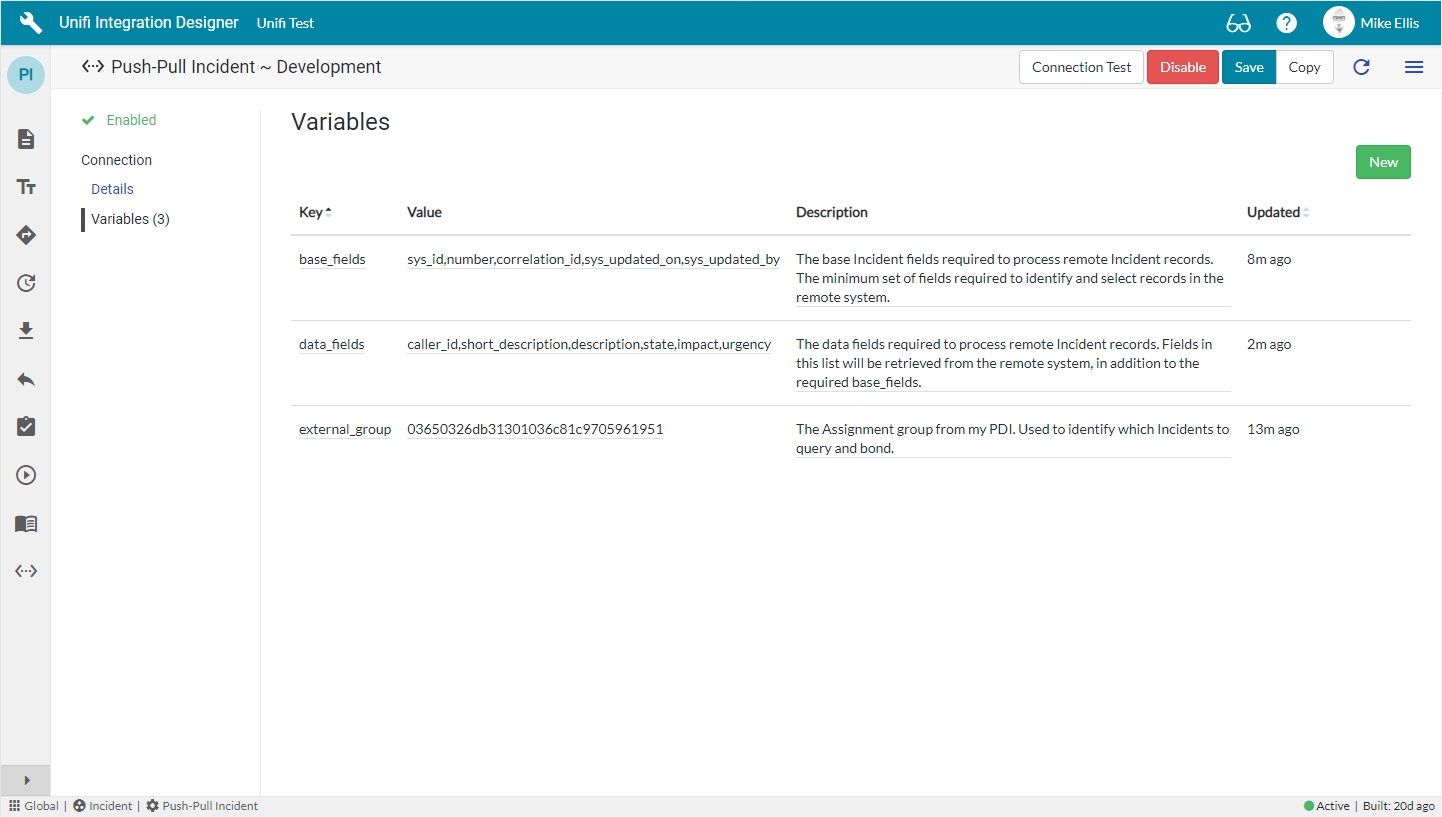
Now let's move on and configure the Poll Processor.
Was this helpful?
