CreateIncidentInbound Fields
We will utilise the Field & Field Map records to configure the Message Scripts for the CreateIncidentInbound Message.
Copy Field Maps
Some Field Maps should already have been copied for this Integration whilst following the Outbound Incident Guide and the previous two Poller Guides. There is one more that will need to be copied. The remaining Field Map we shall use for our CreateIncidentInbound Field record is:
Reference
To copy the Reference Field Map, navigate to the 'Field Maps' icon.
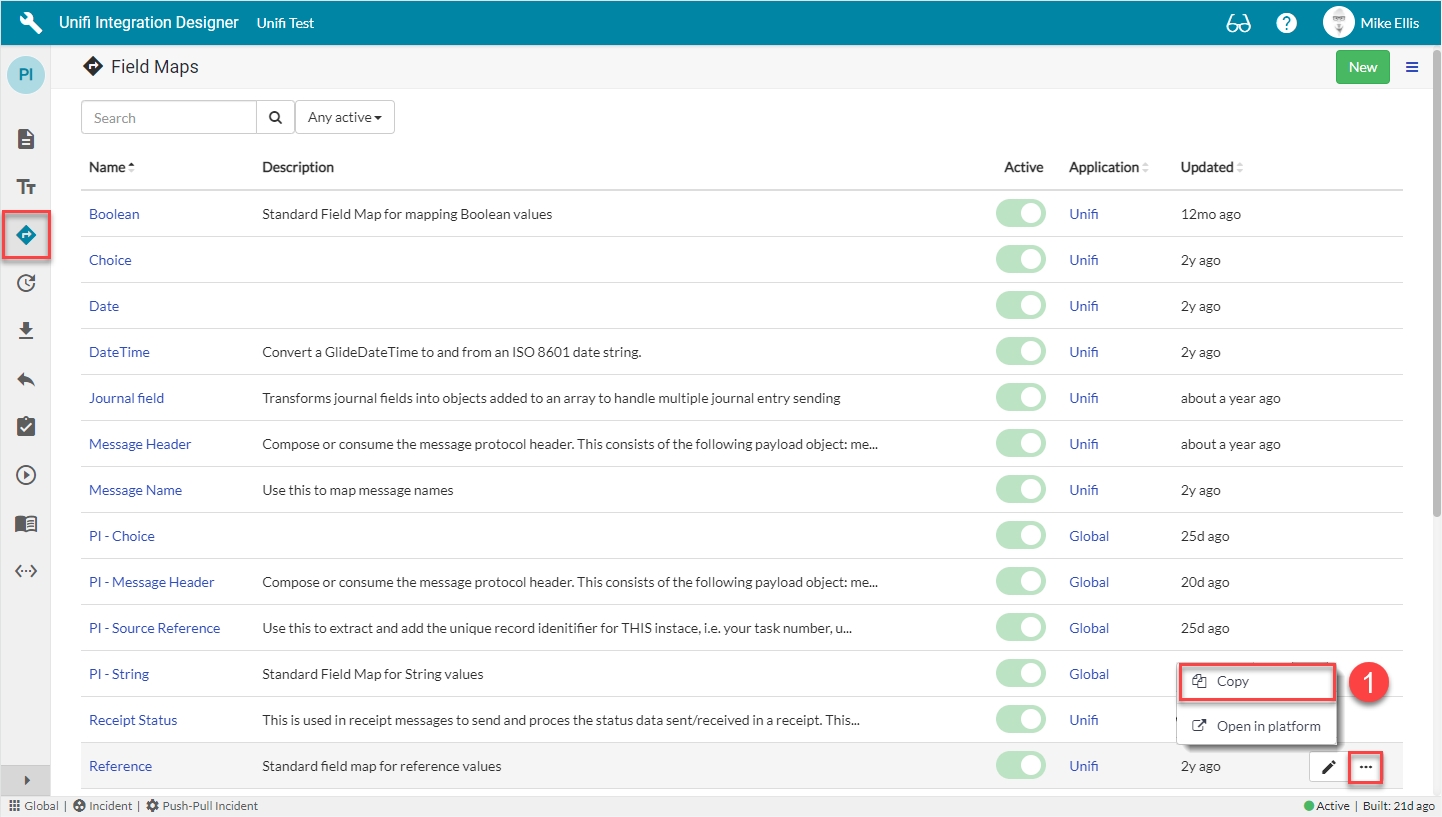
Click on the ellipsis to the right of the Reference Field Map & then click Copy.
Copy Field Map Modal
The fields to edit for the Copy Field Map modal are as follows:
Name*
The name of your field map. (If left unedited, it will append the word 'Copy' to the existing name.)
<Your Name>
*Name: We have chosen to prefix the existing Field Map Name with the initials of our Integration (you are free to choose any appropriate means of identifying/differentiating).
Your Copy Field Map modal should look like this:
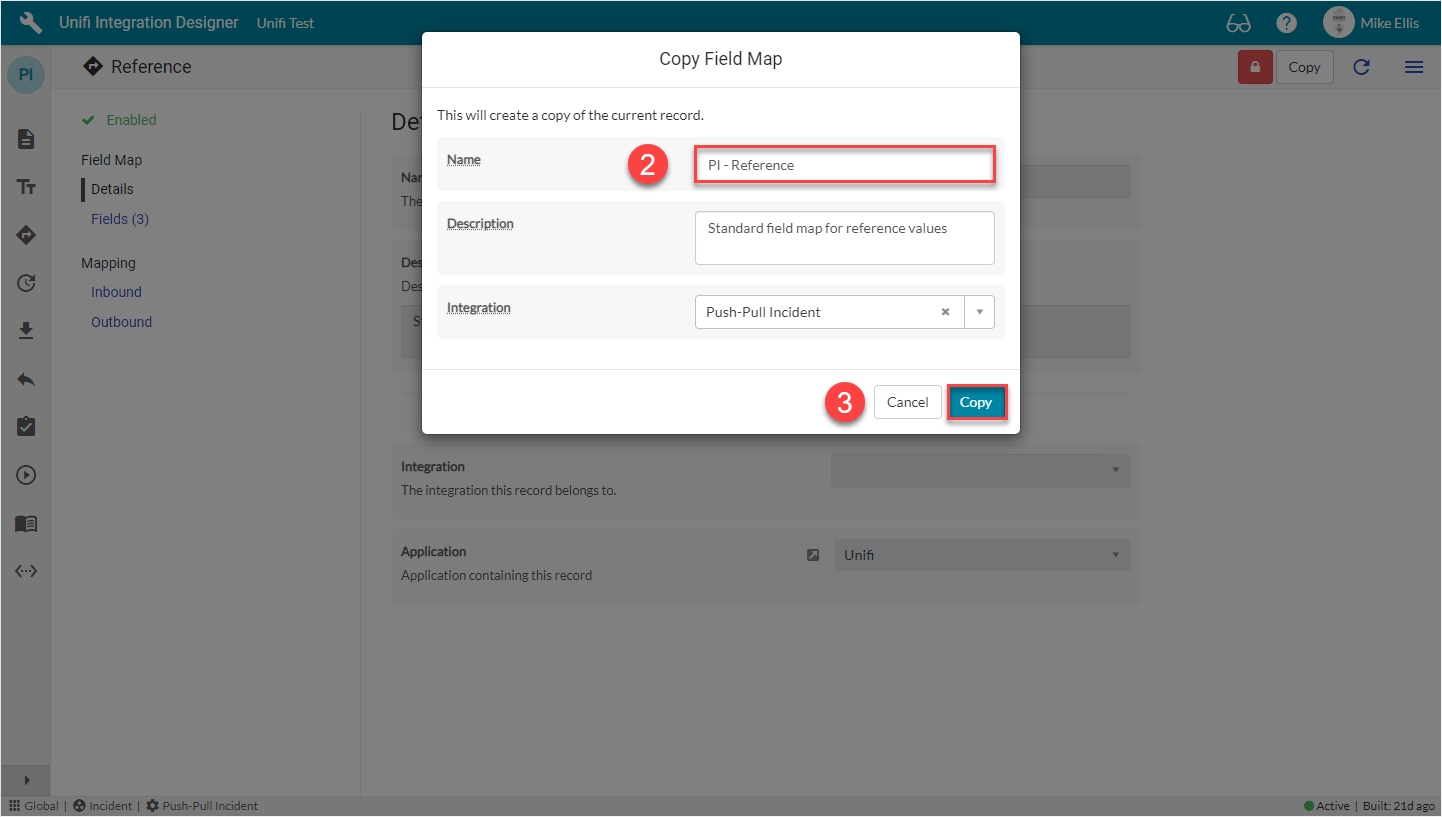
Click Copy.
You will be redirected to the Details page of the newly created Field Map.
Hints & Tips: Unifi automatically creates Integration level Fields when we first create the Message level equivalent records; those Integration level Fields are visible on the Fields list of the Messages we subsequently create. Therefore, a number of Fields already exist at the Integration level and are available to be added to the CreateIncidentInbound Message. In order to create the Message level records all we need to do is to set Active to 'true' for each of the relevant Integration level records and Unifi will create the Message level record for us. However, there may still be a few minor configuration changes to make, dependent on whether their Integration level configuration matches the requirements for this Message.
The relevant Integration level Fields that should already be in place are as follows: message.header, incident.short_description, incident.description & incident.state. We will deal with each in turn in the subsequent sections, detailing any changes that are needed to their configuration. For speed, you may wish to set Active to 'true' for each of them.
Field records can represent the handling of two categories of data: either a data object which carries transaction specific data (e.g. name, time stamp, source id etc.), or a field element on the bonded record (e.g. Short description). We will begin by configuring a Field record to deal with the transaction specific data.
Field: message.header
From the CreateIncidentInbound Message, navigate to Message > Fields.
Your CreateIncidentInbound Fields page should look like this:
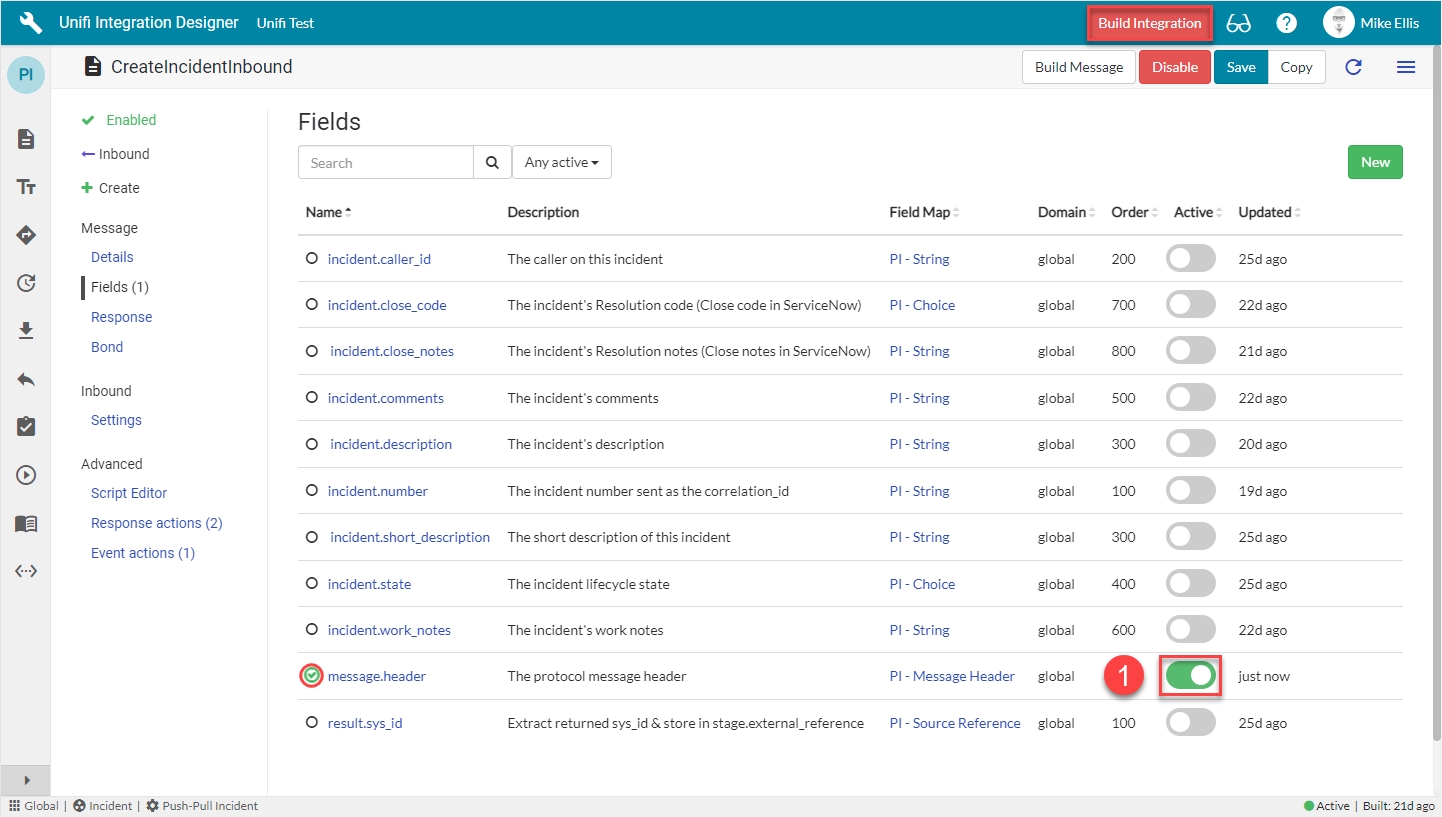
Find the message.header (Integration level) Field & set Active to true.
As before, when we set Active to true the ‘Build Integration’ button becomes visible in the banner (which acts as a visual reminder that Field configuration has changed and the Message Scripts need to be built) and the empty circle icon next to the Field name turns green & contains a green ‘check’ (to indicate that Message level configuration exists for this Field).
(The empty 'circle icon' indicates that the Integration level Field is available to add to the Message.).
By setting the Active flag to true on the Integration level Field record listed on the Message, Unifi has automatically created the Message level counterpart. There is no need to edit the settings any further for this Message level Field as the ones copied from the Integration level record already match our requirements.
Fields & Field Maps
Depending on your requirements, you will need to create Field records for each of the relevant Incident record field elements you wish to map. As we have only chosen to include the caller_id, short_description, description, state, impact & urgency elements in both the Setup script & Response script of the Poll Processor, this Guide will focus on those six. If you wish, however, you are free to configure other Field records as required (ensuring you also define them in both the Setup Script & Response script of the Poll Processor).
For a full description of the available Field Maps, please see the relevant page in our technical documentation.
The table below lists the Incident record field elements we will map and the relevant Field Maps required to configure each Field record.
caller_id
'PI - Reference'*
short_description
'PI - String'*
description
'PI - String'*
state
'PI - Choice'*
impact
'PI - Choice'*
urgency
'PI - Choice'*
*Field map: Values may vary (dependent on your configuration of the copies). Choose the copy Field Maps you created.
Field: incident.caller_id
Important: Although the ‘incident.caller_id’ (Integration level) Field record is already in place (automatically created by Unifi when we first created the Message level record when completing the Outbound Incident Guide), we will NOT be using it to create the Message level counterpart for the CreateIncidentInbound Message. This is because that is a String 'type' Field. Instead, we shall create a new Reference 'type' Field record.
The reason for using different Field 'types' for inbound & outbound for the Caller field is because of the requirements of integrating with the ServiceNow table API. Sending to the table API requires the value whereas pulling from the table API gives us an object which contains the value. This is the reason we use a String Field Map for sending and a Reference Field Map for receiving.
Note: This would apply to all reference fields (not just caller_id).
From the CreateIncidentInbound Message, navigate to Message > Fields. Click New.
The fields to be configured for the 'incident.caller_id' New Field modal as follows:
Message*
The Message this Field record is linked with.
'CreateIncidentInbound'
Description
Describe what this field is for and any specific details that might help you in future.
'The caller on this incident. Used for inbound messages from the table API.'
Active*
Set to true to use this Field record for processing.
<true>
Field map
The Field Map this Field record is linked with.
'PI - Reference'**
Map to field*
Use this Field record to represent a field on a source/target table.
<true>
Table*
The primary source/target table that this Field record is mapped to.
'Incident '[incident]
Element
The field on the source/target table this Field record is mapped to.
'Caller'
Path
Where in the payload the data will be placed.
‘detail’
Property*
The property in the payload the data will be written to.
Automatically populated
Inbound*
Set to true to use for inbound Messages.
<true>
Outbound*
Set to true to use for outbound Messages.
<false>
*These fields are automatically defaulted to true, or automatically populated.
**Field map: Value may vary. Choose the copy Field Map you created for your Integration.
Your 'incident.caller_id' New Field modal should look like this:
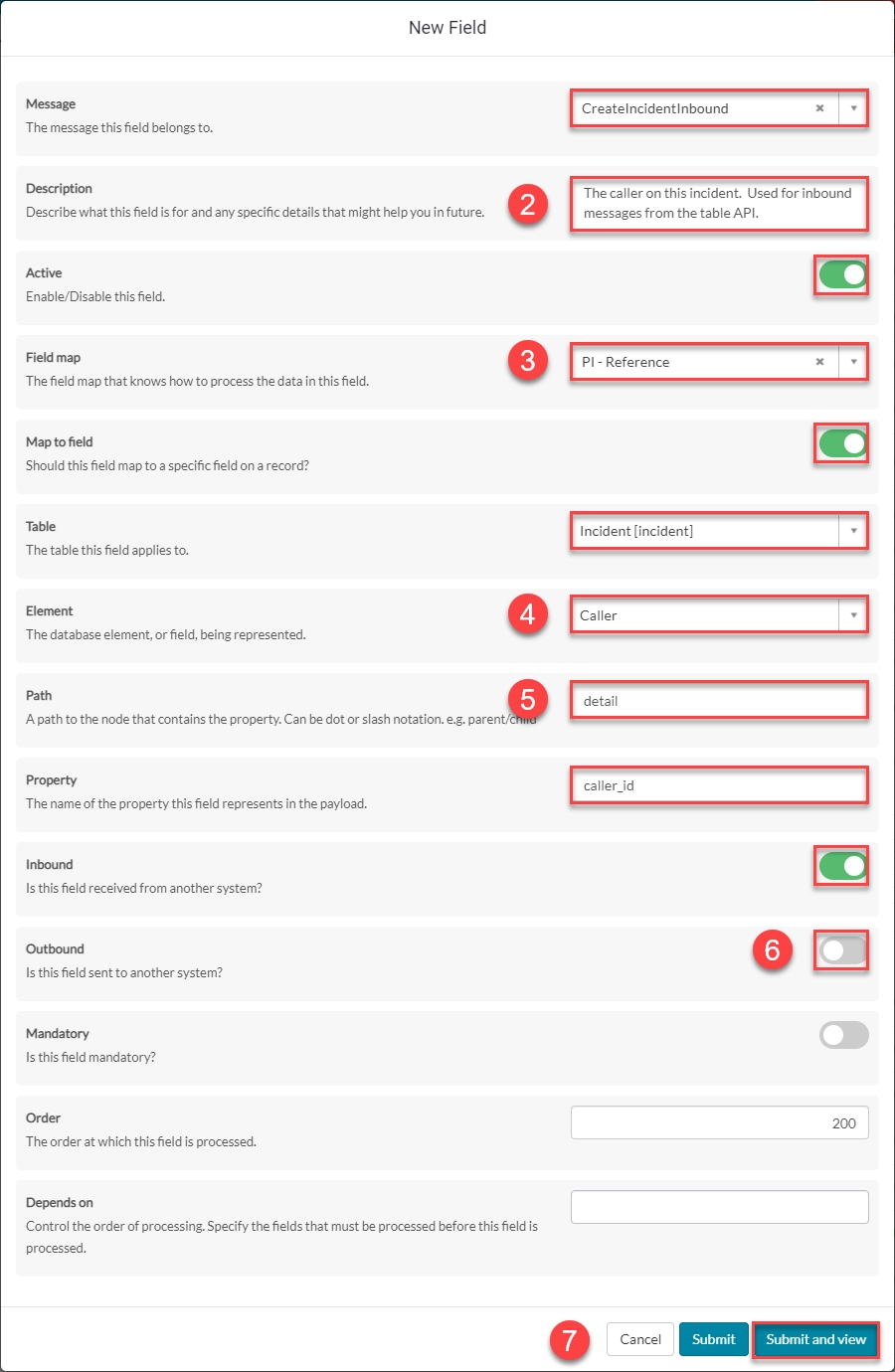
Click Submit and view to further configure the Field record.
The incident.caller_id Field record opens to the Details page.
To edit, set Inherit to False.
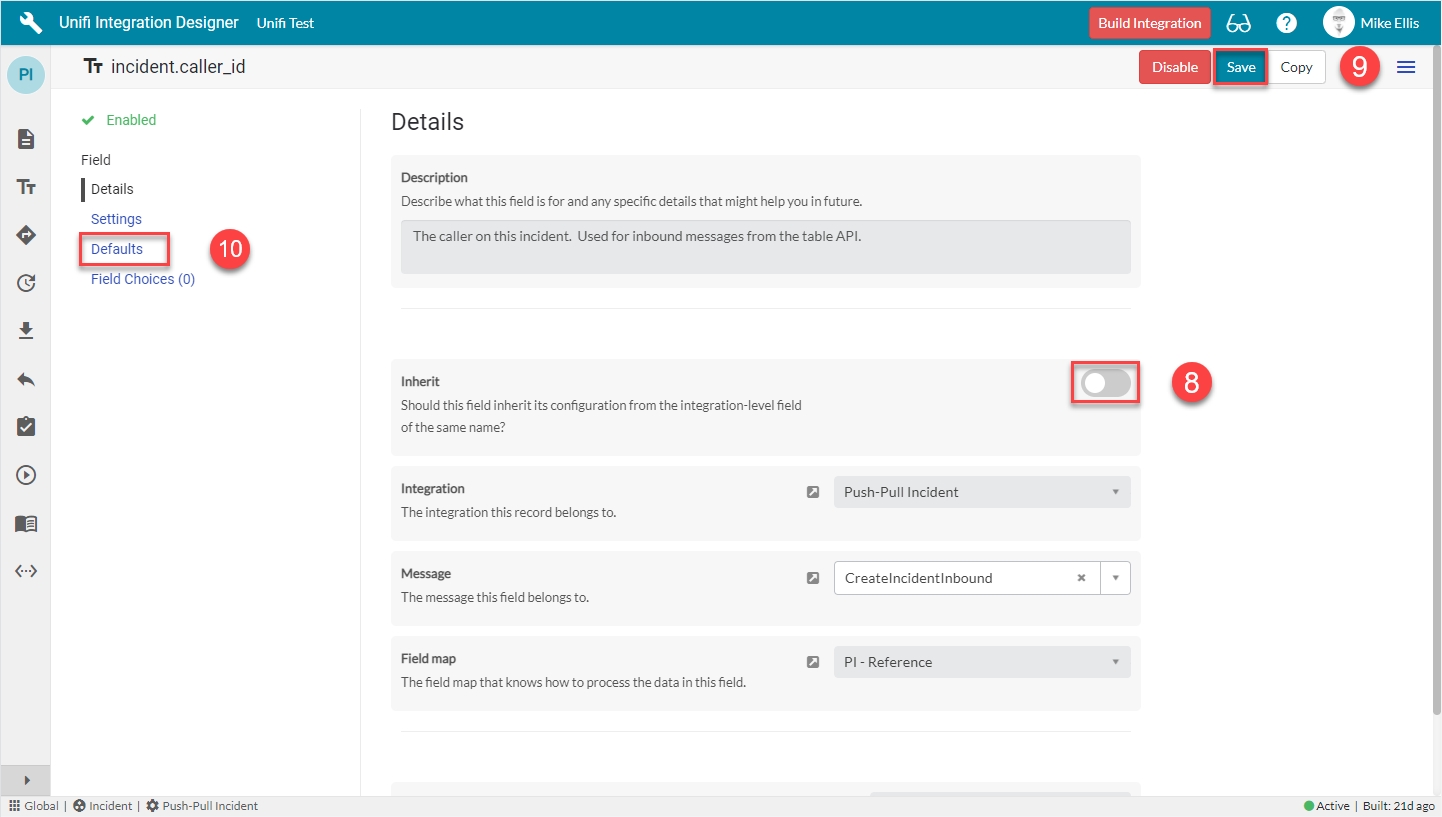
Save the record (the fields now become editable).
Navigate to Field > Defaults.
Defaults
The fields to be configured for the Defaults page are as follows:
Default inbound
Generate a default value that can be used when an inbound request does not contain a value for this field.
Update the Default inbound script field so that it looks like the code below
The code in the 'Default inbound' script field should look like this:
Your Defaults page should look like this:
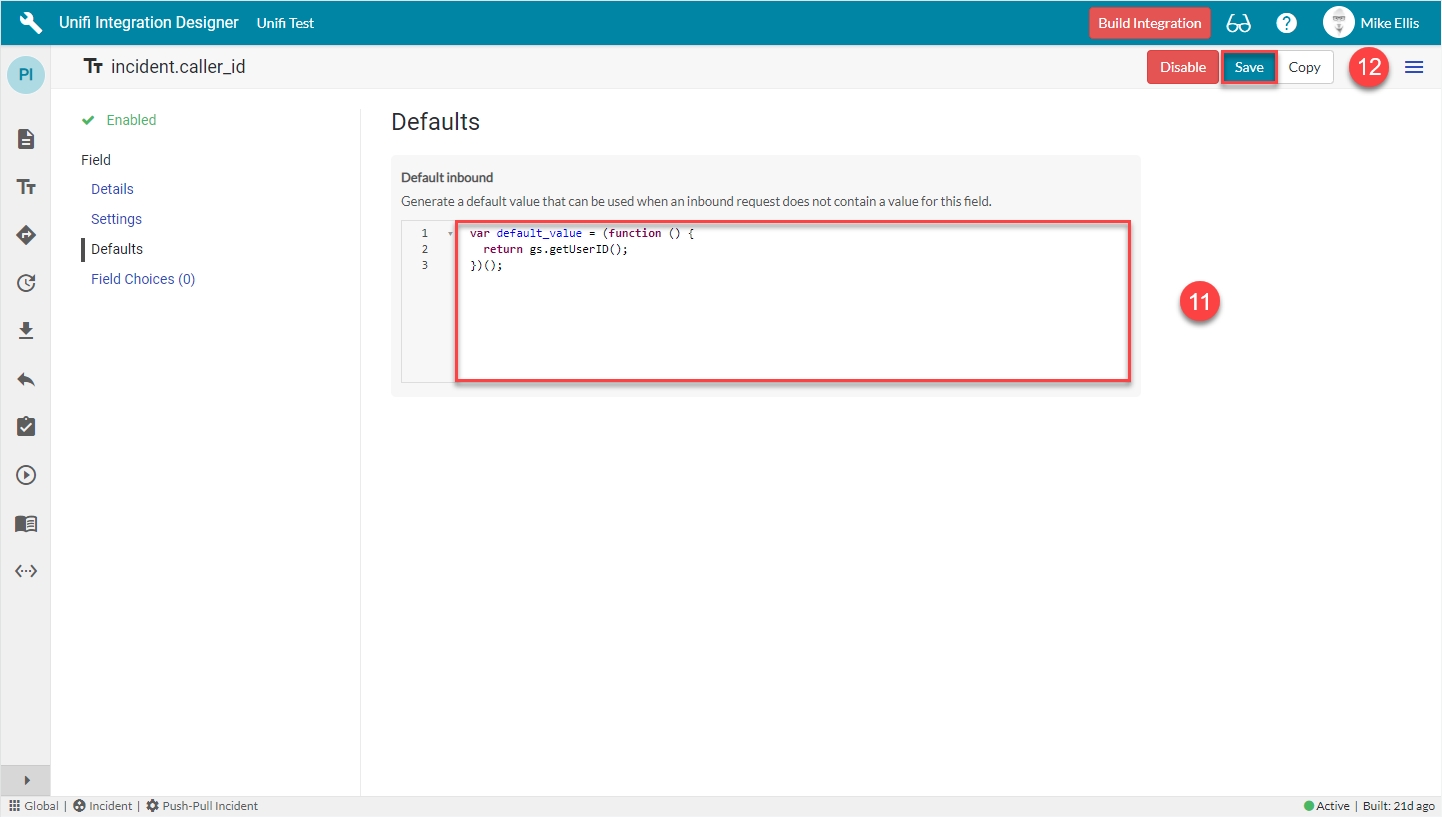
Save the record.
Field: incident.short_description
To quickly navigate back to the CreateIncidentInbound Message, from the Details page of the incident.caller_id Field record...

...click the ‘Preview’ icon to the left of the Message field.
From the CreateIncidentInbound Message, navigate to Message > Fields.
Your CreateIncidentInbound Fields page should look like this:
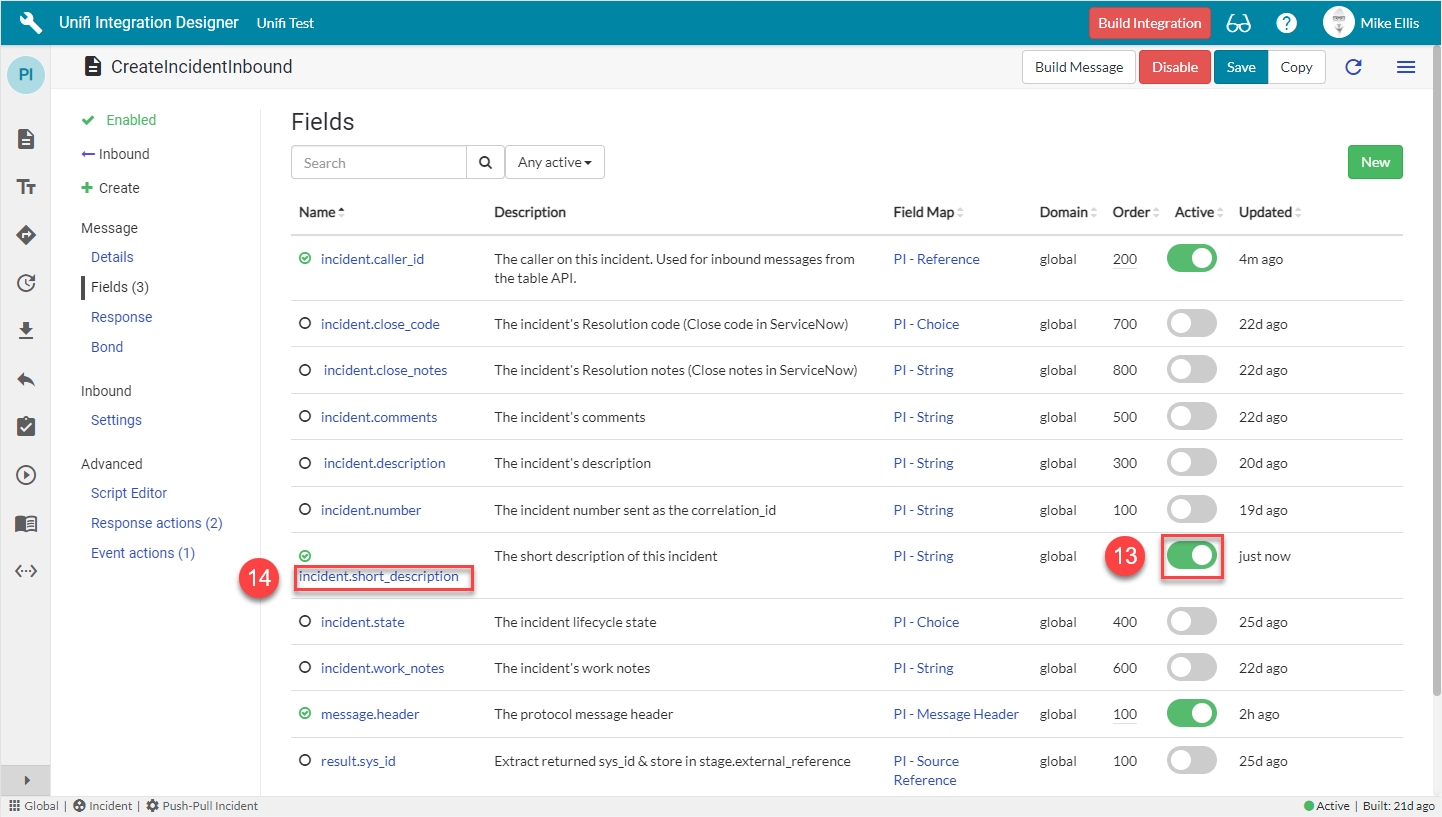
Find the incident.short_description (Integration level) Field & set Active to true.
Click to open the incident.short_description (Message level) Field to make a few minor changes.
The incident.short_description Field record opens to the Details page.
To edit, set Inherit to False.
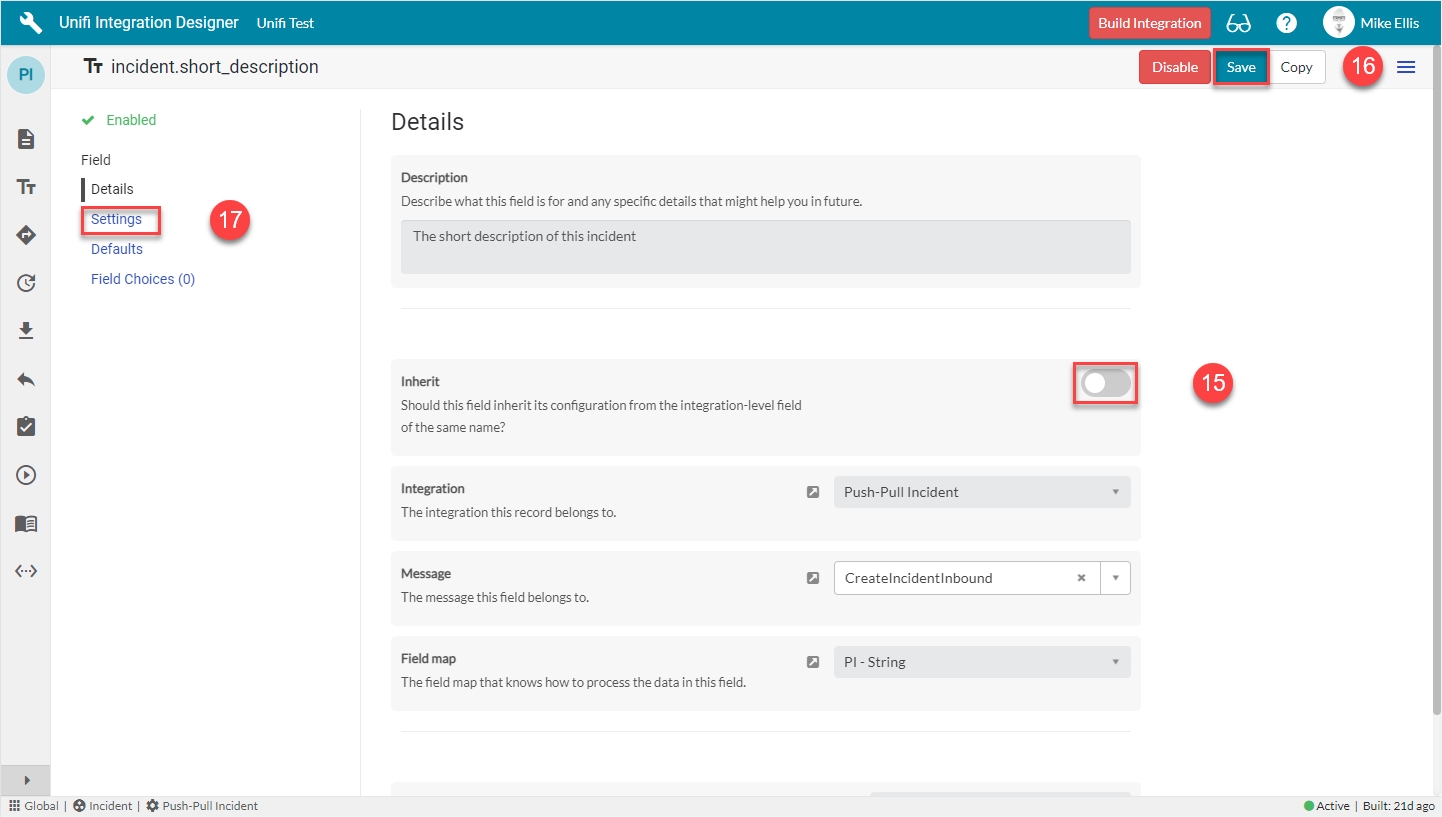
Save the record (the fields now become editable).
Navigate to Field > Settings.
Edit the incident.short_description Field record as follows:
Path
Where in the payload the data will be placed.
‘detail’
Inbound
Set to true to use for inbound Messages.
<true>
Outbound
Set to true to use for outbound Messages.
<false>
Your incident.short_description Field record should look like this:
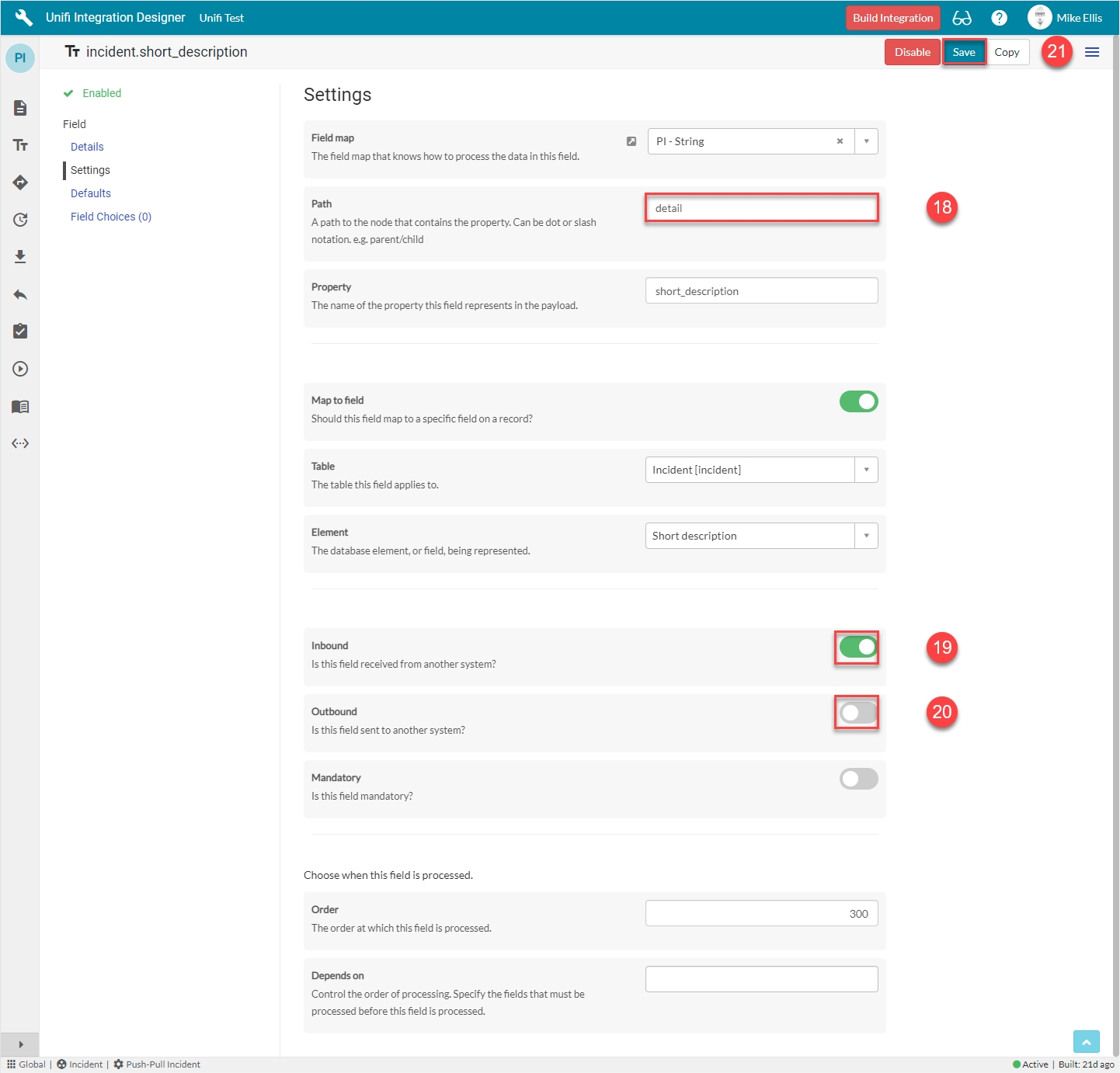
Save the record.
Field: incident.description
To quickly navigate back to the CreateincidentInbound Message from the Details page of the incident.short_description Field record...

...click the 'Preview' icon to the left of the Message field.
From the CreateIncidentInbound Message, navigate to Message > Fields.
Your CreateIncidentInbound Fields page should look like this:
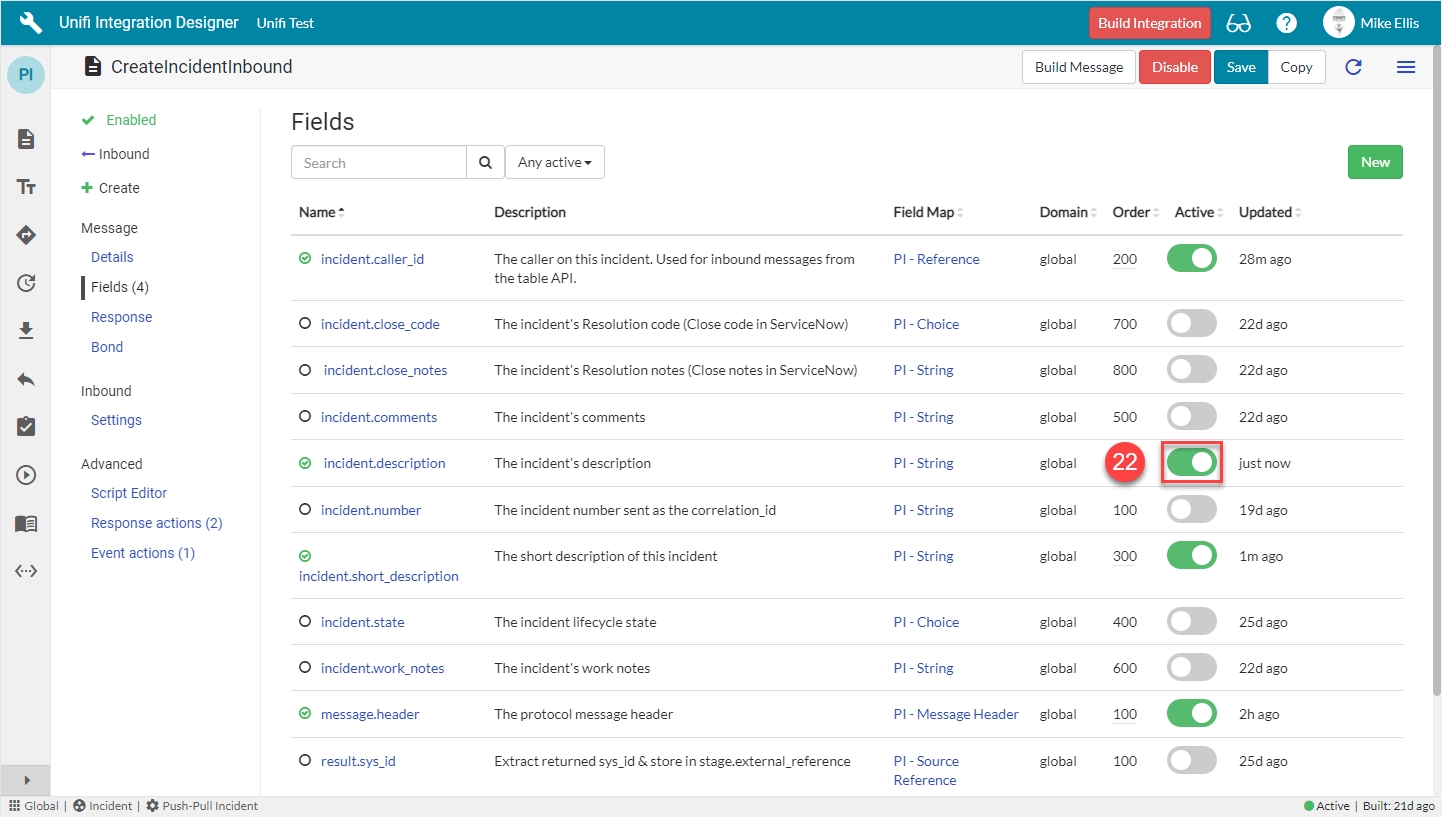
Find the incident.description (Integration level) Field & set Active to true.
There is no need to edit the settings any further for this Message level Field as the ones copied from the Integration level record already match our requirements.
If you had previously completed the Incident Update Poller Guide, then the Settings will already match because the Integration level Field record would have been updated when configuring the Fields for the UpdateIncidentinbound Message. Confirm that the Path, Inbound & Outbound settings match those configured for the incident.short_description Field record above.
Field: incident.state
Your CreateIncidentInbound Fields page should look like this:
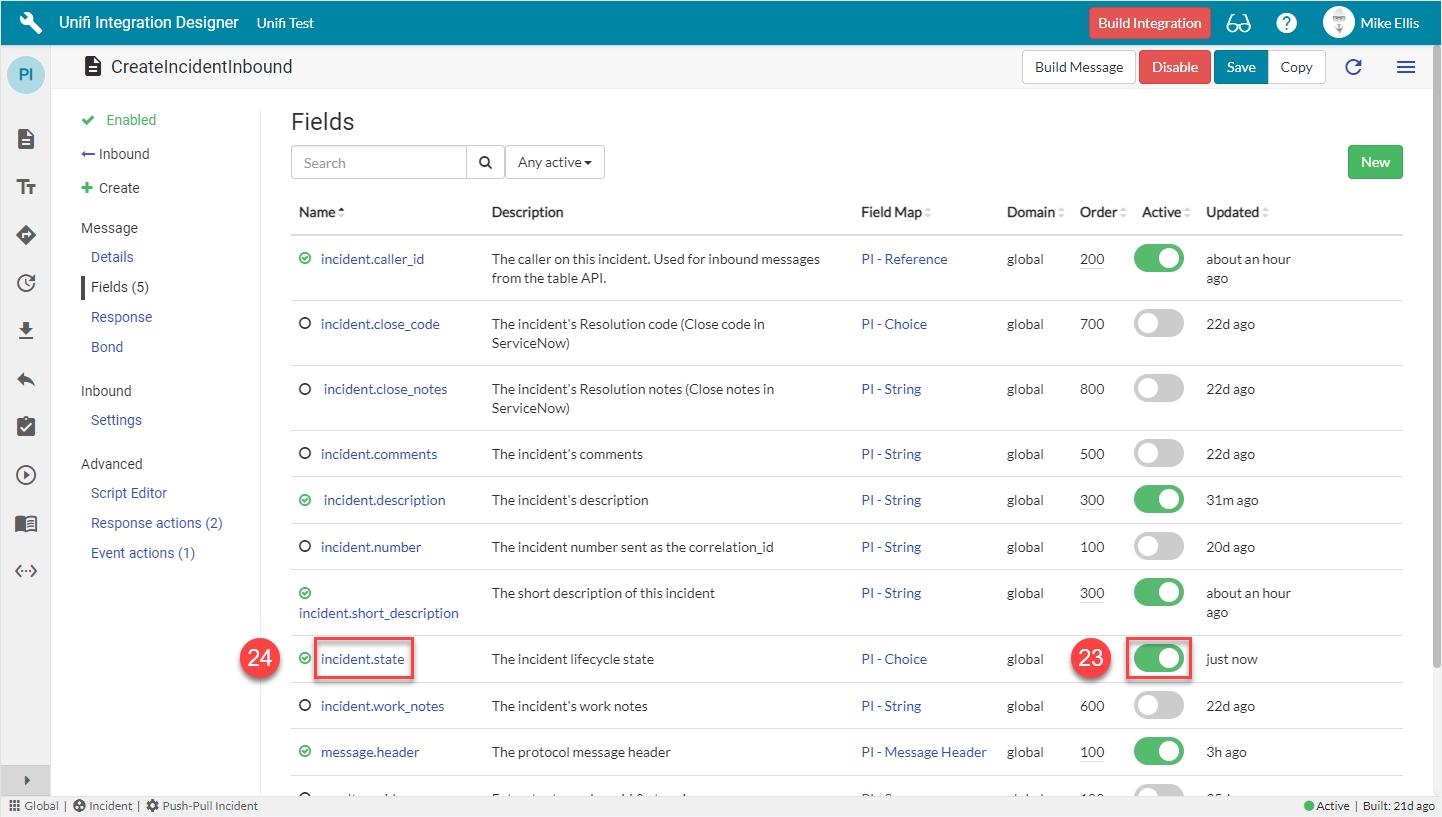
Find the incident.state (Integration level) Field & set Active to true.
Click to open the incident.state (Message level) Field to make a few minor changes.
The incident.state Field record opens to the Details page.
To edit, set Inherit to False.
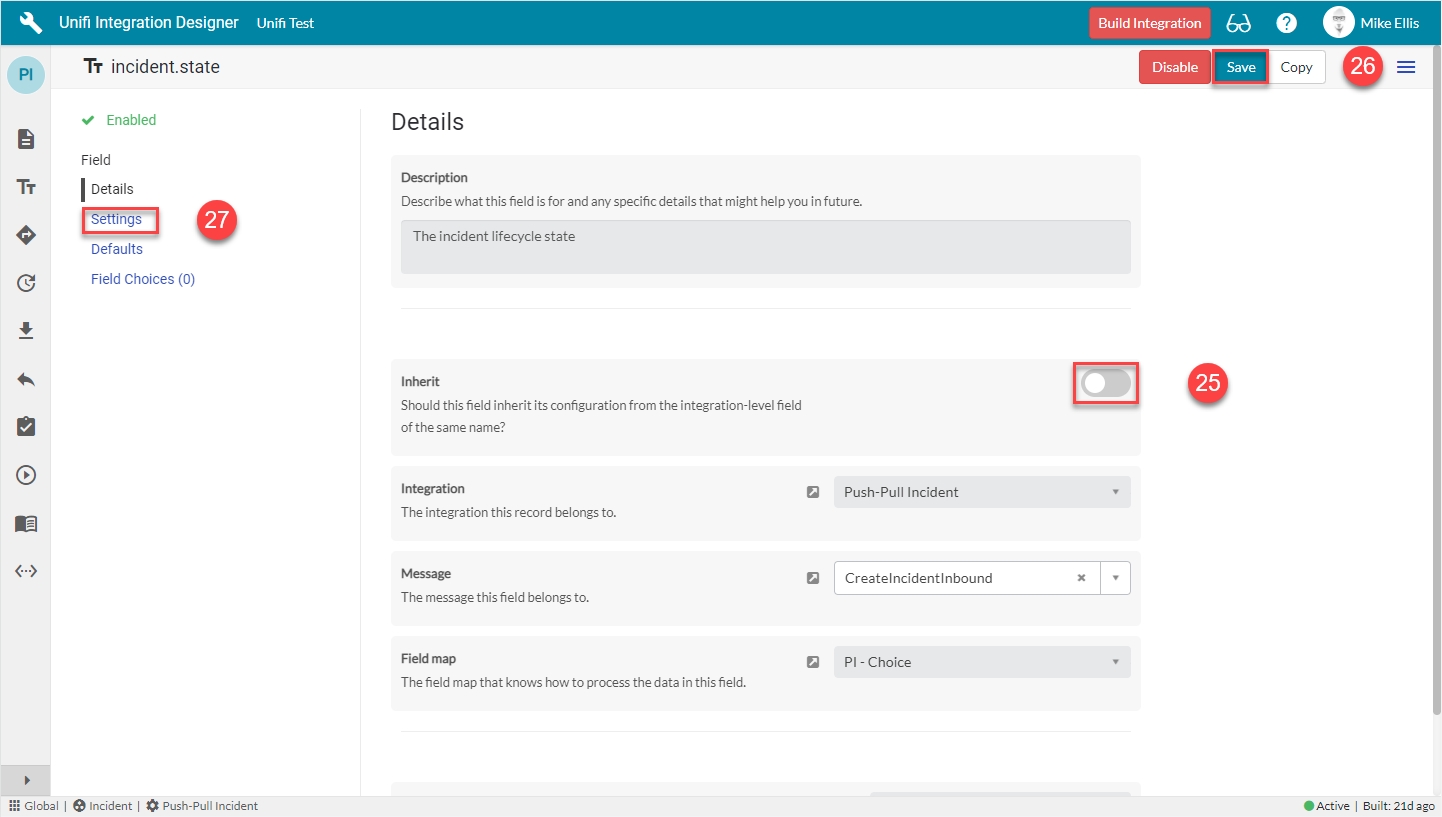
Save the record (the fields now become editable).
Navigate to Field > Settings.
Edit the incident.state Field record as follows:
Path
Where in the payload the data will be placed.
‘detail’
Inbound
Set to true to use for inbound Messages.
<true>
Outbound
Set to true to use for outbound Messages.
<false>
Your 'incident.state' Field record should look like this:
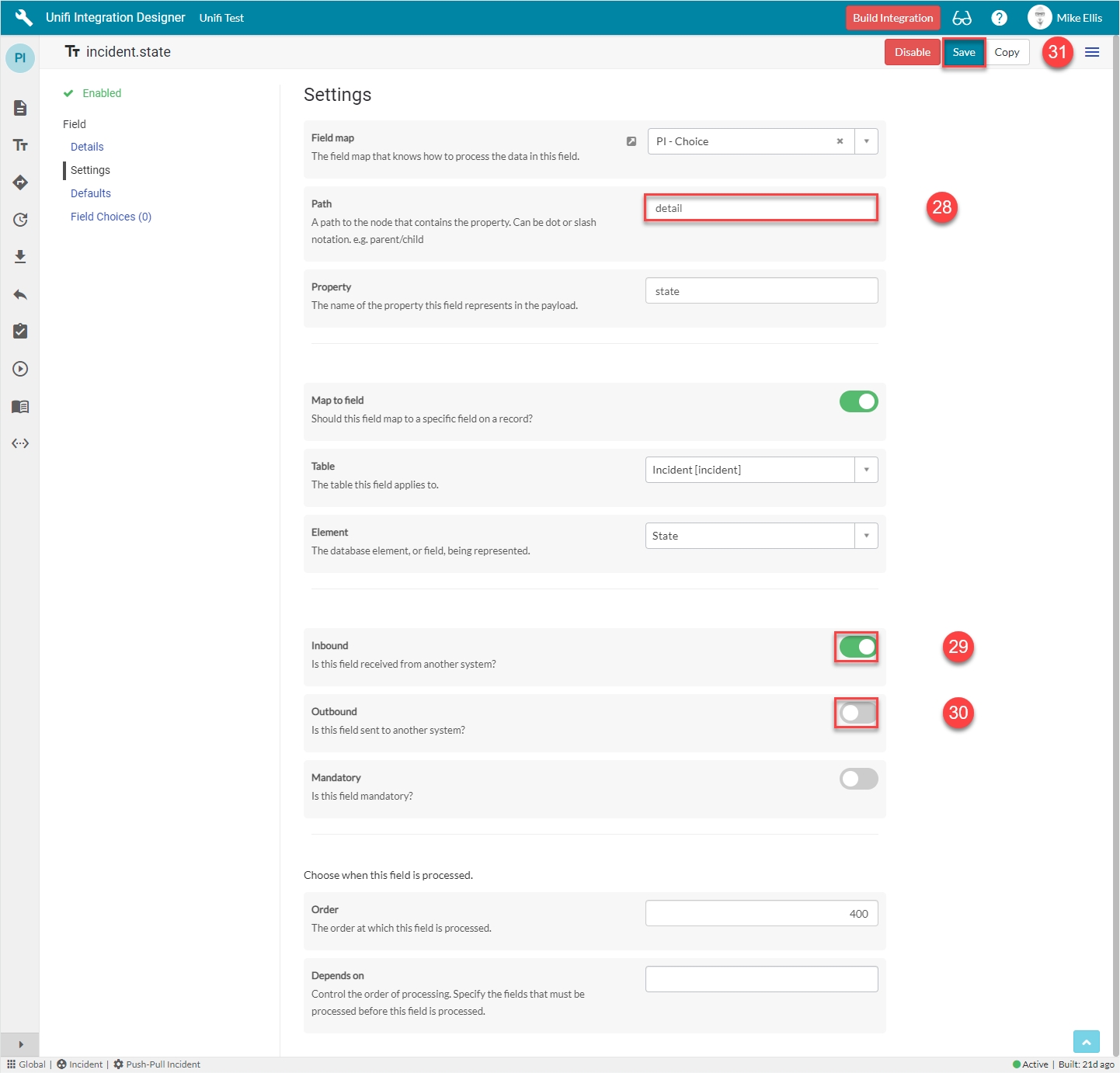
Save the record.
Field: incident.impact (Message level)
As with 'incident.state' the 'incident.impact' Field record is a Choice 'type' Field. These are used when you’re mapping choice field elements with static values that don't change per Message (e.g. State, Impact, Urgency). We'll first configure the Message level Field and then move on to configure the choices on its Integration level counterpart.
To quickly navigate back to the CreateincidentInbound Message from the Details page of the incident.state Field record...

...click the 'Preview' icon to the left of the Message field.
From the CreateIncidentInbound Message, navigate to Message > Fields. Click New.
The fields to be configured for the incident.impact (Message level) New Field modal are as follows:
Message*
The Message this Field record is linked with.
'CreateIncidentInbound'
Description
Describe what this field is for and any specific details that might help you in future.
'The impact of the incident.'
Active*
Set to true to use this Field record for processing.
<true>
Field map
The Field Map this Field record is linked with.
'PI - Choice'**
Map to field*
Use this Field record to represent a field on a source/target table.
<true>
Table*
The primary source/target table that this Field record is mapped to.
'Incident' [incident]
Element
The field on the source/target table this Field record is mapped to.
'Impact'
Path
Where in the payload the data will be placed.
'detail'
Property*
The property in the payload the data will be written to.
Automatically populated
Inbound*
Set to true to use for inbound Messages.
<true>
Outbound*
Set to true to use for outbound Messages.
<false>
*These fields are automatically defaulted to true, or automatically populated.
**Field map: Value may vary. Choose the copy Field Map you created for your Integration.
Your 'incident.impact' (Message level) New Field modal should look like this:
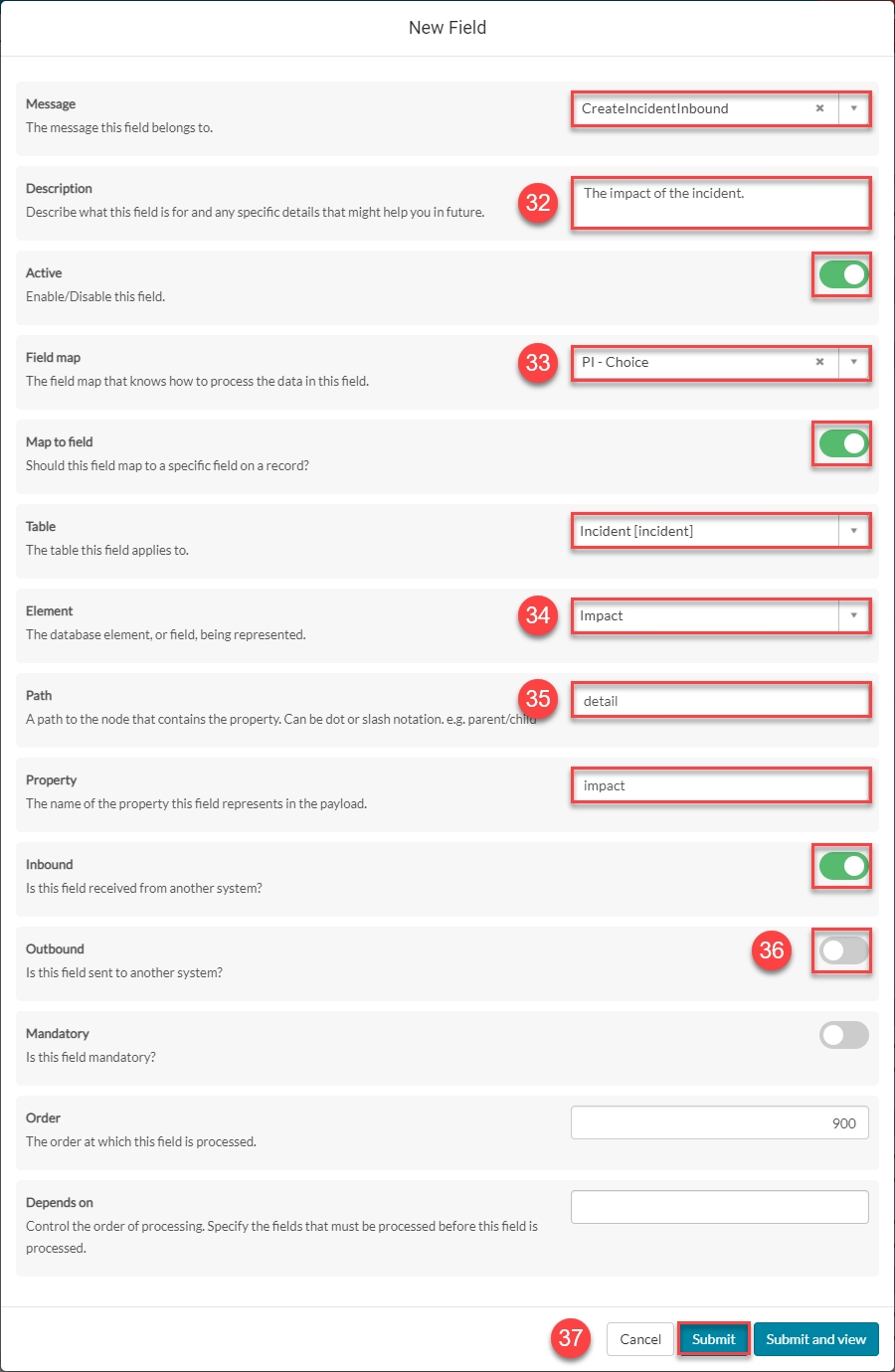
Submit the record.
You will be redirected back to the Fields page of the CreateIncidentInbound Message.
Field: incident.impact (Integration level)
Navigate to the 'Fields' icon to open the Fields page.
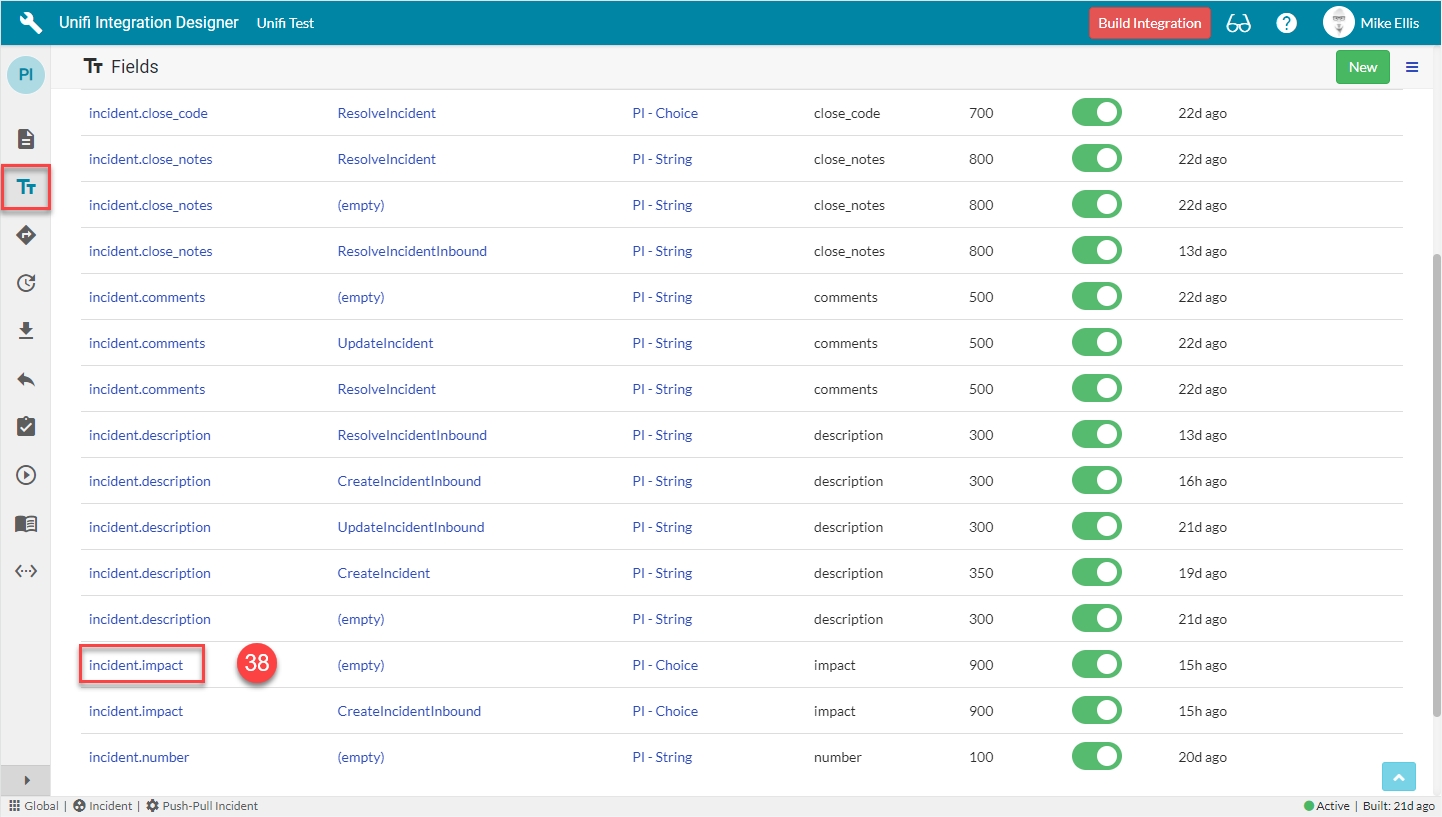
Click to open the incident.impact (Integration level) Field record (the one where Message is empty).
The incident.impact Field record opens to the Details page.
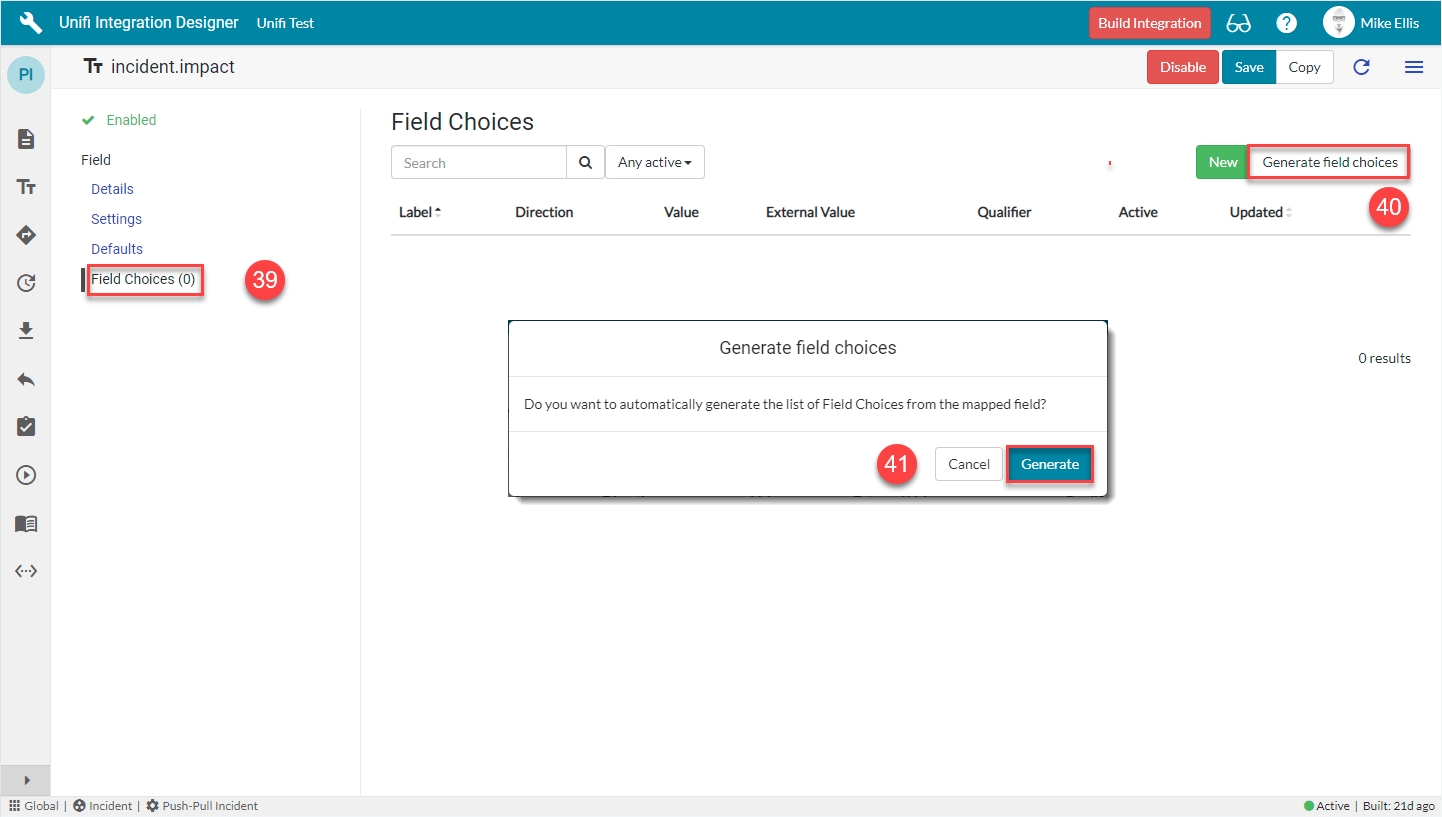
Navigate to Field > Field Choices.
Click Generate field choices.
Click Generate on the 'Generate field choices' modal which displays.
The Field Choices are generated & now visible in the list.
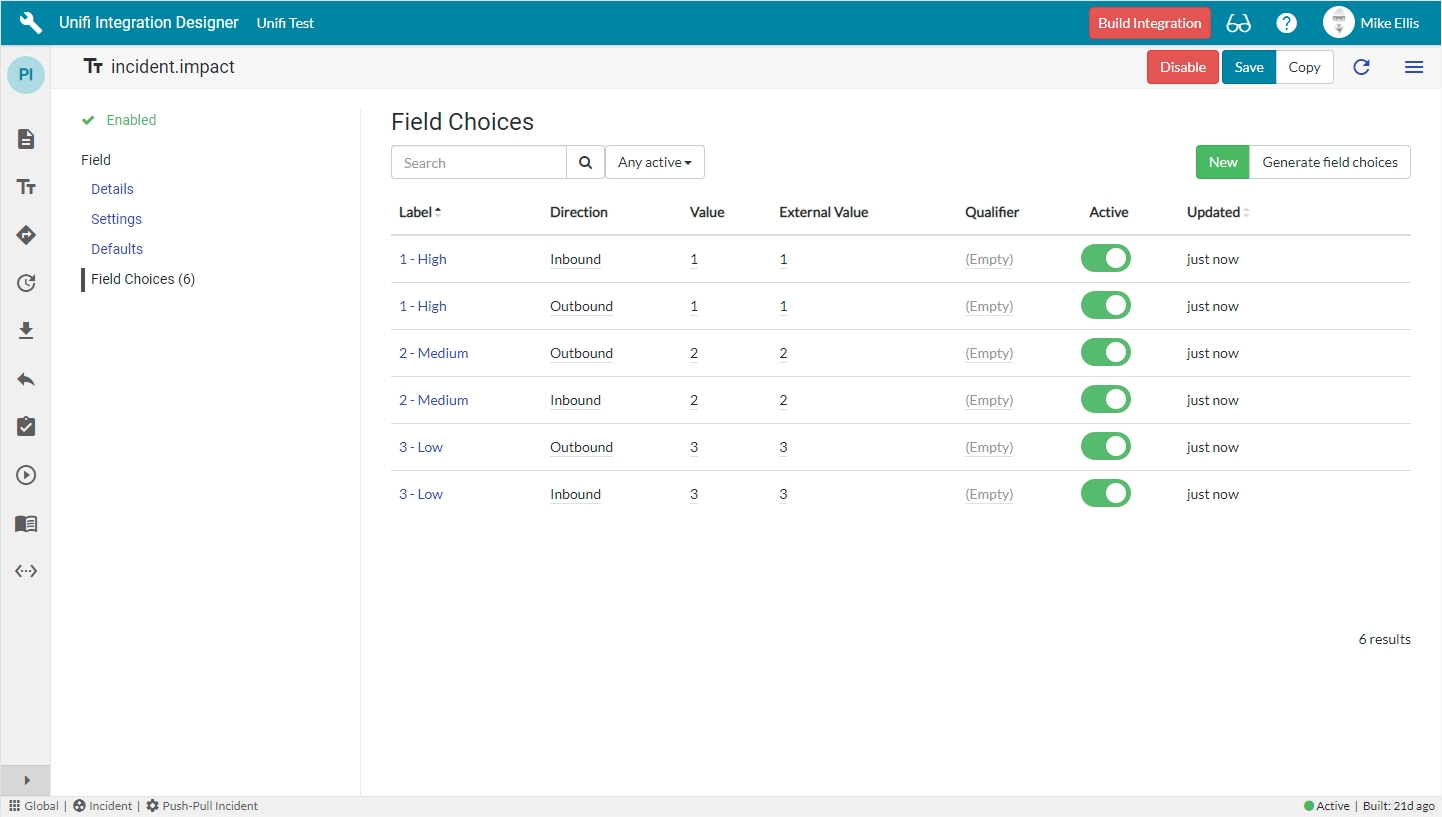
Field: incident.urgency (Message level)
Because the incident.urgency Field record is the same ‘type’ (PI - Choice) & the majority of the settings are the same as the previously configured Field, it will be quicker to copy the incident.impact Field & make a few minor changes.
Navigate back to the CreateIncidentInbound Message, then navigate to Message > Fields.
Your CreateIncidentInbound Fields page should look like this:
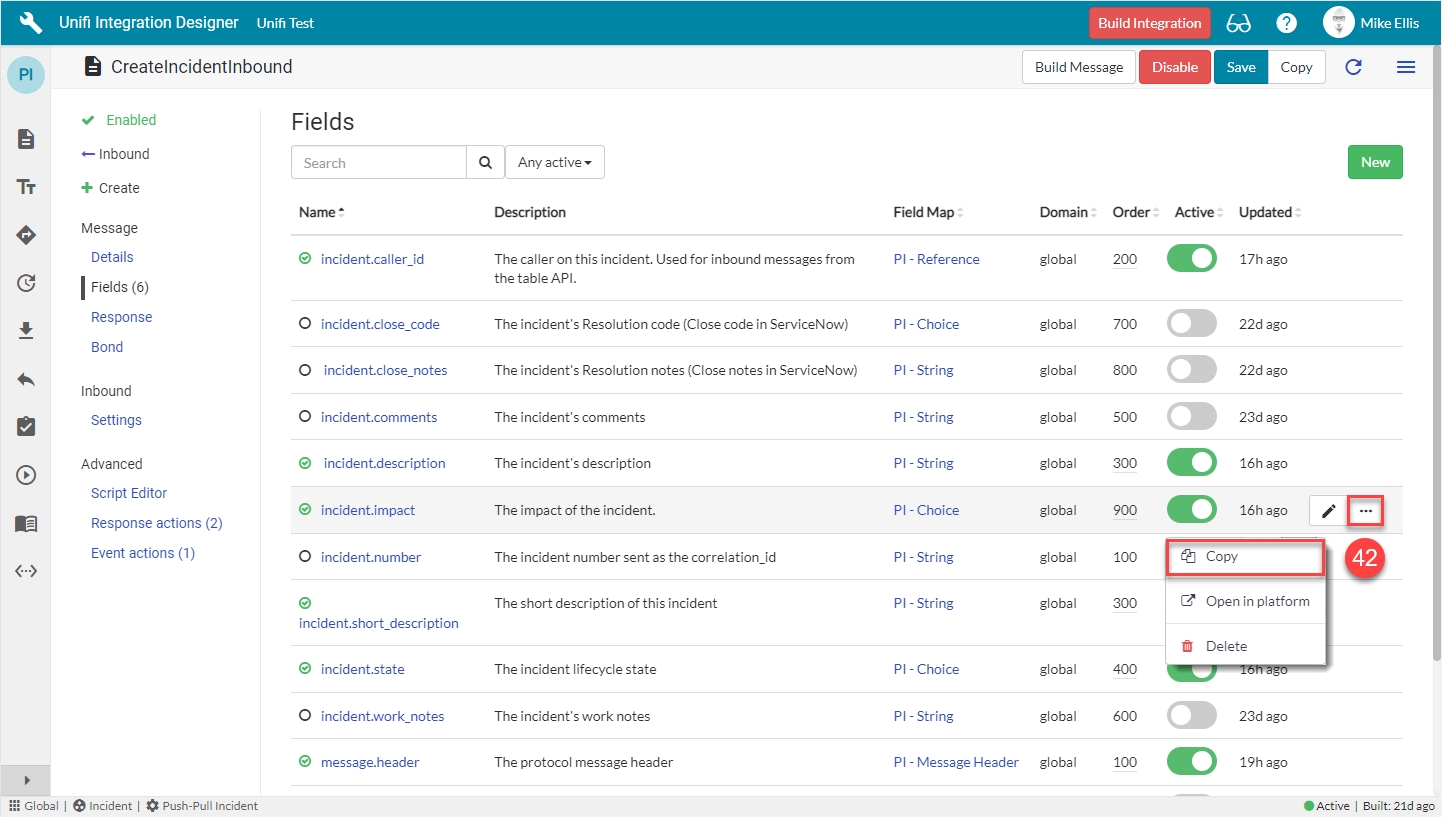
Click the ellipsis next to the incident.impact Field record & click Copy.
The fields to edit for the Copy Field modal are as follows:
Element
The field on the source/target table this Field record is mapped to.
'Urgency'
Property*
The property in the payload the data will be written to.
Automatically populated
Description
Describe what this field is for and any specific details that might help you in future.
'The urgency of the incident.'
*This field is automatically populated.
Your 'incident.urgency' Copy Field modal should look like this:
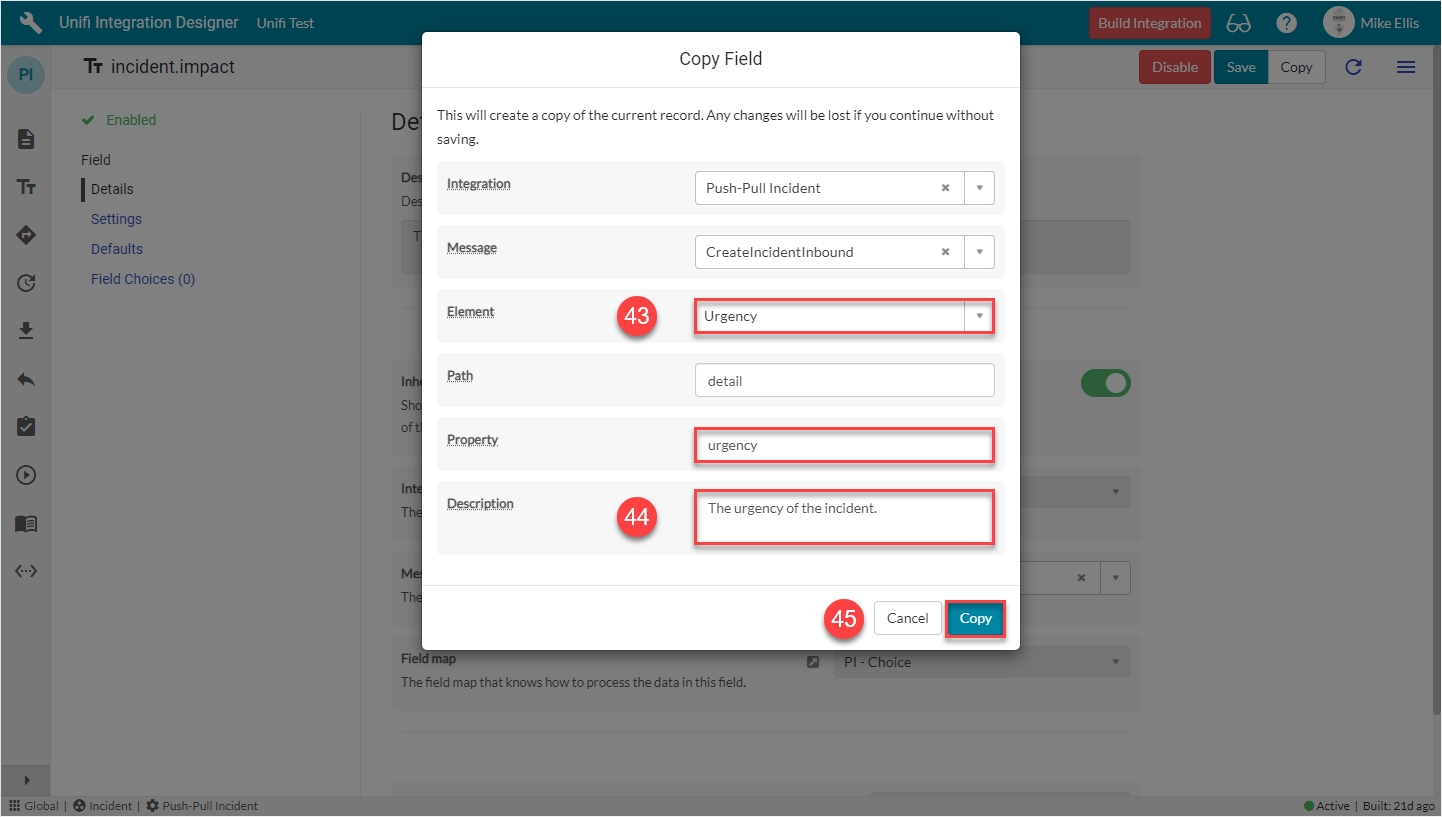
Click Copy.
You will be redirected to the Details page of the newly created incident.urgency Field record.
Field: incident.urgency (Integration level)
Navigate to the 'Fields' icon to open the Fields page.
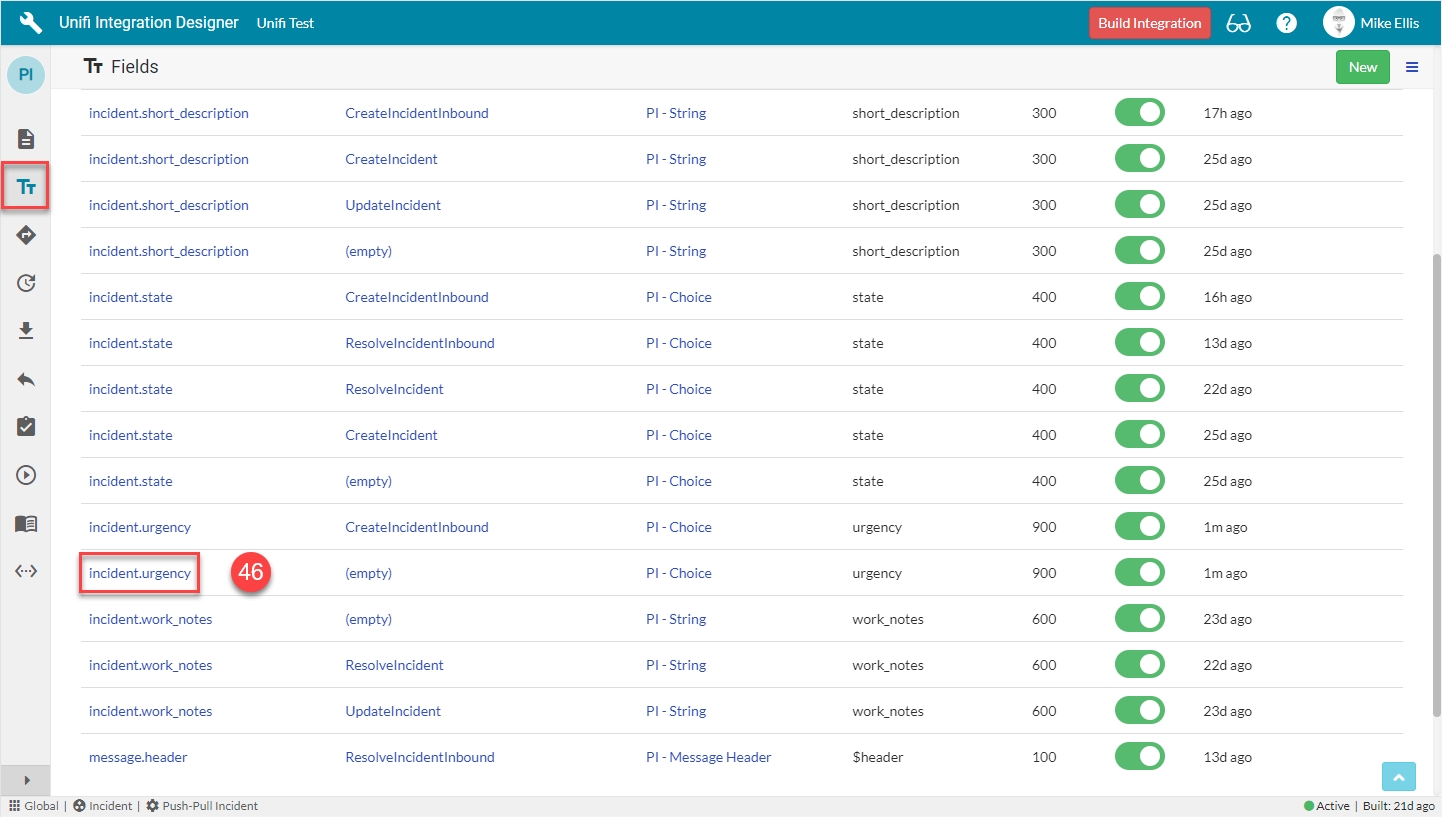
Click to open the incident.urgency (Integration level) Field record (the one where Message is empty).
The incident.urgency Field record opens to the Details page.
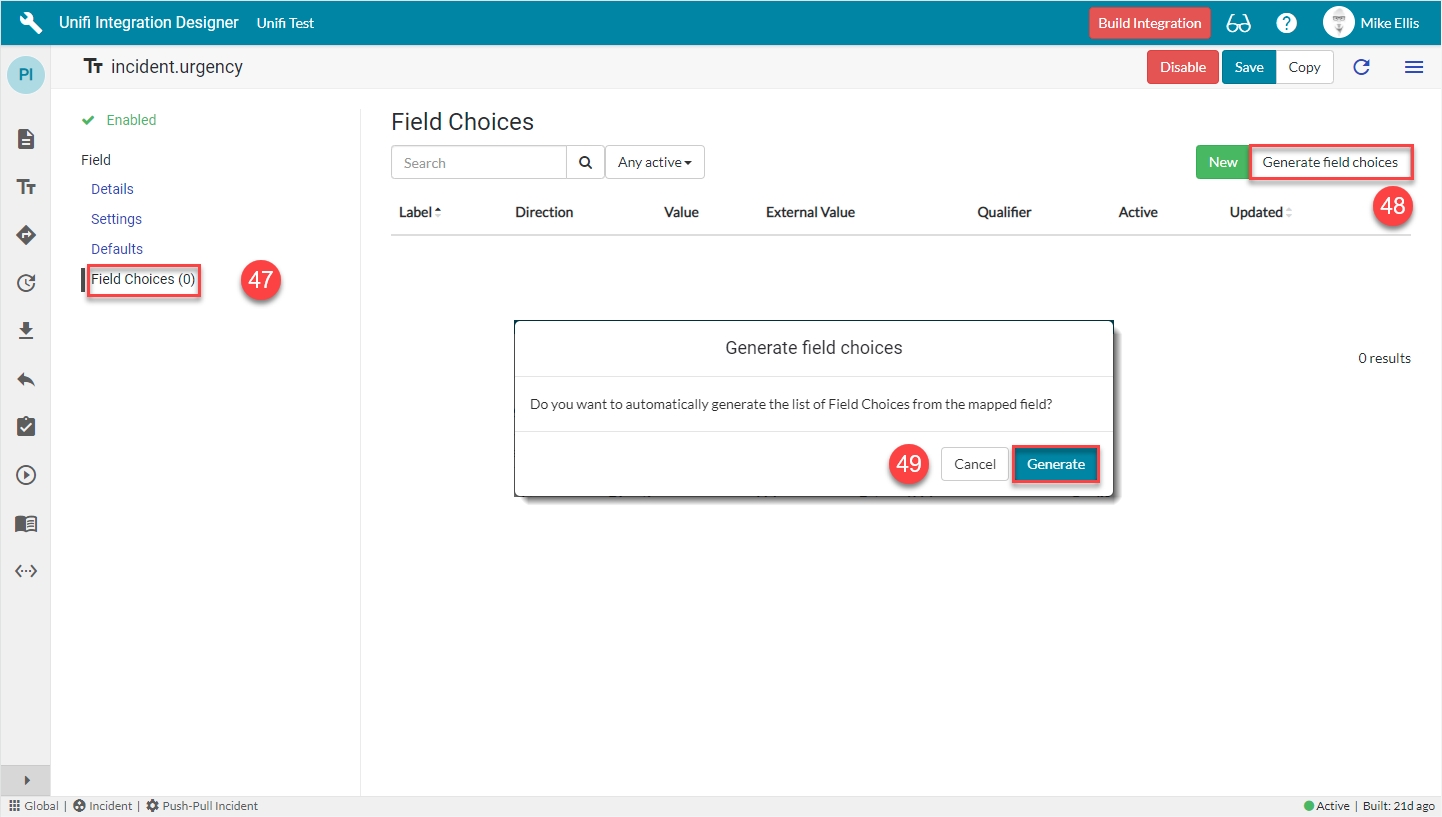
Navigate to Field > Field Choices.
Click Generate field choices.
Click Generate on the 'Generate field choices' modal which displays.
The Field Choices are generated & now visible in the list.
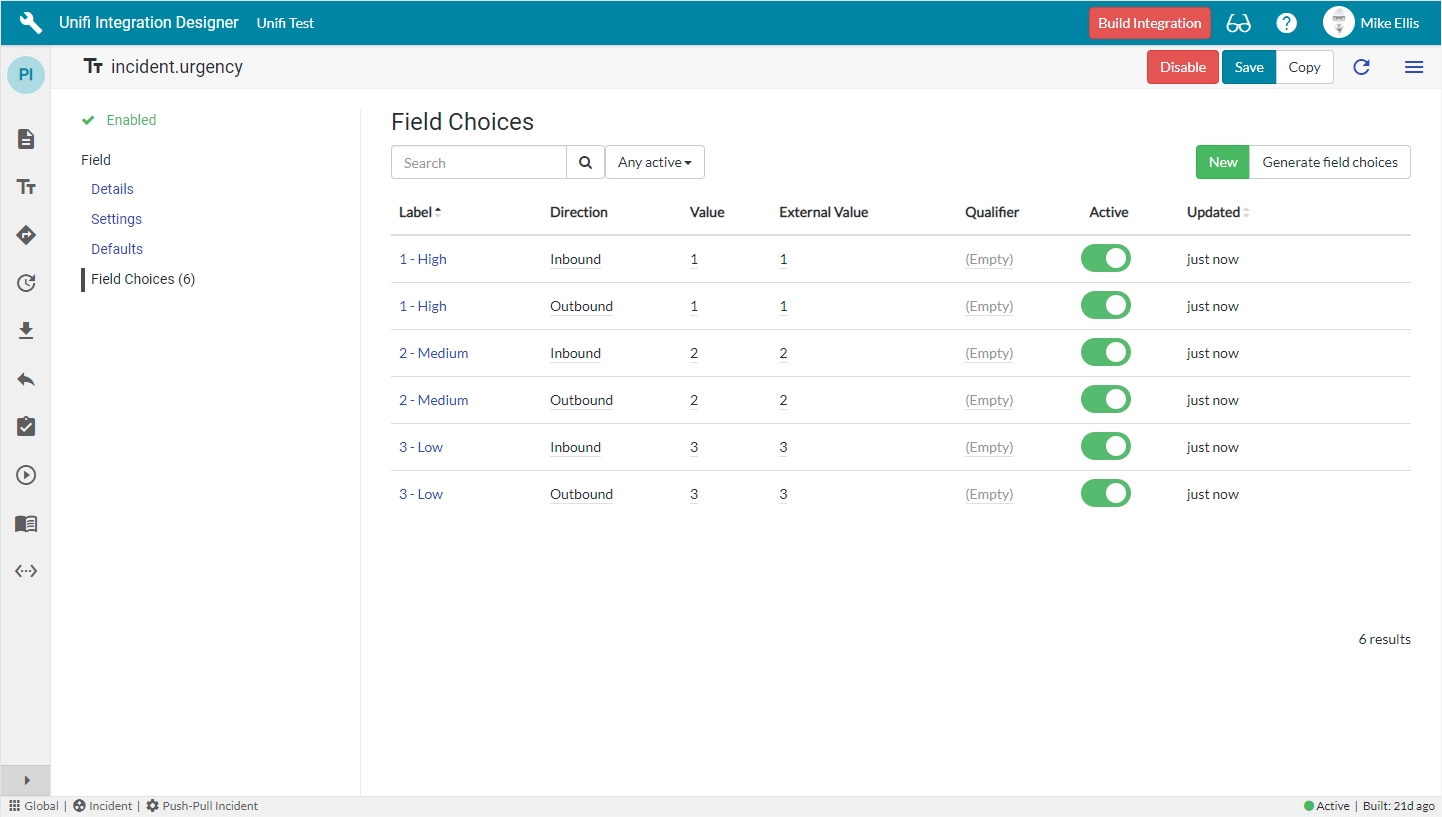
Build
Now that we’ve configured the Field records for the CreateIncidentInbound message, we are ready to build our message scripts.
Navigate back to the CreateIncidentInbound Message, then navigate to Message > Fields.
The following Field records should now be in place for your CreateIncidentInbound messsage:
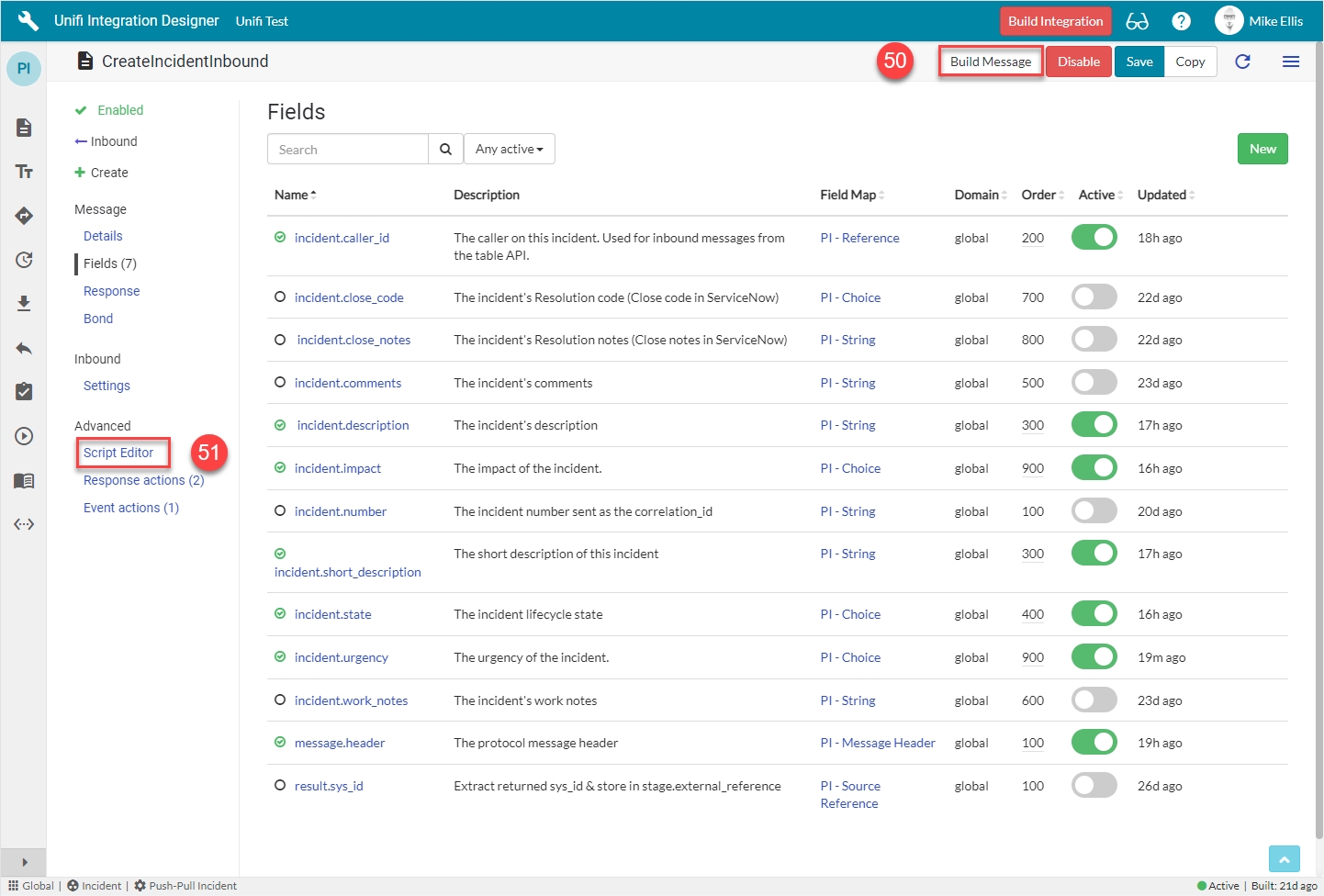
Click on Build Message.
You will see the 'Message build successful' Info Message.

Navigate to Advanced > Script Editor > View > Inbound to view the auto-generated code.
Your Script Editor fields should look like this:
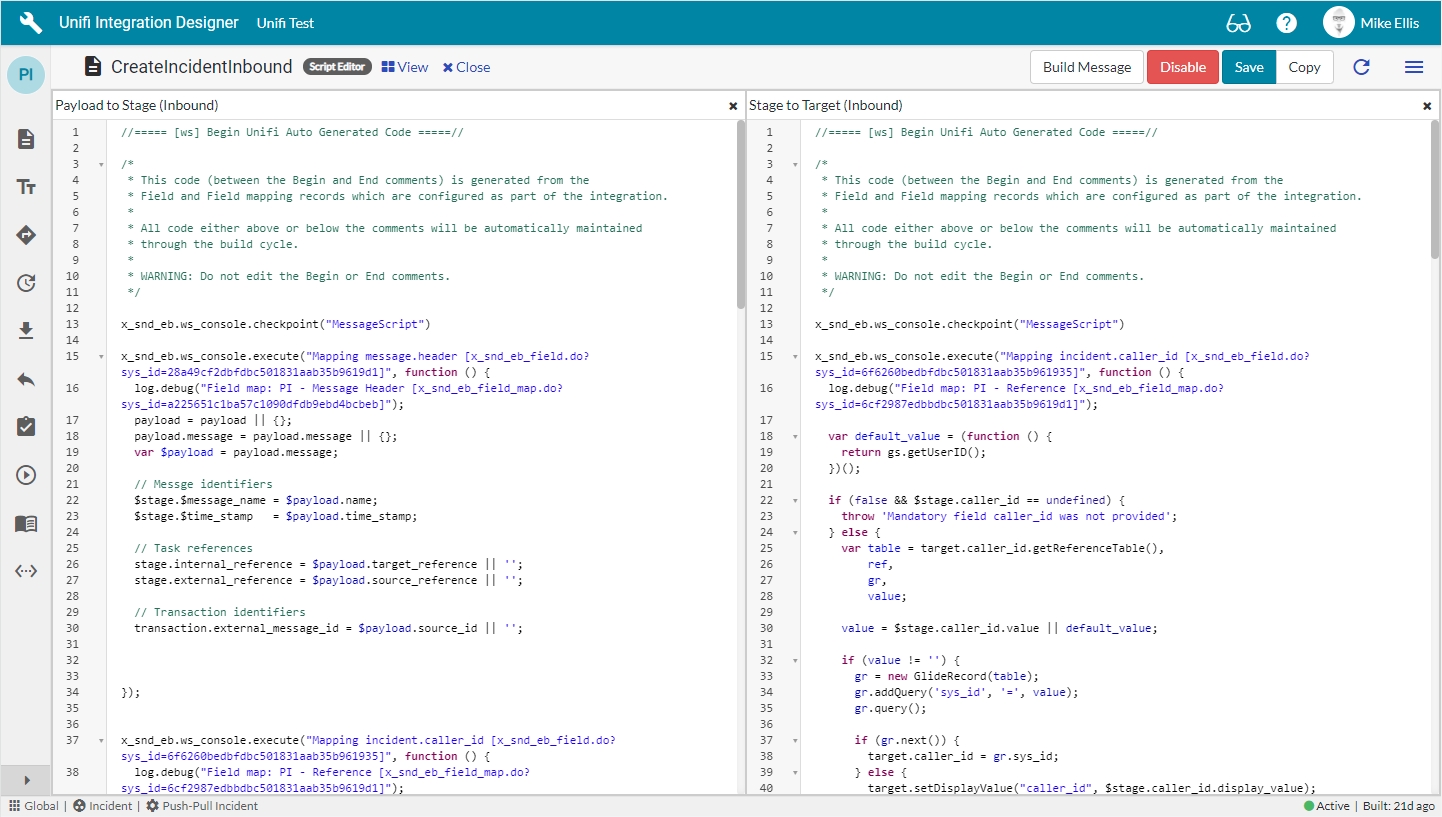
Message Scripts
The Message Scripts reflect the mappings as per this Guide. Your scripts might differ depending on which Fields you chose to map (& defined in the payload). We will look at the Message Scripts in turn.
Payload to Stage:
Your Payload to Stage Message Script should look like this:
Stage to Target:
Your Stage to Target Message Script should look like this:
Before we test, let's take a quick look at running Build at the Integration level.
Was this helpful?
