Test CreateIncidentInbound
Follow these instructions to test the CreateIncidentInbound Message.
Create Test Incident
In your PDI, navigate to Incident > Create New.
The Incident fields to configure are as follows:
Caller
Person who reported or is affected by this incident.
<Your Caller>
Impact
Measure of the business criticality of the affected service.
<Your Impact>
Urgency
The extent to which resolution of an incident can bear delay.
<Your Urgency>
Assignment group*
The group to which the ticket is assigned.
_<_Your Assignment group>
Short description
A brief description of the incident.
<Your Short description>
Description
Detailed explanation on the incident.
<Your Description>
Your Incident form should look like this:
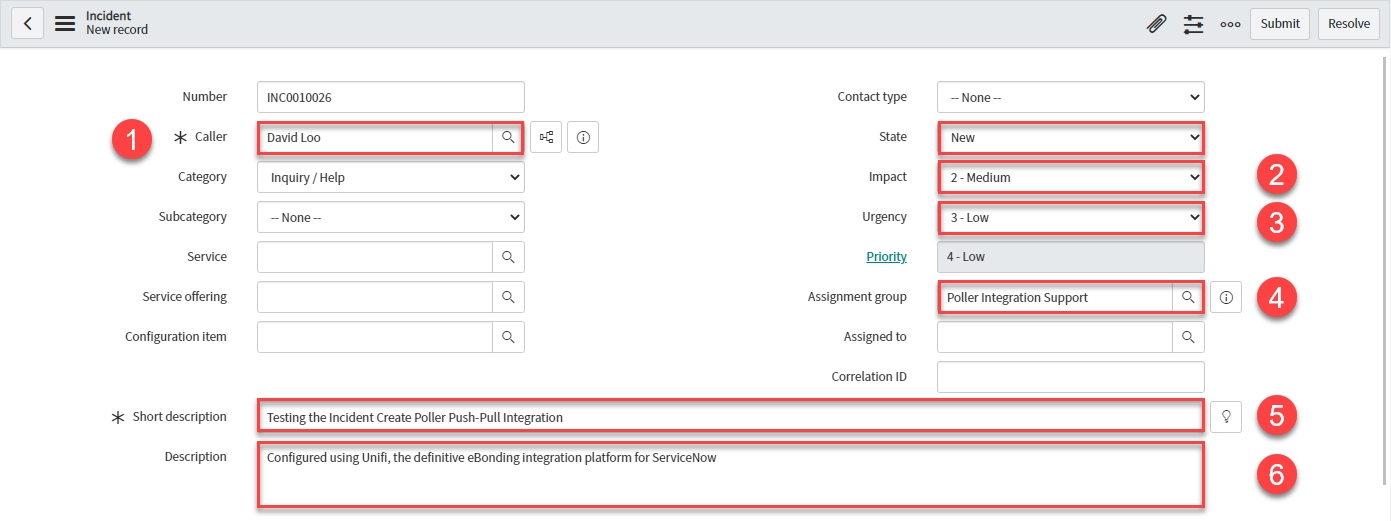
Note the values entered (including State), so that you can check them against the mapped fields on the corresponding record in the instance being integrated to.
You should now have a non-bonded ticket in the remote instance (assigned to <Your Assignment group>):

Poll for Creates
In Unifi Integration Designer, click on the 'Pollers' icon. Navigate to & open < Your Create Poller > (created on the 'Poller' page of the Incident Create Poller Guide). & click Execute Now:
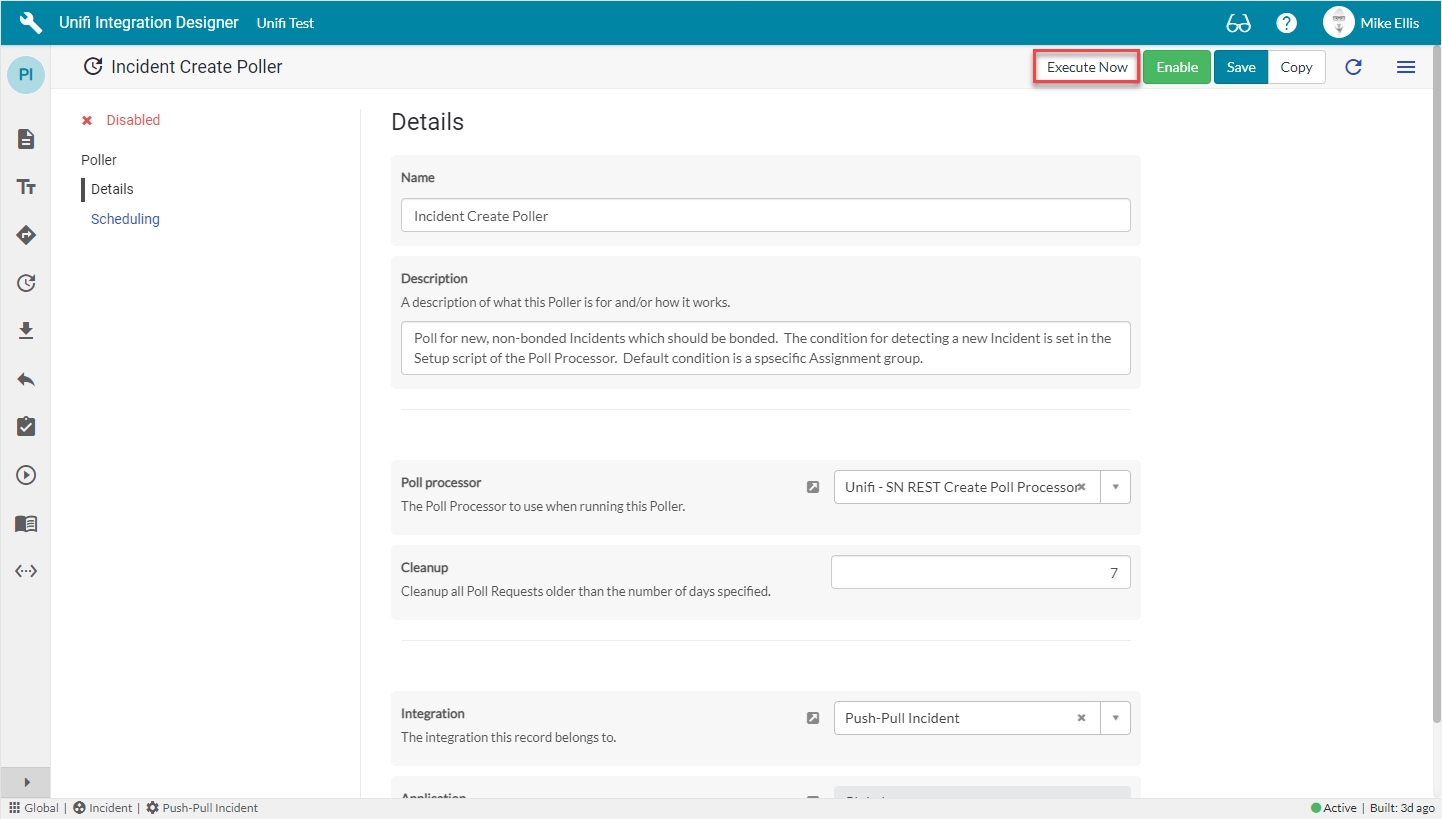
In native ServiceNow, navigate to Unifi > Polling > Poll Requests. Click to Open & view the generated Poll Request. Confirm that only the one Incident was found (this is exactly as we expect because we are only polling for Incidents assigned to a specific Assignment group):
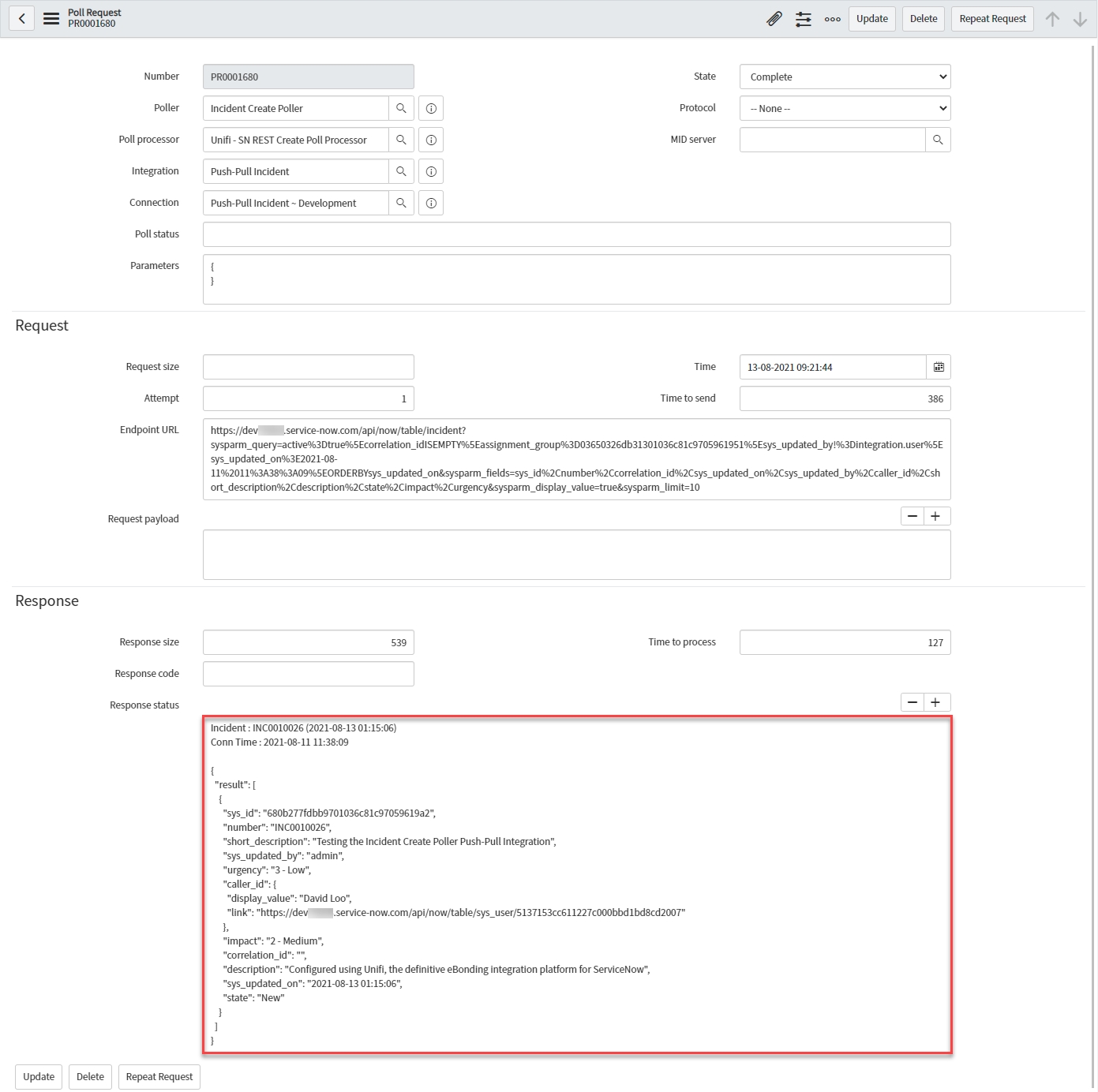
View the Transactions that have been sent. This can be done either in Native ServiceNow, or in Unifi Operations Manager.
Navigate to Unifi > Transport > Transactions.
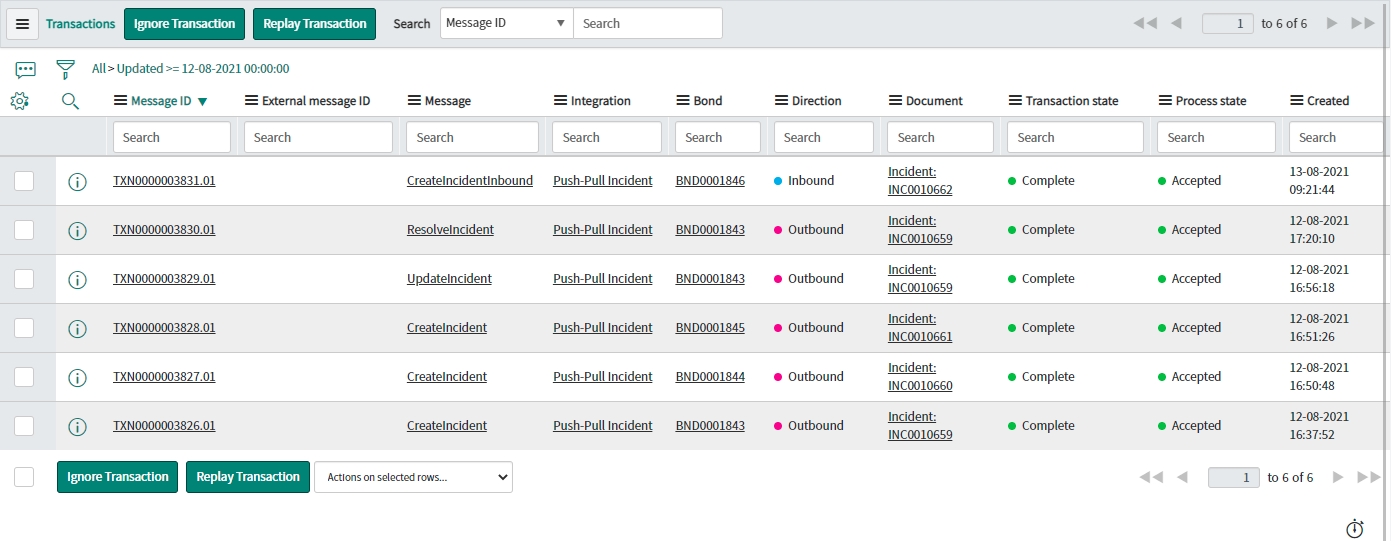
Navigate to Unifi > Unifi Operations Manager.
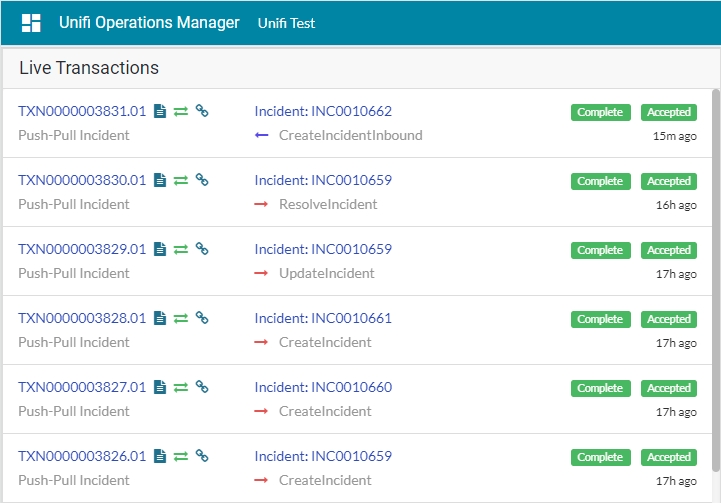
We can see the CreateIncidentInbound message has been received. It is Complete & Accepted and displays the relevant Incident & Bond numbers.
Confirm the following:
The Transaction has created the bonded ticket in this instance.
Your new Incident should look like this:
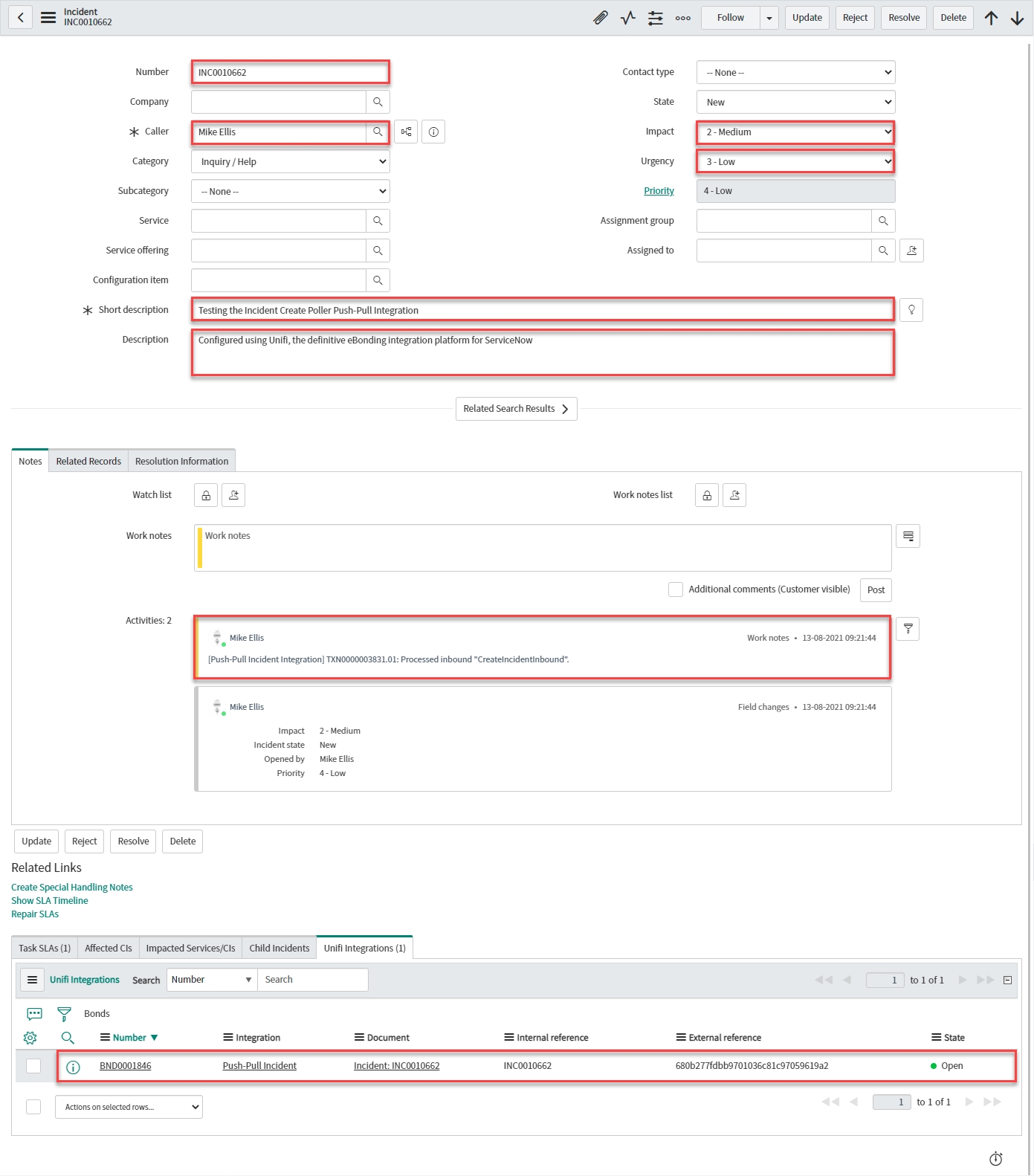
The Transaction has updated the bonded ticket in the remote instance (your PDI) (with the correlation id).
Your originating Incident should look like this:
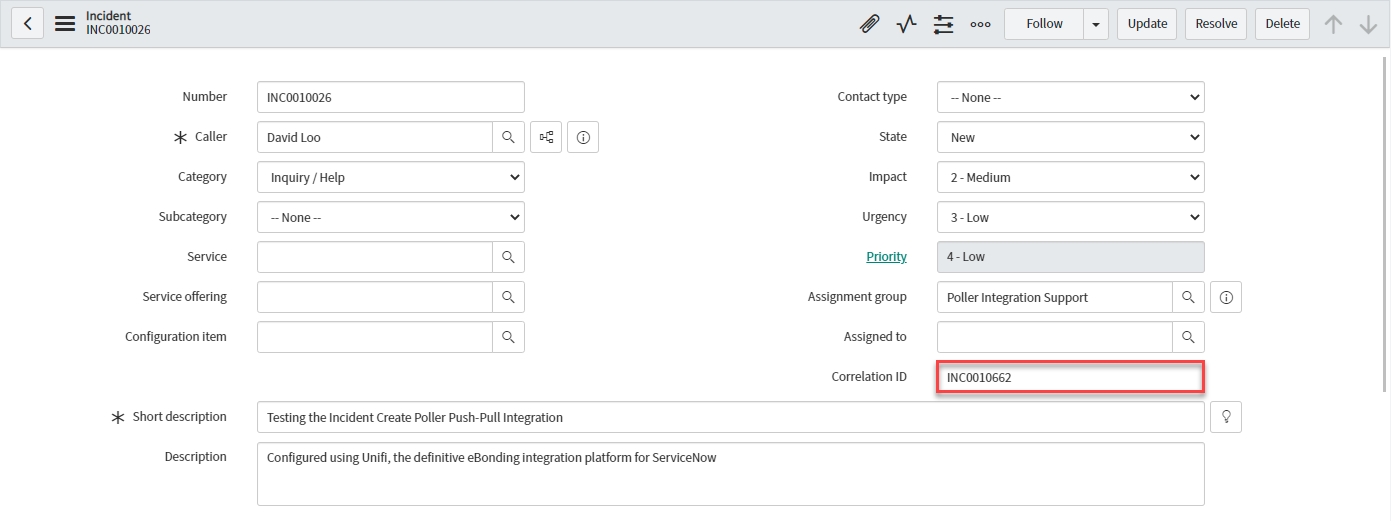
Next, we shall test the UpdateIncidentInbound Message.
Was this helpful?
