Test UpdateIncidentInbound
Follow these instructions to test the UpdateIncidentInbound Message.
Update from Remote Instance
In the remote instance, update two of the bonded tickets in turn.
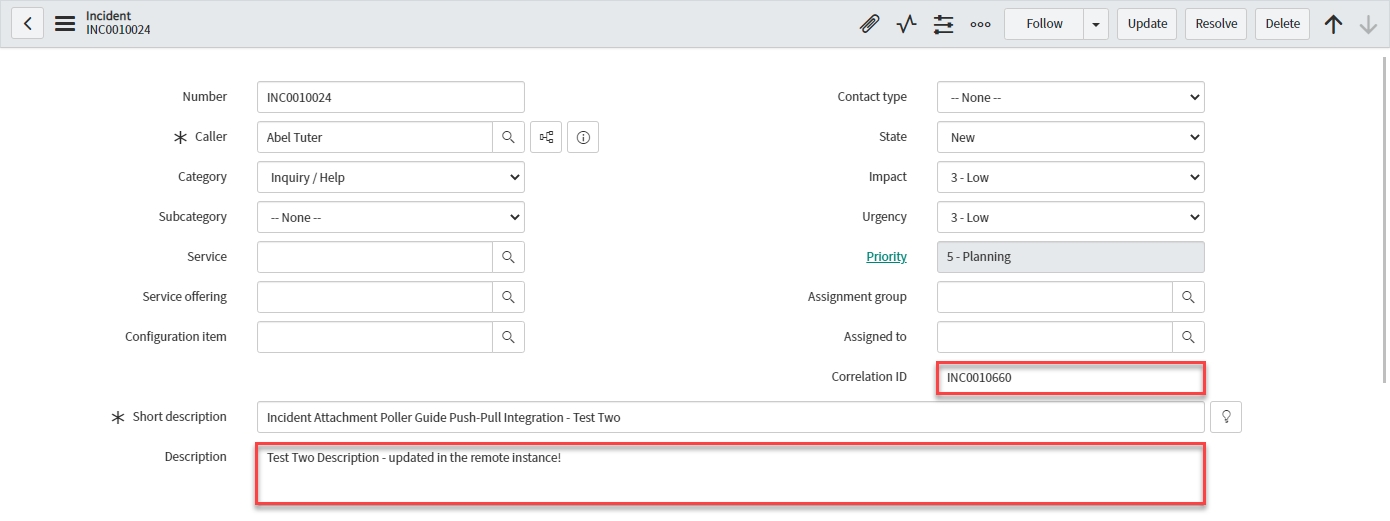
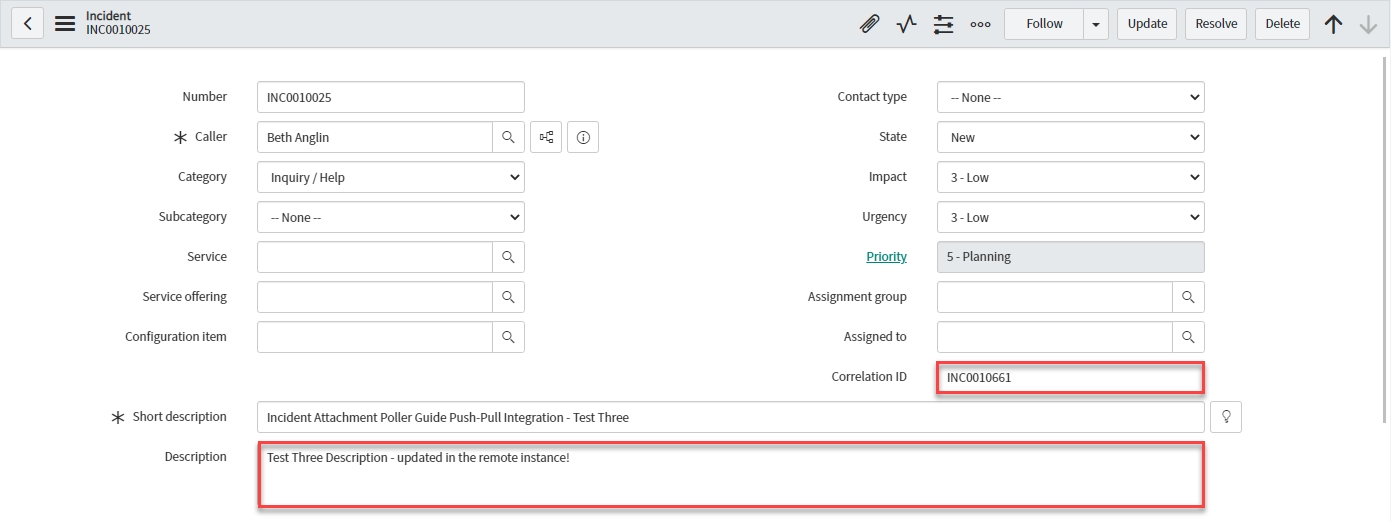
Poll for Updates
Back in the originating instance, navigate to & open < Your Parent Poller > (as configured on the 'Parent Poller' page of the Incident Parent and Child Poller Guide). Click Execute Now.
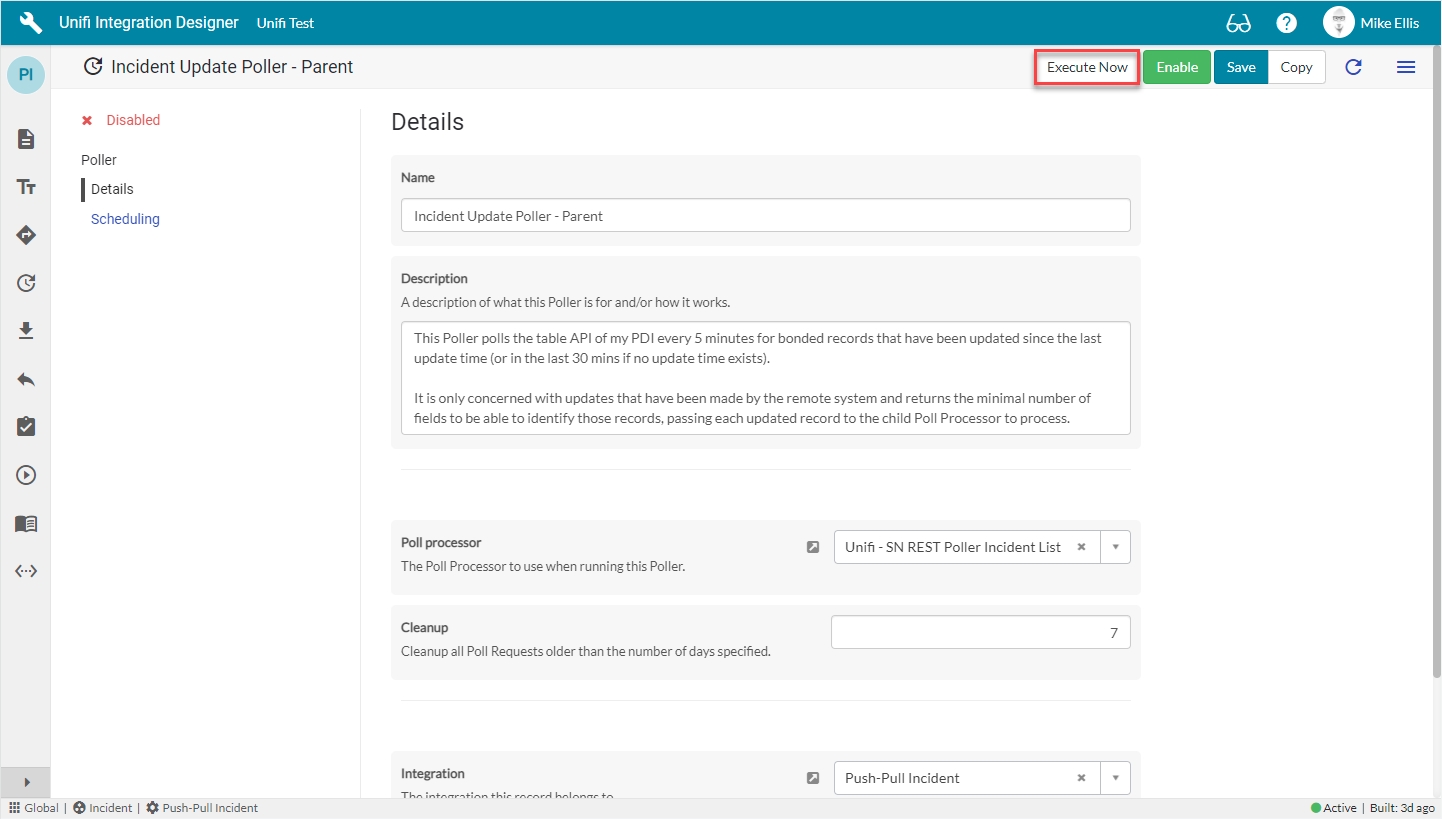
Open the corresponding Parent Poll Request & confirm that both Incidents were found (and only those) and that subsequent child Poll Requests were also triggered:

Notice the Parent & Child Poll Requests:
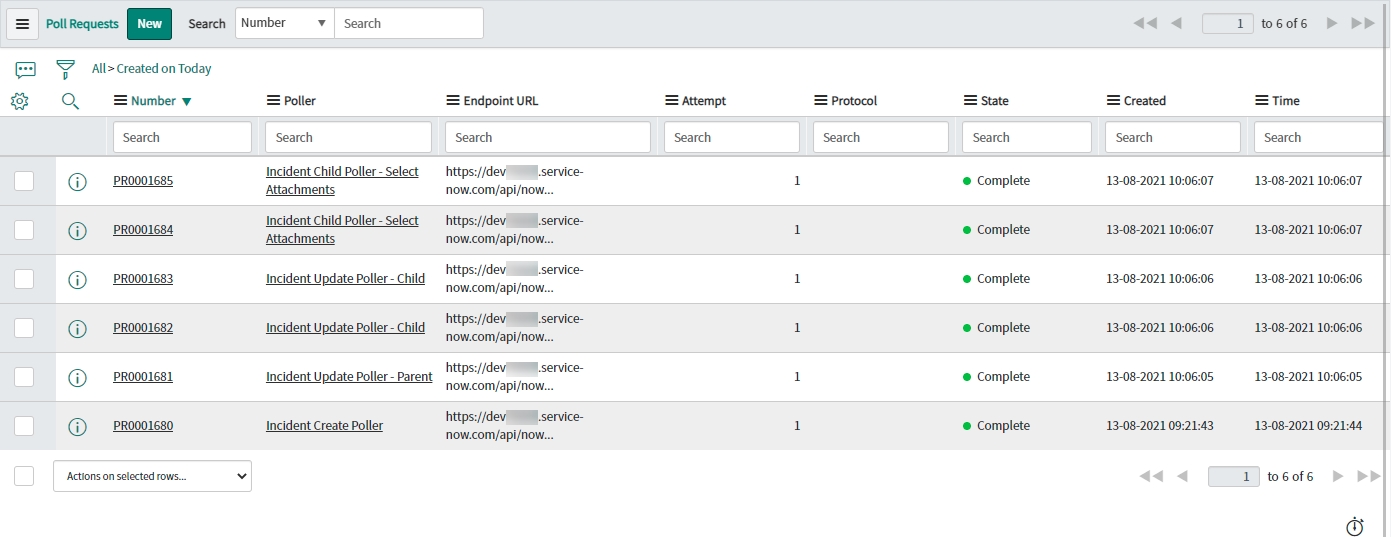
Open each of the corresponding Child Update Poll Requests & confirm that the Message name was UpdateIncidentInbound (found in the Response status).
Open each of the corresponding Select Attachments Poll Requests & confirm that the Response status says No Attachments returned (this is expected because no attachments were added).
View the Transactions that have been sent. This can be done either in Native ServiceNow, or in Unifi Operations Manager.
Navigate to Unifi > Transport > Transactions.
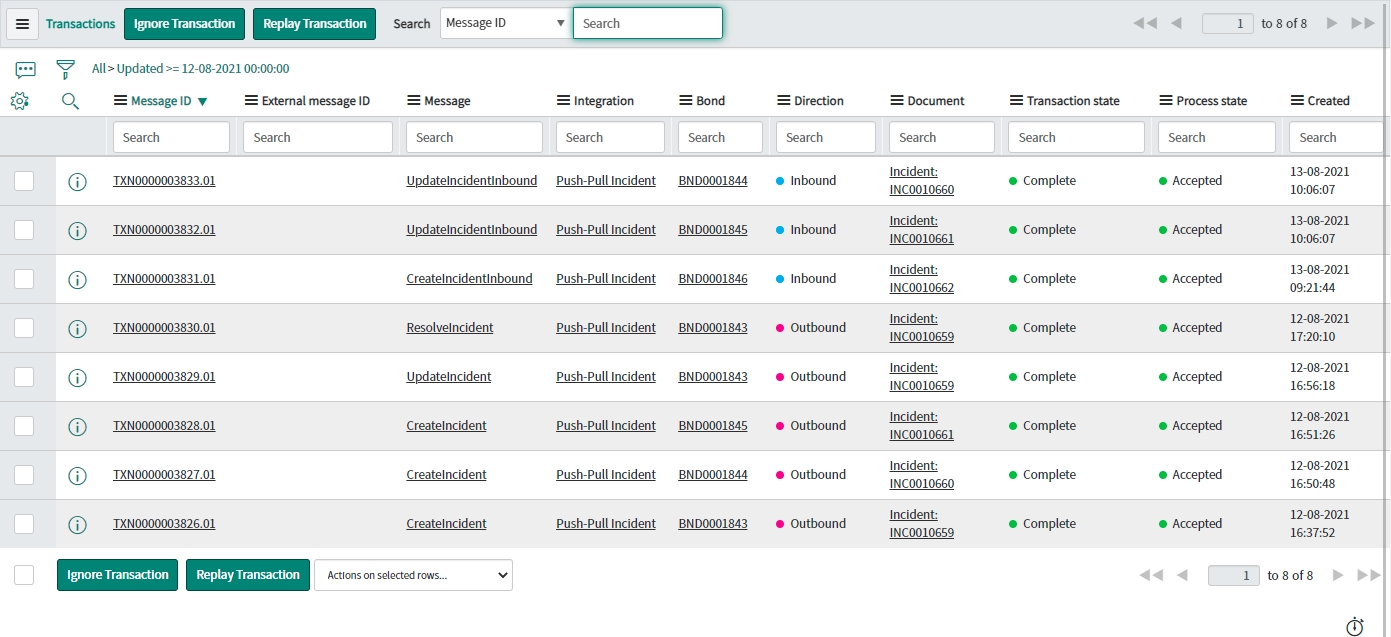
Navigate to Unifi > Unifi Operations Manager.
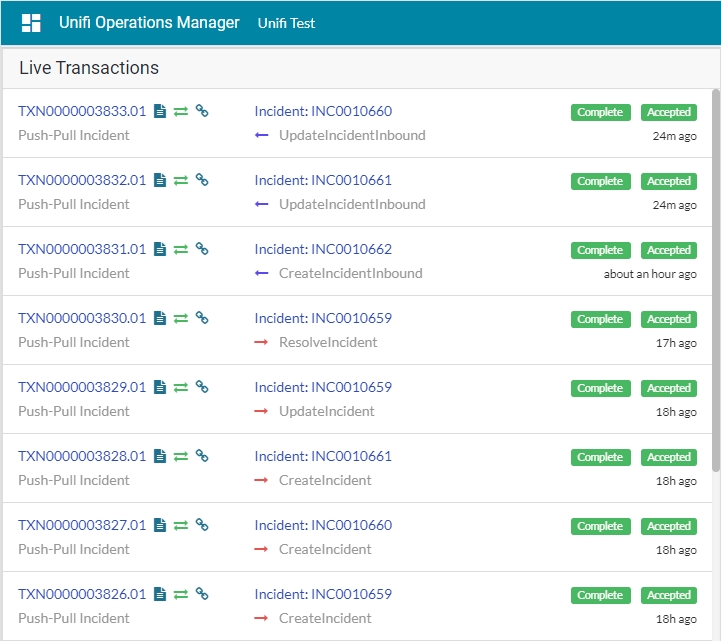
We can see that two UpdateIncidentInbound messages have been received. Both are Complete & Accepted & display the relevant Incident & Bond numbers.
Confirm the Transactions have updated the bonded tickets in the originating instance.
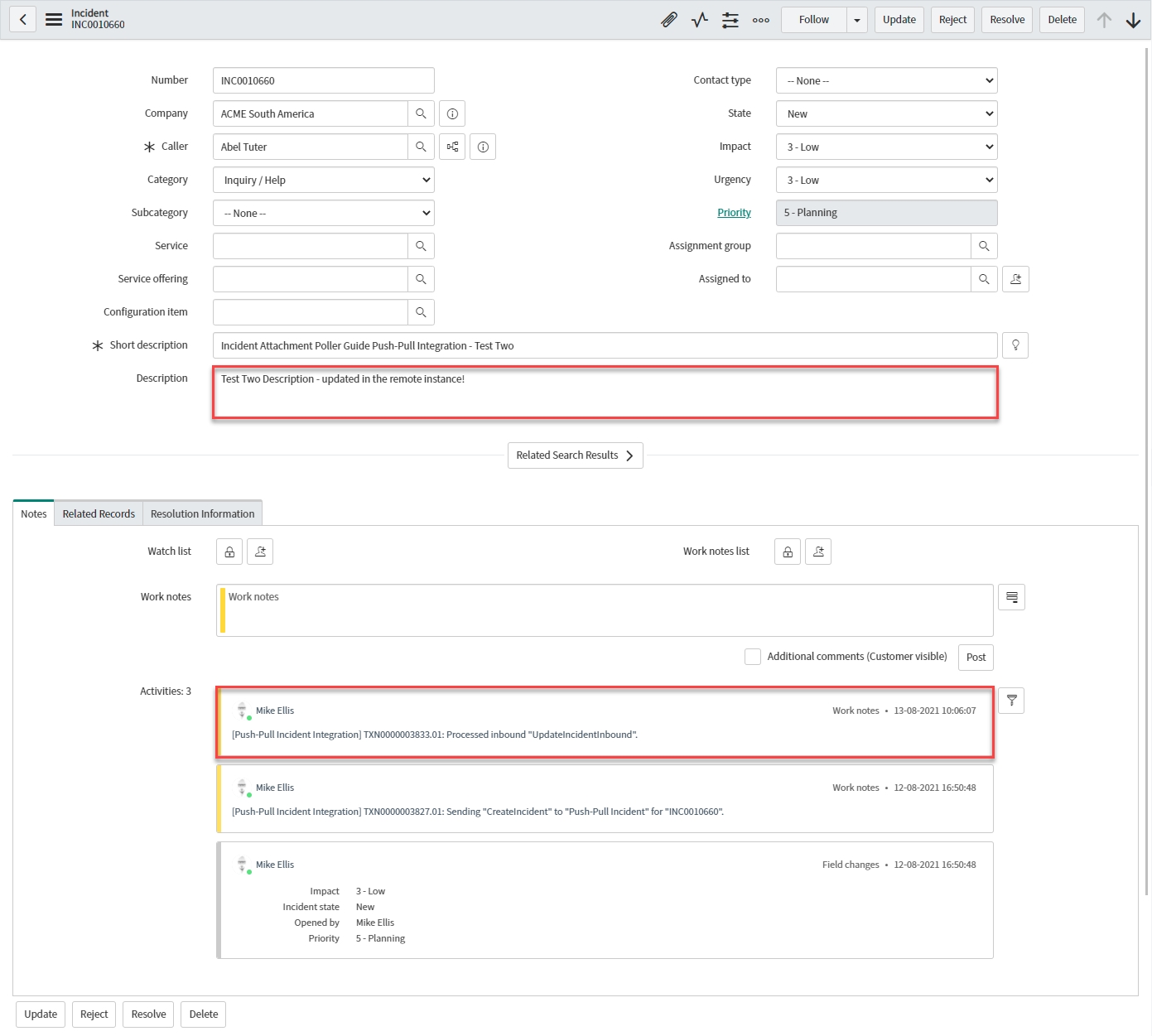
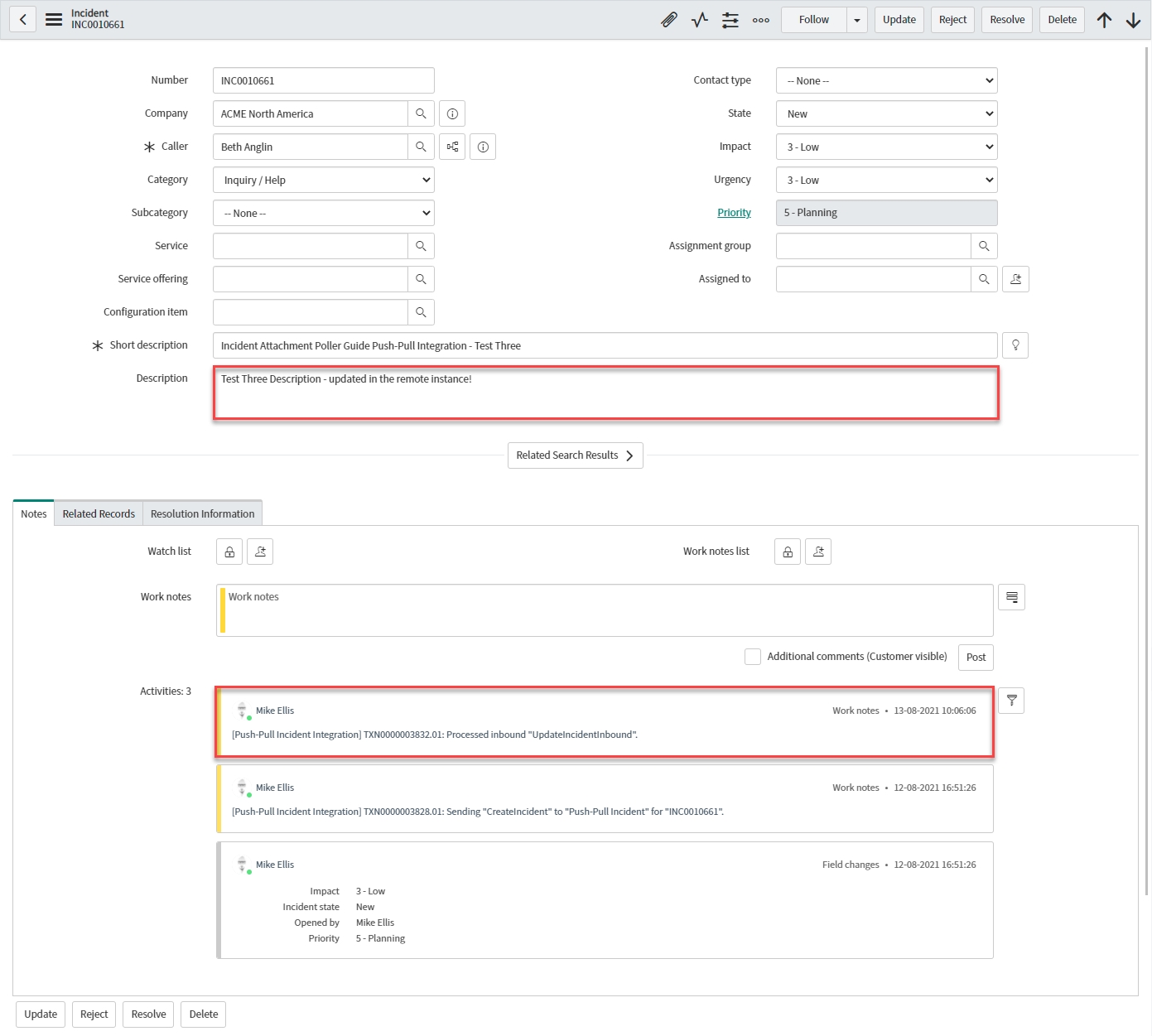
Next, we shall test the ResolveIncidentInbound Message.
Was this helpful?
