Connection Variables
Connection Variables can be especially useful if you have multiple connection environments - e.g. Dev, Test, Prod - each containing different data.
Instead of scripting data values directly into the code of your Poll Processor scripts, it may be better practice to use Connection Variables in their place. Not only does it make those scripts cleaner, but it also means that changes in requirements can be more easily enacted by changing the values of the data in those variables, without having to change the code in the scripts.
We will use Connection Variables to identify the child Poller and to identify which field elements to return data from when polling.
Icons
The icons are:

a) 'Integration' icon: Opens the current integration's Details page.
b) 'Pollers' icon: Opens the current integration's Pollers page.
c) 'Poll Processors' icon: Opens the current integration's Poll Processors page.
d) 'Connections' icon: Opens the current integration's Connections page.
Variable: list_fields
This variable will contain the minimum set of fields required to identify and select records in the remote system.
To open Unifi Integration Designer, navigate to Unifi > Unifi Integration Designer, then navigate to < Your Integration > (created following the Outbound Incident Guide).
Click the 'Connections' icon, then navigate to and open < Your Connection >.
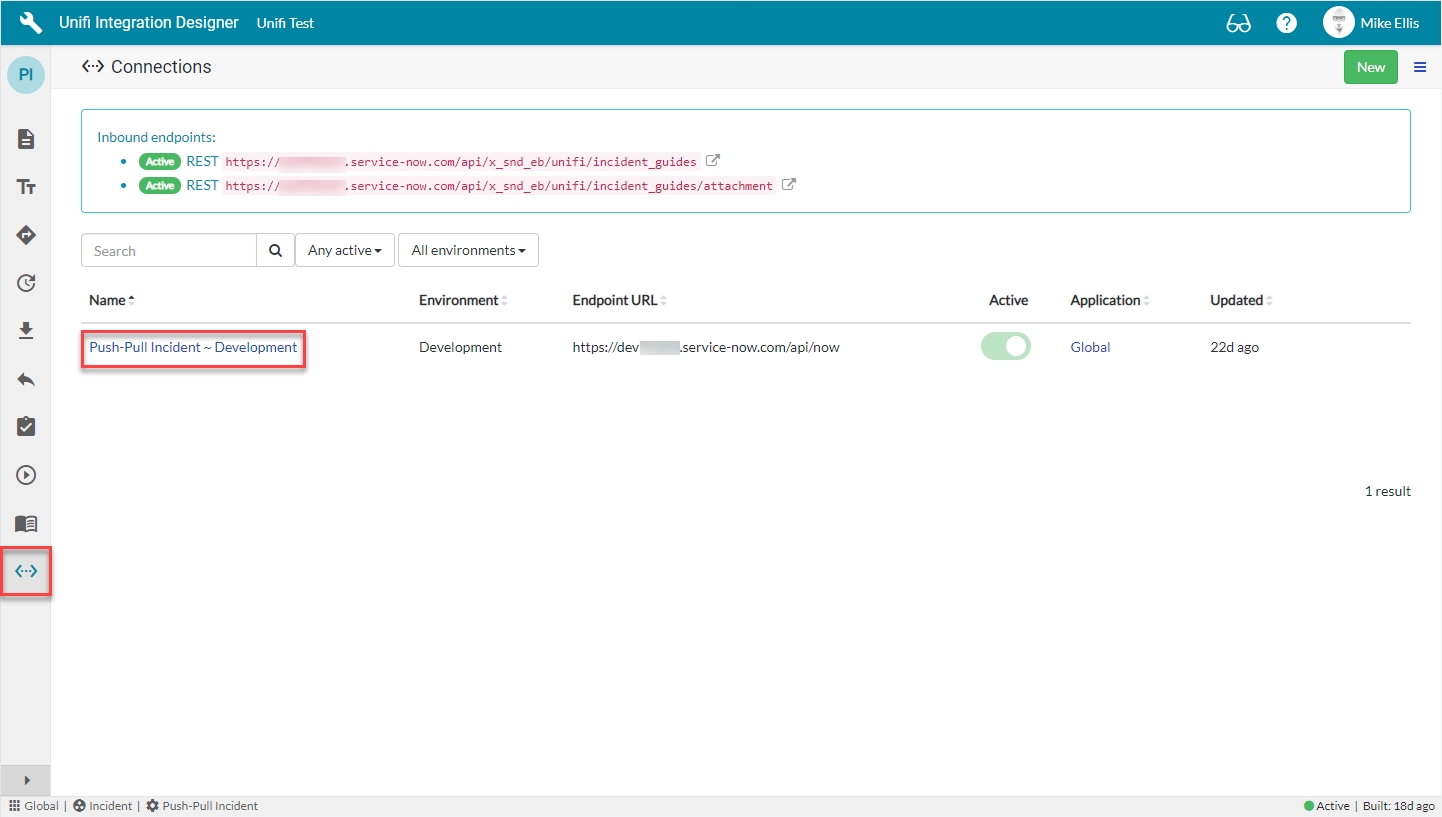
From the Connection, navigate to Connection > Variables & click New.
The 'list_fields' New Connection Variable fields to be configured are as follows:
Key
A unique name that will be used to get the value.
'list_fields'
Value
The variable value to be used in the integration.
'sys_id,number,correlation_id'
Description
Describe what this connection variable is for and how it should be used.
<Your Description>
Your 'list_fields' New Connection Variable modal should look like this:

Click Submit.
You will be redirected back to the Variables page of the Connection record.
Variable: child_fields
This variable will contain all the fields which will be retrieved from the remote system by the child Poller.
Click New.
The 'child_fields' New Connection Variable fields to be configured are as follows:
Key
A unique name that will be used to get the value.
'child_fields'
Value
The variable value to be used in the integration.
'sys_id,number,correlation_id,short_description,description,state,close_code,close_notes,sys_updated_on,sys_updated_by'*
Description
Describe what this connection variable is for and how it should be used.
<Your Description>
Your 'child_fields' New Connection Variable modal should look like this:

Click Submit.
You will be redirected back to the Variables page of the Connection record.
Variable: incident_poller
This variable will contain the sys_id of the child Poller which we will create on the 'Child Poller' page of this Guide. Once you have created the Poller, copy the sys_id and paste it as the value in this variable.
The 'incident_poller' New Connection Variable fields to be configured are as follows:
Key
A unique name that will be used to get the value.
'incident_poller'
Value
The variable value to be used in the integration.
<Your Value>*
Description
Describe what this connection variable is for and how it should be used.
<Your Description>
Your 'incident_poller' New Connection Variable modal should look like this:

Click Submit.
The following Connection Variables should now be in place for your Connection:
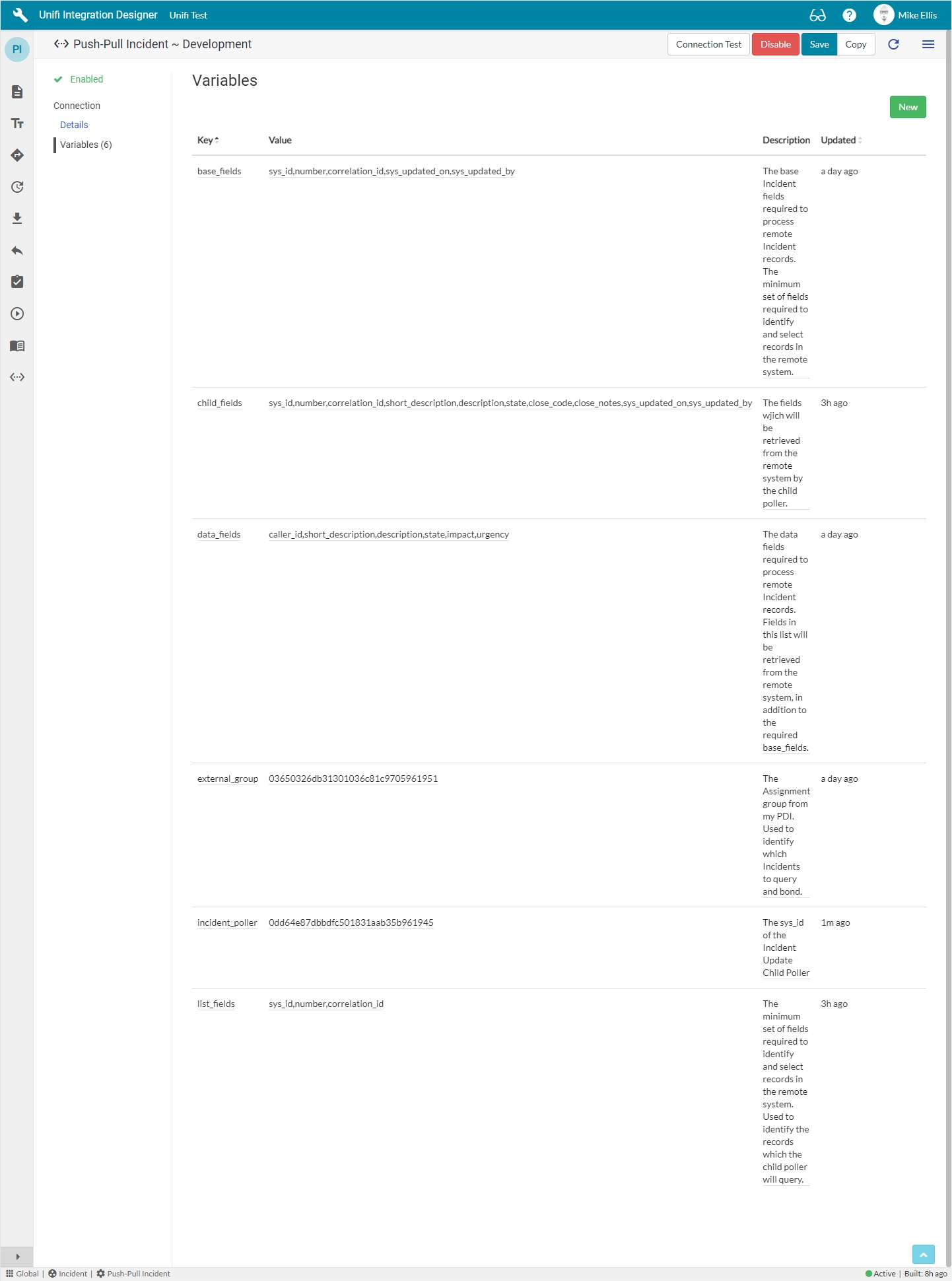
Now let's move on and configure the Child Poll Processor.
Was this helpful?
