Test UpdateIncidentInbound
Follow these steps to test the UpdateIncidentInbound Message.
To test our integration we will need some bonded tickets in the remote instance. If there aren't any already in place, then they'll need to be created.
Create Test Incidents
In native ServiceNow, navigate to Incident > Create New.
The Incident fields to configure are as follows:
Caller
Person who reported or is affected by this incident.
<Your Caller>
Short description
A brief description of the incident.
<Your Short description>
Description
Detailed explanation on the incident.
<Your Description>
Your Incident form should look like this:
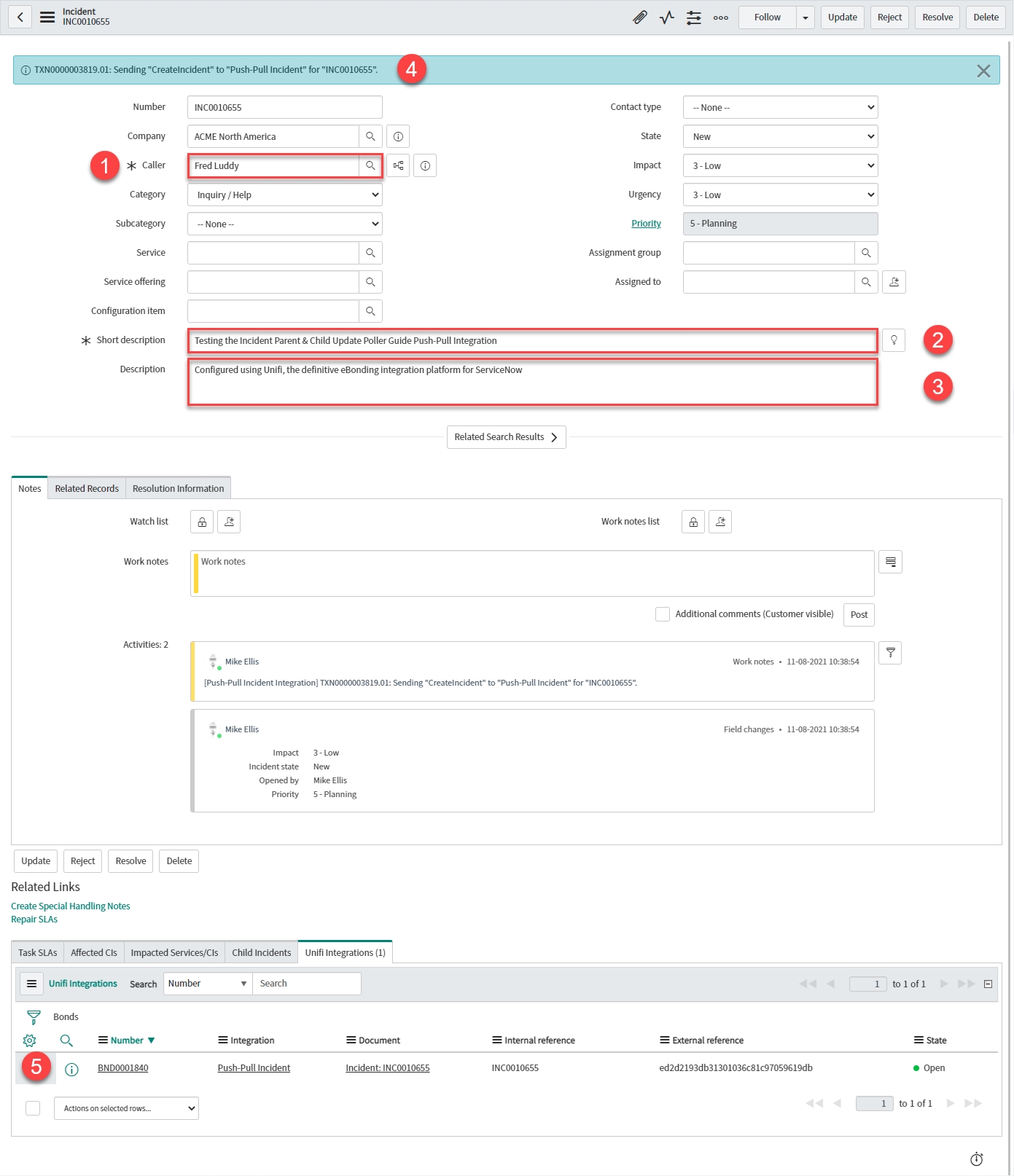
Note the Info Message confirming the CreateIncident Message is being sent to your Integration.
Note the Bond is 'Open' and both the Internal & External reference are in place.
Repeat as necessary so that there are two or three bonded tickets in the remote instance:
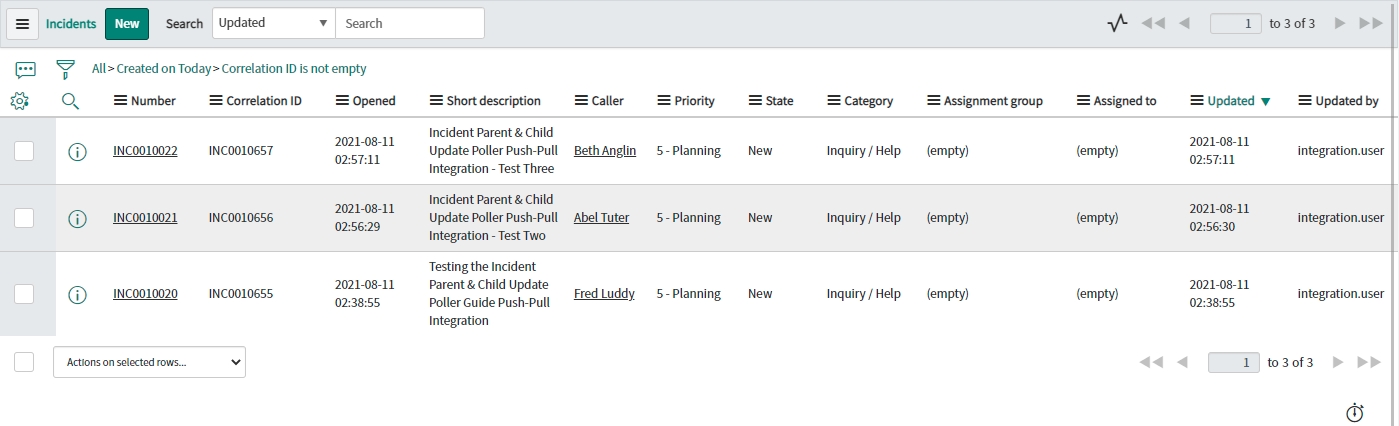
Update from Originating Instance
Update one of the bonded tickets in the originating instance to cause the UpdateIncident Message to fire:

View the Transactions that have been sent. This can be done either in Native ServiceNow, or in Unifi Operations Manager.
Navigate to Unifi > Transport > Transactions.
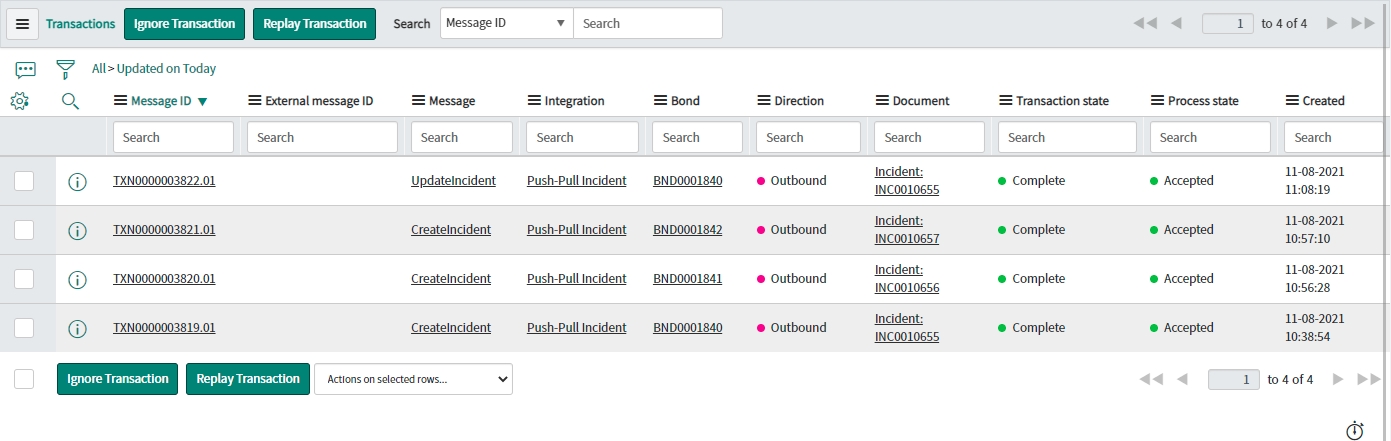
Navigate to Unifi > Unifi Operations Manager.
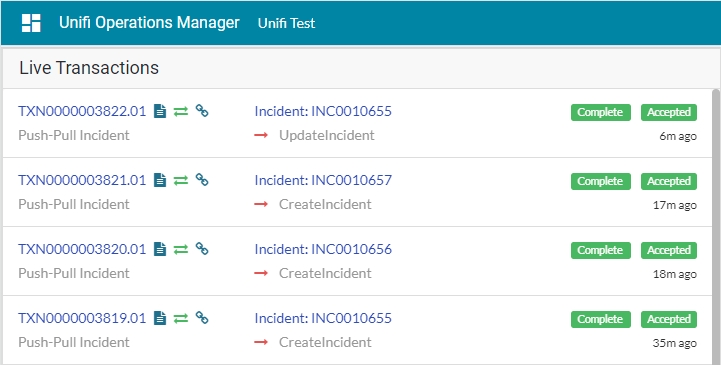
We can see that the three CreateIncident messages & one UpdateIncident message have been sent. All are Complete & Accepted & display the relevant Incident & Bond numbers.
Confirm the Transaction has updated the bonded ticket in the remote instance:
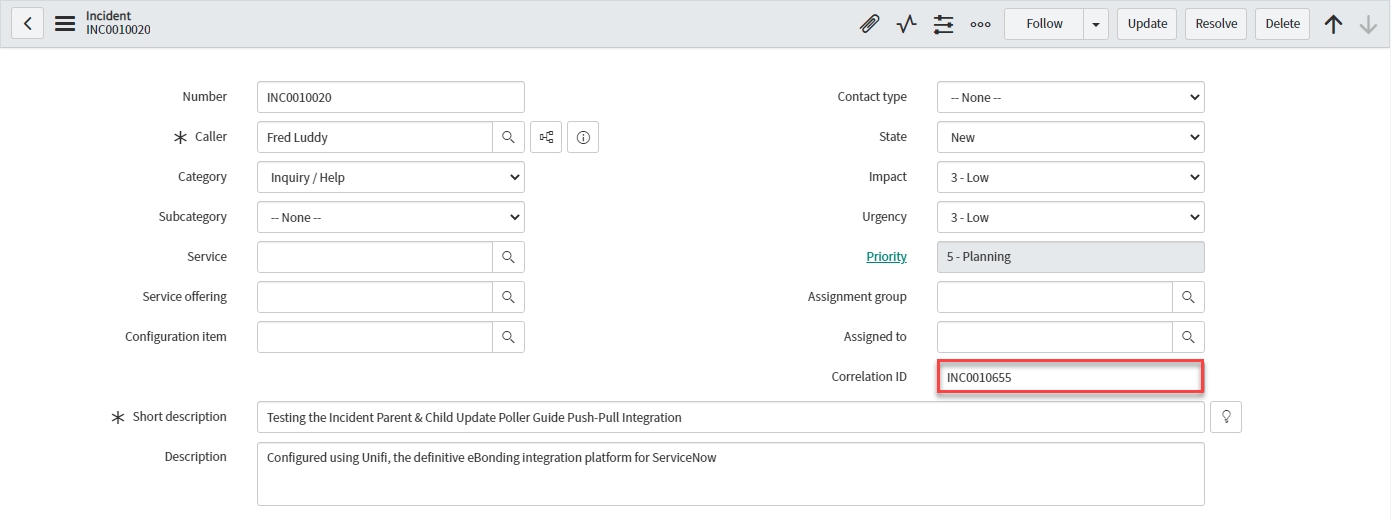
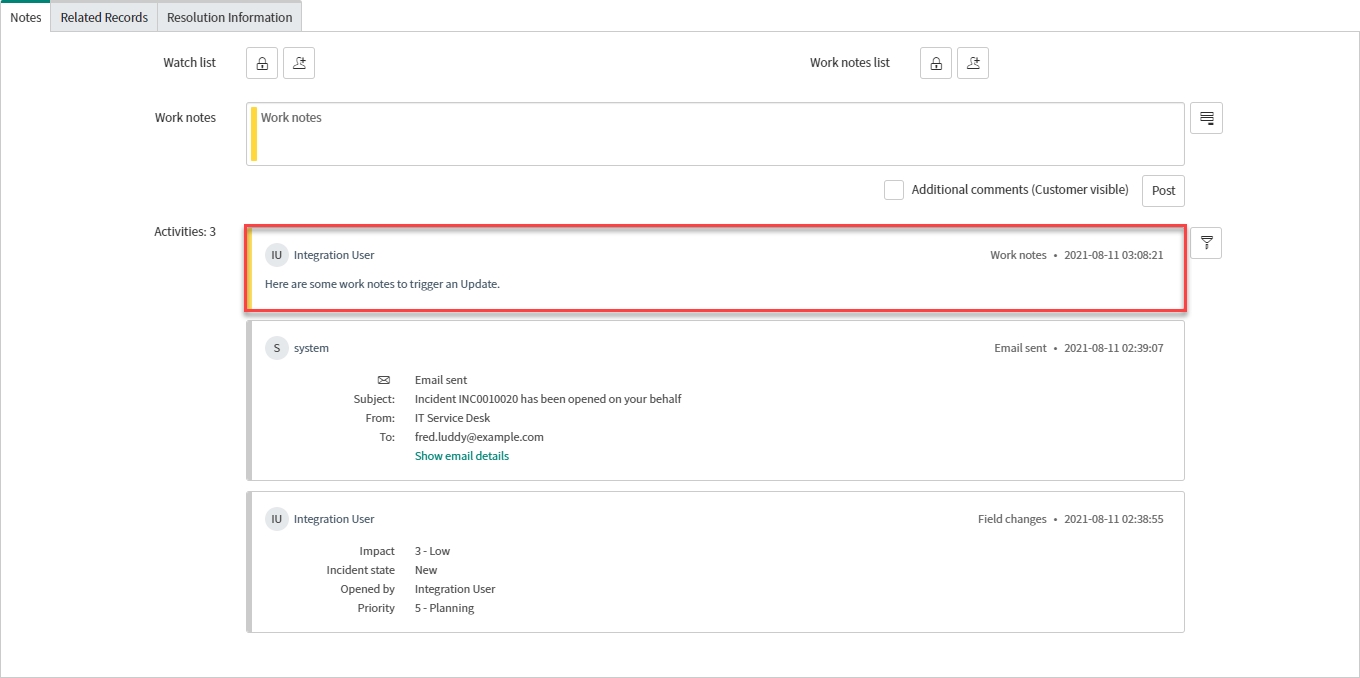
We can see that the update has reached the bonded ticket (& that the correlation id matches the outbound Incident number)
Poll for Updates
In Unifi Integration Designer, click on the 'Pollers' icon. Navigate to & open < Your Parent Poller > (created earlier).
Click Execute Now:
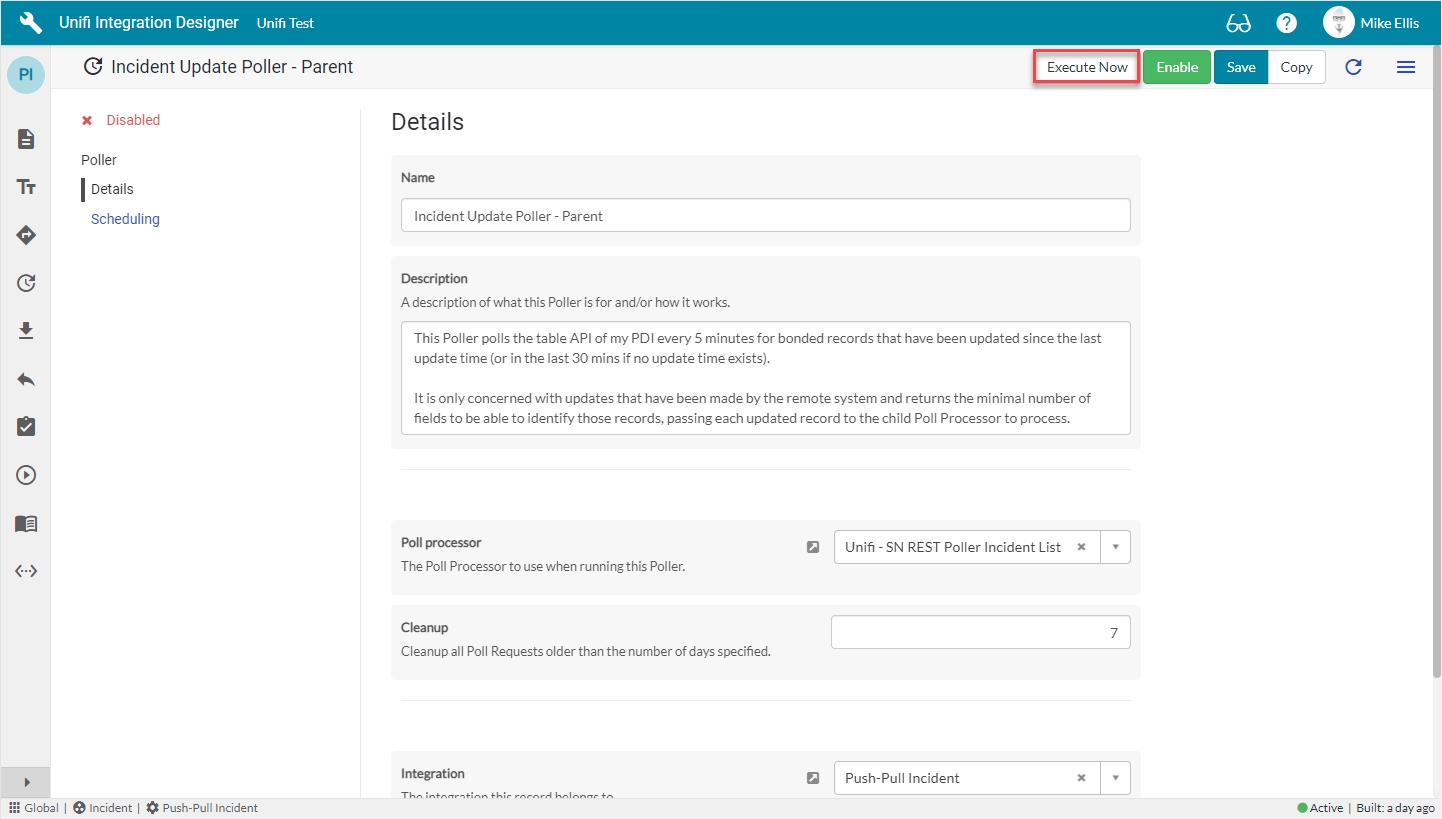
In native ServiceNow, navigate to Unifi > Polling > Poll Requests. Click to Open & view the generated Poll Request. Confirm that no Incident was found (this is exactly as we expect because we are only polling for updates made by the remote instance):
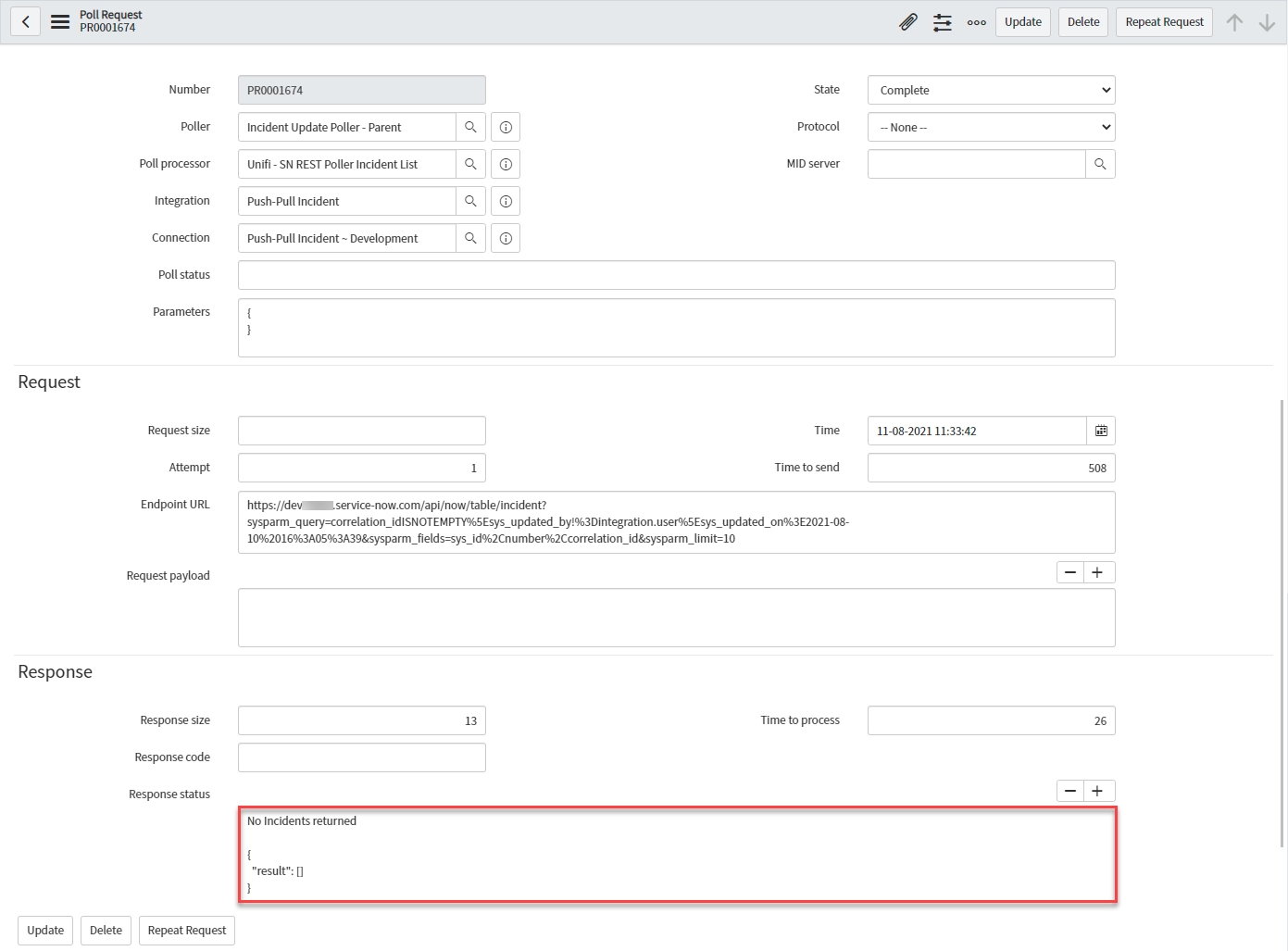
Update from Remote Instance
in the remote instance, update two of the bonded tickets in turn.
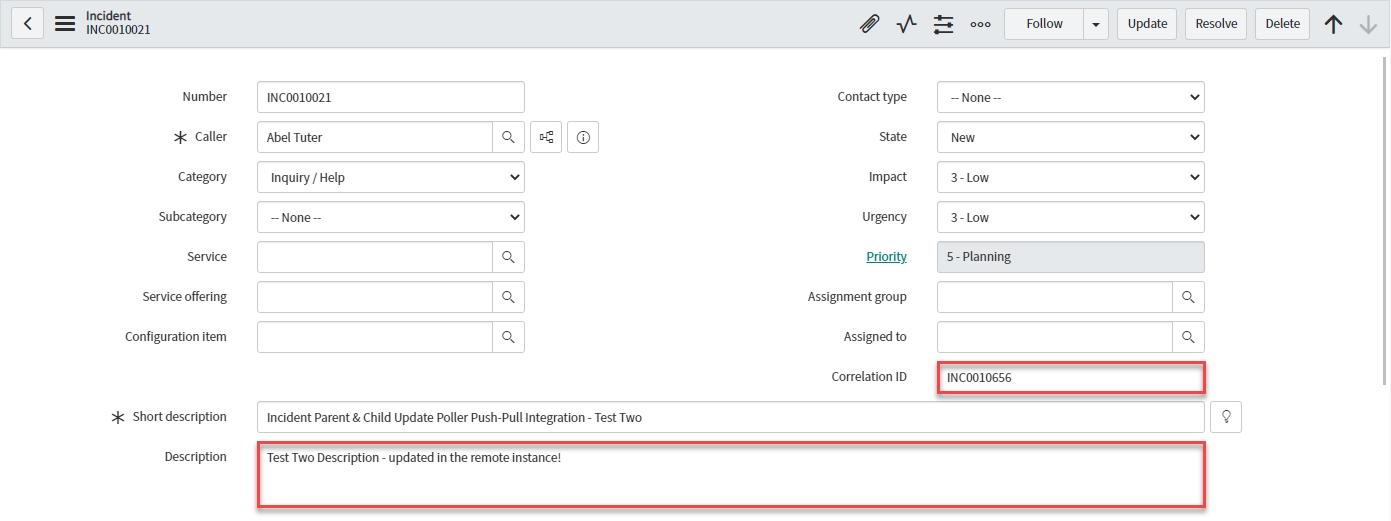
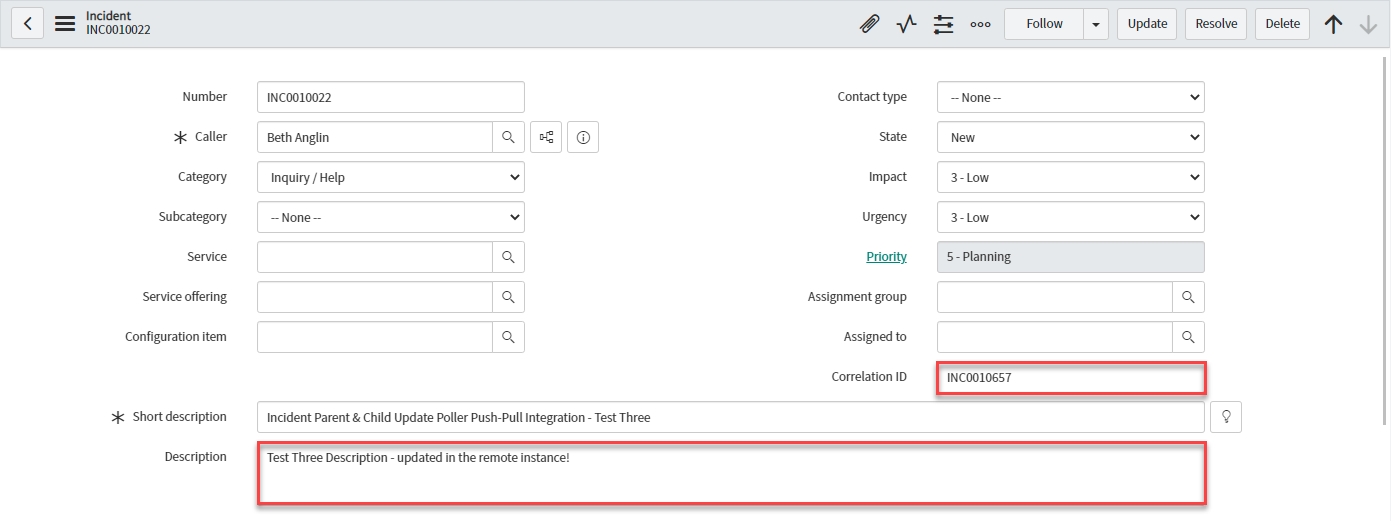
Poll for Updates
Back in the originating instance, navigate to & open < Your Poller >. Click Execute Now.
Open the corresponding Parent Poll Request & confirm that both Incidents were found (and only those) and that subsequent child Poll Requests were also triggered:
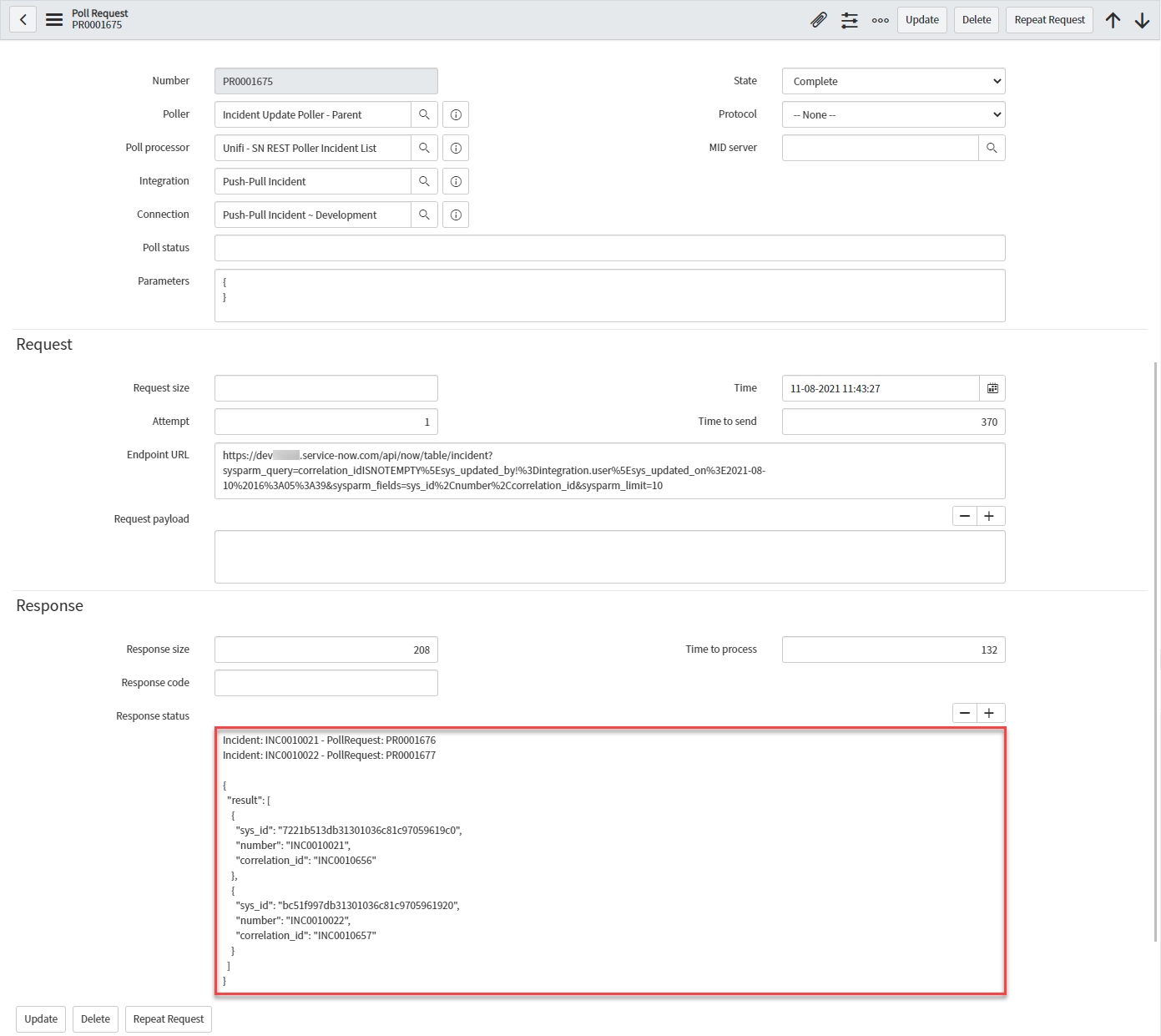
Notice the Parent & Child Poll Requests:
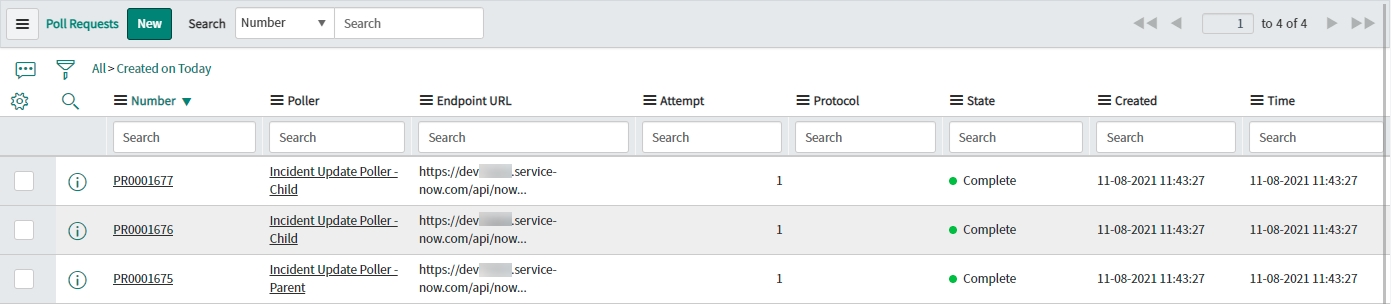
Open each of the corresponding Child Poll Requests & confirm that the Message name was UpdateIncidentInbound.
View the Transactions that have been sent. This can be done either in Native ServiceNow, or in Unifi Operations Manager.
Navigate to Unifi > Transport > Transactions.
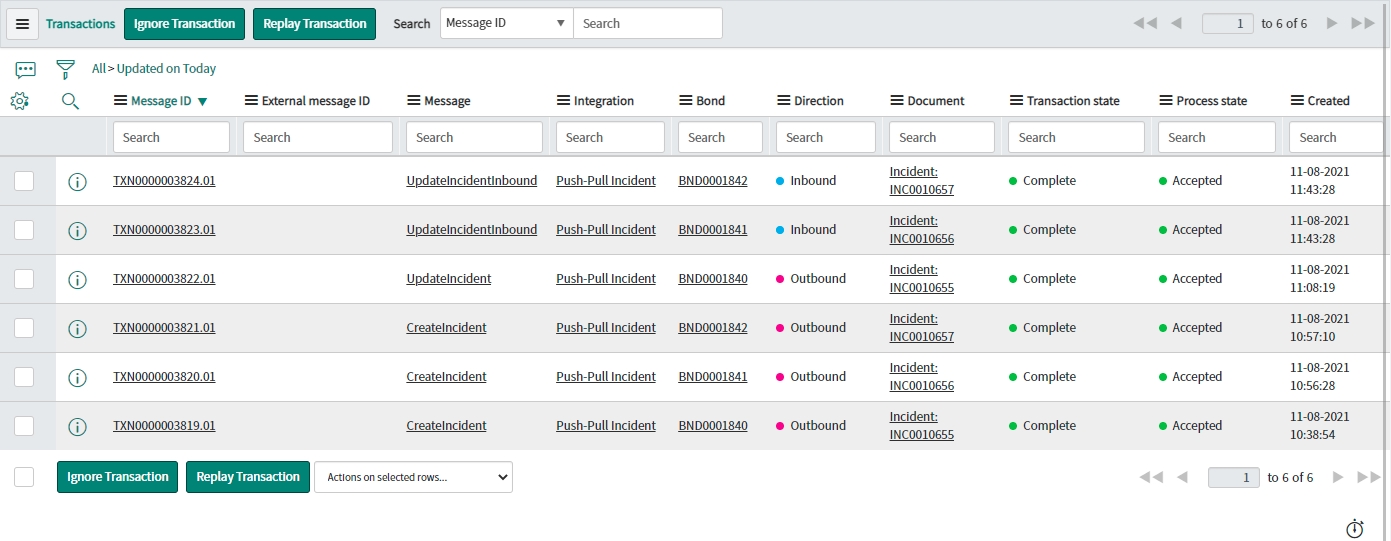
Navigate to Unifi > Unifi Operations Manager.
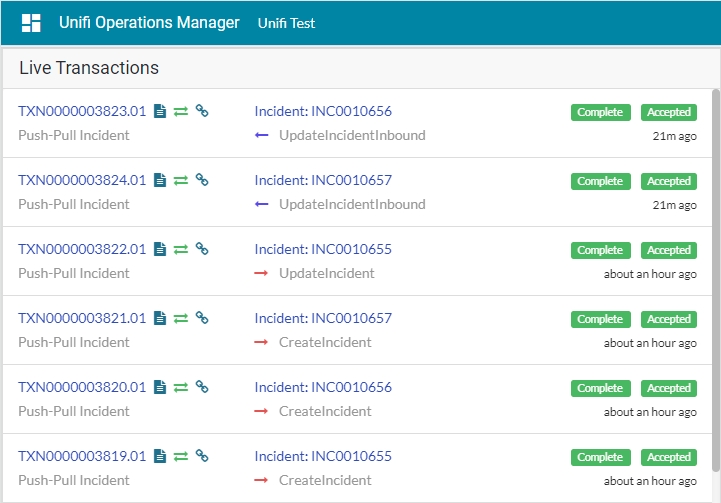
We can see that two UpdateIncidentInbound messages have been received. Both are Complete & Accepted & display the relevant Incident & Bond numbers.
Confirm the Transactions have updated the bonded tickets in the originating instance.
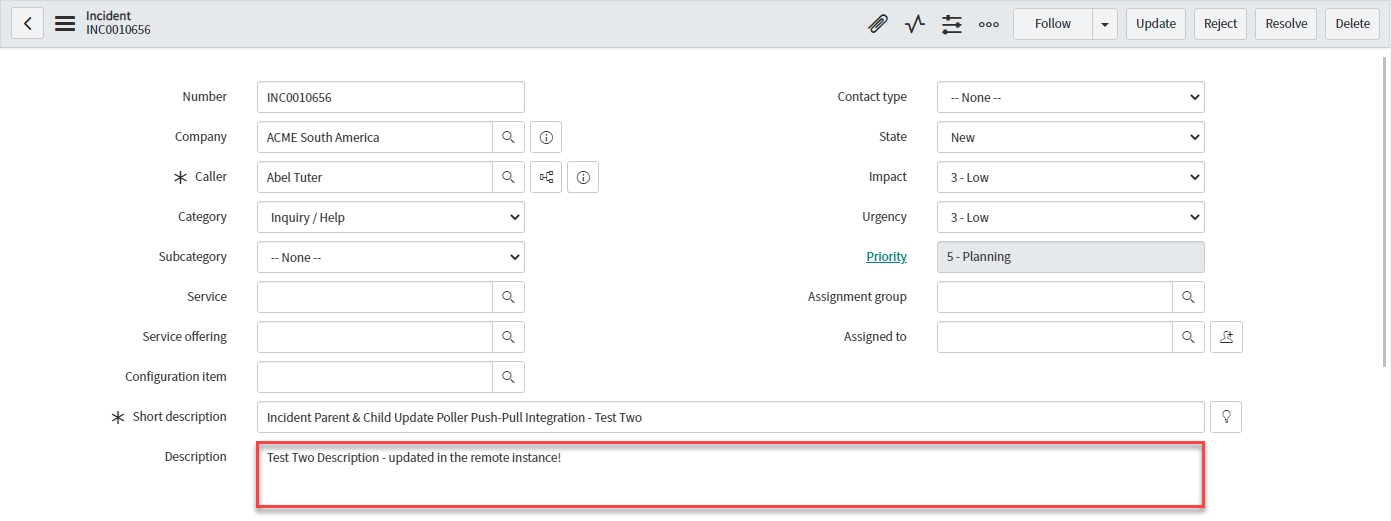
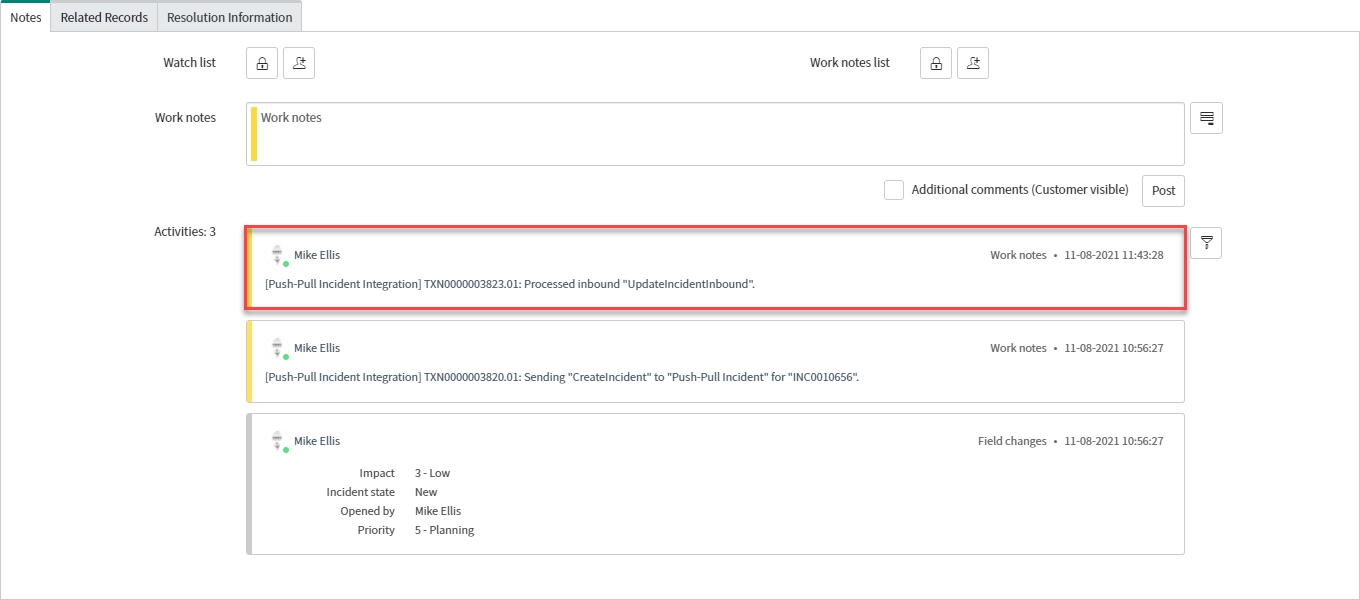
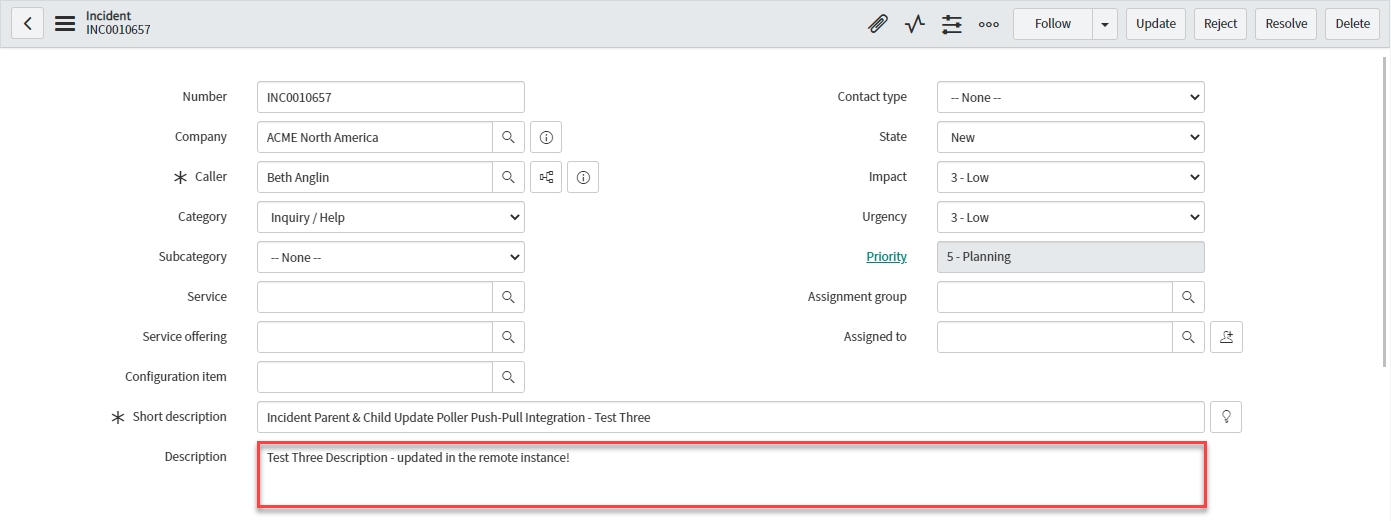
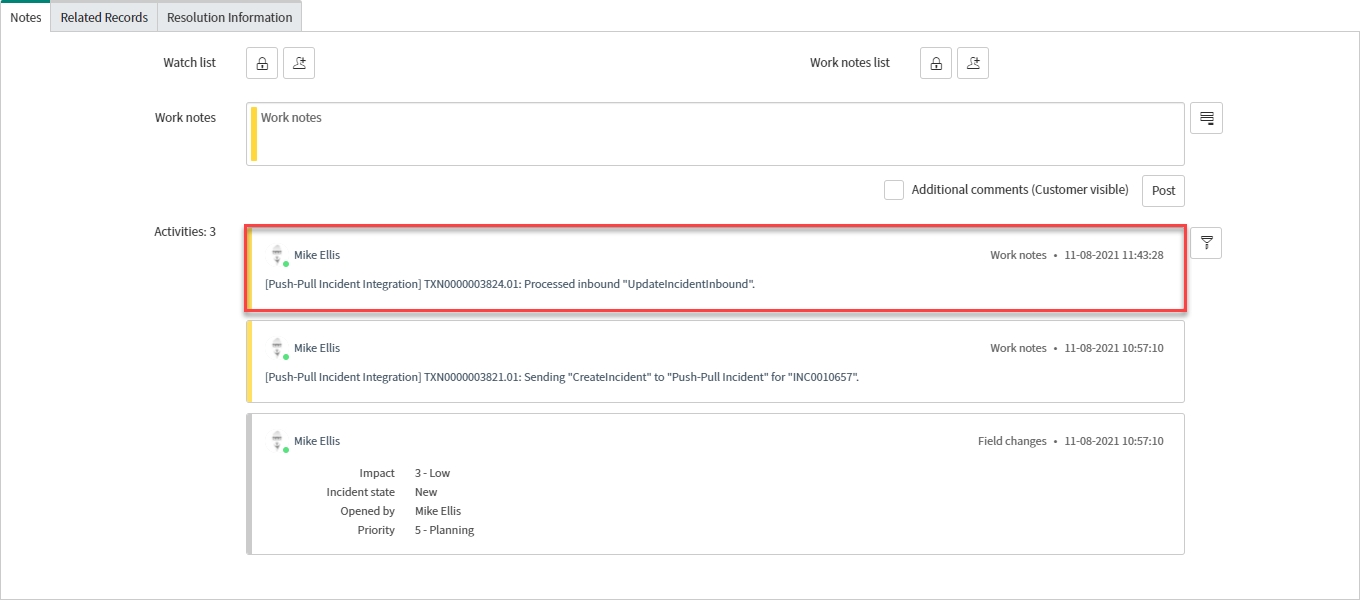
Challenge
For completeness, to prove we are only querying and pulling back data from bonded records, update an incident in the remote system which isn't bonded (Correlation ID is empty) & run the Poller again.
What do you expect to happen?
Next, we shall test the ResolveIncidentInbound Message.
Was this helpful?
