Test ResolveIncidentInbound
Follow these steps to test the ResolveIncidentInbound Message.
Resolve Test Incident
In the remote instance (your PDI), navigate to < Your Incident > created in the earlier test.
Update the Incident record as follows:
State
The Incident lifecycle state.
‘Resolved’
Resolution code
The Incident resolution code.
<Your Resolution code>
Resolution notes
The Incident resolution notes.
<Your Resolution notes>
Your Incident record should look like this:

Right-click & Save.
Poll for Updates
Back in the originating instance, navigate to & open < Your Poller >. Click Execute Now.
Open the corresponding Poll Request & confirm that the Incident was found (and the Message name was ResolveIncidentInbound):

View the Transactions that have been sent. This can be done either in Native ServiceNow, or in Unifi Operations Manager.
Navigate to Unifi > Transport > Transactions.

Navigate to Unifi > Unifi Operations Manager.
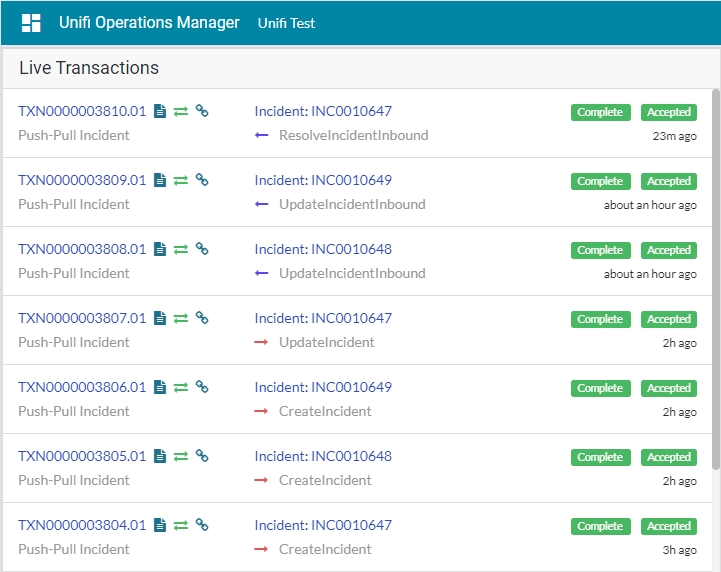
We can see that the ResolveIncidentInbound message has been received, is Complete & Accepted and displays the relevant Incident & Bond numbers.
Confirm the Transaction has updated the bonded ticket in the originating instance:

We can see that the State, Resolution code & Resolution notes have been updated on the bonded ticket.
Navigate to the Notes tab to view the Activities stream:

We can see that the update has also been logged in the Activities stream.
Was this helpful?
