Reconfigure the Connections
The next step in building the other half of the Integration is to reconfigure the connections.
Now that both halves of the Integration are in place, we need to reconfigure each of the Connections to point to the other instance. Before doing that though, we need to create a new Inbound User for the external instance.
Create an Inbound User (external instance)
To configure our Integration user:
In native ServiceNow, navigate to User Administration > Users. Click New.
The fields to be configured for the User record are as follows:
User ID
The id of the user (to be used by the external system for authentication).
<your.integration.user>
First name
The integration user's first name.
<Your First Name>
Last name
The integration user's last name.
<Your Last Name>
Password
The user's password (to be used in basic authentication).
<Your Password>
Roles
The role required for access to the integrated records.
x_snd_eb.integration
The x_snd_eb.integration role gives access to the Unifi web services. You may need to assign additional roles depending on the process functionality used i.e. things like gs.hasRole(‘itil’) in business rules/scripts etc.
Edit the Connection (external instance)
We are going to edit the existing 'Development' Connection so that it will become our 'Test' Connection and use the Inbound user just created.
In Unifi Integration Designer, navigate to the 'Connections' icon.
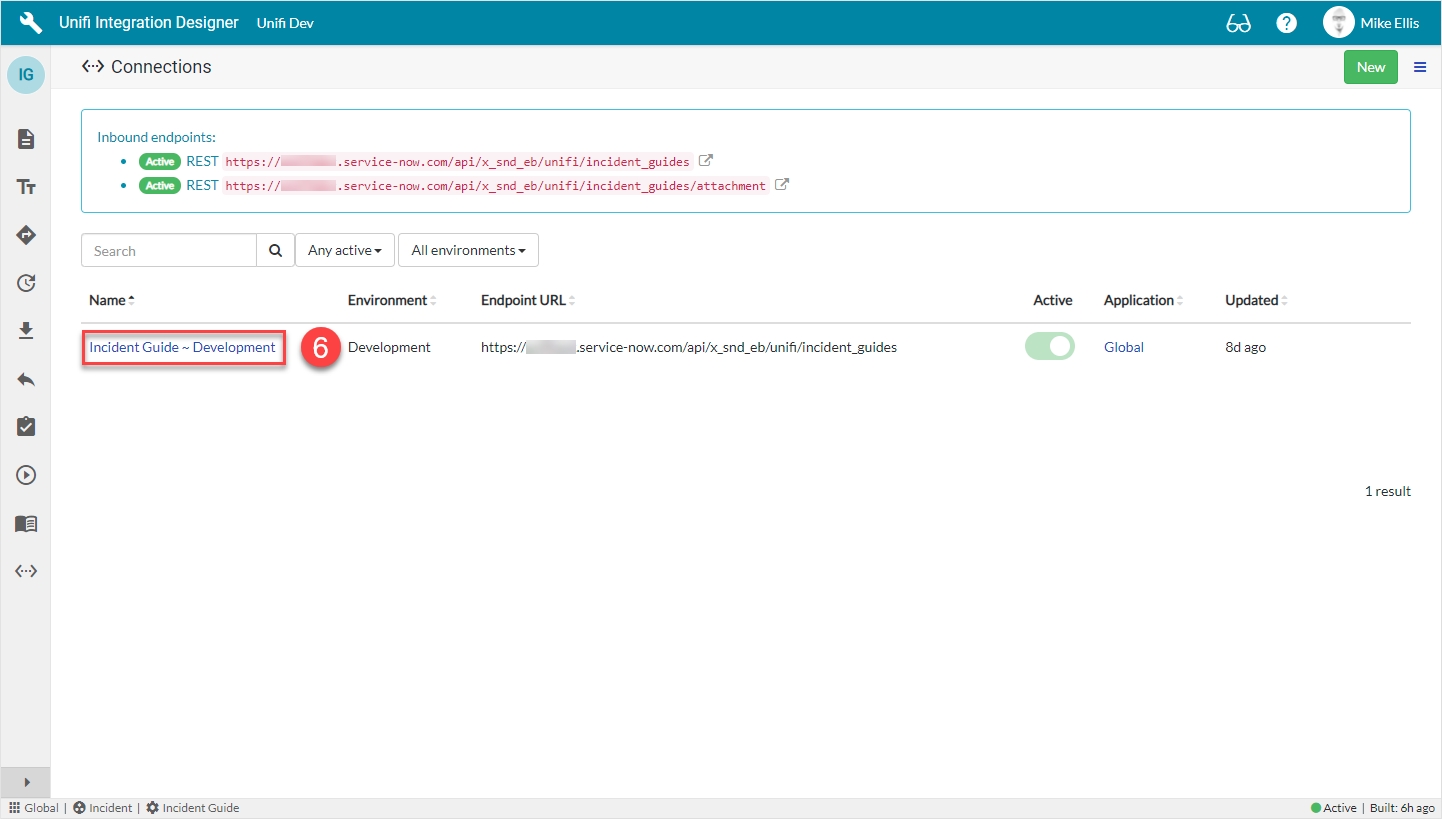
Click to open the previously created Development Connection to edit it.
Edit the values in the Connection as follows:
Environment
The environment this connection applies to.
'Test'
Inbound user
The user profile used by the external system for authentication.
<Your Inbound user*>
*Inbound user created above.
Your Connection form should look like this
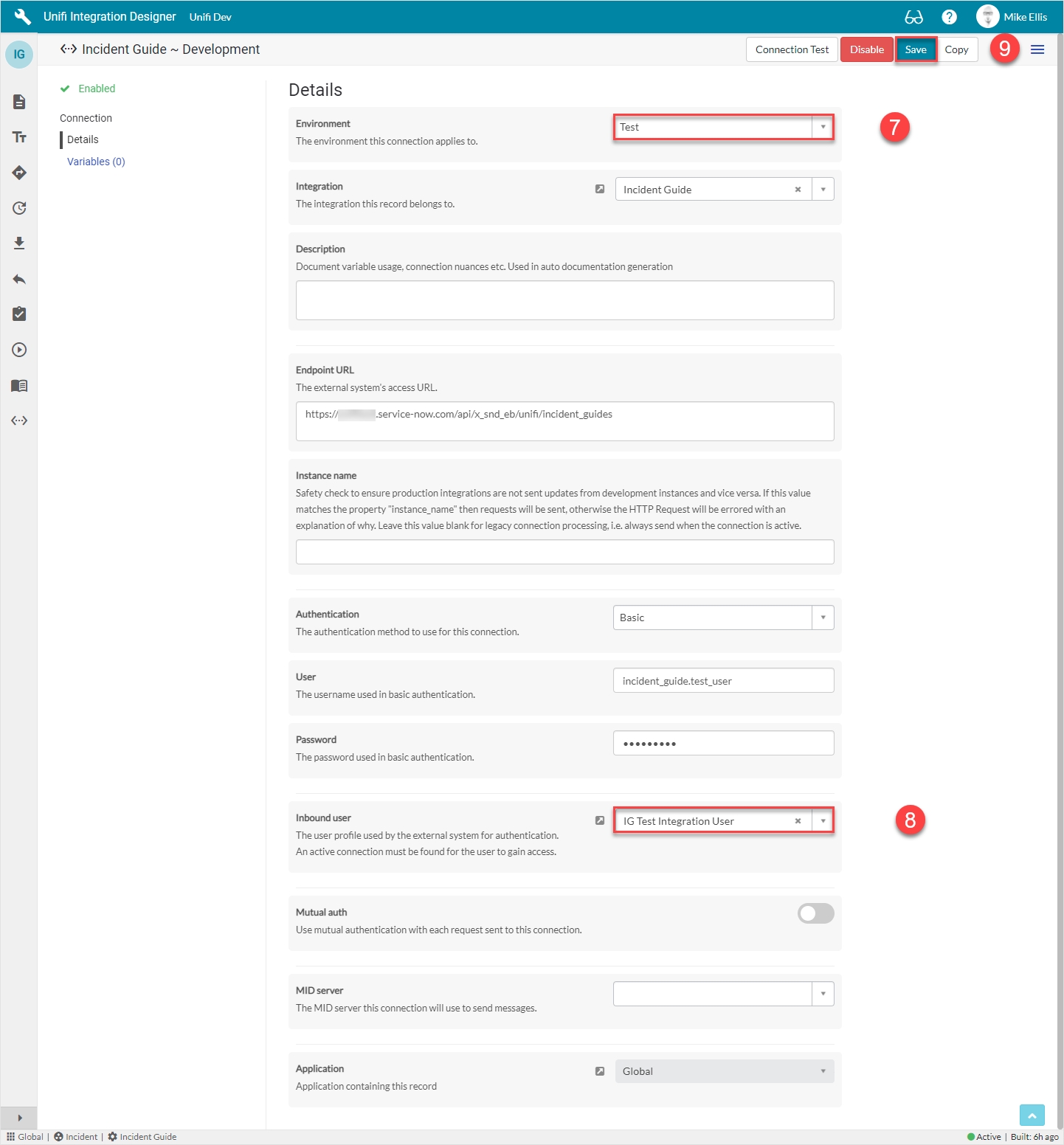
Save the Connection.
At this stage you can carry our a basic Connection Test (as outlined on the Connection page of this guide).
Create a Test Connection (internal instance)
Back in the internal instance, navigate to the 'Connections' icon. Click New.
The fields to be configured for the New Connection modal are as follows:
Environment
The environment this connection applies to.
'Test'
Endpoint URL
The external system's access URL.
<External system Endpoint URL>
Active
Use this connection for the integration when true.
<true>
Outbound Connectivity
Your New Connection modal should look like this:
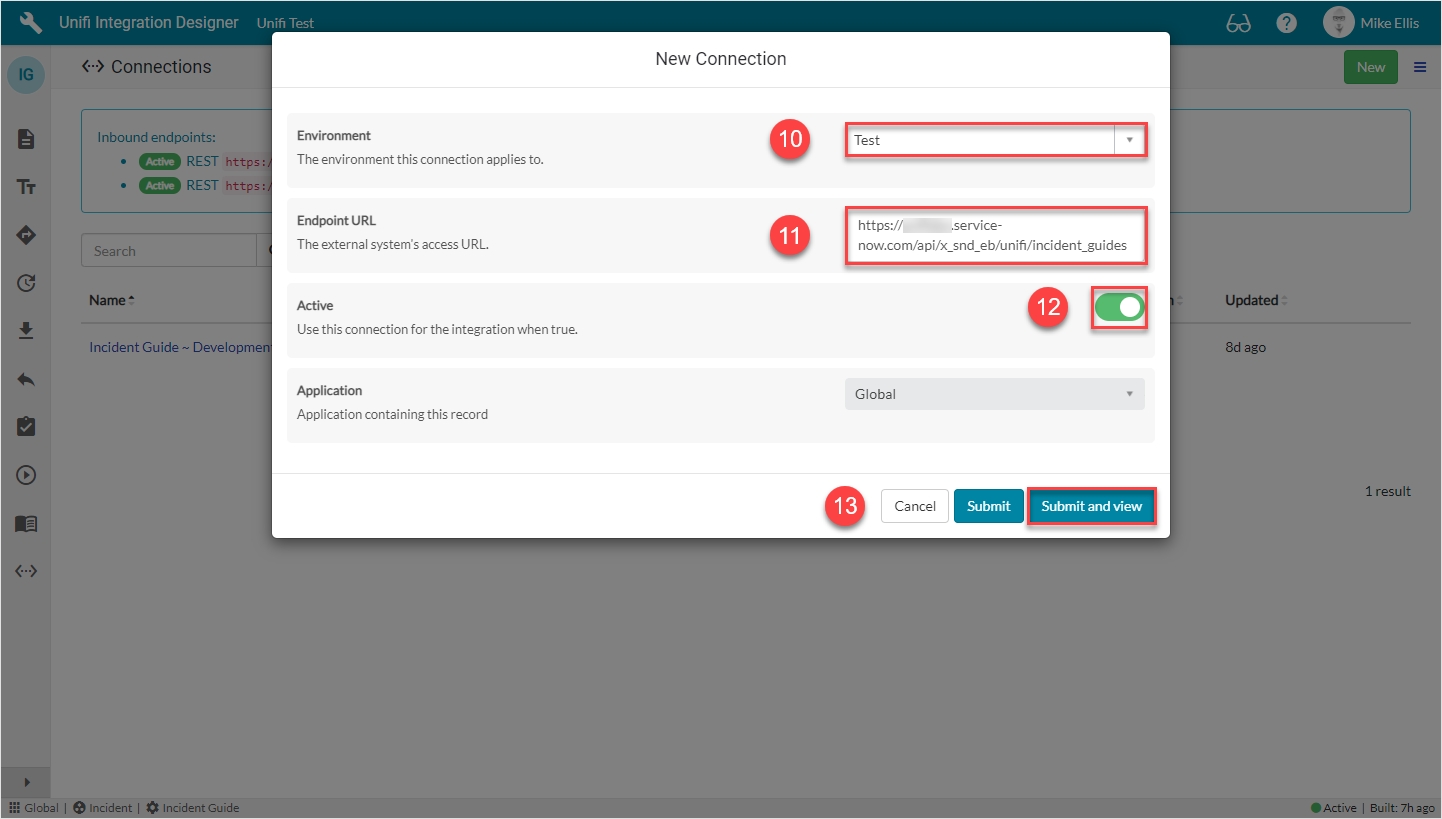
Submit and view to further configure the Connection.
Connection Details
The fields to be configured for the Details form are as follows:
Authentication
The authentication method to use for this connection.
'Basic'
User*
The username used in basic authentication.
<external.system.user>
Password*
The password used in basic authentication.
<External system user password>
Inbound user
The user profile used by the external system for authentication. An active connection must be found for the user to gain access.
lookup: <Your Inbound User>
(External) User/Password: As created above & set in the external instance.*
Your Details form should look like this:
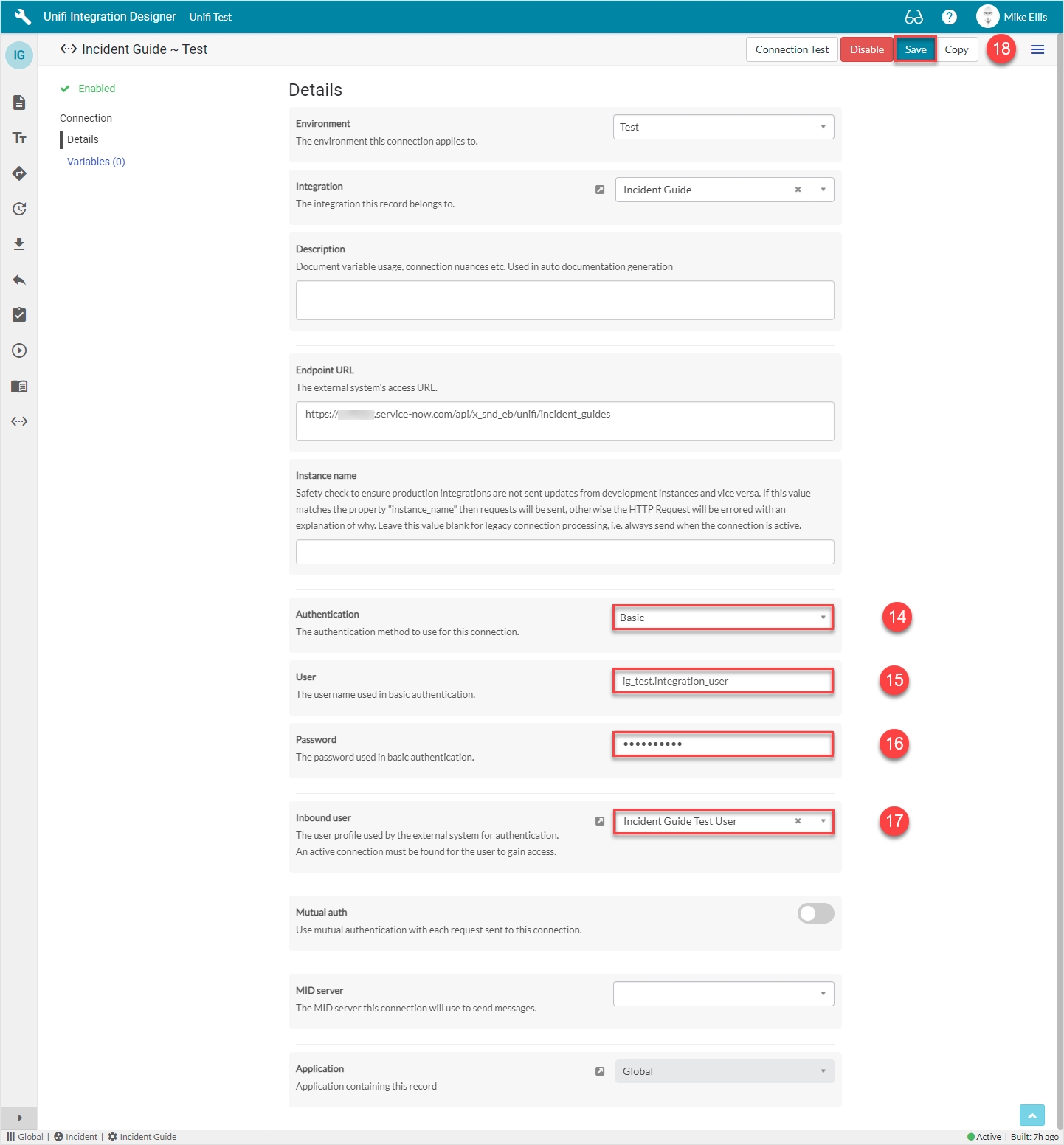
Save the Connection.
As above, you can carry our a basic Connection Test (as outlined on the Connection page of this guide).
View Connections
There will now be both a Development and a Test Connection for your Integration. Only the Test Connection should be Active.
These can be viewed by clicking the 'Connections' icon.
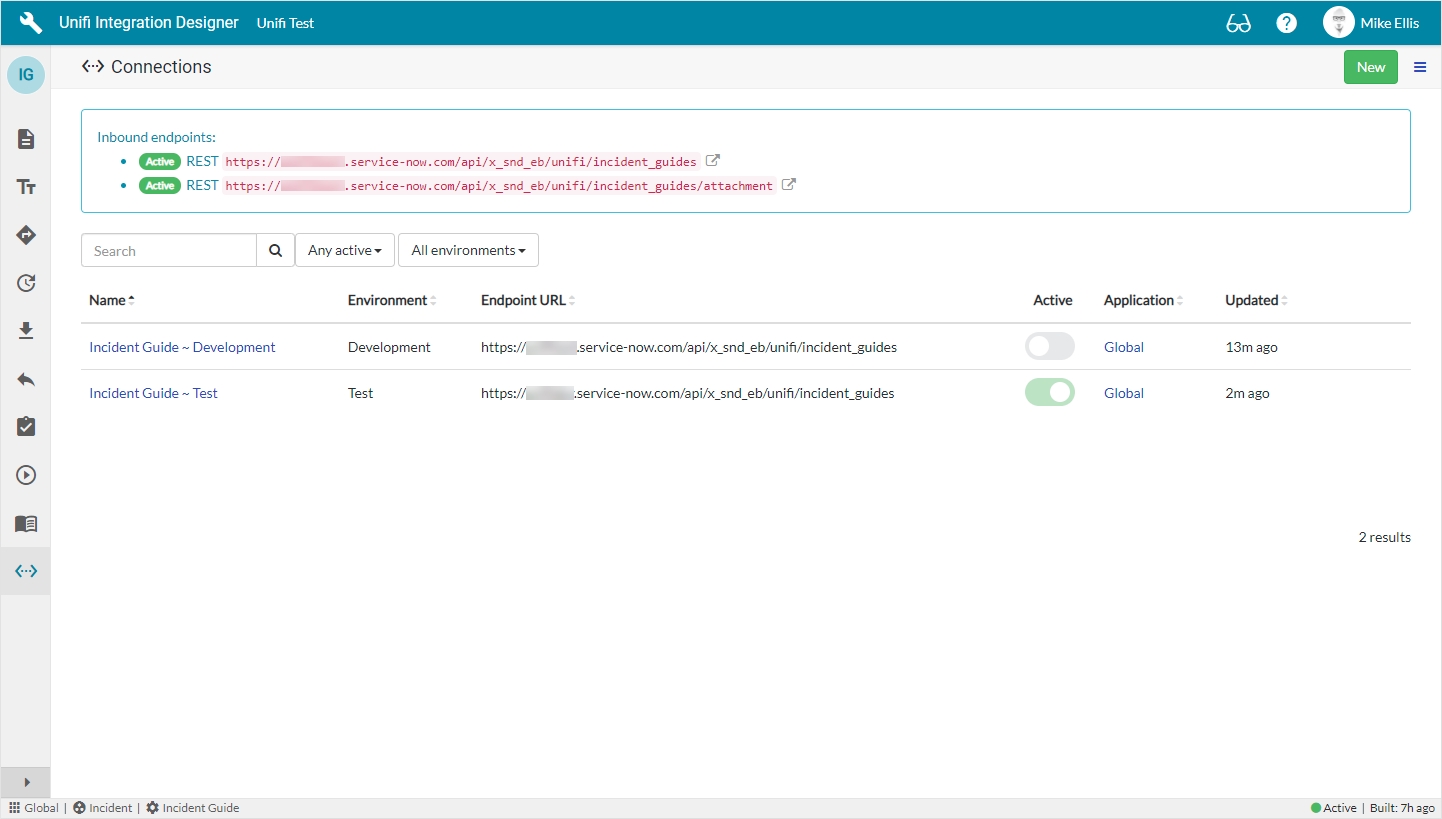
We have completed building the other half of the Integration. We are now ready to go back and repeat the Testing for each of the scenarios we've built.
See the following pages:
Test CreateIncidentTest UpdateIncidentTest ResolveIncidentWas this helpful?
