ResolveIncident Fields
We will utilise the Field & Field Map records to configure the Message Scripts for the ResolveIncident Message.
The 'message_header', 'incident.comments', 'incident.work_notes' and 'incident.short_description' Field records are already be in place because they were also copied when we copied the Message. We can choose to include, or exclude as many of those and the Integration level ones that are available depending on our requirements (by either activating or deactivating the relevant Fields). We have chosen not to include 'incident.short_description' in our mappings, so we'll delete that.
In Unifi Integration Designer, from the ResolveIncident Message, navigate to Message > Fields.
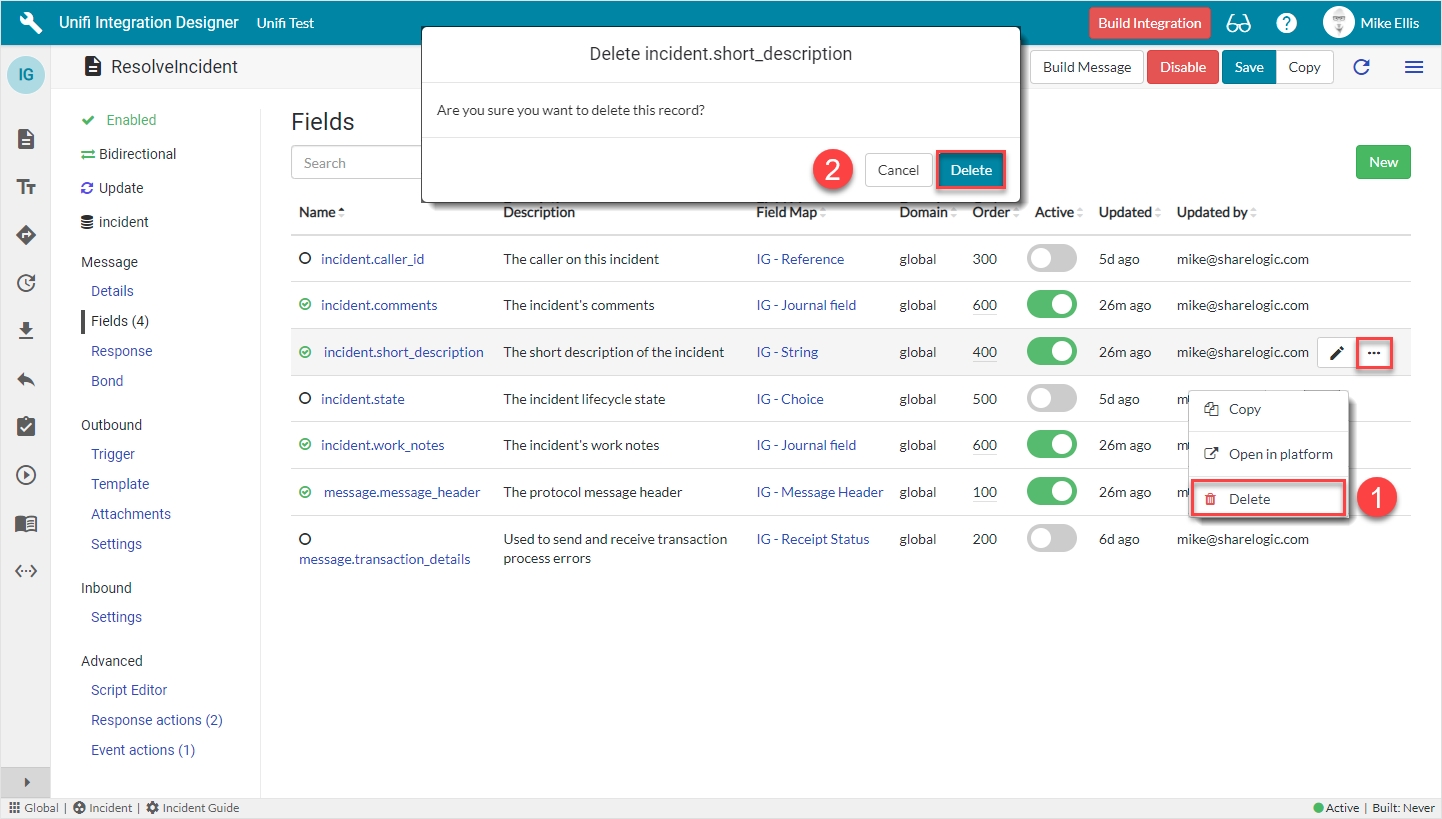
Click on the ellipsis to the right of the incident.short_description Field & click Delete.
Confirm Delete.
Field: incident.state (Message level)
The fields to be changed to configure the incident.state (Message level) Field record are as follows:
Active
Set to true to create a Message level Field record from its Integration level counterpart.
<true>
By simply setting the Active flag to true on the Integration level Field record listed on the Message, Unifi has created the Message level counterpart.
Your ResolveIncident Message Fields page should look like this:
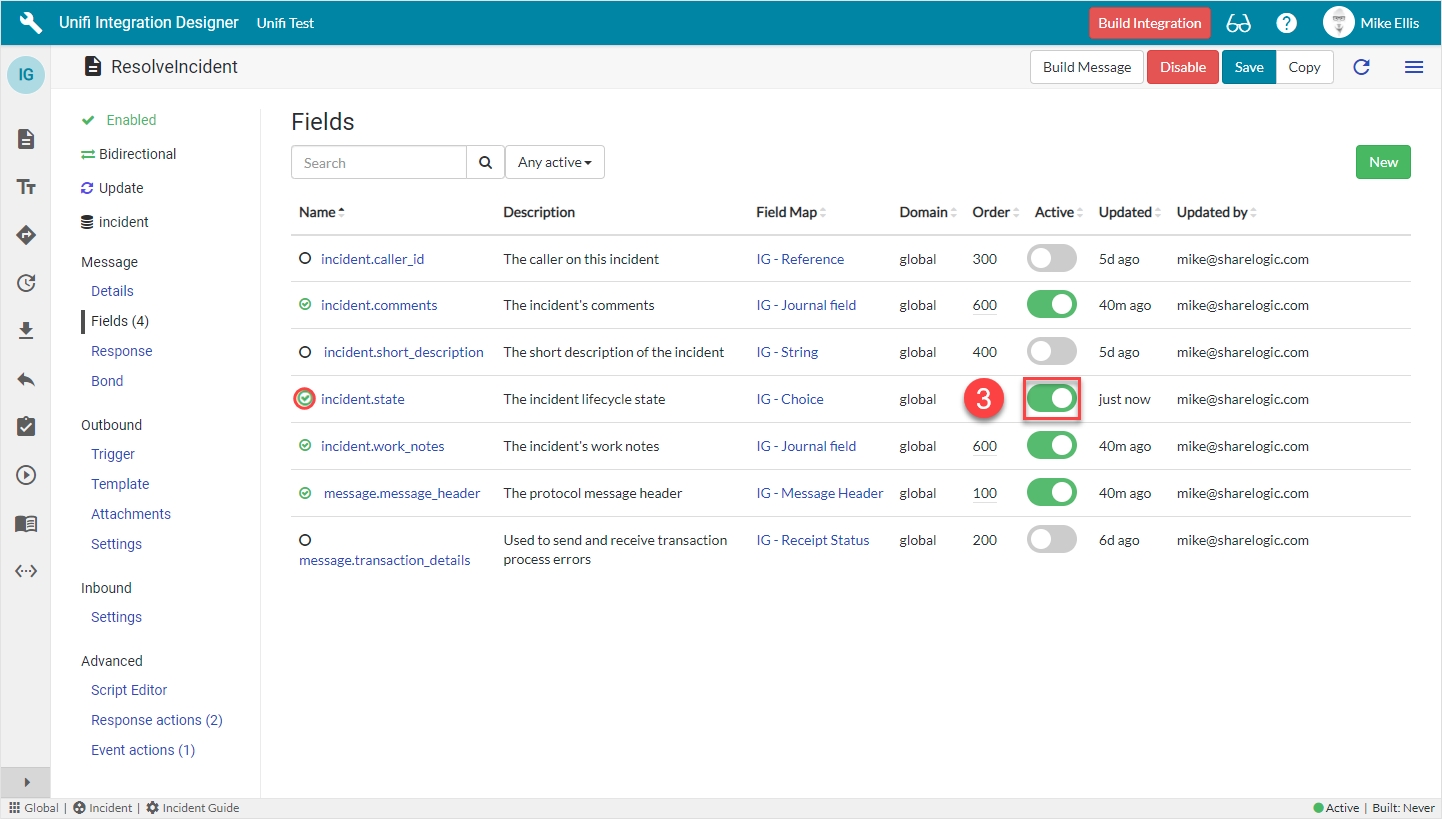
The empty circle icon next to the Field name turns green & contains a green ‘check’ (to indicate that Message level configuration exists for this Field).
We will now configure Field records for the two remaining Incident record field elements which are required.
Fields & Field Maps
The table below lists the Incident record field elements we will map and the relevant Field Maps required to configure each Field record.
close_code
'IG - Choice'*
close_notes
'IG - String'*
*Field map: Values may vary (dependent on your configuration of the copies). Choose the copy Field Maps you created earlier.
Field: incident.close_code (Message level)
As with 'incident.state' the 'incident.close_code' Field record is a Choice 'type' Field. We will, therefore, configure the choices once at the Integration level. We’ll first configure the Message level Field and then move on to configure the choices on its Integration level counterpart.
From the ResolveIncident Message, navigate to Message > Fields. Click New.
The fields to be configured for our incident.close_code (Message level) New Field modal are as follows:
Message*
The Message this Field record is linked with.
'ResolveIncident'
Description
The description of this Field record.
'The incident's Resolution code (Close code in ServiceNow)'
Active*
Set to true to use this Field record for processing.
<true>
Field map
The Field Map this Field record is linked with.
'IG - Choice'**
Map to field*
Use this Field record to represent a field on a source/target table.
<true>
Table*
The primary source/target table that this Field record is mapped to.
'Incident' [incident]
Element
The field on the source/target table this Field record is mapped to.
'Resolution code'
Path
Where in the payload the data will be placed.
'detail'
Property*
The property in the payload the data will be written to.
Automatically populated
Inbound*
Set to true to use for inbound Messages.
<true>
Outbound*
Set to true to use for outbound Messages.
<true>
Mandatory
Set to true to make mandatory.
<true>
*These fields are automatically defaulted to true, or automatically populated.
**Field map: Value may vary. Choose the copy Field Map you created for your Integration.
Your 'incident.close_code' (Message level) New Field modal should look like this:
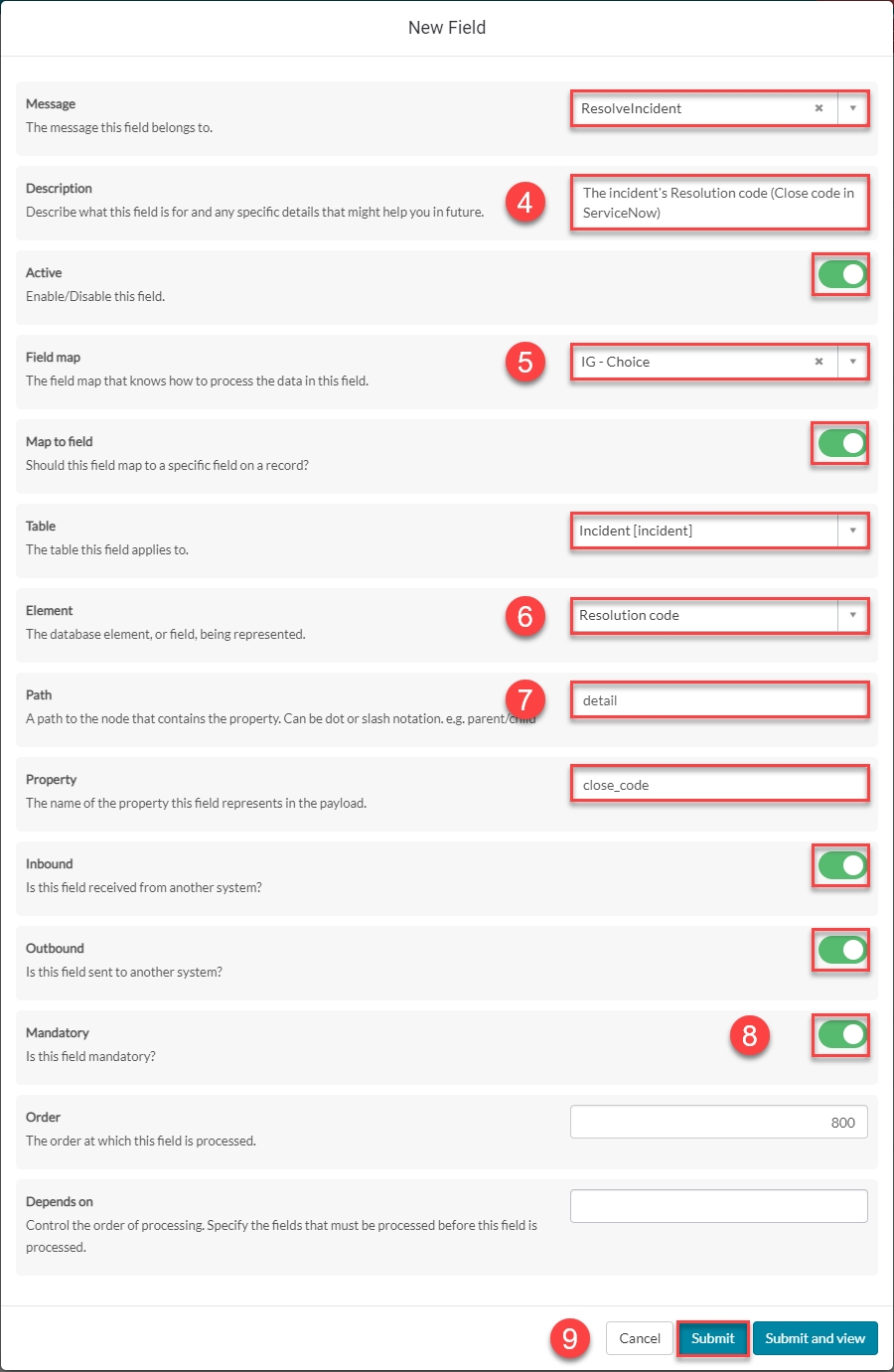
Submit the record.
You will be redirected back to the Fields page of the ResolveIncident Message.
Field: incident.close_code (Integration level)
Navigate to the 'Fields' icon to open the Fields page.
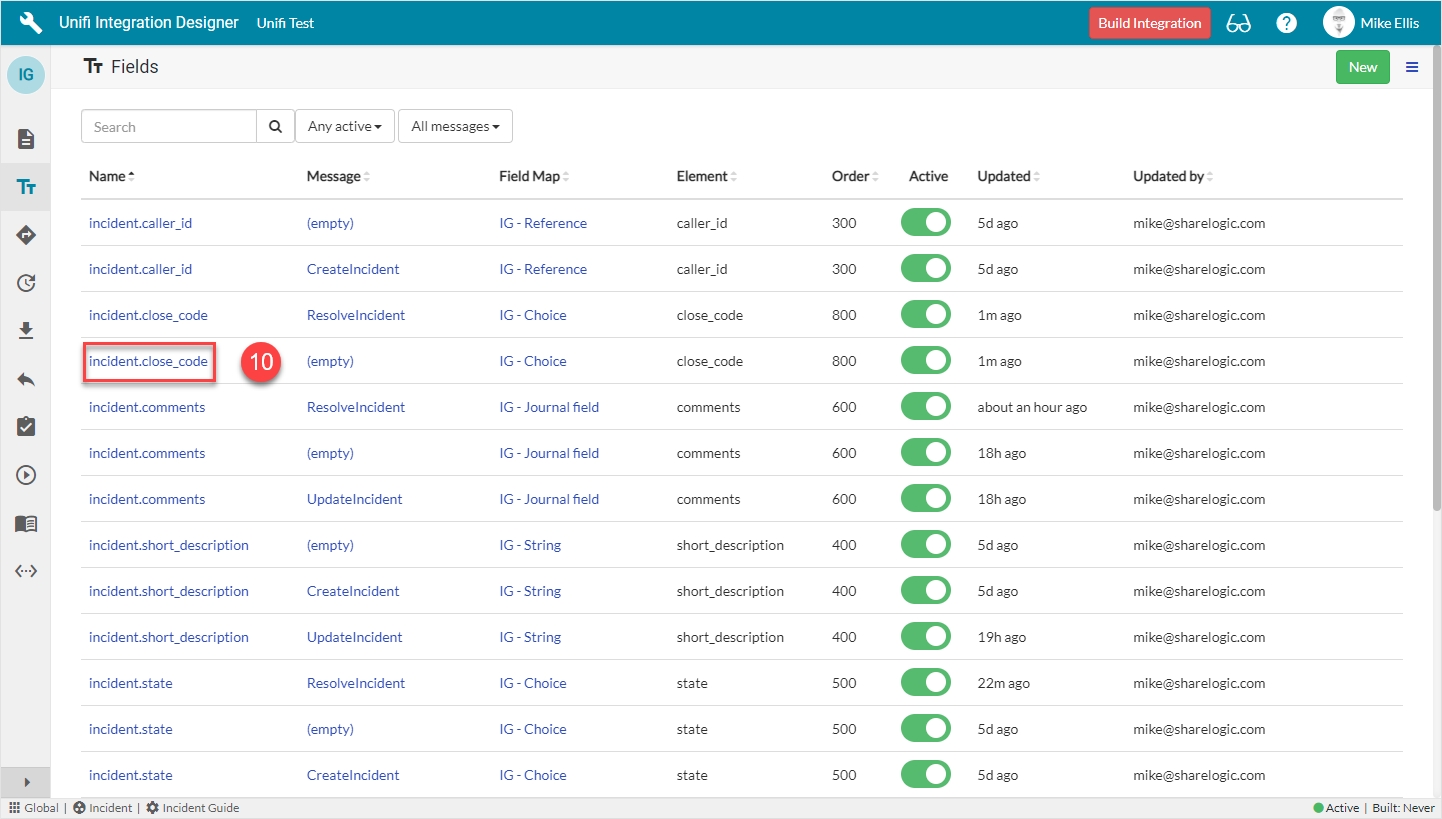
Click to open the incident.close_code (Integration level) Field record (the one where Message is empty).
The incident.close_code Field record opens to the Details page.
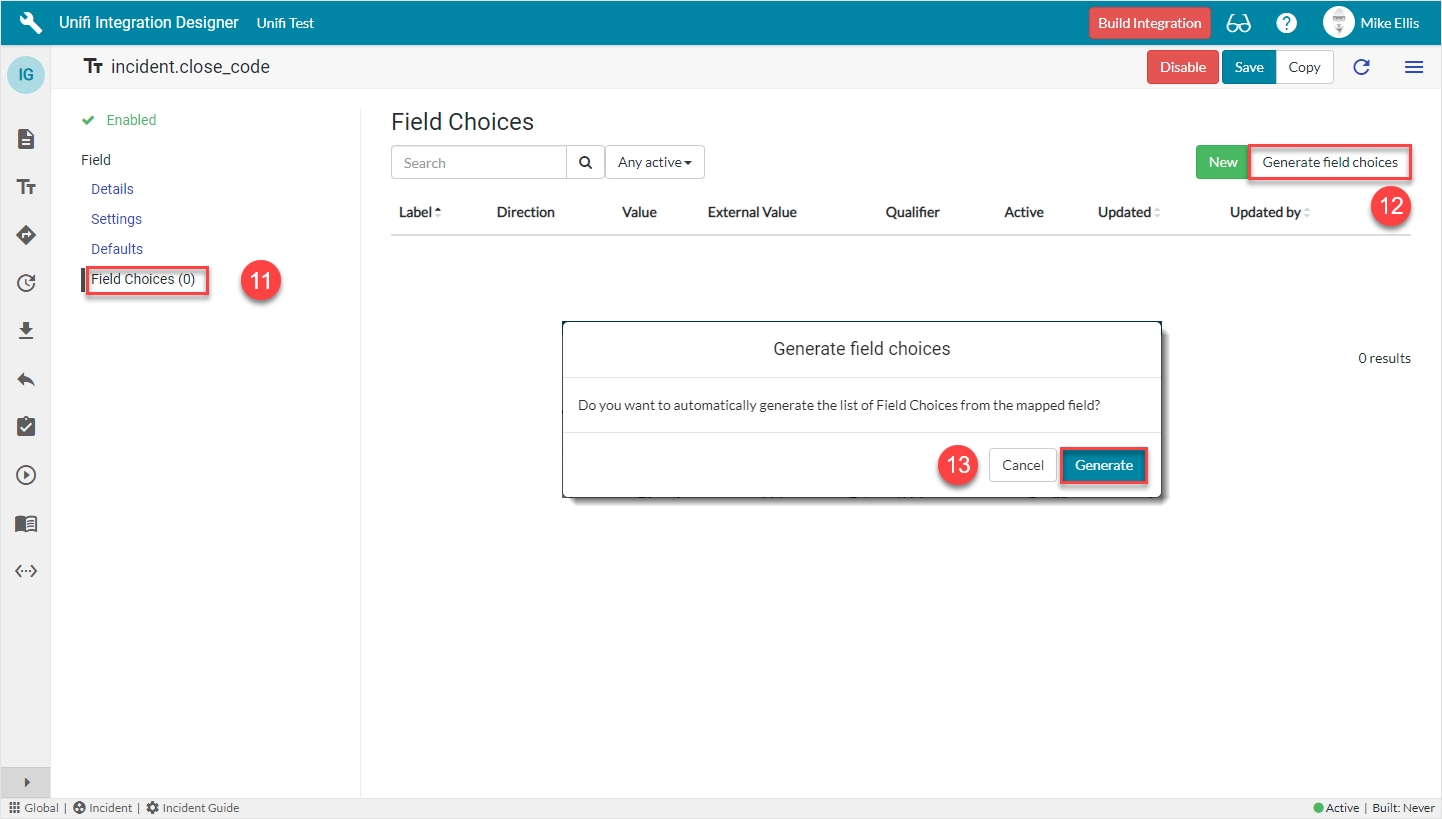
Navigate to Field > Field Choices.
Click Generate field choices.
Click Generate on the 'Generate field choices' modal which displays.
The Field Choices are generated & now visible in the list.
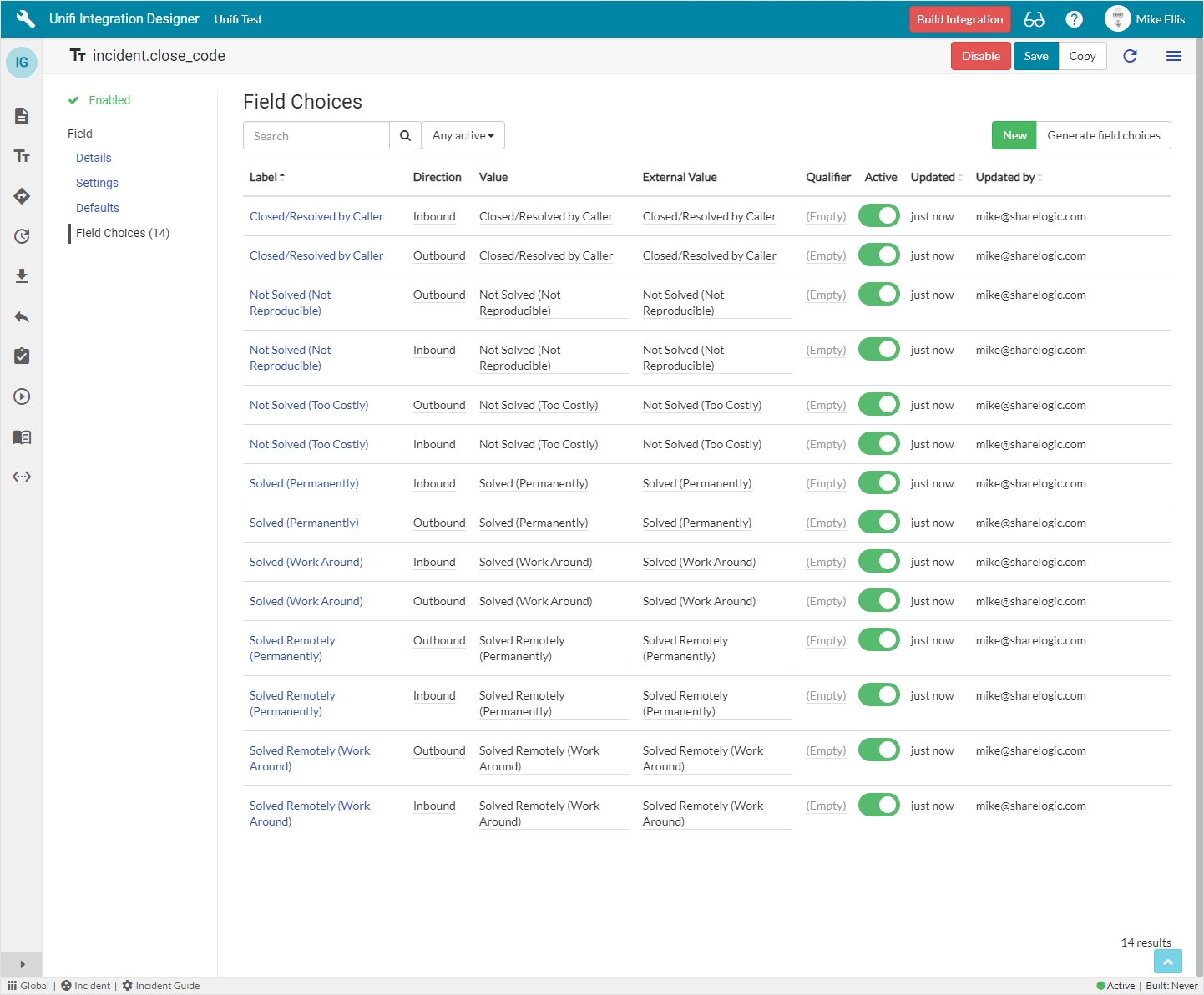
Field: incident.close_notes
From the ResolveIncident Message, navigate to Message > Fields. Click New.
The fields to be configured for the incident.close_notes New Field modal are as follows:
Message*
The Message this Field record is linked with.
'ResolveIncident'
Description
The description of this Field record.
'The incident's Resolution notes (Close notes in ServiceNow)'
Active*
Set to true to use this Field record for processing.
<true>
Field map
The Field Map this Field record is linked with.
'IG - String'**
Map to field*
Use this Field record to represent a field on a source/target table.
<true>
Table*
The primary source/target table that this Field record is mapped to.
'Incident' [incident]
Element
The field on the source/target table this Field record is mapped to.
'Resolution notes'
Path
Where in the payload the data will be placed.
'detail'
Property*
The property in the payload the data will be written to.
Automatically populated
Inbound*
Set to true to use for inbound Messages.
<true>
Outbound*
Set to true to use for outbound Messages.
<true>
Mandatory
Set to true to make mandatory.
<true>
*These fields are automatically defaulted to true, or automatically populated.
**Field map: Value may vary. Choose the copy Field Map you created for your Integration.
Your 'incident.close_notes' New Field modal should look like this:
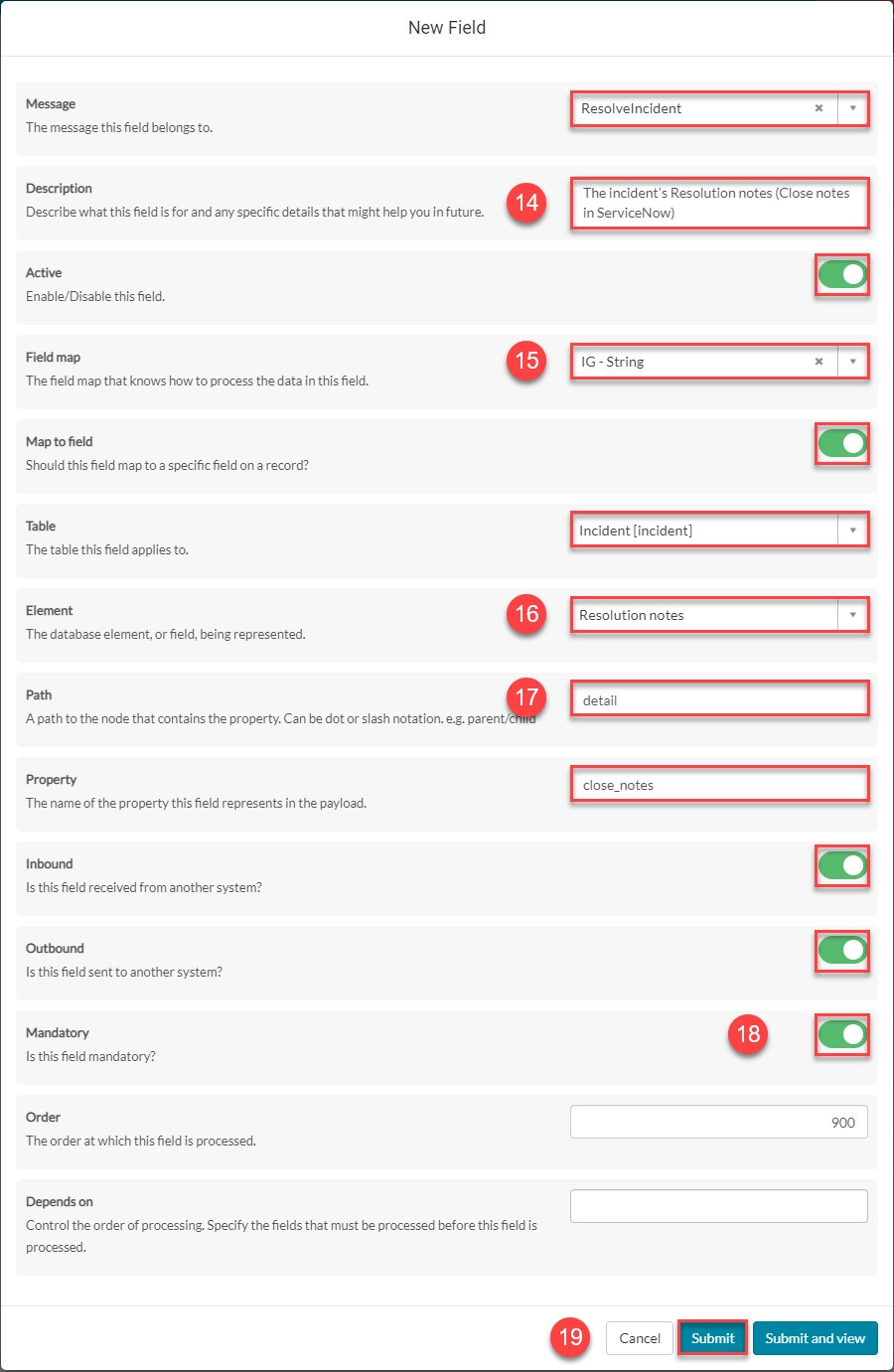
Submit the record.
You will be redirected back to the Fields page of the ResolveIncident Message.
Build
Now that we’ve configured the Field records for the ResolveIncident message, we are ready to build our message scripts.
To quickly navigate to the ResolveIncident message from the Details page of the newly created incident.close_notes Field record…

...click the 'Preview' icon to the left of the Message field.
From the ResolveIncident message, navigate to Message > Fields.
The following Field records should now be in place for your ResolveIncident messsage:
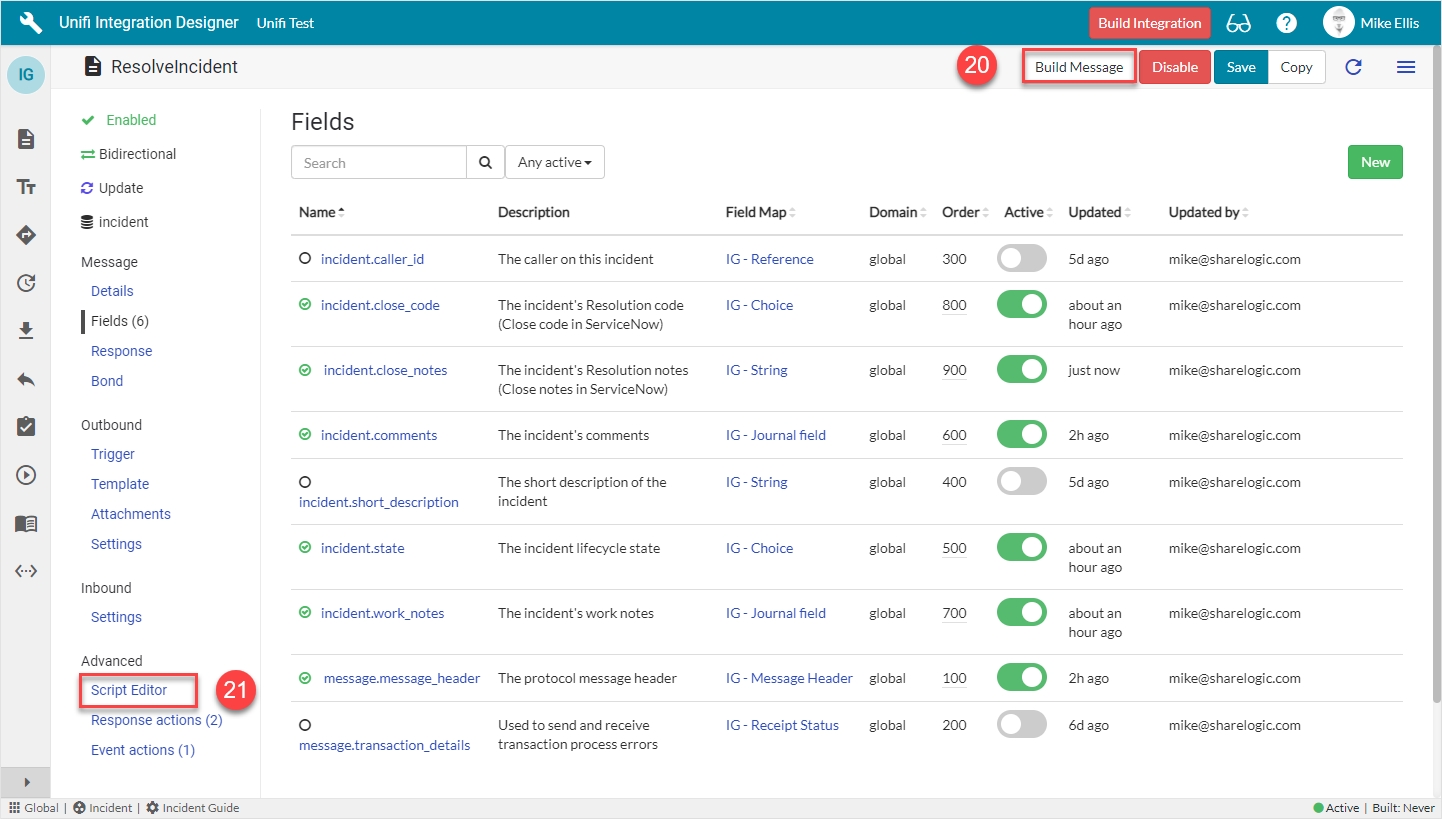
Click on Build Message.
You will see the 'Message build successful' Info Message.

Navigate to Advanced > Script Editor to view the auto-generated code.
Your Script Editor fields should look like this:
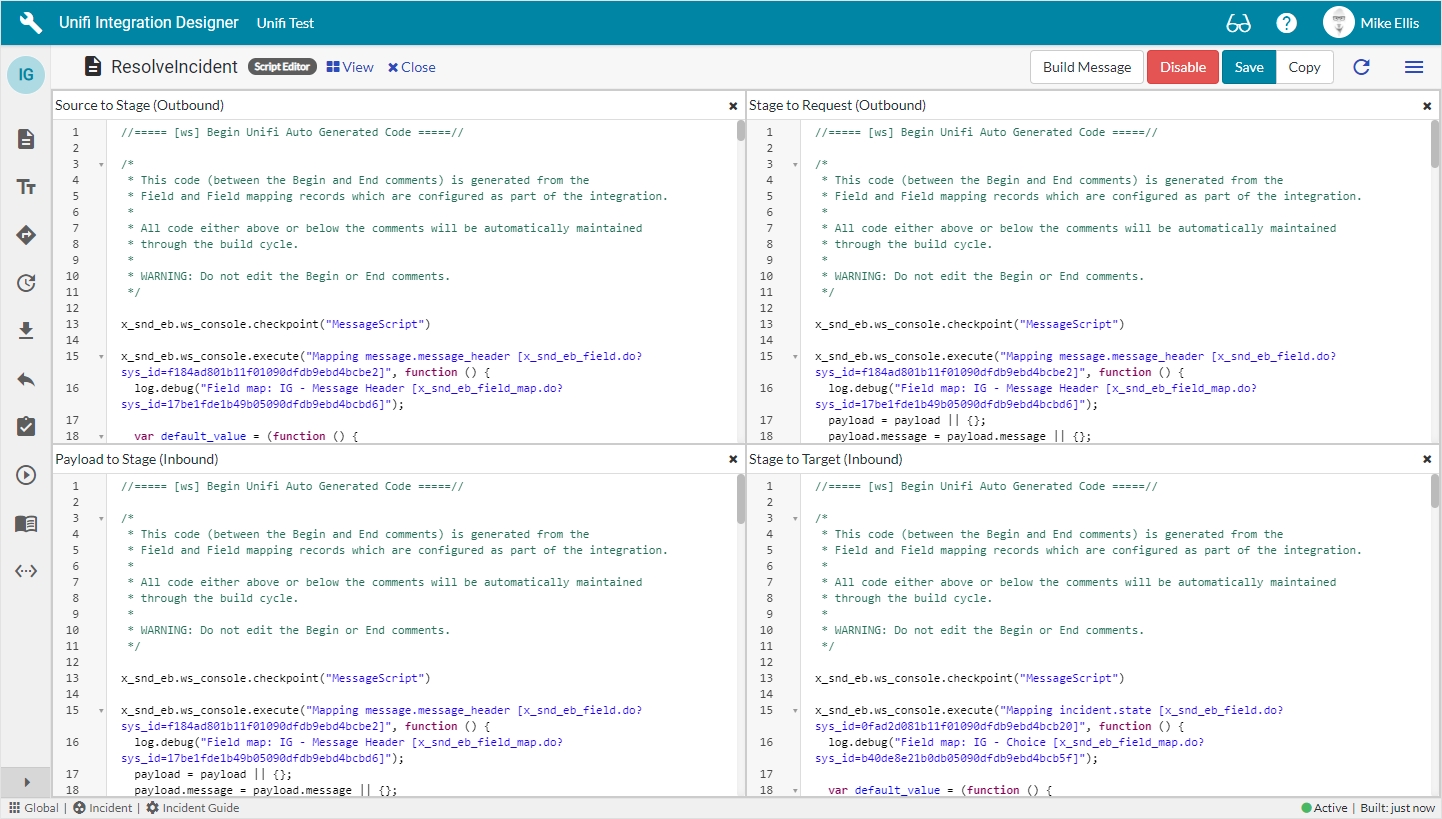
Message Scripts
We are now ready to Test our ResolveIncident Message.
Was this helpful?
