Connection
The Connection allows messages to be sent and received and stores all the authentication details of the Integration specific to a single environment.
Integration User
Before we configure our Connection, we need to ensure we have a user in the instance to use as the Inbound user for our Integration. To configure our Integration user:
In the native ServiceNow window, navigate to User Administration > Users. Click New.
The fields to be configured for the User record are as follows:
User ID
The id of the user (to be used by the external system for authentication).
<your.integration_user>
First name
The integration user's first name.
<Your First Name>
Last name
The integration user's last name.
<Your Last Name>
Password
The user's password (to be used in basic authentication).
<Your Password>
Roles
The roles required for access to the integrated records.
'itil', 'x_snd_eb_integration'
Your User record should look like this:
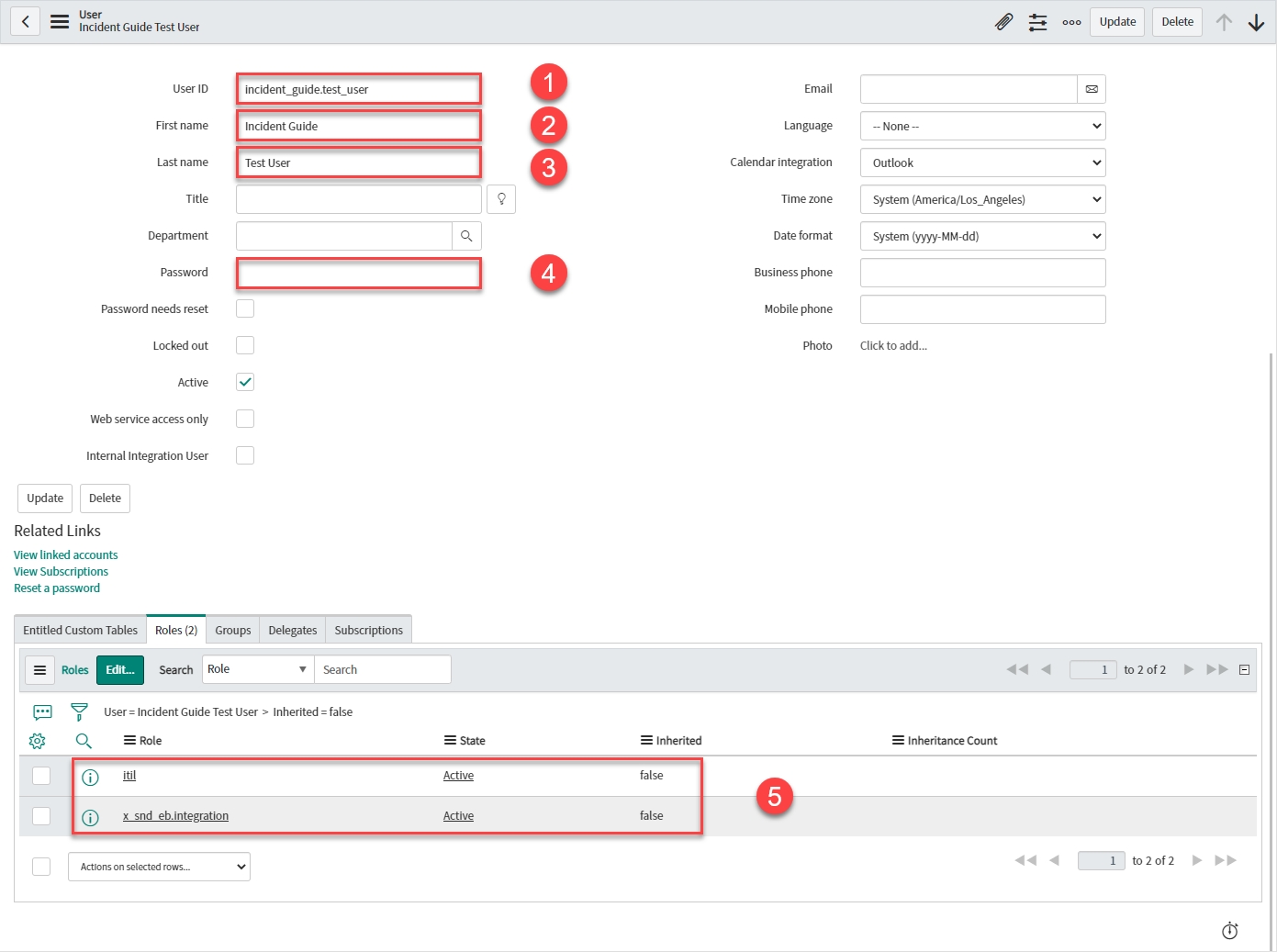
Connection
Remember: When setting up a Connection:
Make sure your SOAP and/or REST endpoints are unique.
Never use your own User as the Inbound User as it will prevent the integration from working.
Always ensure that your Inbound User is NOT used by anyone else for the same Process i.e. if you’re creating a Connection for an Integration on the Incident Process, your Inbound User has to be the only User used by an Integration within that Process.
We are going to configure a Connection for the Development environment.
Back in the Unifi Integration Designer window, after clicking the 'Connections' icon, the first thing you will notice is a widget at the top of the page which clearly displays the inbound endpoints (REST Resources) which were automatically created when the Process was configured.
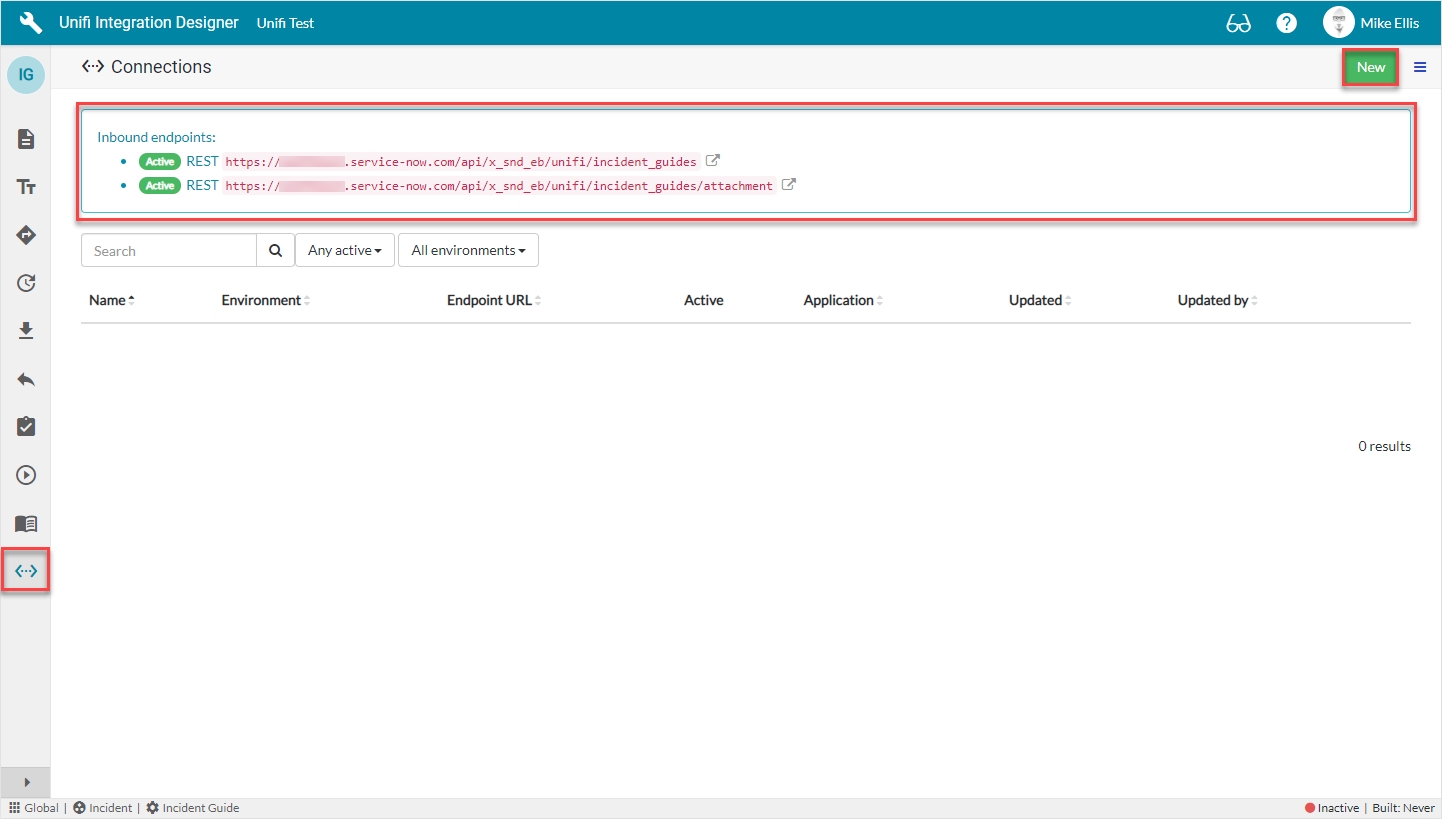
Click New.
The fields to be configured for the New Connection modal are as follows:
Environment
The environment this connection applies to.
'Development'
Endpoint URL
The external system's access URL.
<External system Endpoint URL>
Active
Use this connection for the integration when true.
<true>
Outbound Connectivity
The format of the Endpoint URL is as follows:
https://<your_instance>.service-now.com/<your_resource_path>
The entire Endpoint URL can be easily obtained from the automatically created Message Resource on the Unifi Scripted REST API (displayed in the widget at the top of the Connections page).
Your New Connection modal should look like this:
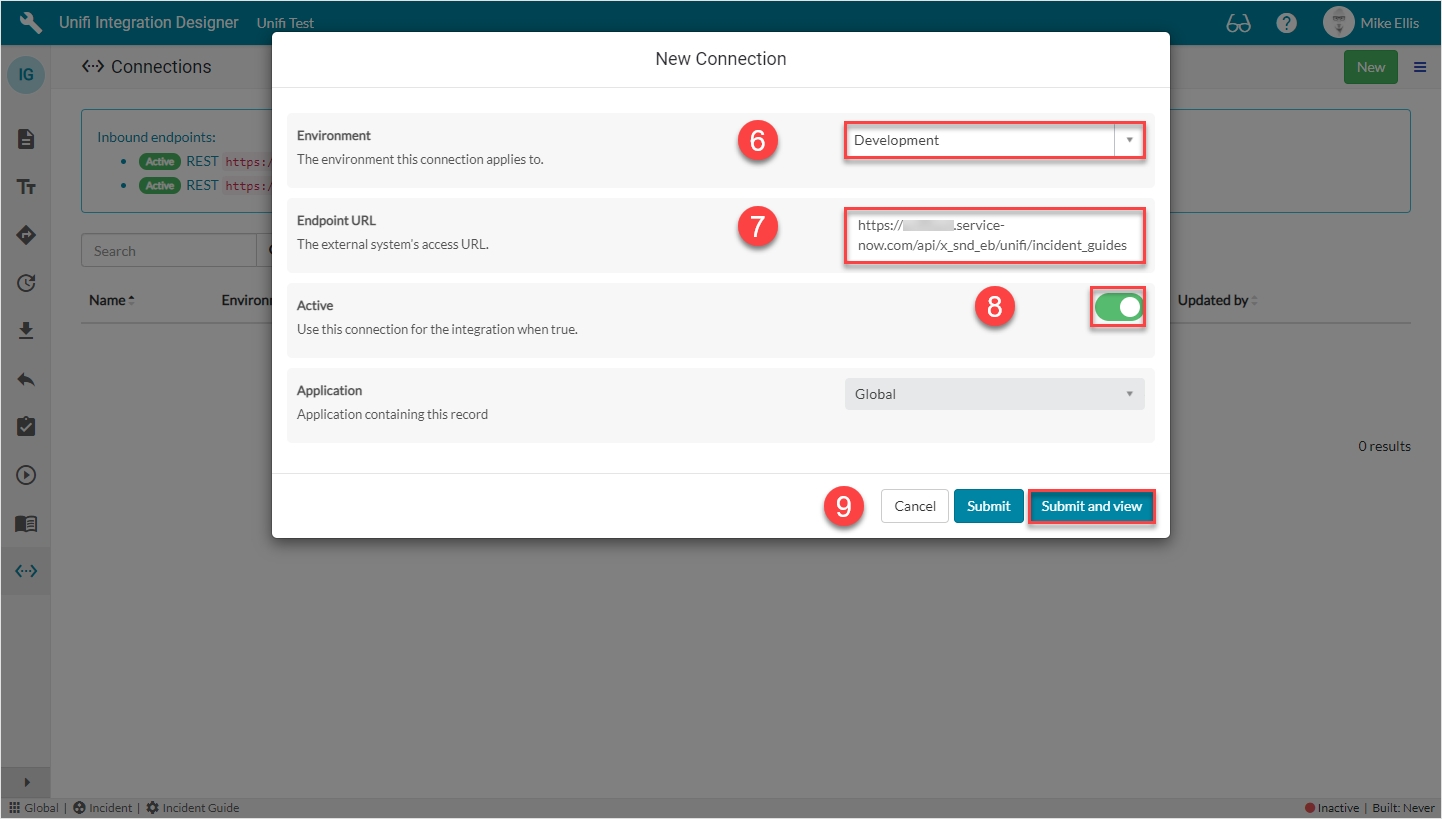
Click Submit and view.
Connection Details
The fields to be configured for the Details form are as follows:
Authentication
The authentication method to use for this connection.
'Basic'
User
The username used in basic authentication.
<external.system.user>
Password
The password used in basic authentication.
<External system user password>
Inbound user
The user profile used by the external system for authentication. An active connection must be found for the user to gain access.
lookup: <Your Inbound User>
Your Details form should look like this:
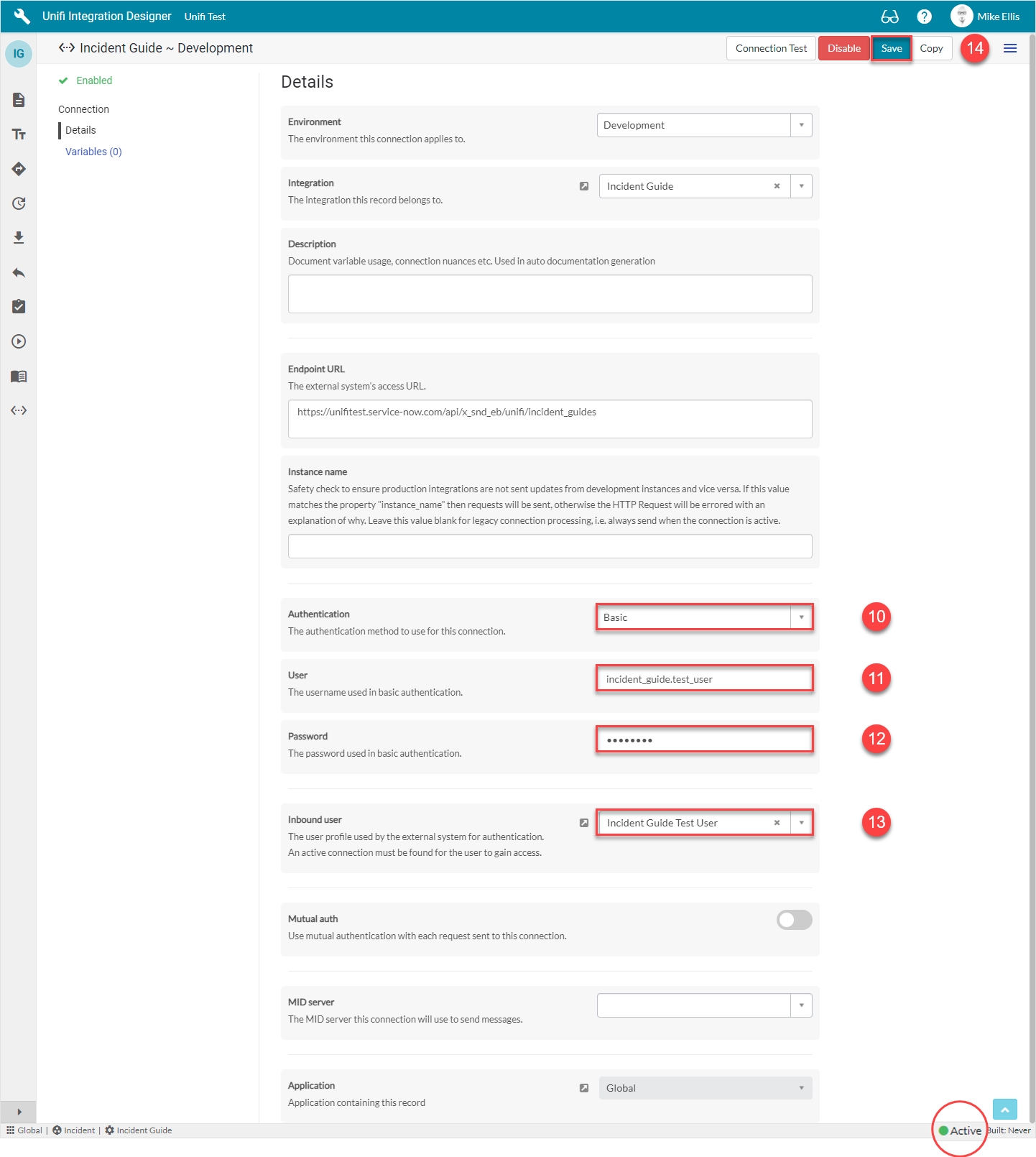
Feature Alert: The widget at the bottom of the page now shows the Integration as Active.
Save the Connection.
Connection Test
At this stage you can carry our a basic connection test which verifies whether the user is authorized (i.e. whether you've configured the user/password/roles correctly). To do this, click Connection Test.

Then, on the Connection Test modal, click Test.
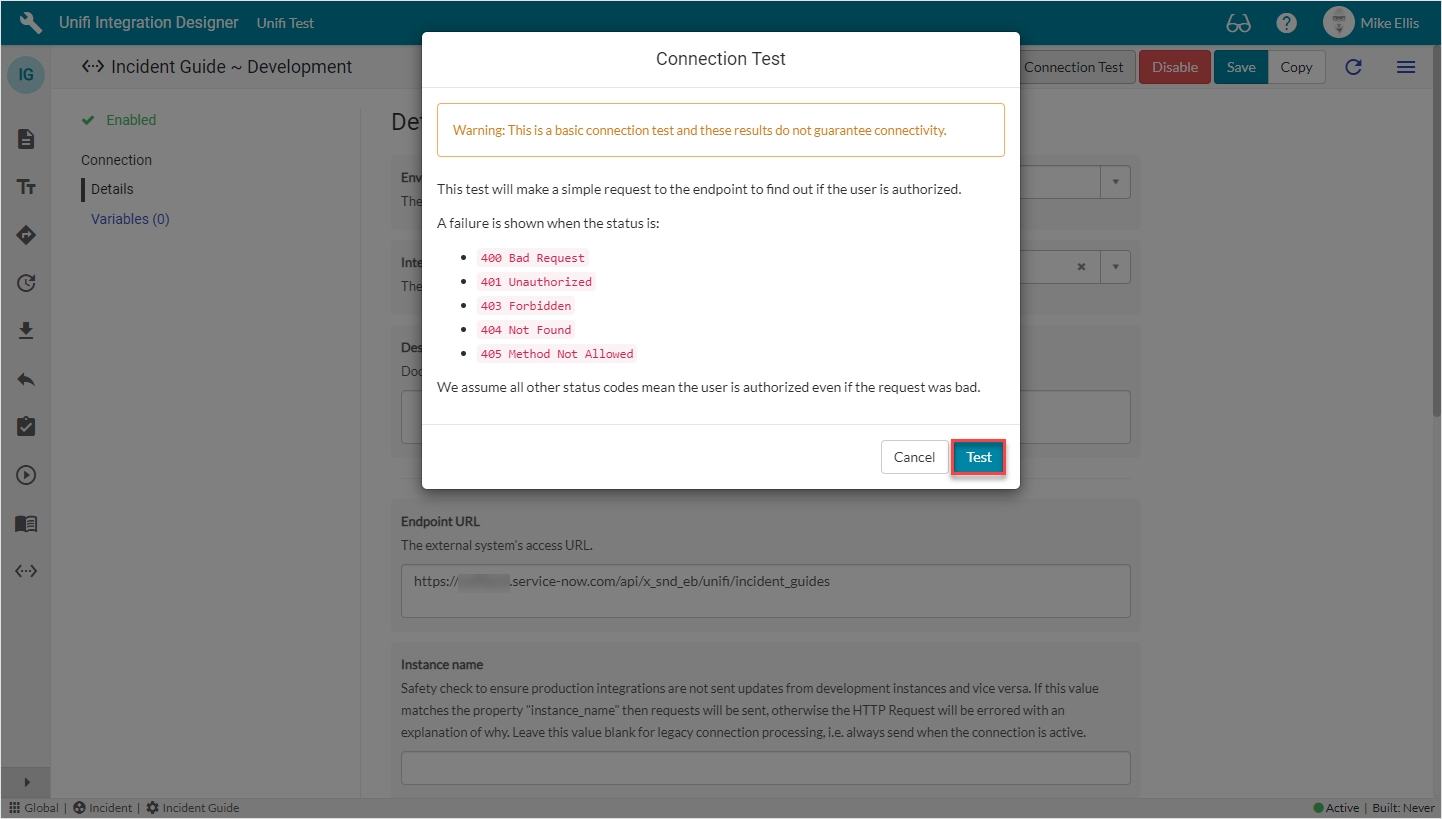
The results (Pass/Fail) will be displayed.

Click Done.
The main, manually configured elements are now in place for our Integration to work. We are now ready to configure and test each of our Scenarios in turn.
Was this helpful?
