Test AddAttachment
Follow these steps to test the AddAttachment Message.
If necessary, create at least one bonded record in order to test the AddAttachment Message.
Update Bonded Record (Originating Instance)
In the originating instance, select one bonded ticket and Add an attachment to the record .
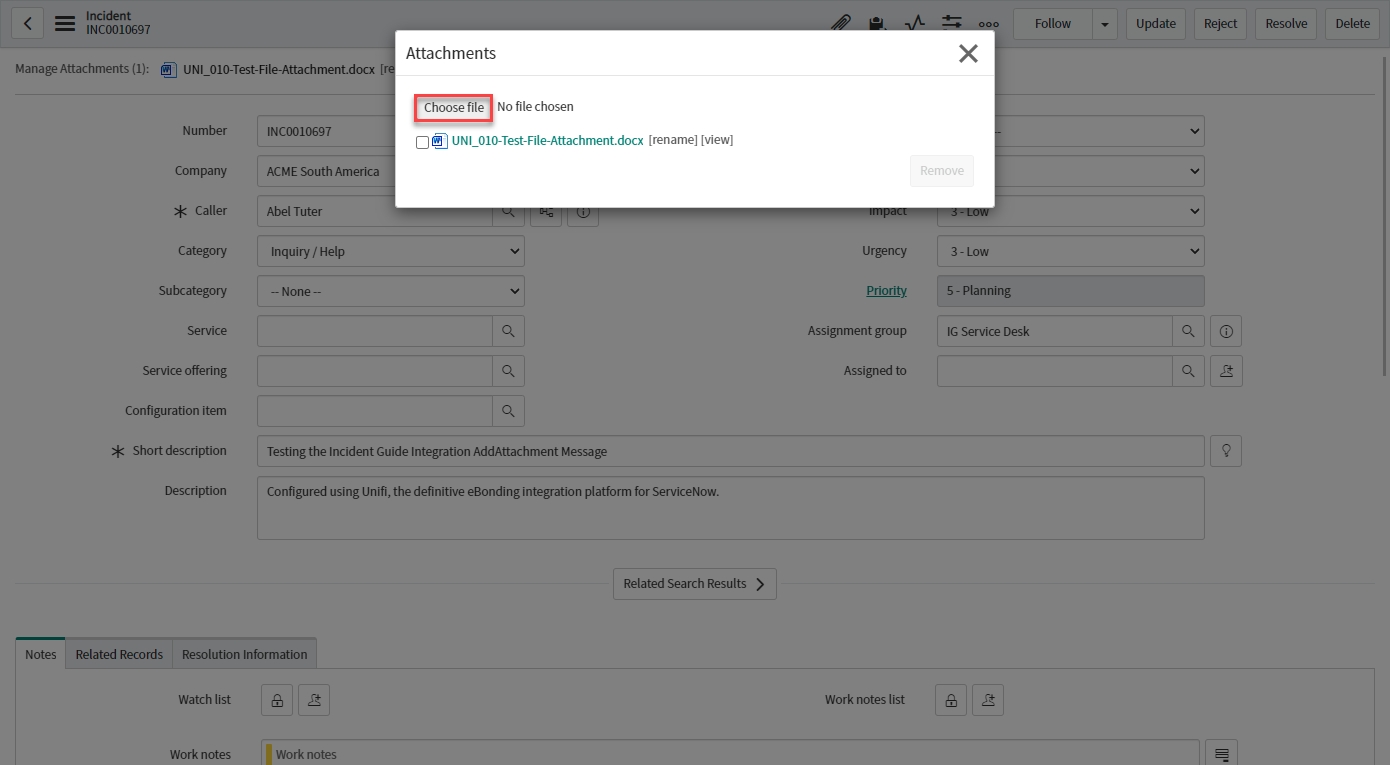
Review Outbound Transport Data
From the bonded record, navigate to the Unifi Integrations related list and click to open the Bond.
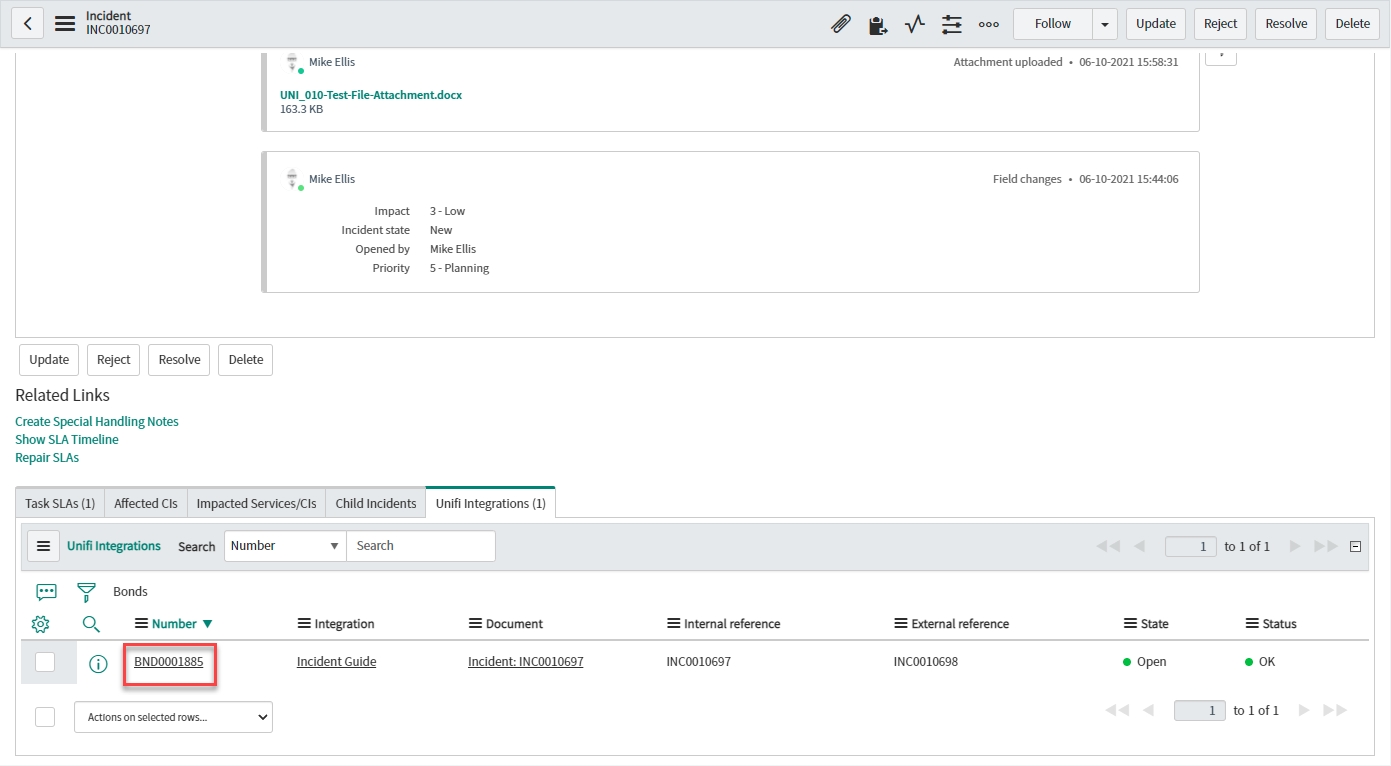
The External reference is populated. The State is "Open" and the Status is "OK".
From the Bond, navigate to the following related lists:
Navigate to the Bonded Attachments related list and verify that a Bonded Attachment record has been created.
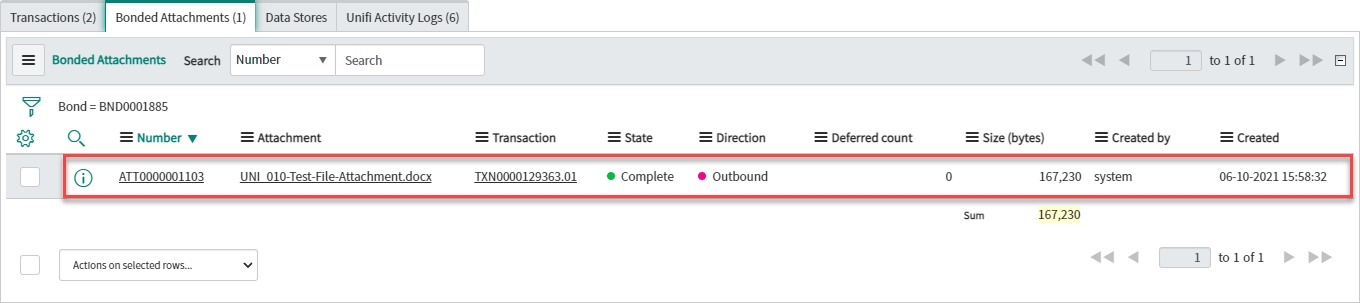
The State is "Complete".
Navigate to the Transactions related list and click to open the AddAttachment Transaction.
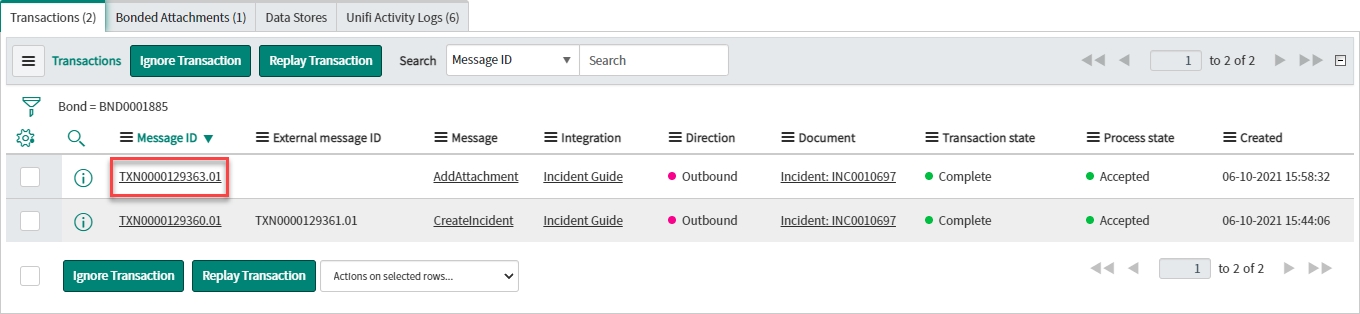
The Transaction state is "Complete" and the Process state is "Accepted".
From the Transaction, navigate to the HTTP Requests related list and click to open the HTTP Request.

The Request state is "OK".
Note the following about the HTTP Request:
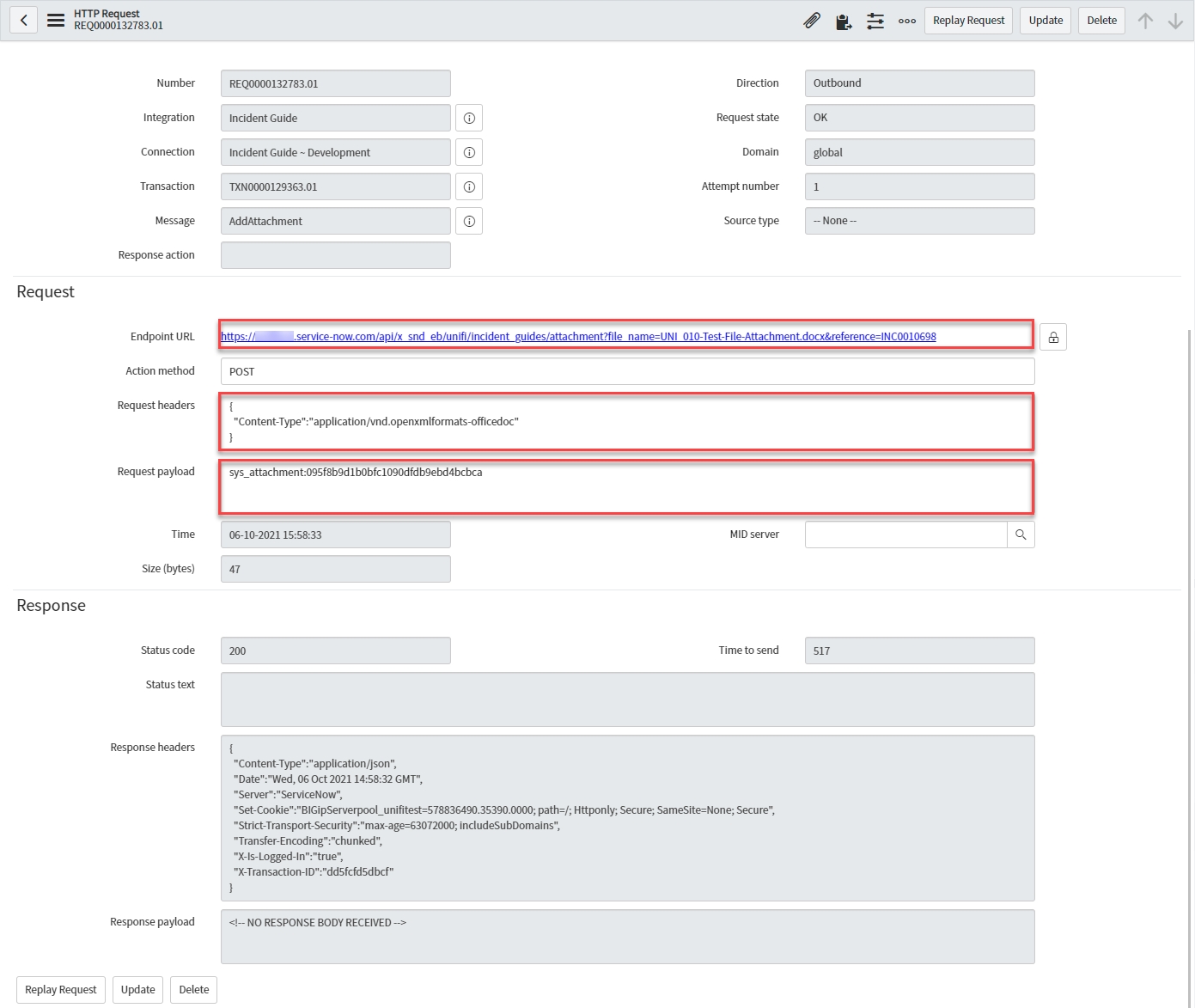
Endpoint URL: A concatenation of the Connection URL appended with the Path defined on the Message.
Request headers*: Contains the mime_type.
Request payload*: The payload contains the "sys_attachment:<sysid>" (the format which Unifi expects & automatically triggers outbound streaming).
*These objects were defined in the Stage to Request script.
View Bonded Record (Receiving Instance)
In the receiving instance, navigate to the corresponding bonded ticket and verify the attachment has been added to the record.
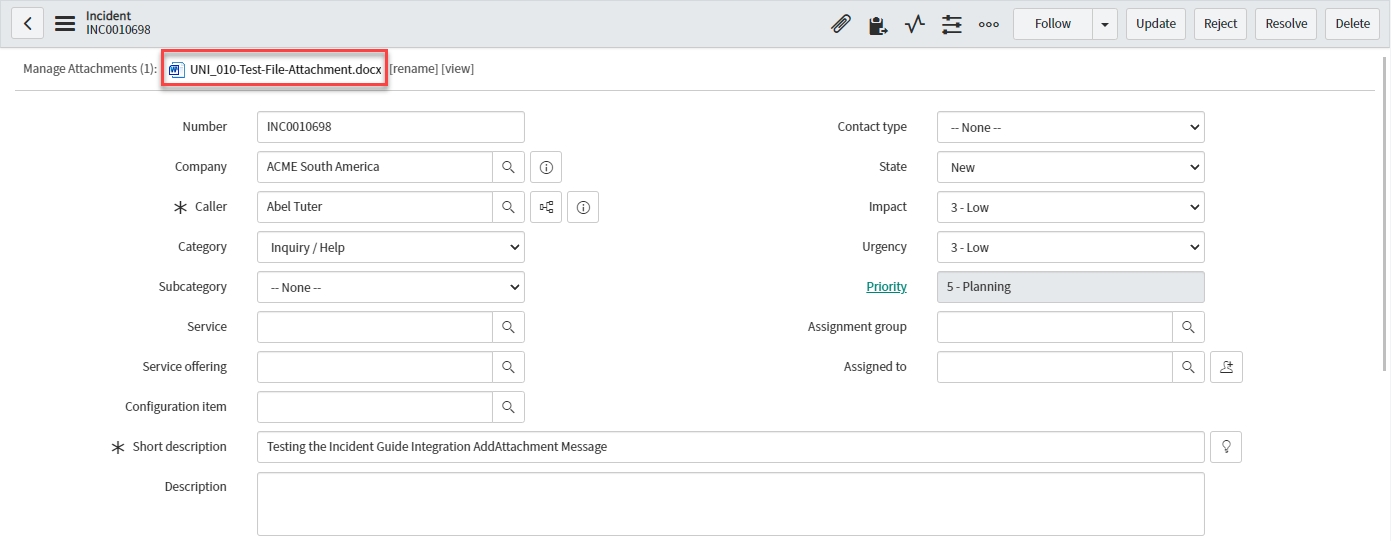
The attachment has been added to the bonded record.
Review Inbound Transport Data
From the bonded record, navigate to the Unifi Integrations related list and click to open the Bond.
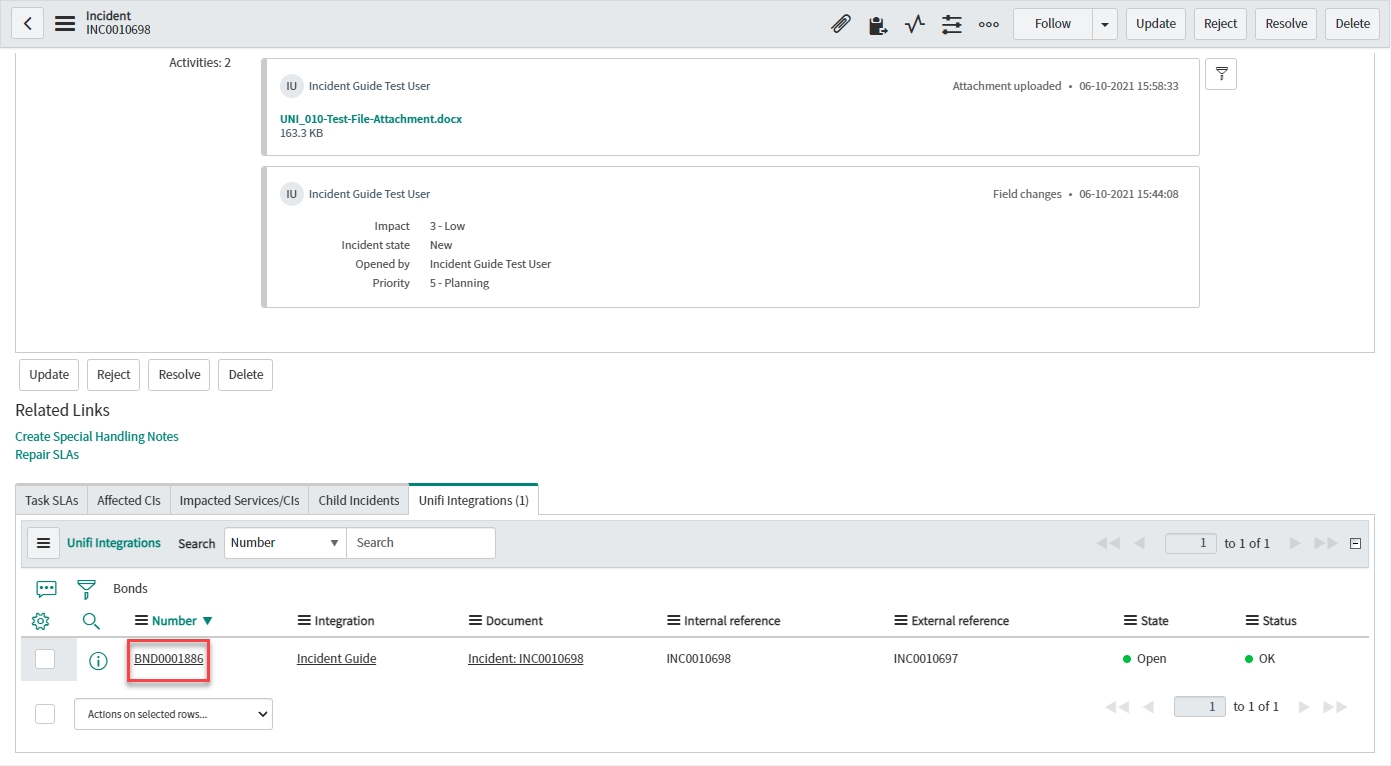
The External reference is populated (note: the Internal/External reference values are opposite to the originating bond). The State is "Open" and the Status is "OK".
From the Bond, navigate to the following related lists:
Navigate to the Bonded Attachments related list and verify that a Bonded Attachment record has been created.
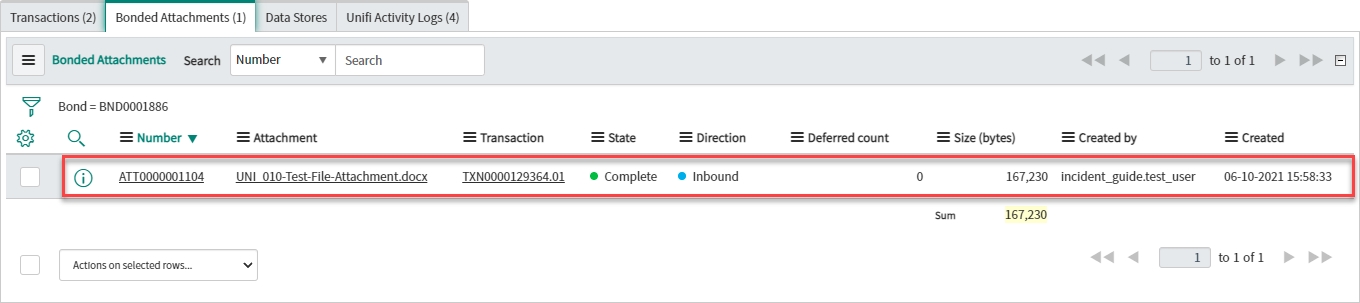
The State is "Complete".
Navigate to the Transactions related list and click to open the AddAttachment Transaction.
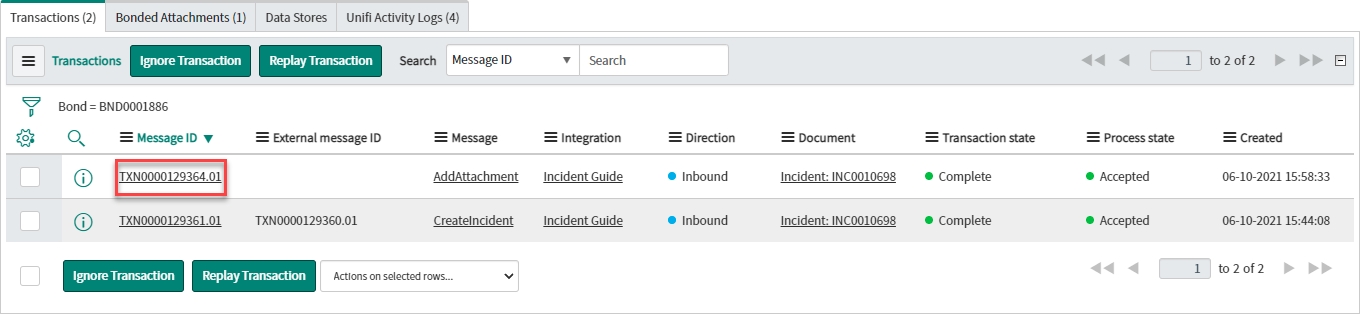
The Transaction state is "Complete" and the Process state is "Accepted".
From the Transaction, navigate to the HTTP Requests related list and click to open the HTTP Request.

The Request state is "OK".
Note the following about the HTTP Request:
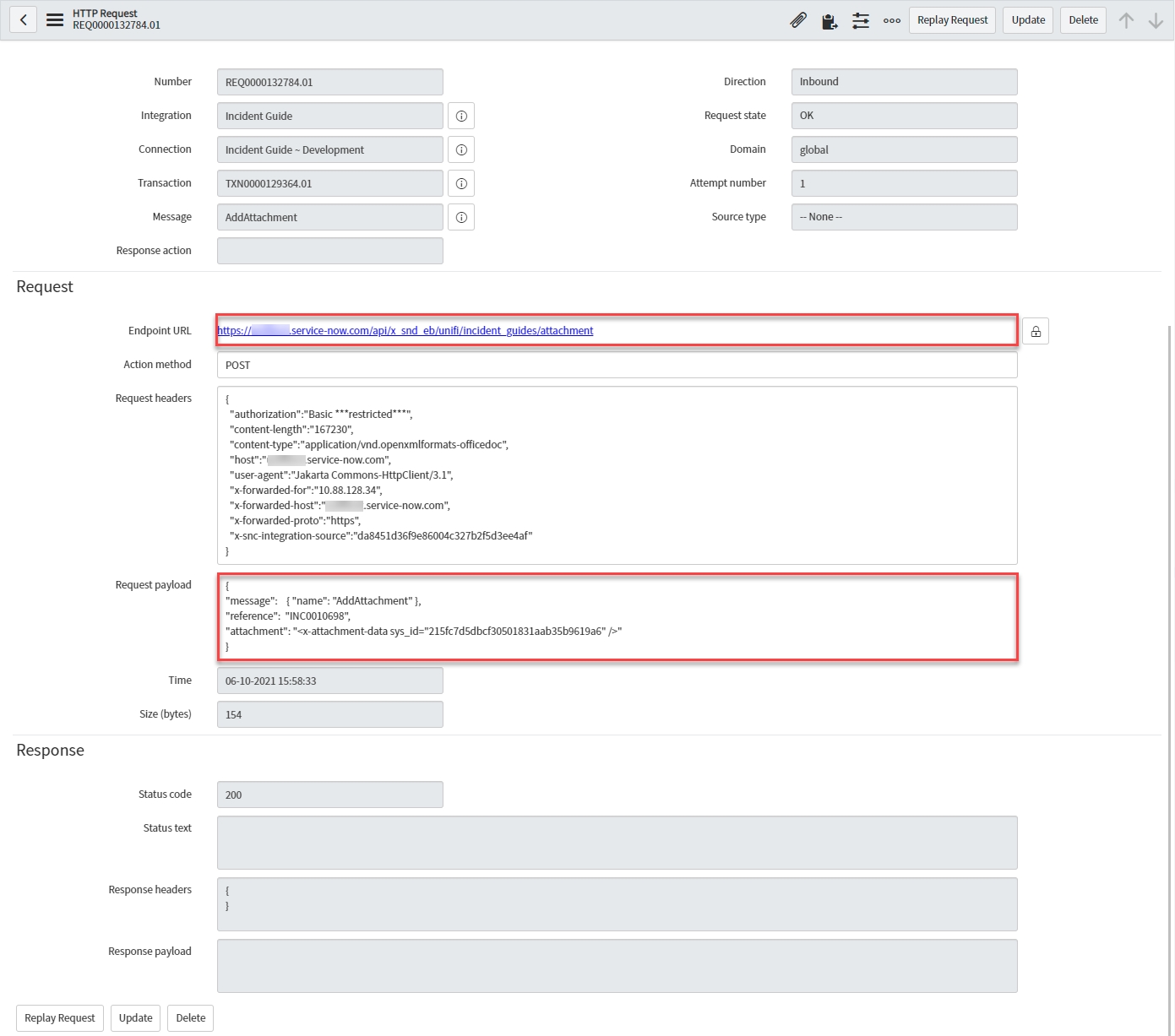
Endpoint URL: This is defined on the Resource path of the automatically generated Scripted REST Resource.
Request payload: The payload structure is defined in the Scripted REST Resource script.
Congratulations! You have successfully configured & tested a dedicated Message to stream inbound and outbound attachments.
Was this helpful?
