How to Handle Attachments
Follow this guide to learn how to configure a dedicated Message in Unifi to handle streamed attachments.
Attachments can be sent either as a stream or embedded in the payload as Base64.
In this guide, you will configure a dedicated Message as part of the Incident Guide Integration (created when following the Bidirectional Asynchronous Incident Guide). It is assumed that the Process, Web Service, Integration & Connection are already in place (if not, please ensure that those elements are in place before continuing).
The components to configure are as follows:
Message
Scripted REST Resource
Message
The AddAttachment Message will be used to process inbound and outbound attachments.
In Unifi Integration Designer, click on the 'Messages' icon & then New to begin configuring the AddAttachment Message.
New Message Modal
The fields to be configured for the AddAttachment New Message modal are as follows:
Message name
The message name that is unique for this integration.
'AddAttachment'
Type
The primary purpose of the message.
'Update'
Direction
The direction(s) this message is configured to support.
'Bidirectional'
Description
Describe the message and the function it is performing.
<Your description>
Your AddAttachment New Message modal should look like this:
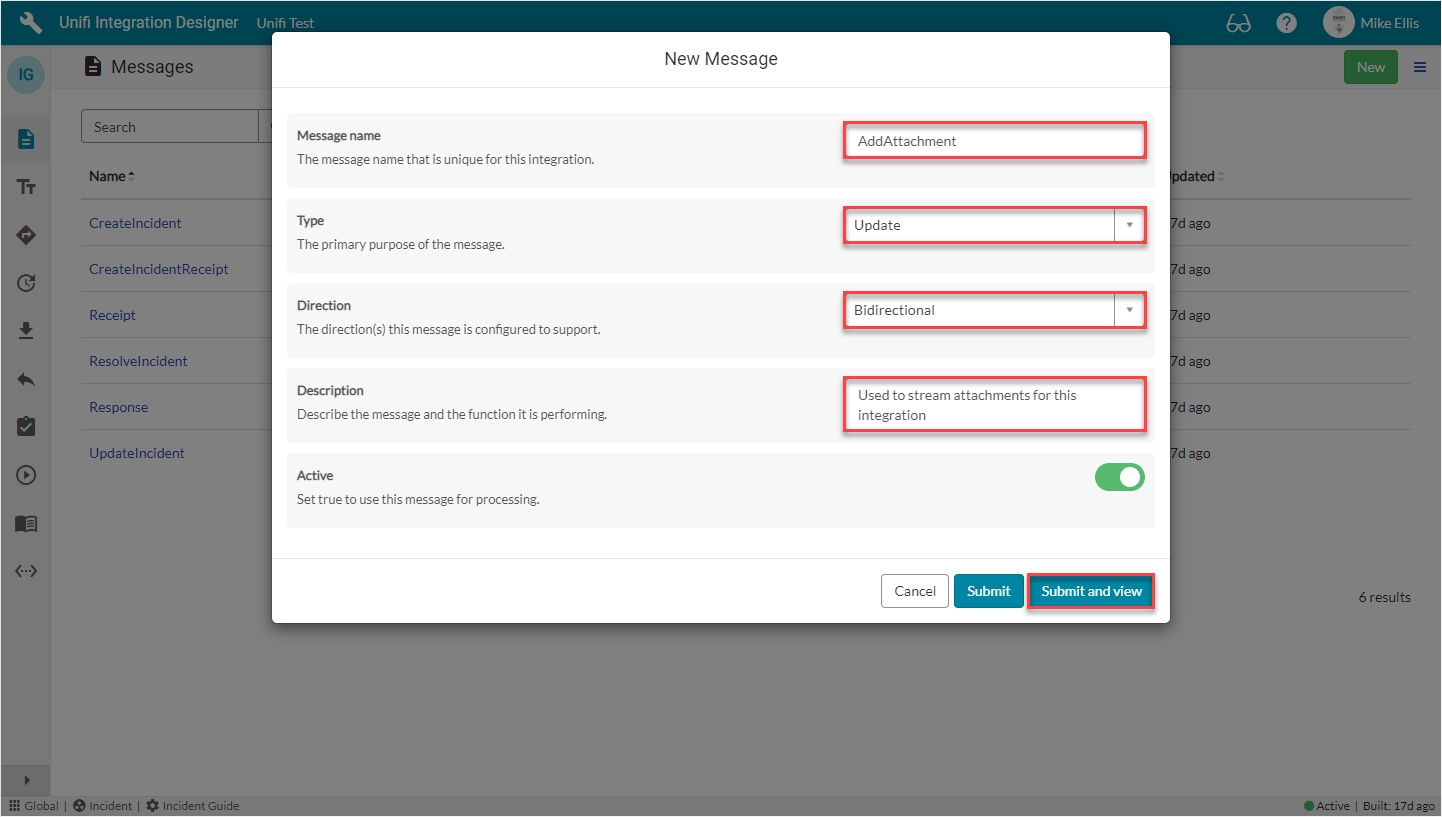
Submit and view to further configure the Message.
Response Fields
Navigate to Message > Response.
The Response fields to be configured are as follows:
Response
The immediate synchronous response to this message.
lookup: 'Response'
Your Response form should look like this:
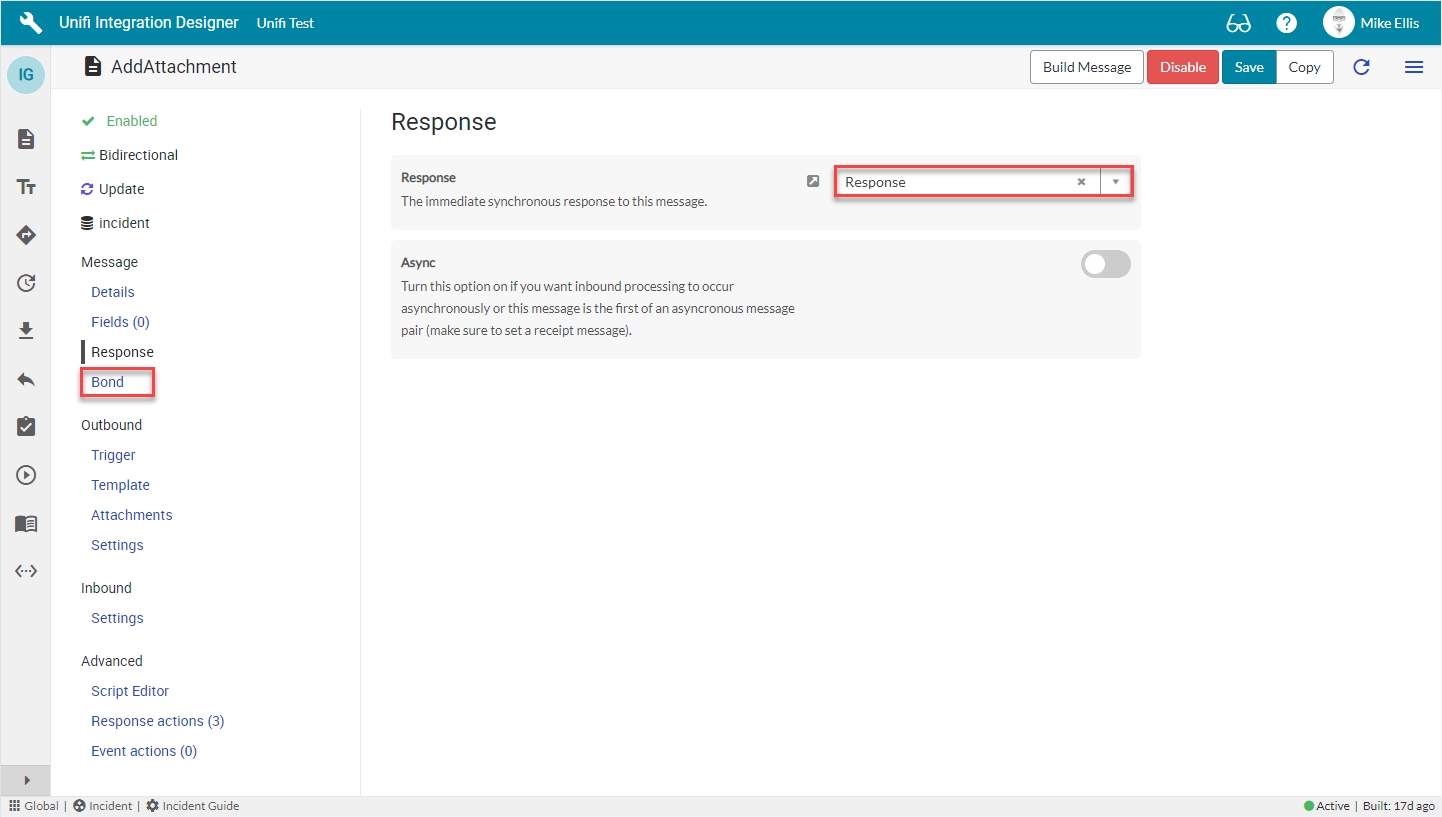
Navigate to Message > Bond.
Bond Fields
The Bond fields to be configured are as follows:
Bond ownership **** condition*
Determine if the sender should own the bond or not in order for this message to be processed? Use 'Ignore' to process regardless of the owner flag. (Choices: Ignore, Must own, Must not own.)
'Ignore'
Bond condition type*
The type of conditional check made on the bond. (None: no checks are made. State: checks against the state are made using the conditional checkboxes. Scripted: the 'Bond condition' script is used.)
'State'
Bond pending
Process this message when the bond state is Pending.
<true>
Bond open
Process this message when the bond state is Open.
<true>
*These fields are automatically populated.
Your Bond form should look like this:
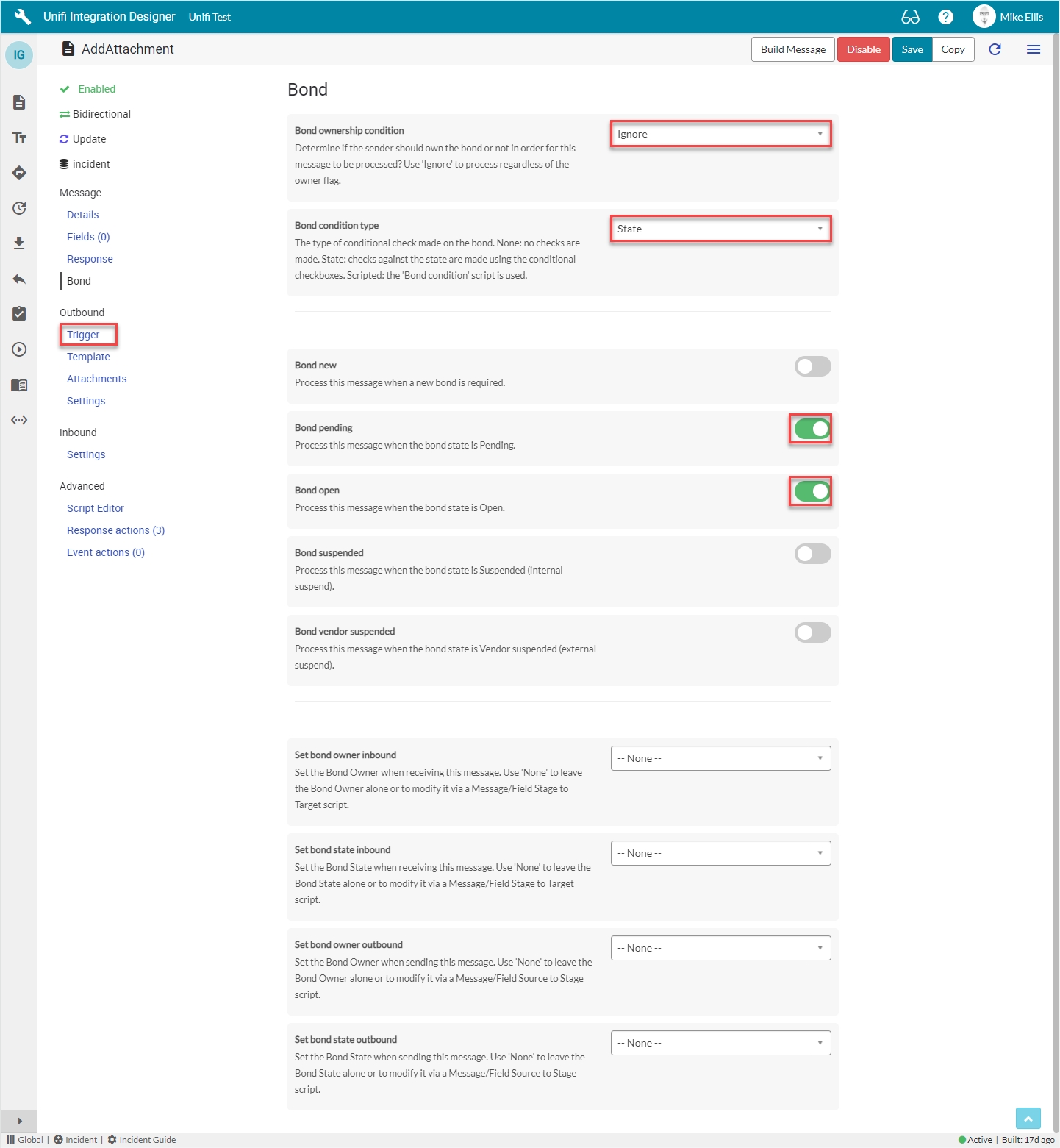
Navigate to Outbound > Trigger.
Outbound Trigger Fields
The Outbound Trigger fields to be configured (as required)* are as follows:
Outbound condition*
The condition that the ServiceNow record must meet to trigger this message being processed.
Update the Outbound condition script field with the code below
*Outbound condition (as required):
It is not always necessary for you to enter a condition. The value given is an example. You may create any condition (or not) to align with your business process requirements. In this case, it makes sense to set the Outbound Condition to false because we do not want Unifi to send this message on any update of the source record. Typically, we would configure different messages to align with state changes (e.g. Close, Resolve).
The code in the 'Outbound condition' script field should look like this:
Your Outbound Trigger form should look like this:
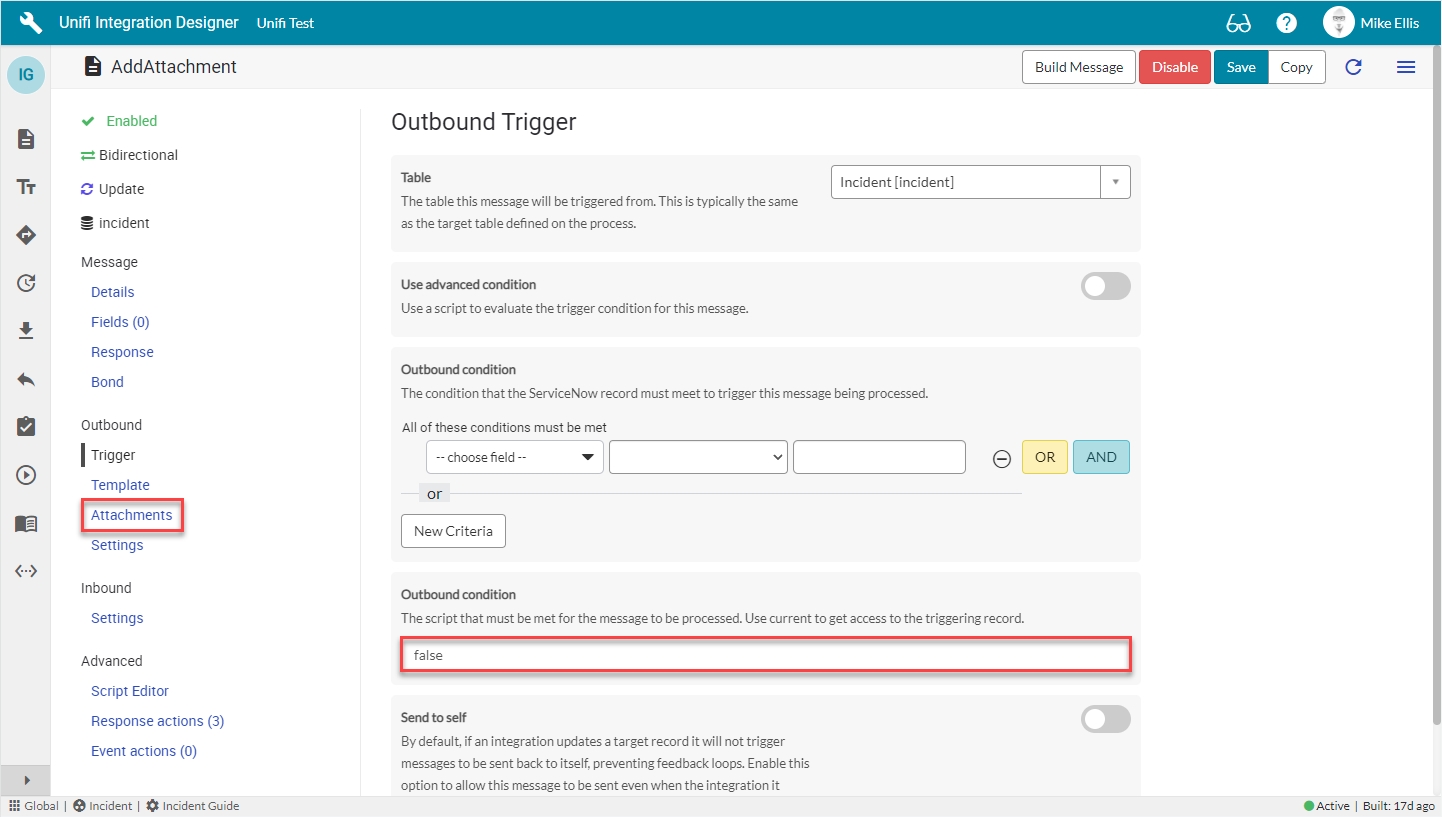
Navigate to Outbound > Attachments.
Outbound Attachments Fields
The Outbound Attachments fields to be configured are as follows:
Send attachments
Mark this message as being enabled for sending attachments.
<true>
Maximum attachments to send*
Set the maximum number of attachments this message can send using the AttachmentSender helper class.
'1'
Attachment added
Use this message to immediately send new attachments regardless of the trigger conditions.
<true>
*This field is automatically populated.
Your Outbound Attachments form should look like this:
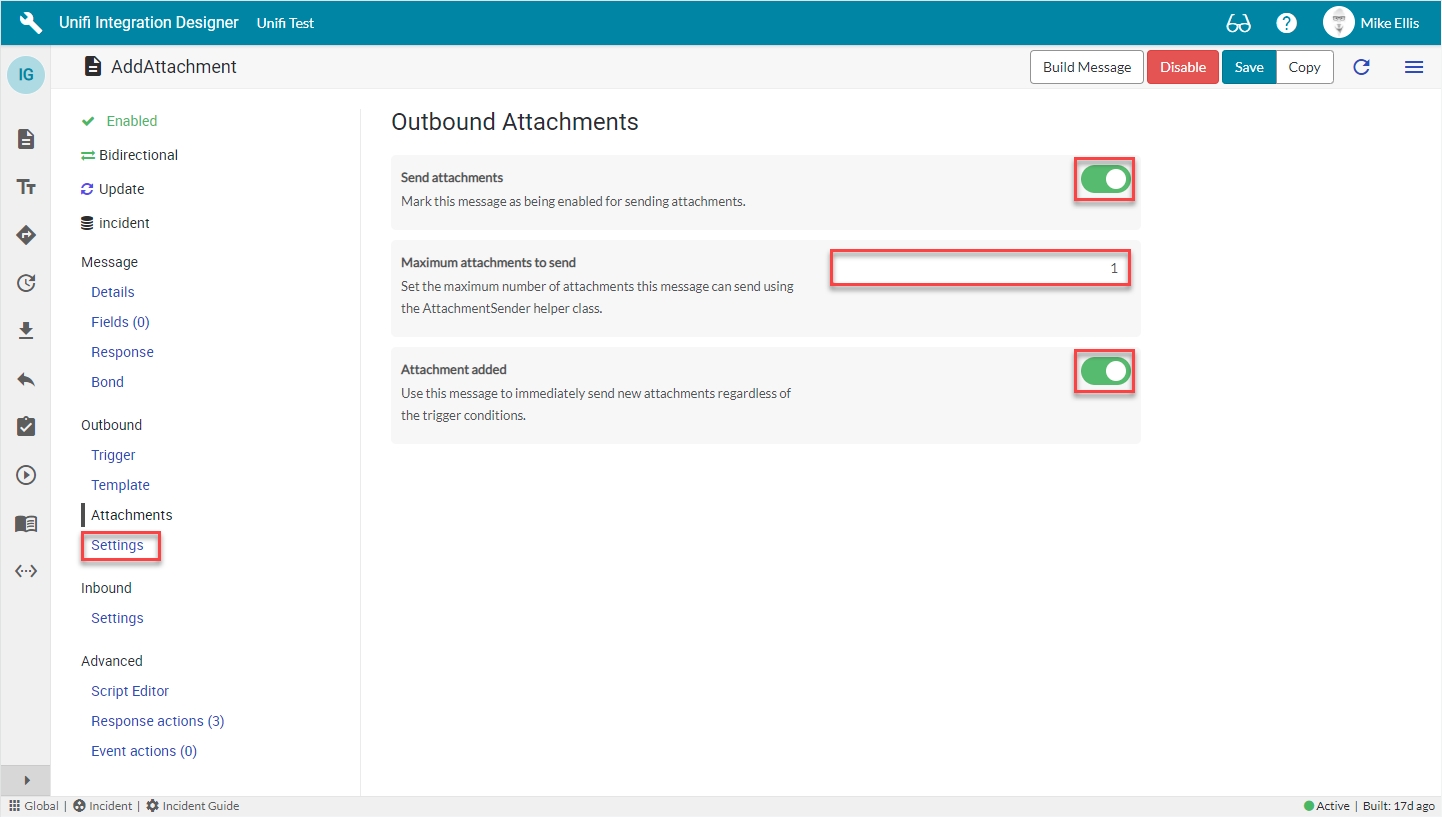
Navigate to Outbound > Settings.
Outbound Settings Fields
The Outbound Setting fields to be configured are as follows:
Path
A path to append to the URL defined in the connection. Specify a full URL to override the connection. Define inline scripts to reference Stage to Request script variables by wrapping code in braces {}, e.g. /{transaction.message_id}.
Update the Path field with the code below
Action method
The SOAP Action or the REST Method to use for this message. If this field is empty the SOAP Action will default to the message name and the REST Method will default to POST.
'POST'
The code in the 'Path' field should look like this:
Please note the following when using the Unifi Scripted REST API to automatically generate the Scripted REST Resource:
If you have attachment messages which were configured before the auto-generated Scripted REST Resources, you must add the /attachment element to the Path of those messages. Otherwise, they may generate "Content type not allowed" errors.
Your Outbound Settings form should look like this:
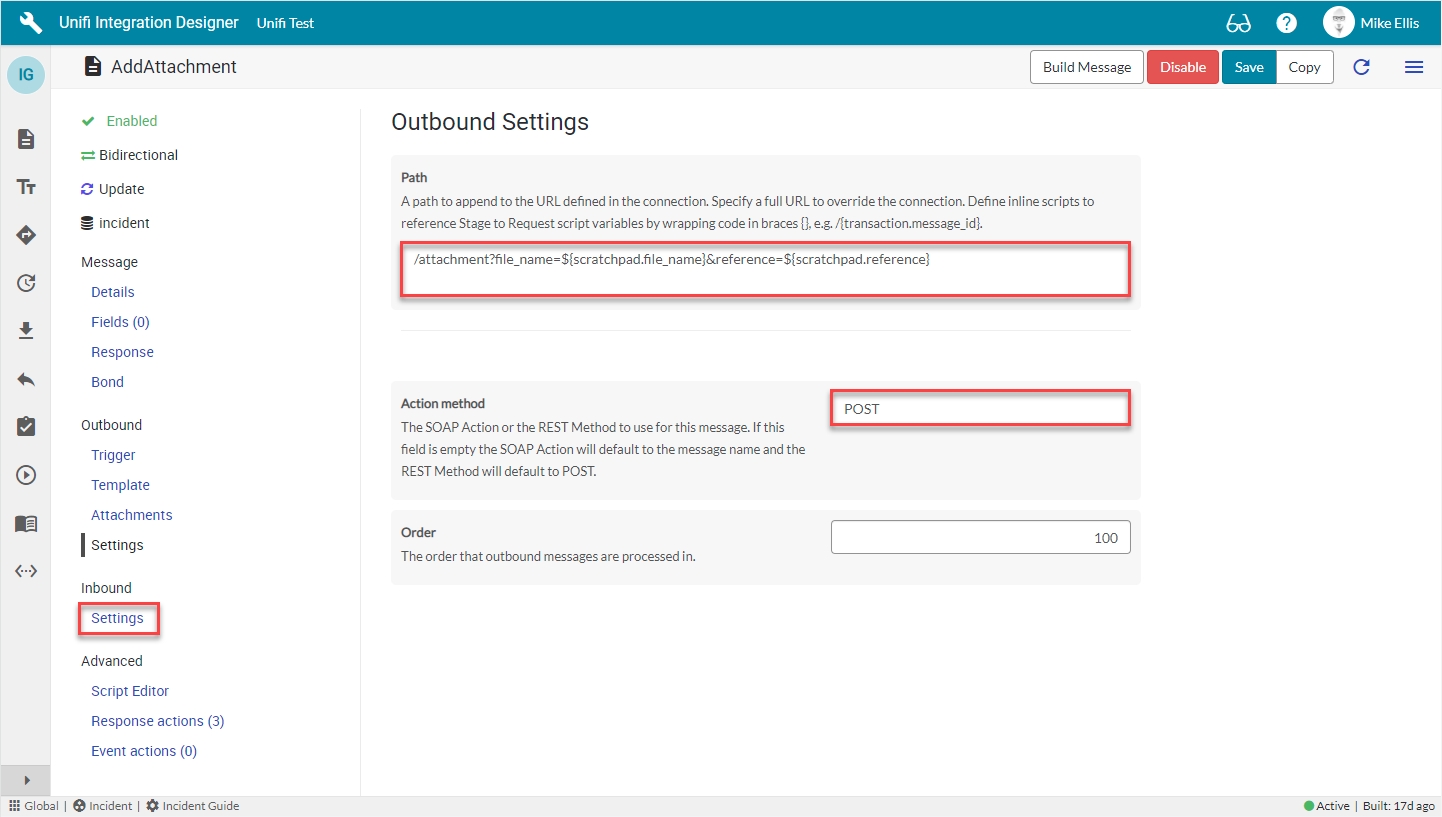
Navigate to Inbound > Settings.
Inbound Settings Fields
The Inbound Settings fields to be configured are as follows:
Bond reference method
Method of searching for and validating an existing bond for incoming messages.
'Internal'*
Your Inbound Settings form should look like this:
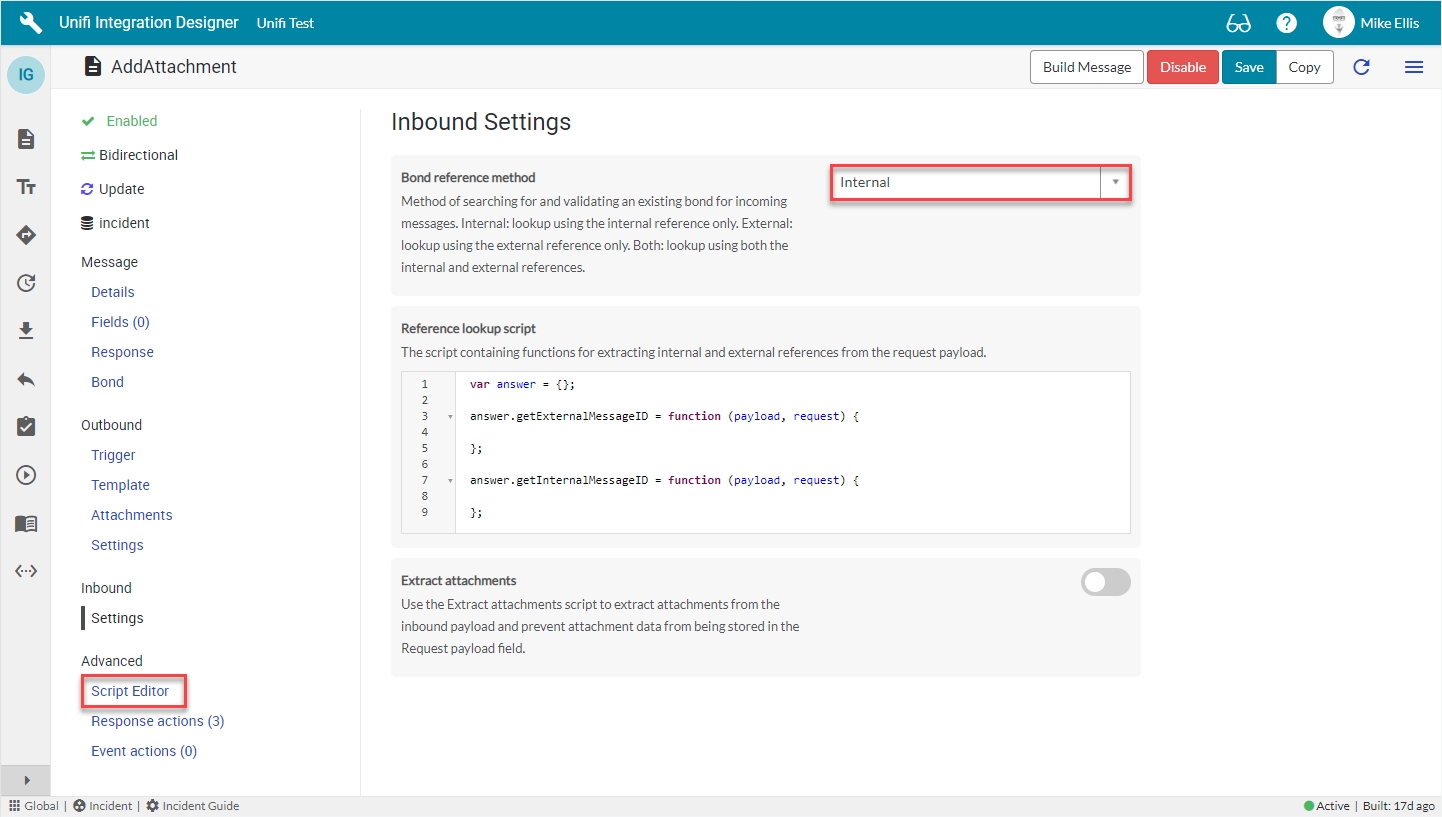
Navigate to Advanced > Script Editor.
Script Editor Fields
When you first open Script Editor, it should look like this:
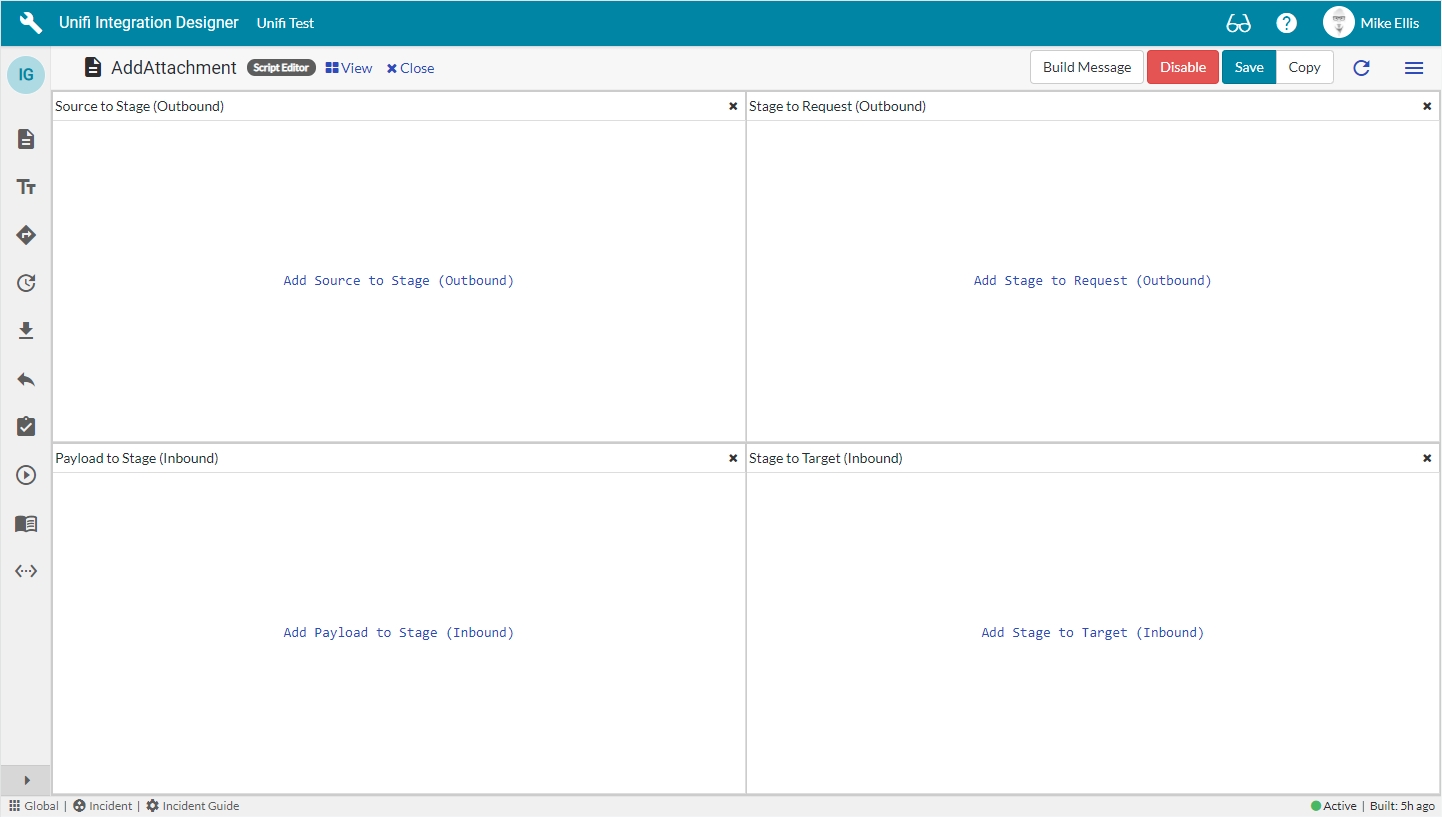
The Script Editor fields to be configured are as follows:
Stage to Request
Method of searching for and validating an existing bond for incoming messages.
Update the code in the Stage to Request script field so that it looks like the code below
Payload to Stage
The script containing functions for extracting internal and external references from the request payload.
Update the code in the Payload to Stage script field so that it looks like the code below
Stage to Request (Outbound)
The code in the ‘Stage to Request’ script field should look like this:
Payload to Stage (Inbound)
The code in the ‘Payload to Stage’ script field should look like this:
Your Script Editor fields should now look like this:
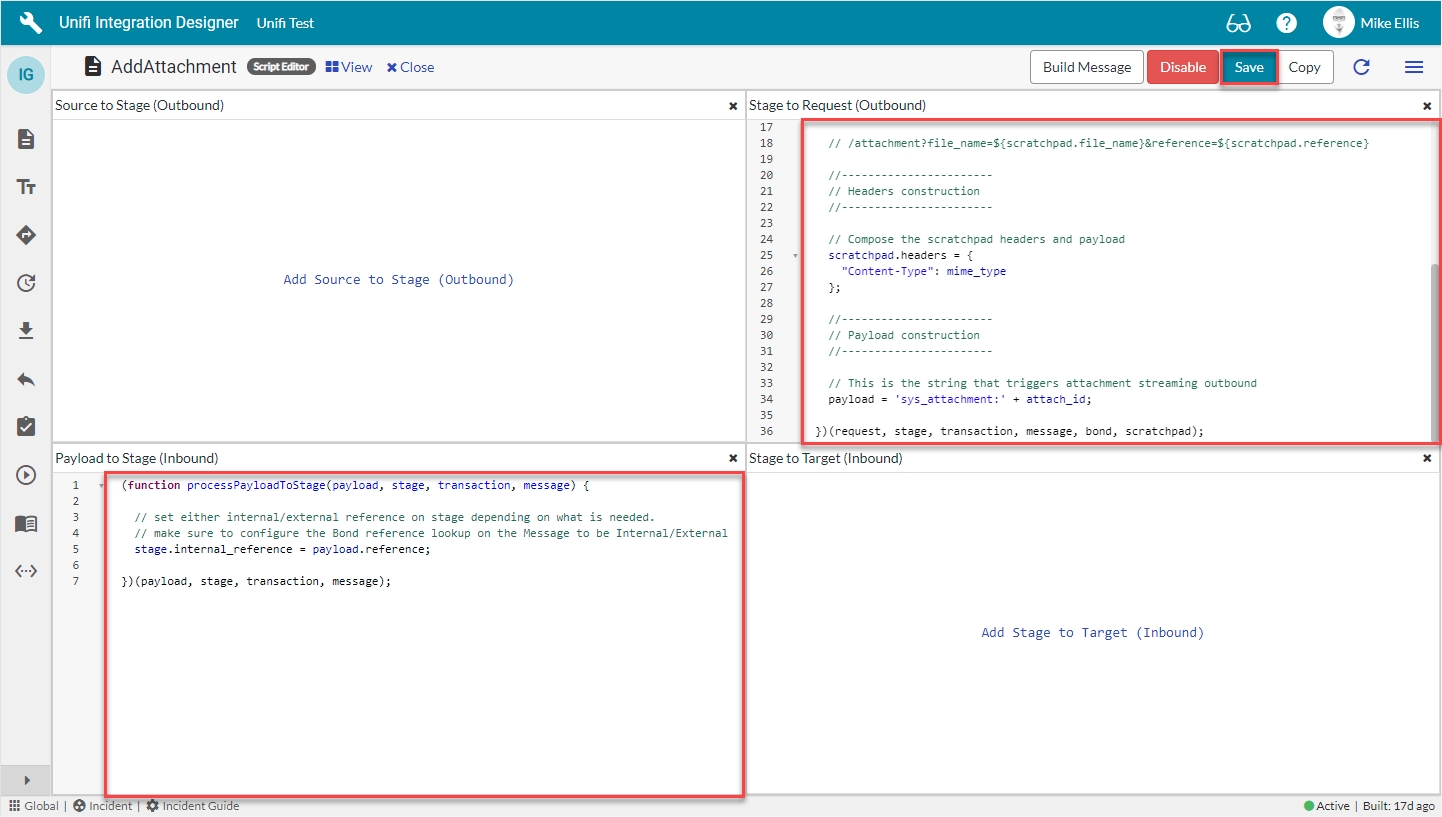
Save the message.
Next, we shall configure the Scripted REST Resource.
Scripted REST Resource
Unifi will automatically generate the Scripted REST Resource to cater for inbound streaming. If using a Resource created on a release prior to v3.0 this will need to be updated manually.
This guide is supplementary to the Bidirectional Asynchronous Incident Guide and assumes the Process (& subsequent Scripted REST Resources) are already in place (See the Web Service page of that guide for details).
We will now examine the automatically generated Attachment Resource. If you are manually updating an existing Resource to cater for inbound streaming, ensure that it looks like the this.
Attachment Resource
The following code is extracted from the automatically generated Attachment Scripted REST Resource:
With the Message & Scripted REST Resource in place, you are now ready to Test the AddAttachment Message.
Test AddAttachment
Follow these steps to test the AddAttachment Message.
If necessary, create at least one bonded record in order to test the AddAttachment Message.
Update Bonded Record (Originating Instance)
In the originating instance, select one bonded ticket and Add an attachment to the record .
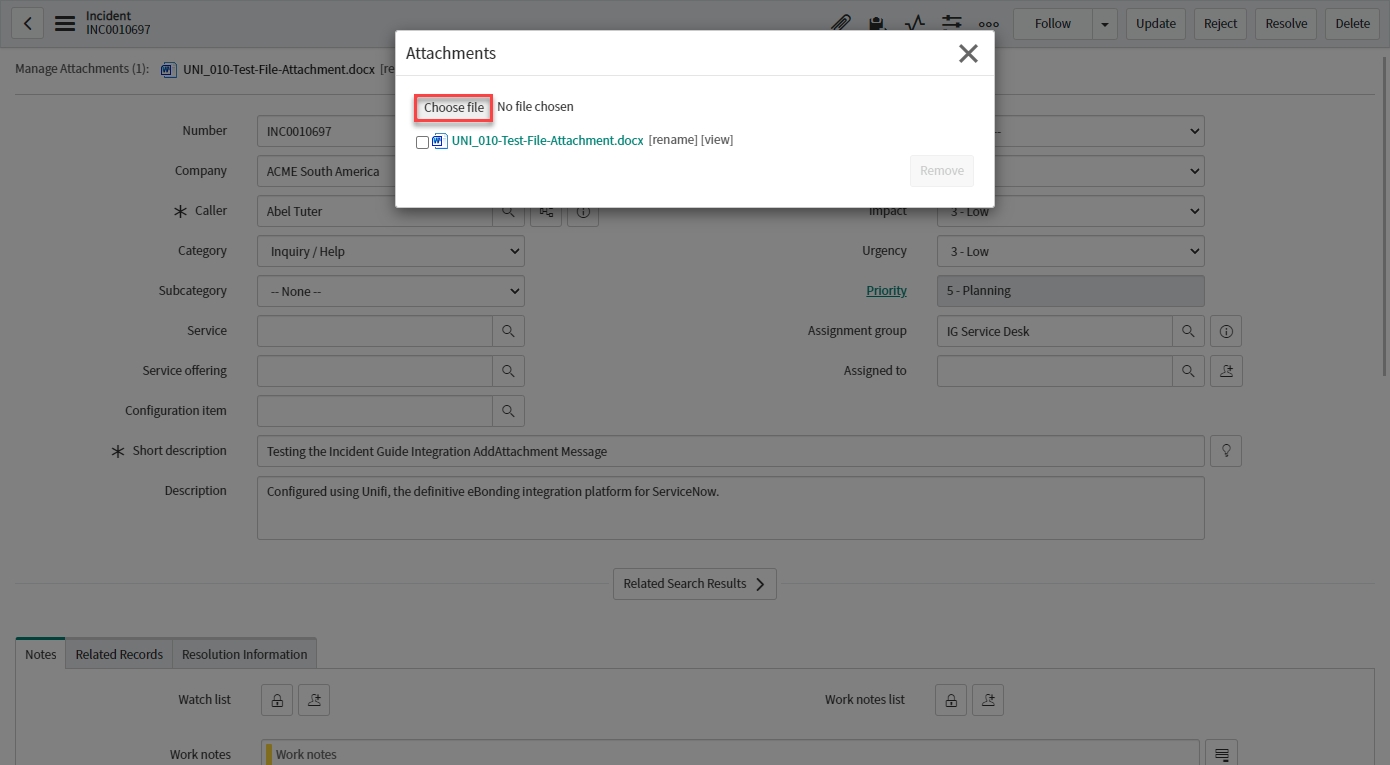
Review Outbound Transport Data
From the bonded record, navigate to the Unifi Integrations related list and click to open the Bond.
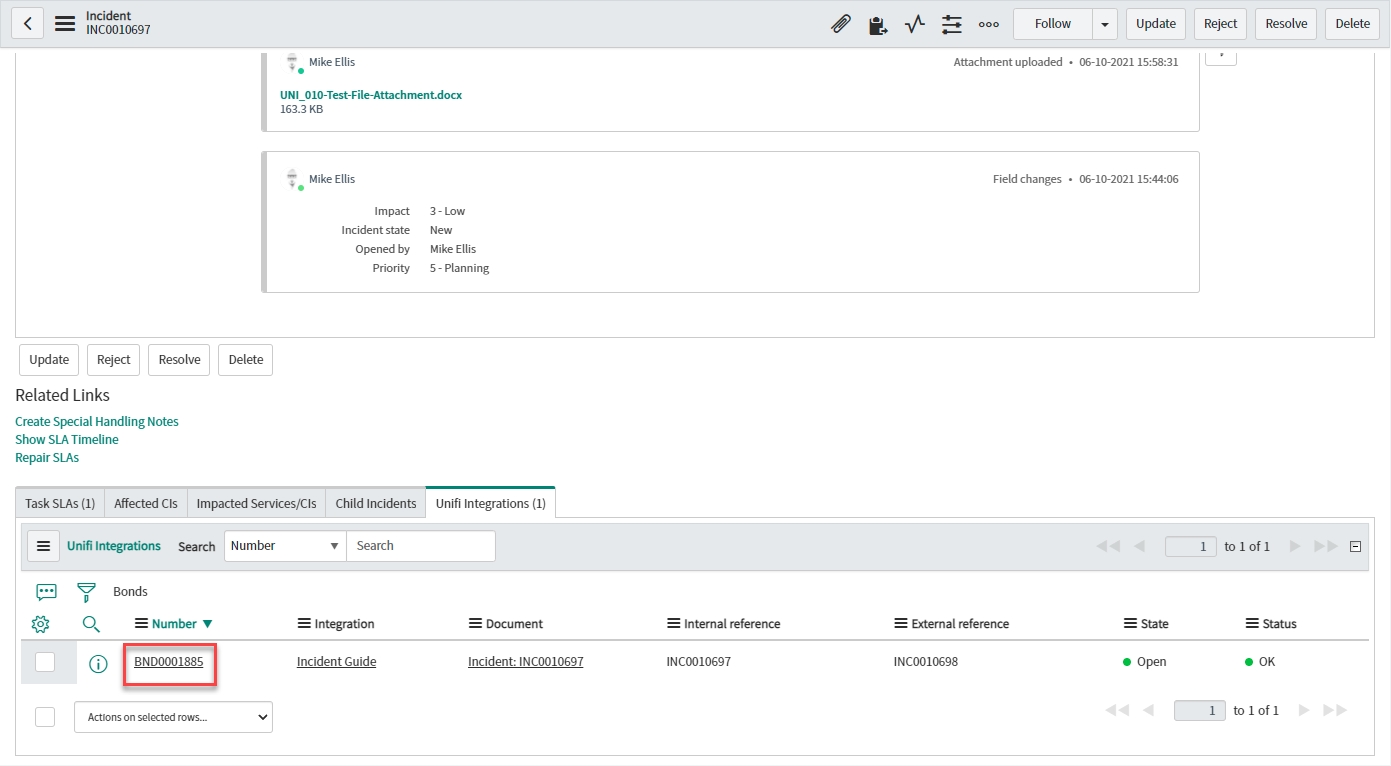
The External reference is populated. The State is "Open" and the Status is "OK".
From the Bond, navigate to the following related lists:
Navigate to the Bonded Attachments related list and verify that a Bonded Attachment record has been created.
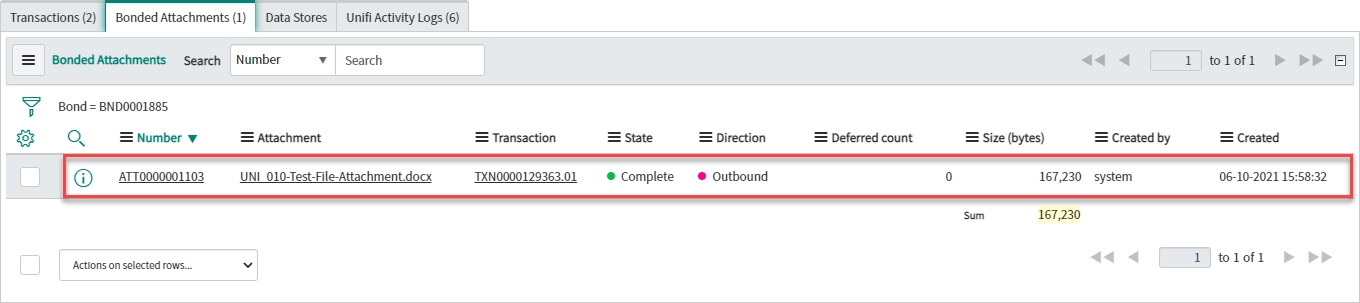
The State is "Complete".
Navigate to the Transactions related list and click to open the AddAttachment Transaction.
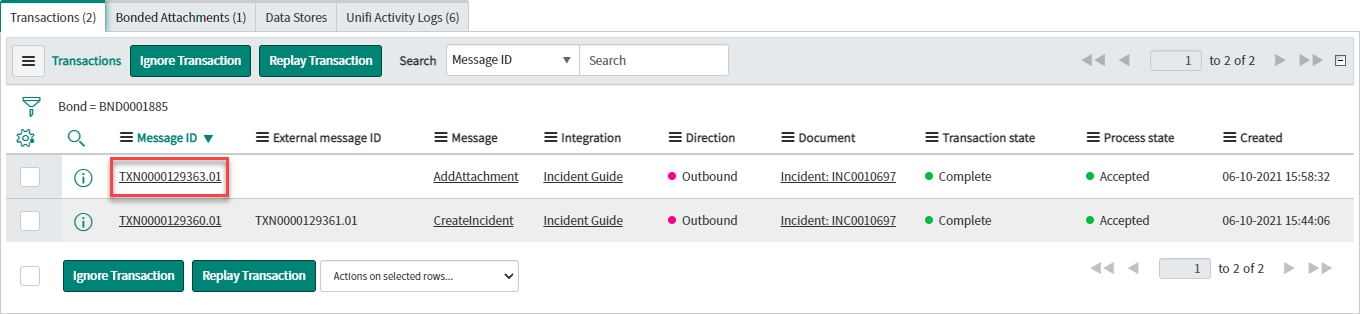
The Transaction state is "Complete" and the Process state is "Accepted".
From the Transaction, navigate to the HTTP Requests related list and click to open the HTTP Request.

The Request state is "OK".
Note the following about the HTTP Request:
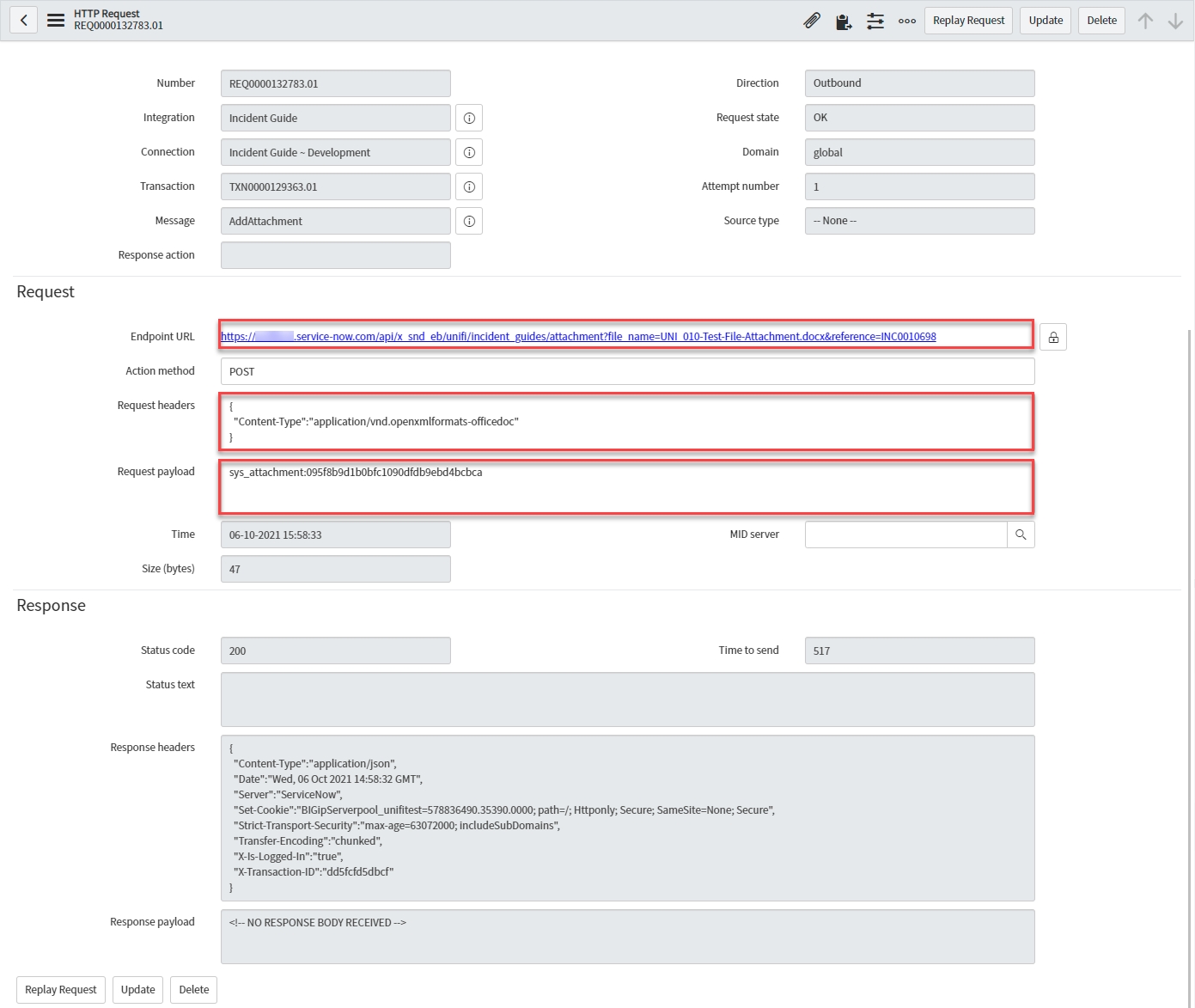
Endpoint URL: A concatenation of the Connection URL appended with the Path defined on the Message.
Request headers*: Contains the mime_type.
Request payload*: The payload contains the "sys_attachment:<sysid>" (the format which Unifi expects & automatically triggers outbound streaming).
*These objects were defined in the Stage to Request script.
View Bonded Record (Receiving Instance)
In the receiving instance, navigate to the corresponding bonded ticket and verify the attachment has been added to the record.
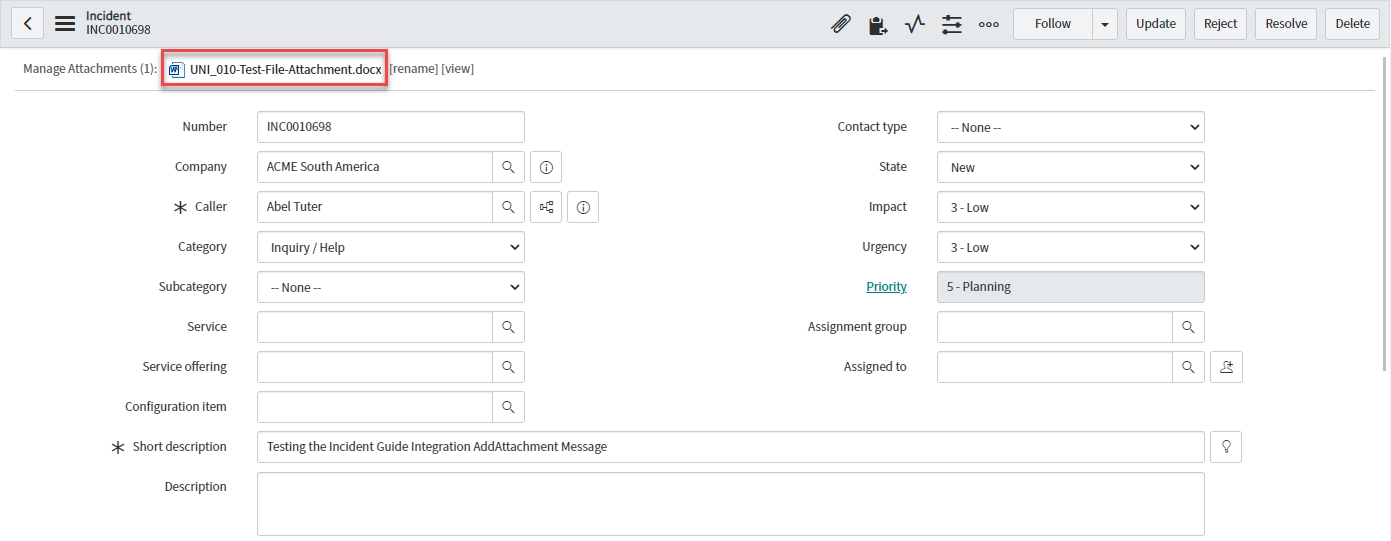
The attachment has been added to the bonded record.
Review Inbound Transport Data
From the bonded record, navigate to the Unifi Integrations related list and click to open the Bond.
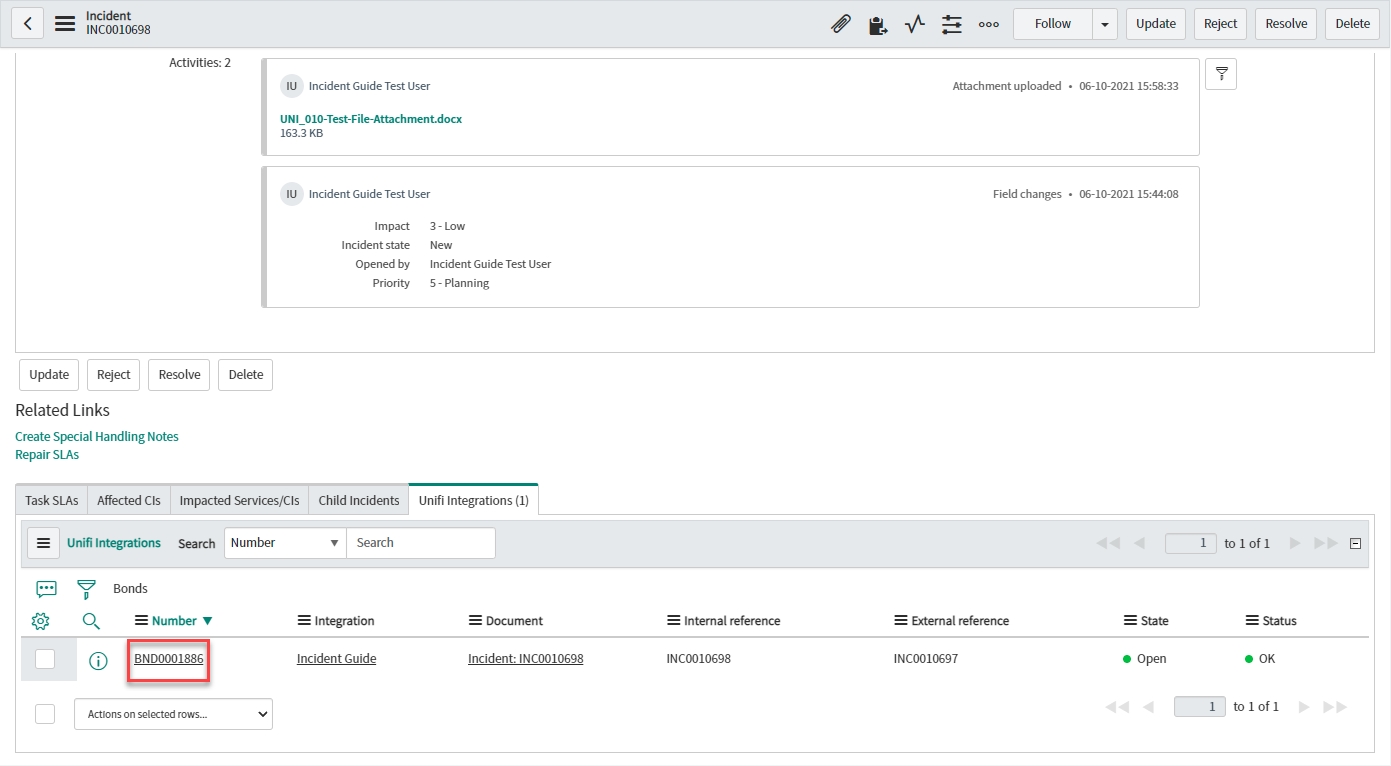
The External reference is populated (note: the Internal/External reference values are opposite to the originating bond). The State is "Open" and the Status is "OK".
From the Bond, navigate to the following related lists:
Navigate to the Bonded Attachments related list and verify that a Bonded Attachment record has been created.
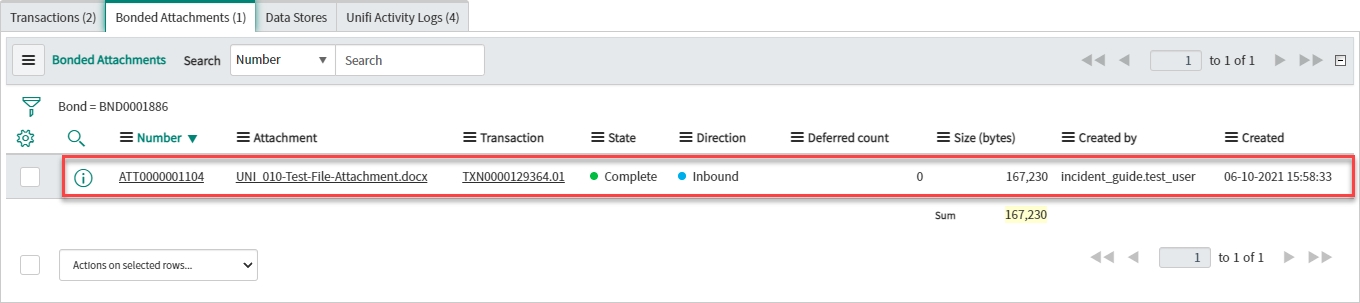
The State is "Complete".
Navigate to the Transactions related list and click to open the AddAttachment Transaction.
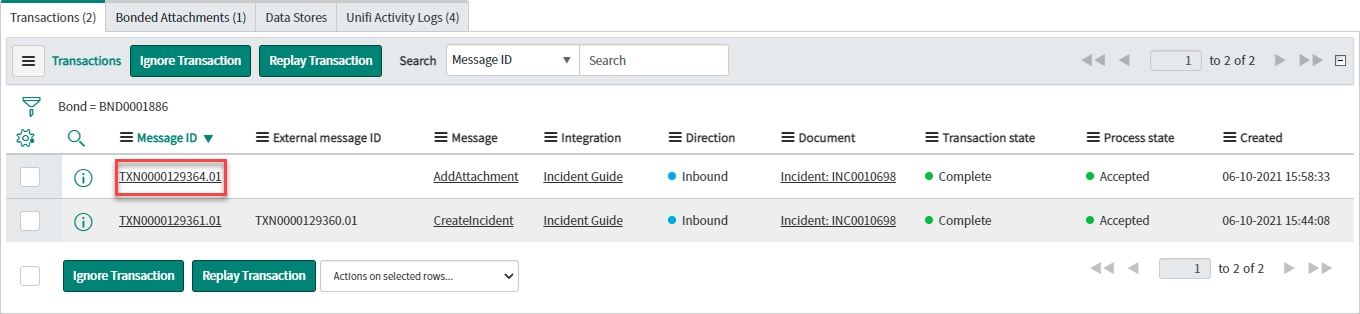
The Transaction state is "Complete" and the Process state is "Accepted".
From the Transaction, navigate to the HTTP Requests related list and click to open the HTTP Request.

The Request state is "OK".
Note the following about the HTTP Request:
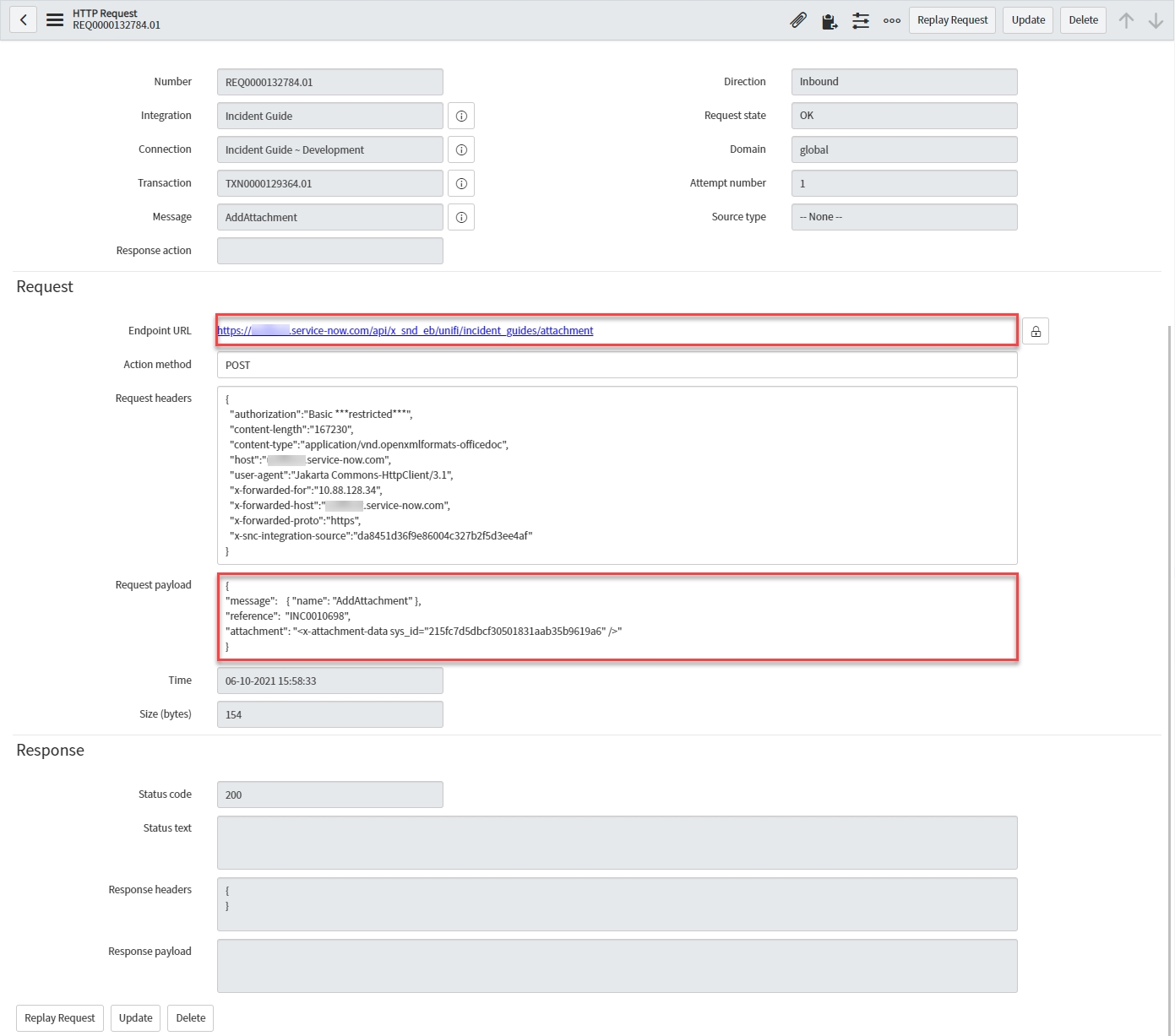
Endpoint URL: This is defined on the Resource path of the automatically generated Scripted REST Resource.
Request payload: The payload structure is defined in the Scripted REST Resource script.
Congratulations! You have successfully configured & tested a dedicated Message to stream inbound and outbound attachments.